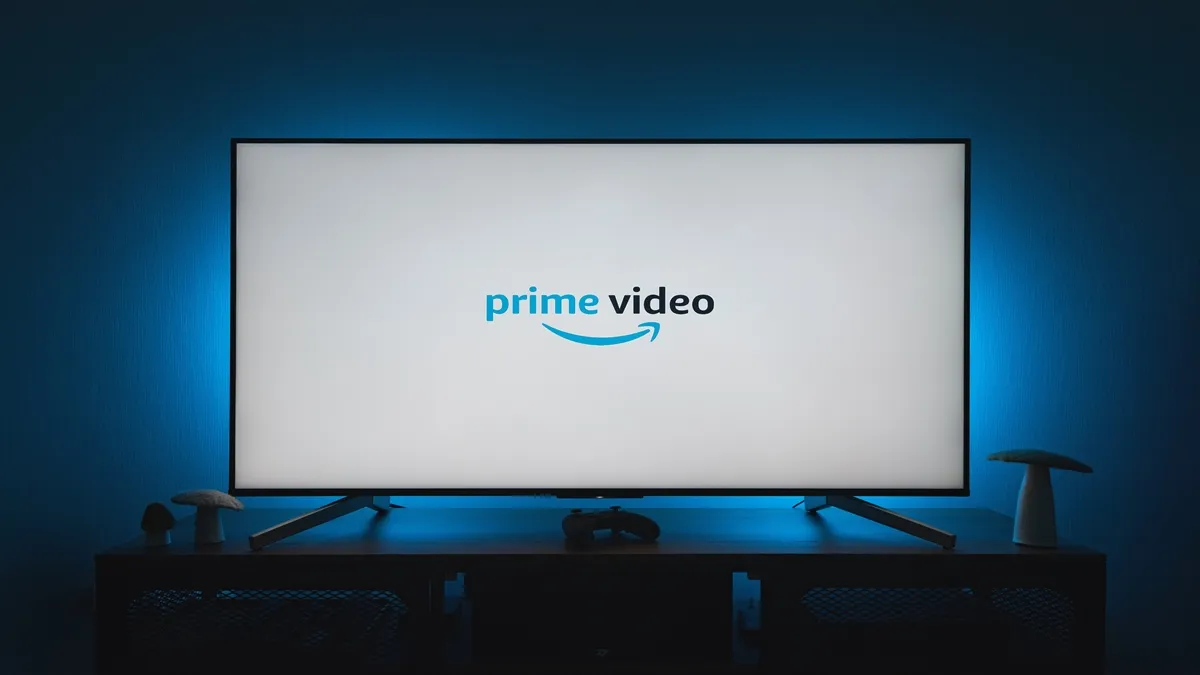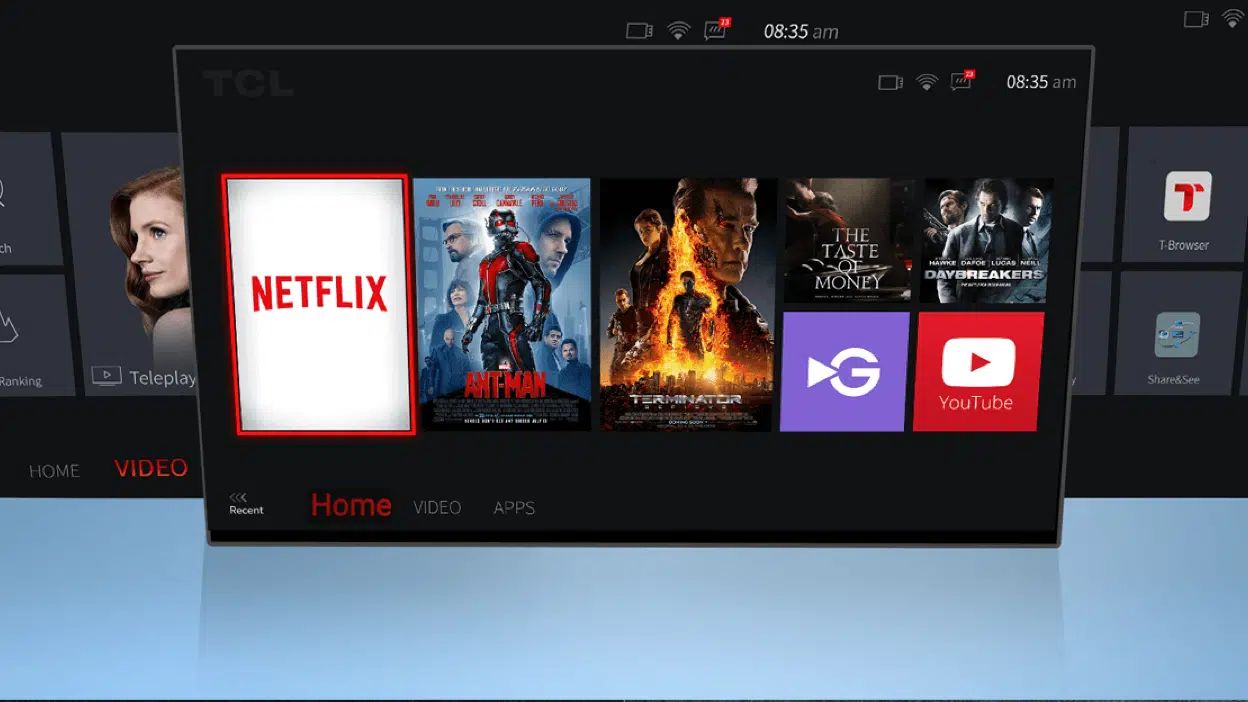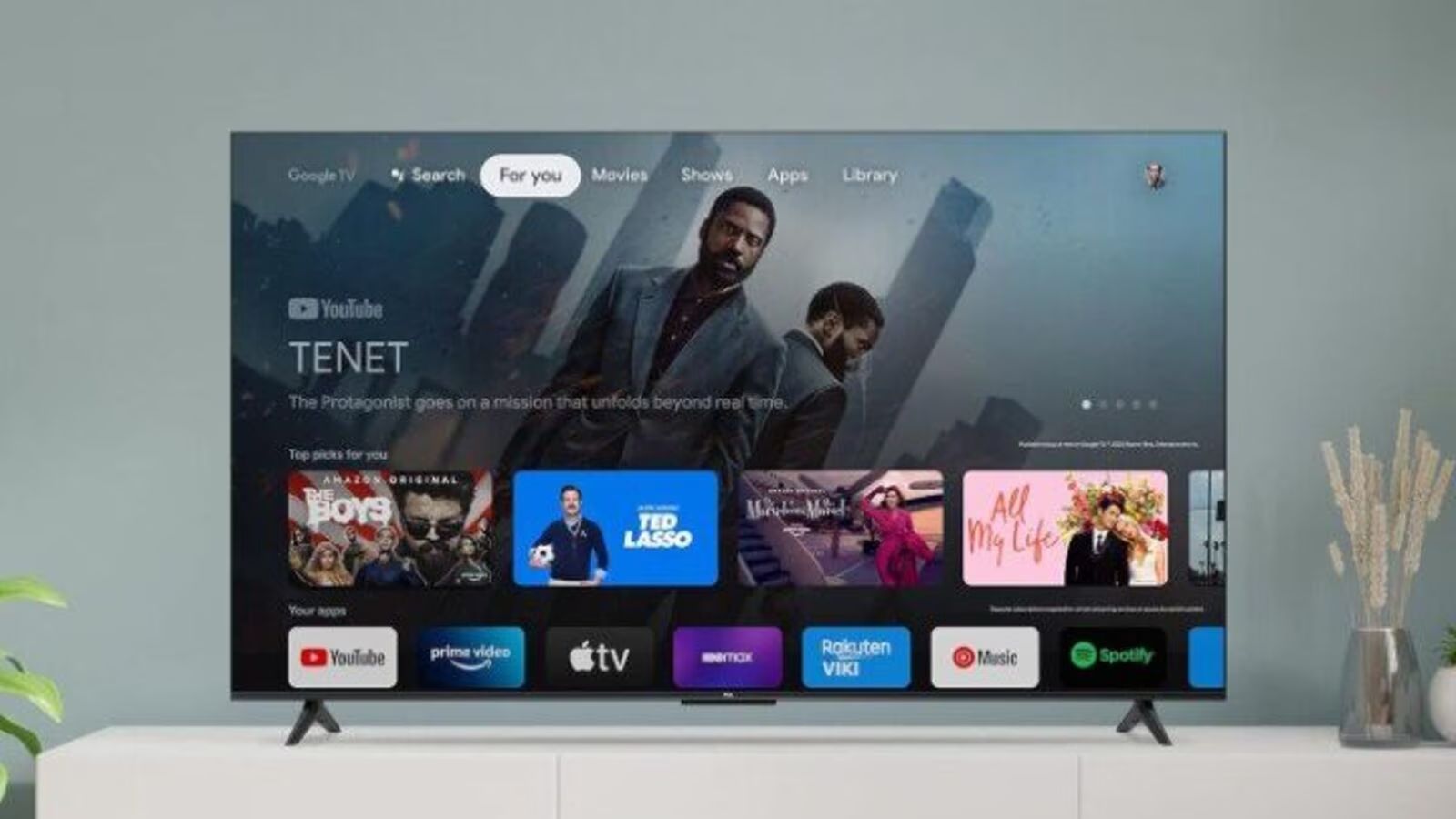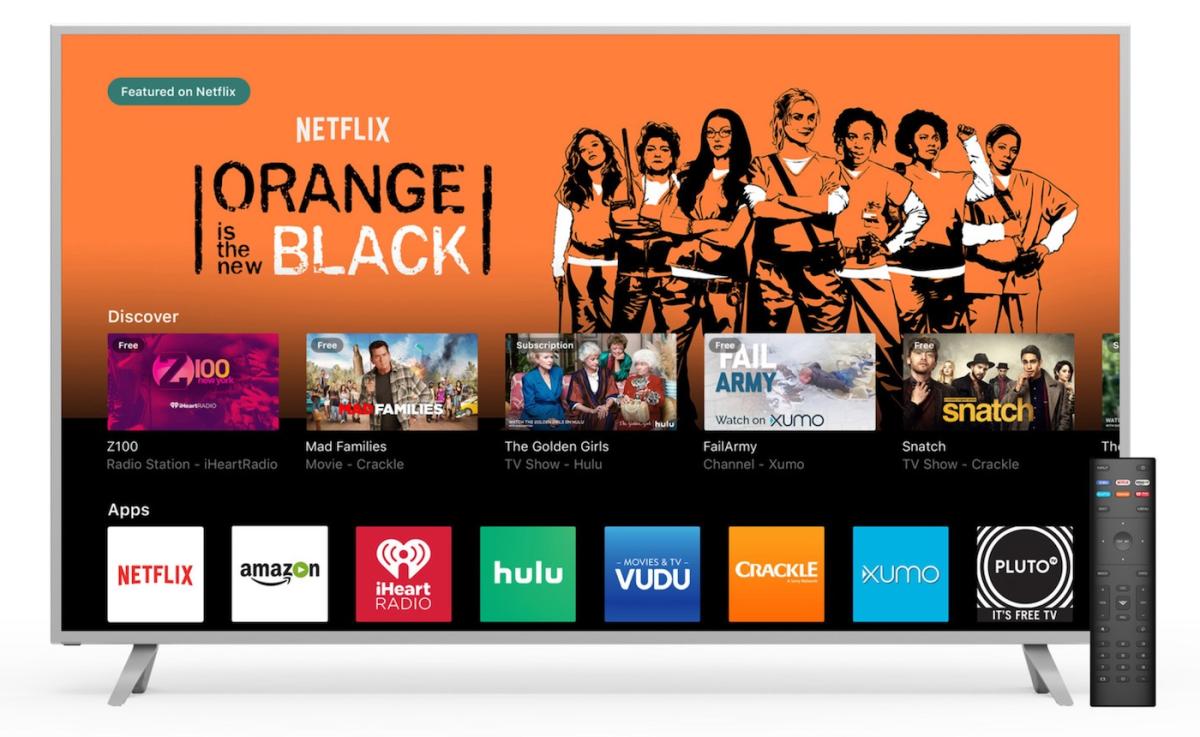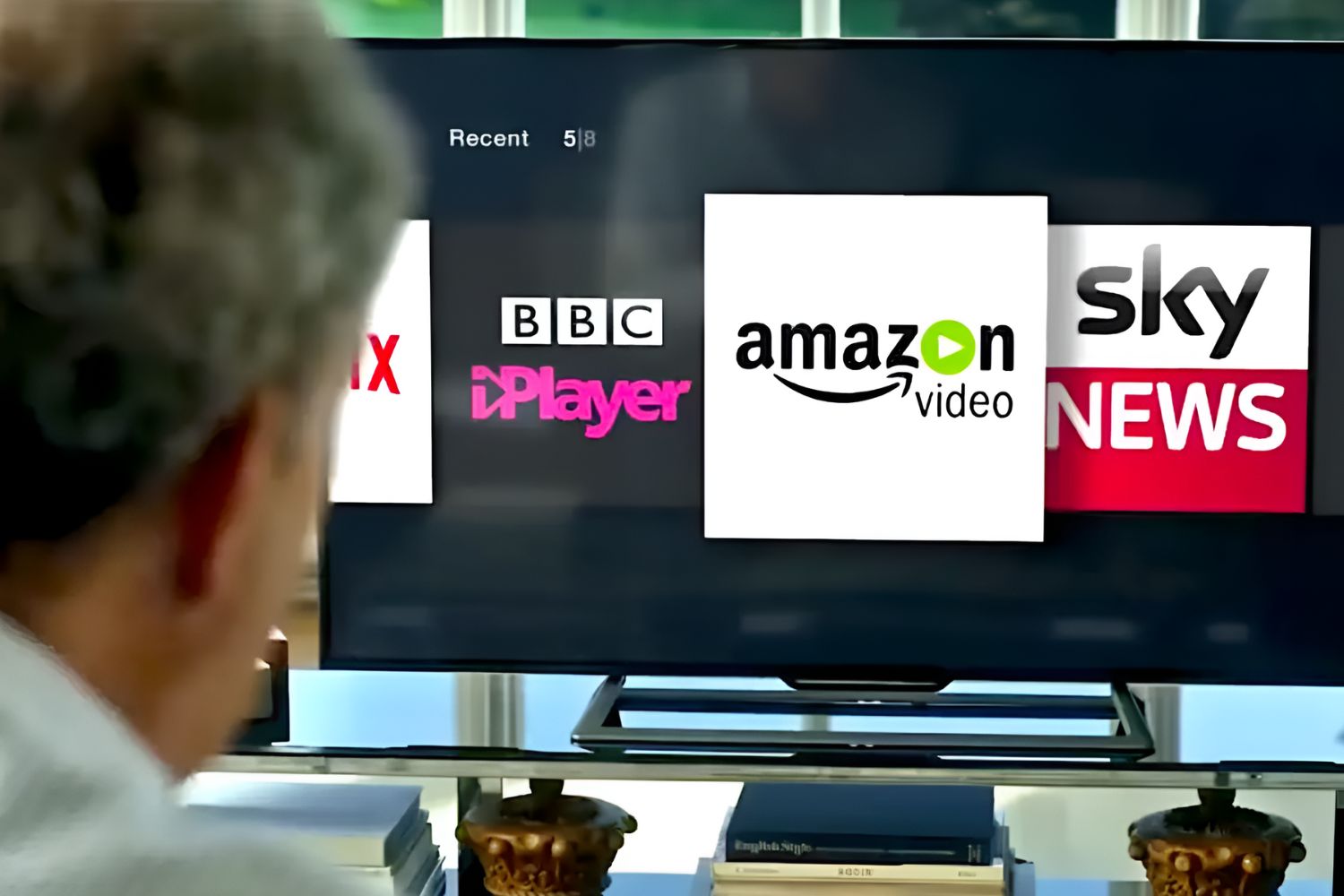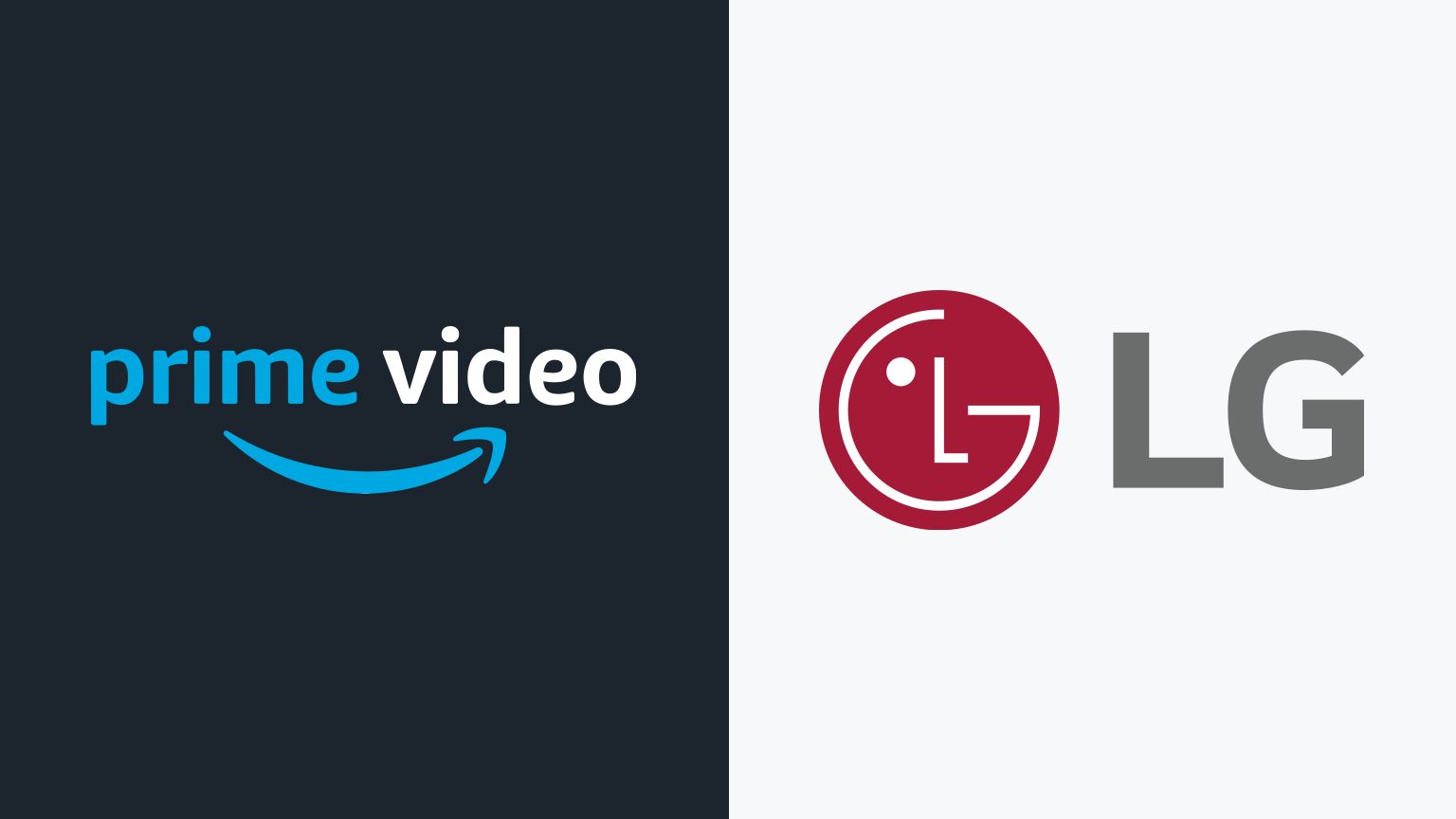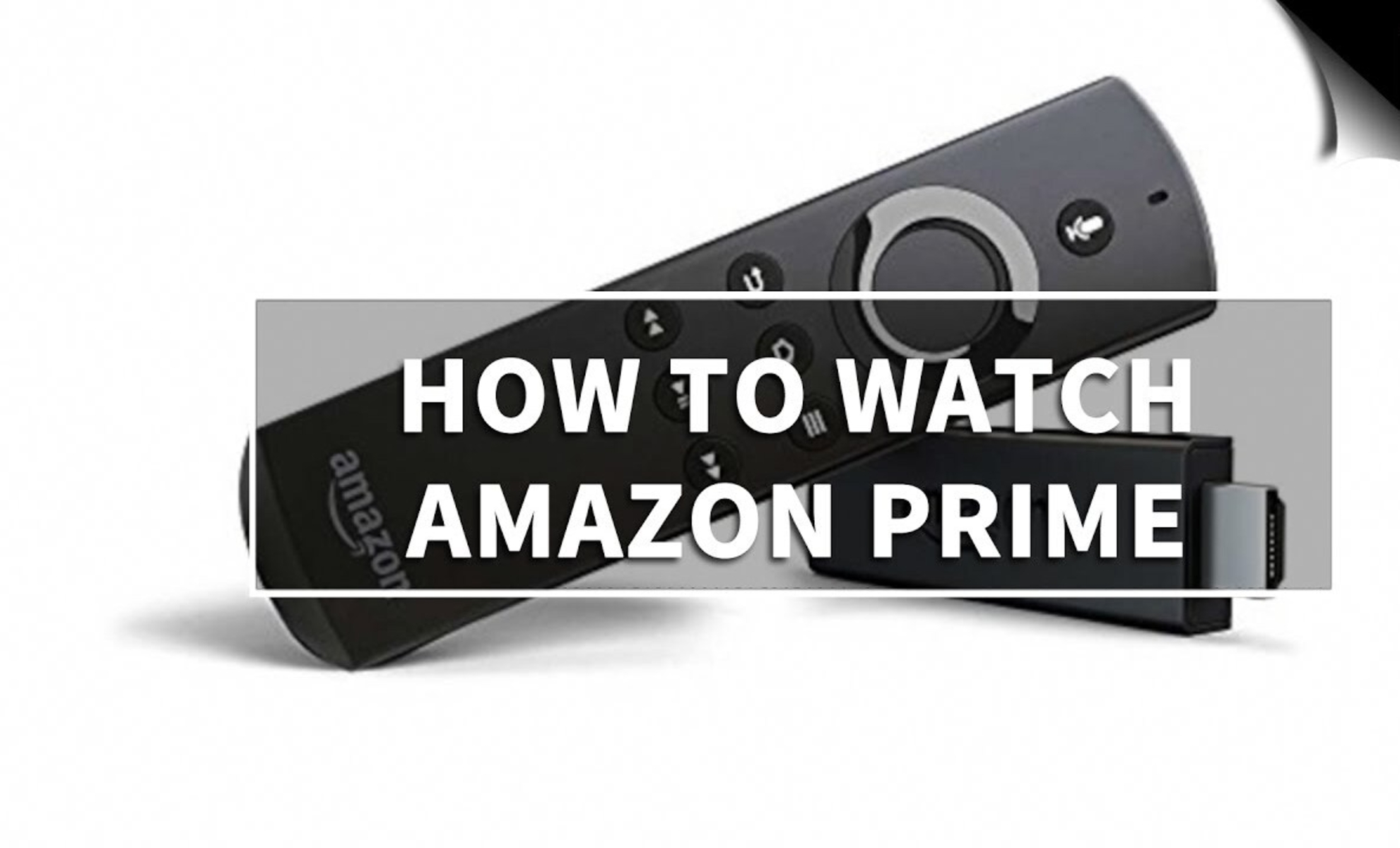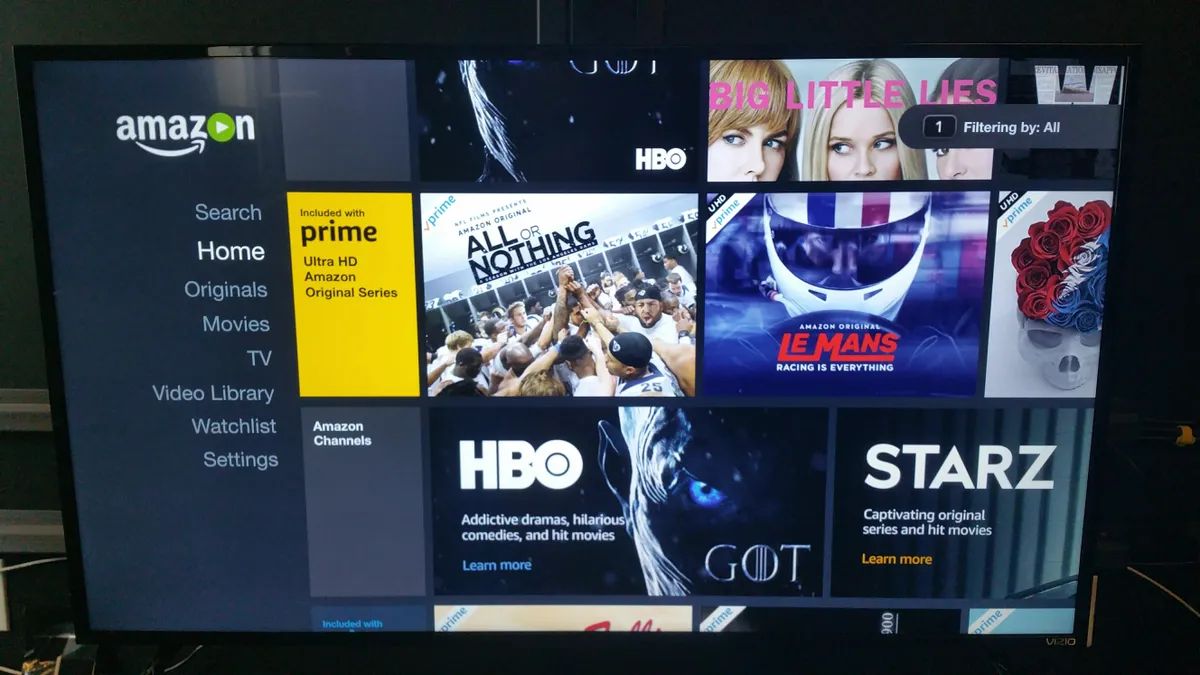Introduction
Welcome to the world of entertainment at your fingertips! Streaming services have revolutionized the way we watch TV shows and movies, offering endless options for our viewing pleasure. One popular streaming service is Amazon Prime TV, which gives users access to a vast library of content, including exclusive shows and films.
Amazon Prime TV, also known as Amazon Prime Video, is a subscription-based platform that offers a wide range of TV shows, movies, and original content. In addition to the extensive library, Amazon Prime TV also provides the convenience of on-demand streaming, allowing users to watch their favorite titles at any time.
With the rise of smart TVs, it has become even easier to access streaming services directly on the big screen in your living room. Smart TVs come equipped with internet connectivity and integrated apps, giving you the ability to enjoy Amazon Prime TV without the need for additional devices.
In this article, we will explore how you can get Amazon Prime TV on your smart TV and enjoy the plethora of content it has to offer. Whether you own a Samsung, LG, Sony, or any other smart TV brand, we will guide you through the process of downloading and installing the Amazon Prime TV app, as well as signing in to your account seamlessly.
So, grab your remote control and let’s dive into the world of Amazon Prime TV on your smart TV!
What is Amazon Prime TV?
Amazon Prime TV, also known as Amazon Prime Video, is a popular streaming service offered by Amazon. It provides users with access to a vast collection of TV shows, movies, and original content. With a subscription to Amazon Prime, you not only get access to fast shipping on eligible products but also a world of entertainment.
One of the standout features of Amazon Prime TV is its diverse content library. From award-winning TV series and blockbuster movies to exclusive Amazon Originals, there is something for everyone to enjoy. Whether you’re a fan of thrilling dramas, hilarious comedy, gripping documentaries, or family-friendly content, Amazon Prime TV has it all.
Amazon Prime TV offers a seamless streaming experience, allowing users to watch their favorite shows and movies on multiple devices, including smart TVs, smartphones, tablets, and computers. This flexibility means that you can enjoy your favorite content wherever and whenever you want, as long as you have an internet connection.
In addition to its extensive library, Amazon Prime TV also provides other unique features. For example, it allows users to create personalized profiles, making it easy to keep track of their viewing history and recommendations. Subscribers also have the option to download select titles for offline viewing, perfect for those times when you may not have access to the internet.
Furthermore, Amazon Prime TV offers the convenience of cross-platform compatibility. It is compatible with various operating systems, including Android, iOS, and Windows, giving users the freedom to watch on their preferred devices. Whether you prefer the comfort of your living room TV or the convenience of streaming on the go, Amazon Prime TV has you covered.
In summary, Amazon Prime TV is a popular streaming service that provides a vast collection of TV shows, movies, and original content. With its diverse library, personalized profiles, offline viewing option, and cross-platform compatibility, it offers a highly enjoyable and convenient entertainment experience to its subscribers.
What are the requirements for accessing Amazon Prime TV?
To access Amazon Prime TV and enjoy all the amazing content it offers, there are a few requirements that you need to fulfill. Let’s take a look at what you need:
- An Amazon Prime subscription: Amazon Prime TV is part of the Amazon Prime membership, so you’ll need to have an active subscription. This subscription not only gives you access to Prime Video but also offers benefits like free shipping on eligible products, exclusive deals, and more.
- An internet connection: A stable internet connection is essential for streaming content on Amazon Prime TV. It is recommended to have a minimum speed of 1.5 Mbps for SD (Standard Definition) streaming and 5 Mbps for HD (High Definition) streaming. For an optimal experience, a higher speed connection is advised, especially for 4K Ultra HD content.
- A compatible device: You will need a device that can support the Amazon Prime TV app. This includes smart TVs, streaming devices (such as Amazon Fire TV Stick, Roku, Apple TV), smartphones, tablets, and computers. Most modern devices are compatible, but it’s always a good idea to check the specific requirements for your device.
- A supported operating system: The device you are using to access Amazon Prime TV should have a supported operating system. For example, for smartphones and tablets, iOS 11.0 or later for Apple devices and Android 4.1 or later for Android devices are generally compatible. For computers, supported browsers such as Chrome, Firefox, Safari, or Edge may be required.
- Adequate storage space: If you plan on downloading content for offline viewing, make sure your device has enough storage space to accommodate the files. The amount of storage required will depend on the length and quality of the content you wish to download.
By meeting these requirements, you can enjoy seamless access to the wide array of content available on Amazon Prime TV. Whether you’re binge-watching your favorite TV series or discovering new movies, make sure you have everything in place to maximize your viewing experience.
Can I get Amazon Prime TV on my Smart TV?
Yes, you can definitely get Amazon Prime TV on your smart TV! Smart TVs nowadays come equipped with various built-in apps, including the Amazon Prime TV app, making it convenient to access your favorite content directly on the big screen.
Most major smart TV brands, such as Samsung, LG, Sony, Panasonic, and TCL, have integrated the Amazon Prime TV app into their platform, allowing users to easily download and install the app. However, it’s important to note that the availability of the app may vary depending on the region and model of your smart TV. Nonetheless, the majority of smart TVs support the Amazon Prime TV app.
To check if your smart TV has the Amazon Prime TV app, you can navigate to the app store on your TV and search for “Amazon Prime Video” or “Amazon Prime TV.” If you find the app, simply select it and follow the on-screen instructions to download and install it.
If the Amazon Prime TV app is not available on your smart TV, don’t worry! You can still access Amazon Prime TV by using an external streaming device, such as an Amazon Fire TV Stick, Roku, or Apple TV. These devices can be connected to your smart TV via an HDMI port, allowing you to stream Amazon Prime TV and other streaming services seamlessly.
Once you have the Amazon Prime TV app installed on your smart TV or through an external streaming device, you can sign in with your Amazon Prime account and start enjoying the vast collection of movies, TV shows, and original content available on the platform.
So, whether you have a top-of-the-line smart TV or a slightly older model, there are various options available to access Amazon Prime TV. Check the app store on your smart TV, consider using an external streaming device, and get ready to immerse yourself in the world of entertainment that Amazon Prime TV offers.
How to download and install the Amazon Prime TV app on your Smart TV
Downloading and installing the Amazon Prime TV app on your smart TV is a simple process. Here’s a step-by-step guide to help you get started:
- Ensure that your smart TV is connected to the internet. You can do this by connecting your TV to your home Wi-Fi network using the settings menu.
- Turn on your smart TV and navigate to the app store. The location of the app store may vary depending on the brand and model of your smart TV, but it is usually accessible from the main menu or home screen.
- In the app store, search for “Amazon Prime Video” or “Amazon Prime TV” using the search function. Alternatively, you may find popular apps listed in the “Recommended” or “Entertainment” category.
- Select the Amazon Prime TV app from the search results or list of available apps.
- Click on the “Download” or “Install” button to start the installation process. The app will begin downloading and installing in the background.
- Once the installation is complete, locate the Amazon Prime TV app in your list of installed apps. You can usually find it on the home screen or in the “Apps” section.
- Launch the Amazon Prime TV app and follow the on-screen instructions to sign in with your Amazon Prime account. If you don’t have an account, you can create one directly from the app.
- After signing in, you will have access to the entire catalogue of movies, TV shows, and original content on Amazon Prime TV. Use the navigation menu or search function to find and start streaming your favorite titles.
That’s it! You have successfully downloaded and installed the Amazon Prime TV app on your smart TV. Now you can enjoy a wide range of entertainment options directly on the big screen from the comfort of your own home.
If you encounter any issues during the installation process, make sure to check your internet connection, ensure that your smart TV is compatible with the Amazon Prime TV app, and consider updating the firmware of your smart TV.
Keep in mind that the steps may slightly vary depending on the make and model of your smart TV. If you require more specific instructions, it’s recommended to refer to the user manual or support documentation provided by the manufacturer.
How to sign in to Amazon Prime TV on your Smart TV
Once you have downloaded and installed the Amazon Prime TV app on your smart TV, the next step is to sign in with your Amazon Prime account. Here’s a step-by-step guide to help you sign in:
- Launch the Amazon Prime TV app on your smart TV by selecting it from the list of installed apps or from the home screen.
- A welcome screen or login prompt will appear. Use your remote control or the navigation buttons on your smart TV to select the “Sign in” or “Sign in/Register” option.
- A sign-in screen will be displayed, where you have the option to either sign in with an existing Amazon account or create a new one. If you already have an Amazon Prime account, select the “Sign in” option.
- A code will be shown on the screen. Grab your smartphone, tablet, or computer and open a web browser.
- In the web browser, visit the Amazon website and sign in to your Amazon Prime account using your registered email address and password.
- Once signed in, go to the “Settings” or “Account” section of your Amazon account. Look for the option to “Manage Your Devices” or “Manage Devices and Content”.
- Select the option to “Add a device” or “Register a device”. You will be prompted to enter the code displayed on your smart TV.
- Type in the code on your smart TV using the on-screen keyboard or your remote control. Make sure to enter it accurately and without any spaces.
- After entering the code, select the “Register” or “Activate” button on your smart TV.
- Your smart TV will now be registered with your Amazon Prime account. The Amazon Prime TV app on your smart TV will automatically update, and you will be signed in.
- Return to your smart TV and verify that you are signed in by checking if your account name appears on the top or corner of the screen.
- That’s it! You are now signed in to Amazon Prime TV on your smart TV. You can start exploring the vast collection of movies, TV shows, and original content available to stream.
If you encounter any difficulties with the signing-in process, double-check your login credentials, ensure your device is connected to the internet, and make sure you have entered the registration code accurately. If the problem persists, you can reach out to Amazon Prime TV customer support for further assistance.
Now that you’re signed in, sit back, relax, and enjoy the entertainment experience that Amazon Prime TV brings to your smart TV!
Troubleshooting common issues when accessing Amazon Prime TV on your Smart TV
While accessing Amazon Prime TV on your Smart TV is usually a seamless experience, there might be times when you encounter some issues. Here are some common issues you may come across and troubleshooting steps to help you resolve them:
1. No access to the Amazon Prime TV app:
Solution: Ensure that your smart TV is connected to the internet and try restarting both your TV and your internet router. If the issue persists, check if the Amazon Prime TV app is available in your region or if it is compatible with your smart TV model. You may need to contact the manufacturer or Amazon customer support for further assistance.
2. Error messages or playback issues:
Solution: If you encounter error messages or experience playback issues, first check your internet connection. Ensure that your internet speed meets the minimum requirements for streaming. You can also try clearing the cache of the Amazon Prime TV app or restarting your smart TV. If the problem continues, it may be a temporary issue with Amazon’s servers, so try again later. If the issue persists, reach out to Amazon customer support for further guidance.
3. Audio or video quality issues:
Solution: If you are experiencing poor audio or video quality, first check your internet connection and ensure it is stable. You can also try adjusting the video quality settings within the Amazon Prime TV app. If the issue persists, it could be due to your network bandwidth or the quality of the source content. Contact your internet service provider or consider upgrading your internet plan for smoother streaming.
4. Sign-in or account-related problems:
Solution: If you are having trouble signing in to your Amazon Prime account or encounter account-related issues, double-check your login credentials to ensure accuracy. If you’ve forgotten your password, utilize Amazon’s password recovery options. If you’re still unable to sign in, contact Amazon customer support for assistance with your account.
5. App freezing or not responding:
Solution: If the Amazon Prime TV app freezes or becomes unresponsive on your smart TV, try force-quitting the app and relaunching it. You can do this by accessing the app switcher or task manager on your smart TV. If the problem persists, uninstall and reinstall the app. If the issue continues, it may be worth resetting your smart TV to its factory settings or contacting the manufacturer for further troubleshooting steps.
Remember, these are general troubleshooting steps, and the specific steps may vary depending on your smart TV model and the operating system it runs. If you encounter persistent issues, referring to the user manual or contacting the smart TV manufacturer’s support team can provide more tailored assistance.
By following these troubleshooting steps, you can overcome common issues and enjoy uninterrupted streaming on Amazon Prime TV on your smart TV.
Conclusion
Accessing Amazon Prime TV on your smart TV opens up a world of entertainment possibilities. With its extensive collection of TV shows, movies, and original content, Amazon Prime TV offers a convenient way to stream your favorite content directly on the big screen. By following the steps outlined in this guide, you can easily download and install the Amazon Prime TV app on your smart TV, as well as sign in to your Amazon Prime account seamlessly.
Remember to ensure that you have an active Amazon Prime subscription, a stable internet connection, and a compatible smart TV or external streaming device. Checking for any software updates and troubleshooting common issues can help enhance your overall streaming experience.
Whether you’re catching up on the latest award-winning series, enjoying a movie night with your loved ones, or exploring the diverse range of Amazon Originals, Amazon Prime TV offers something for everyone. The convenience of on-demand streaming, personalized profiles, and offline viewing add to the appeal of this popular streaming service.
So, fire up your smart TV, download the Amazon Prime TV app, sign in to your account, and get ready to embark on a journey of entertainment. Sit back, relax, and immerse yourself in the vast selection of content Amazon Prime TV has to offer.
Happy streaming!