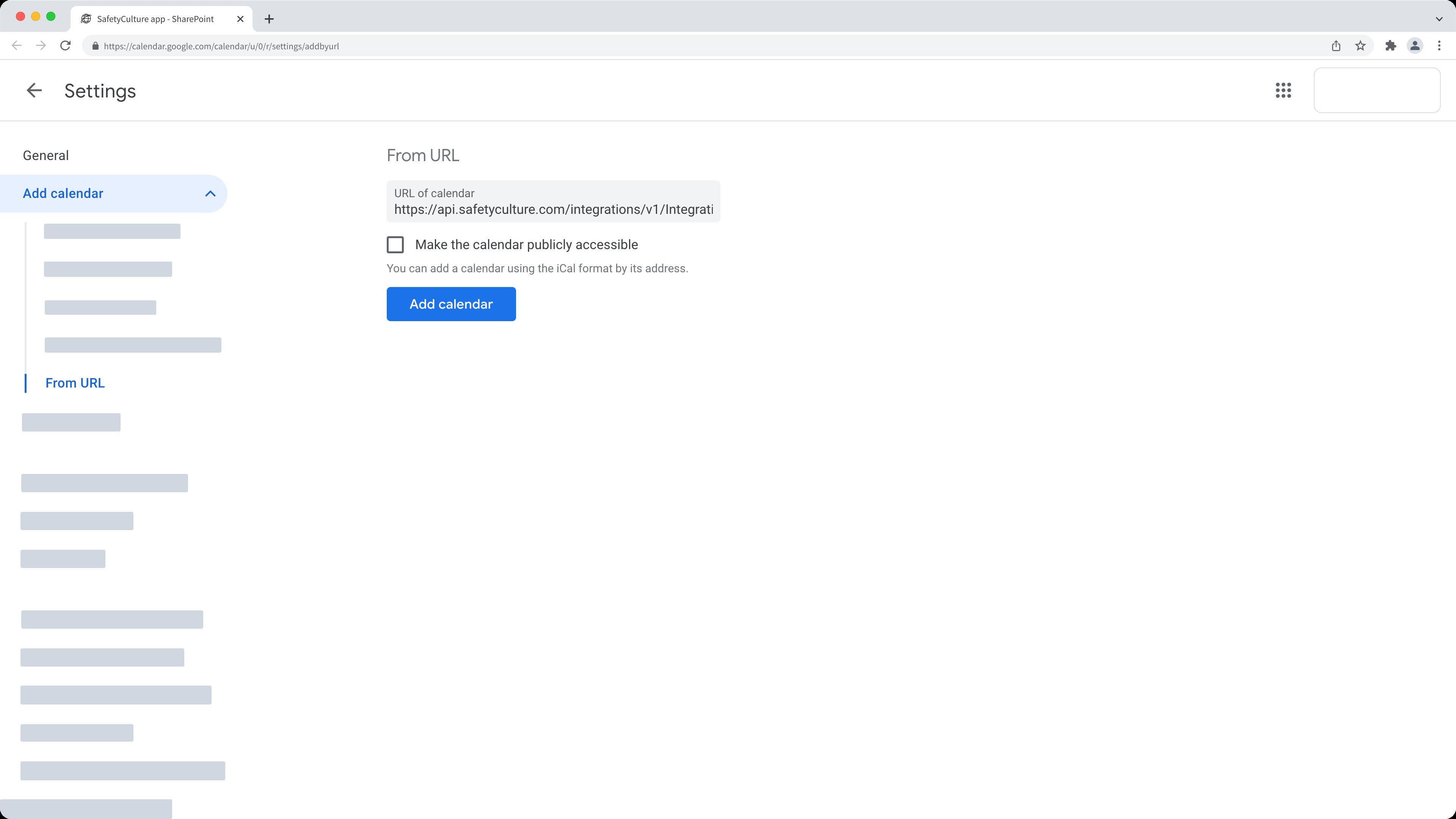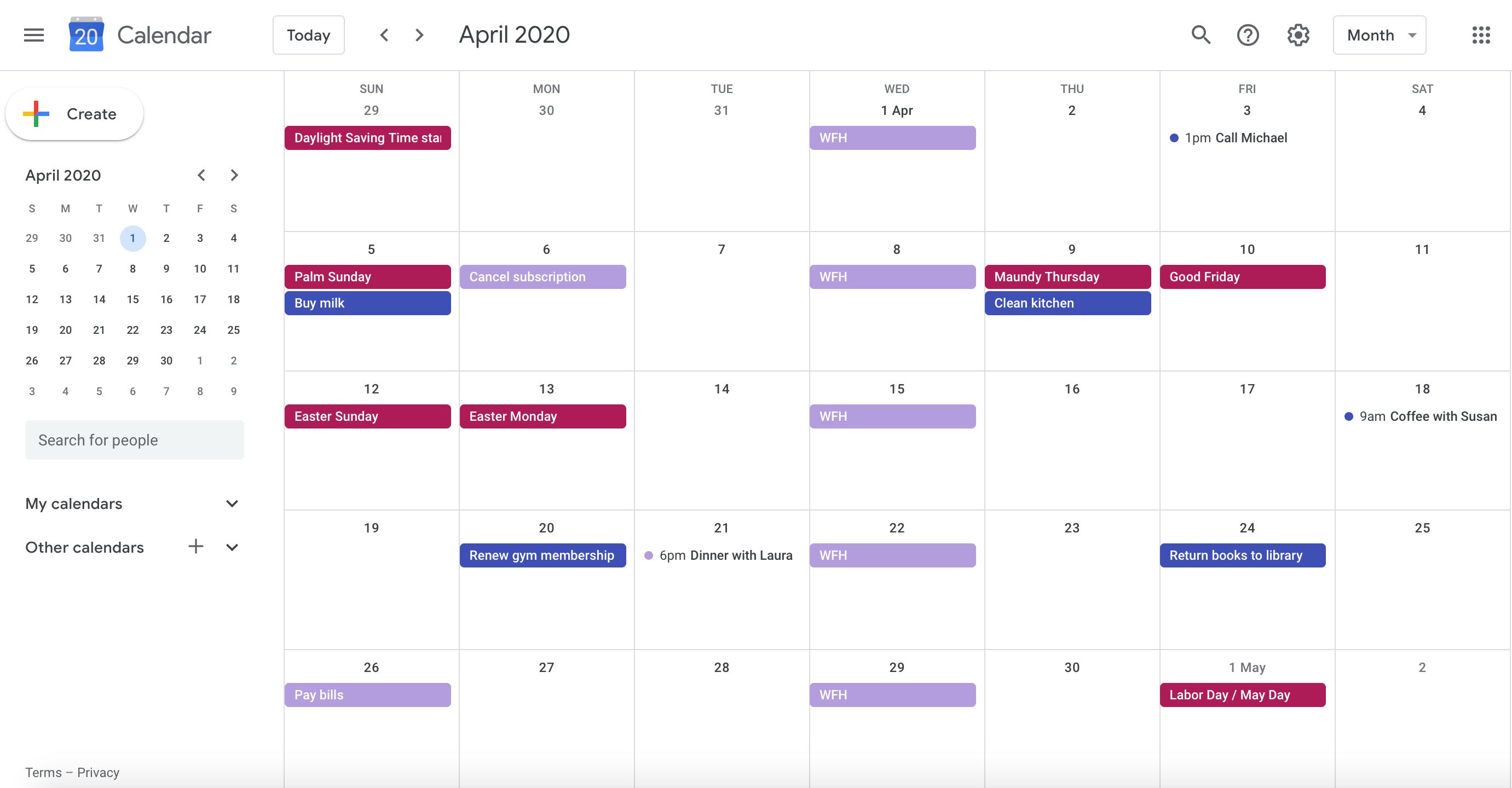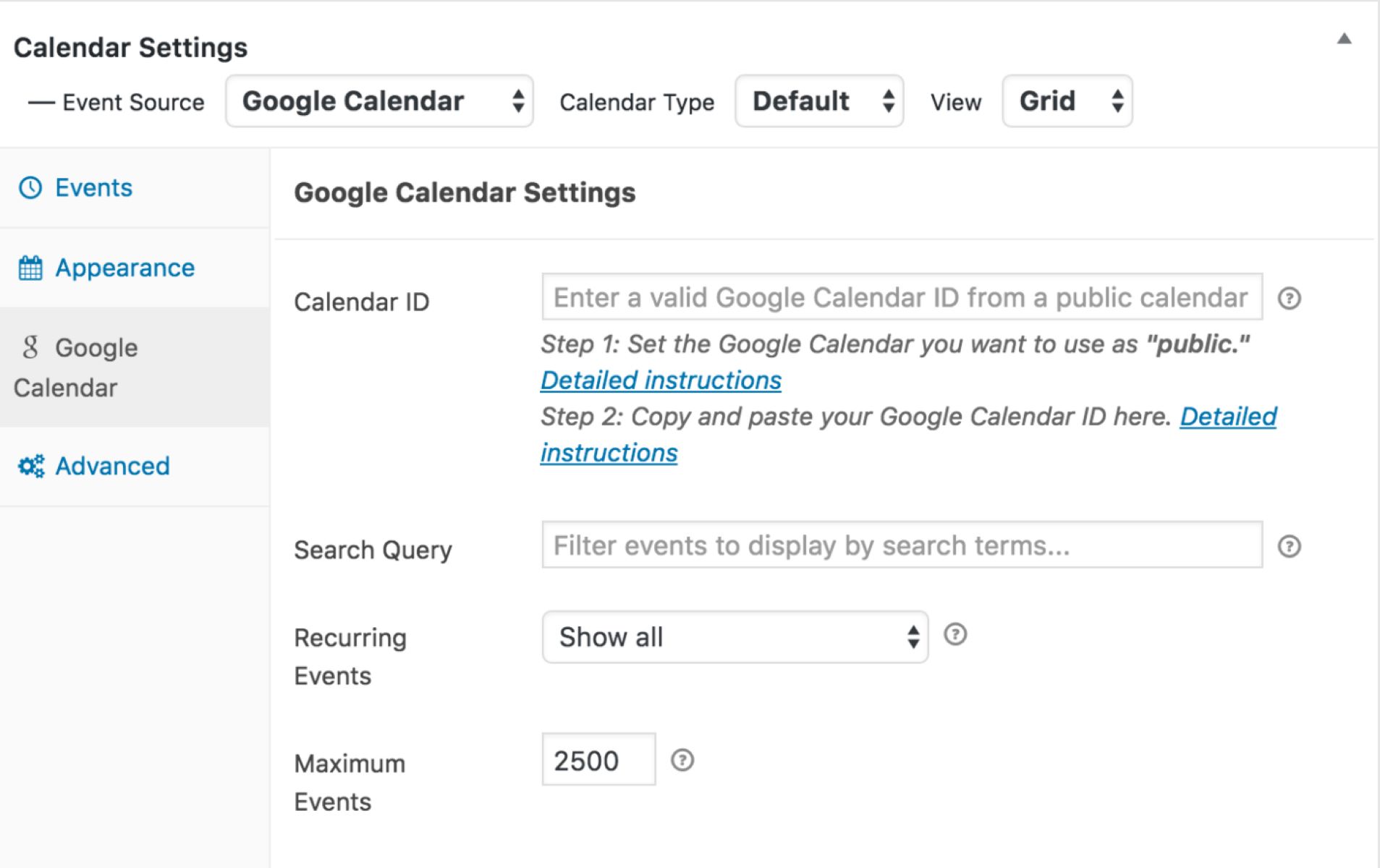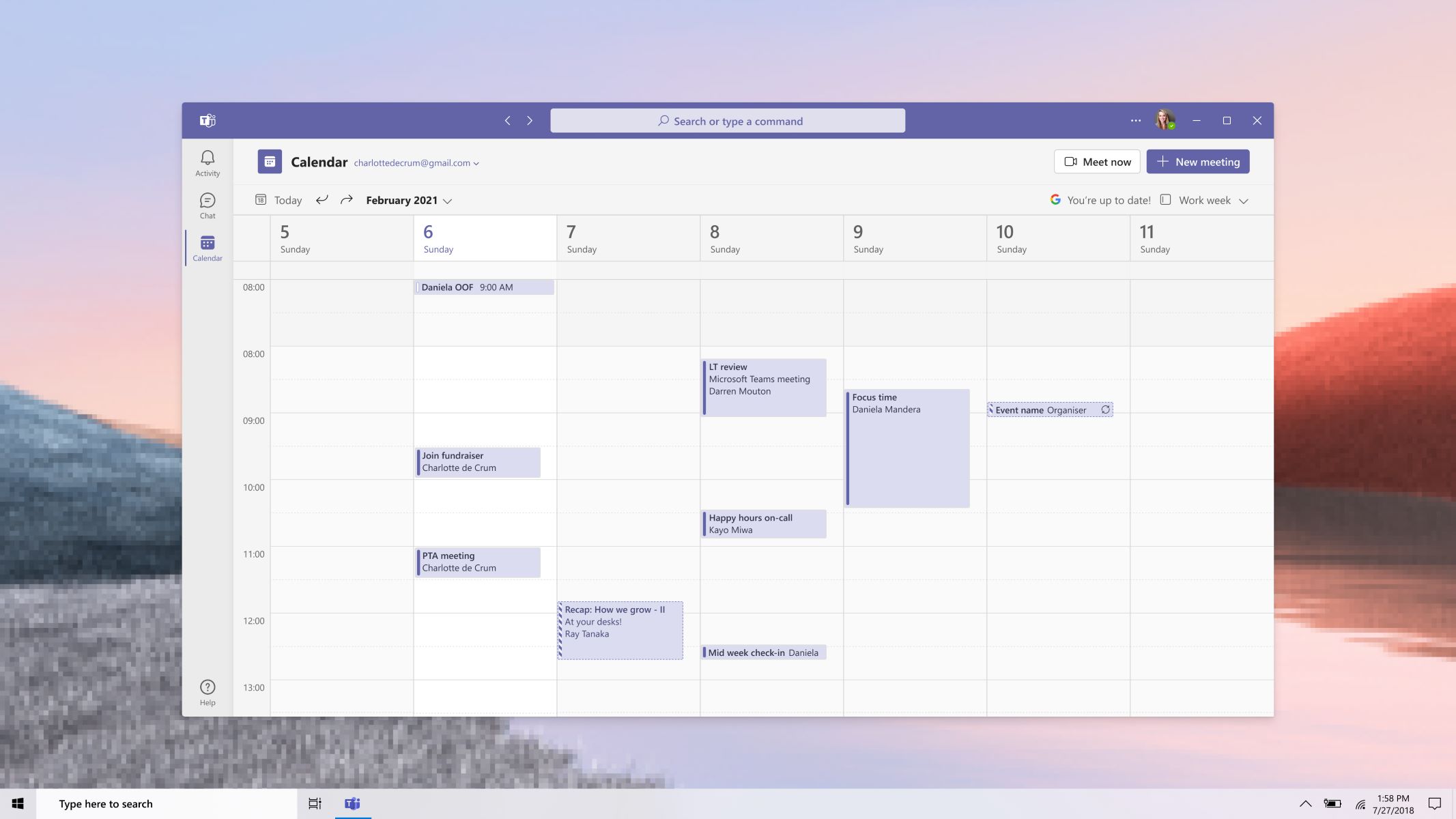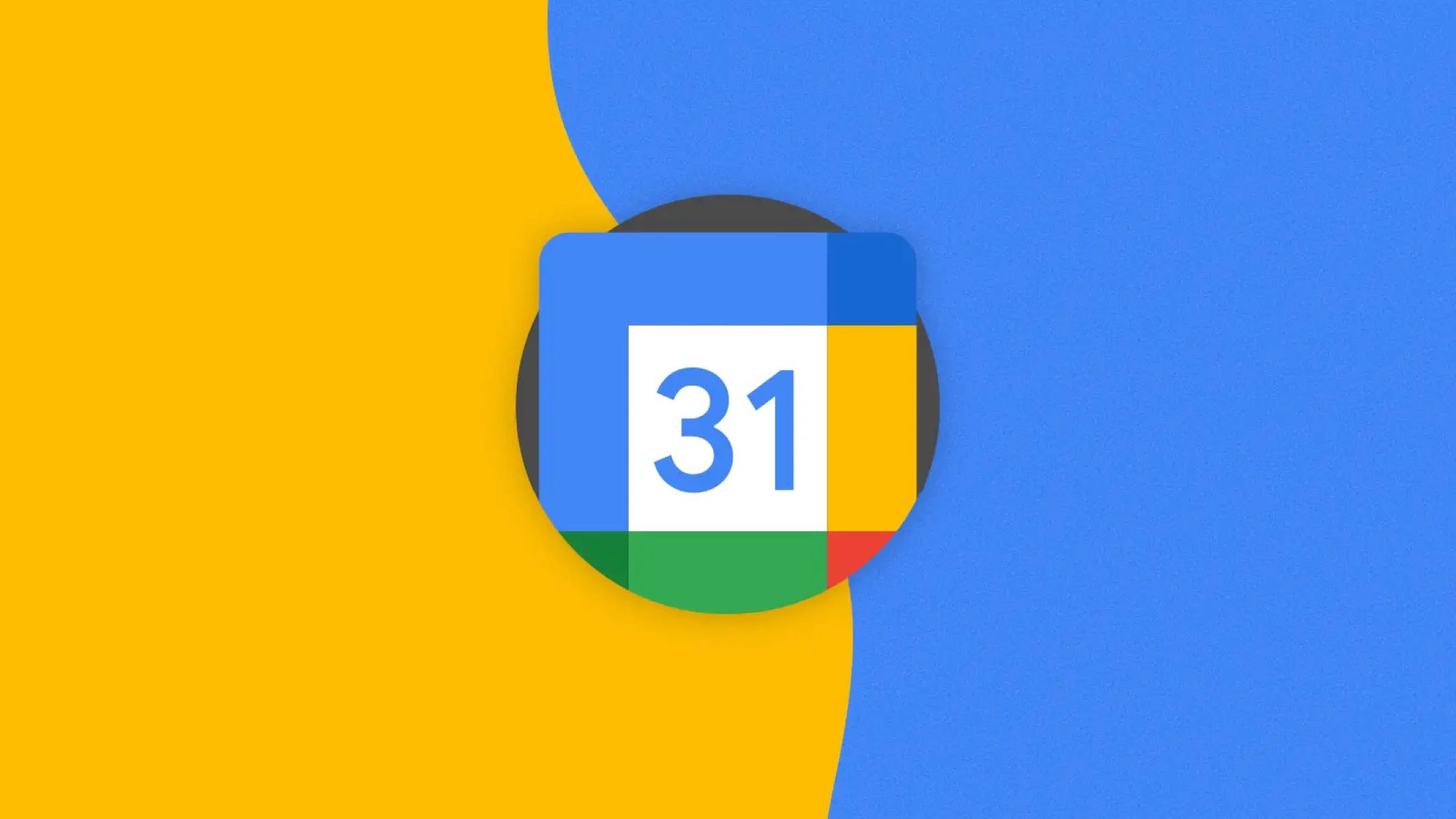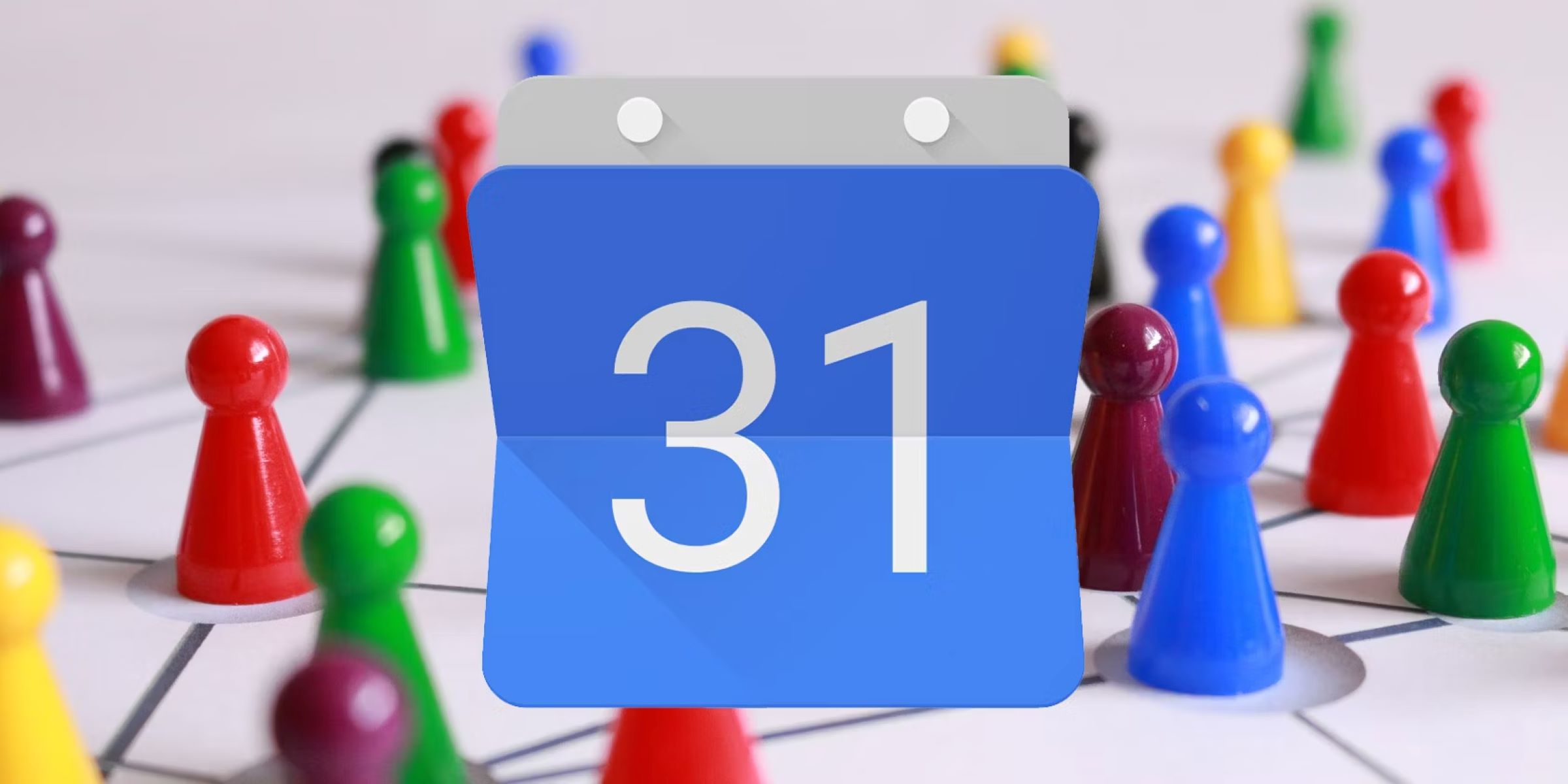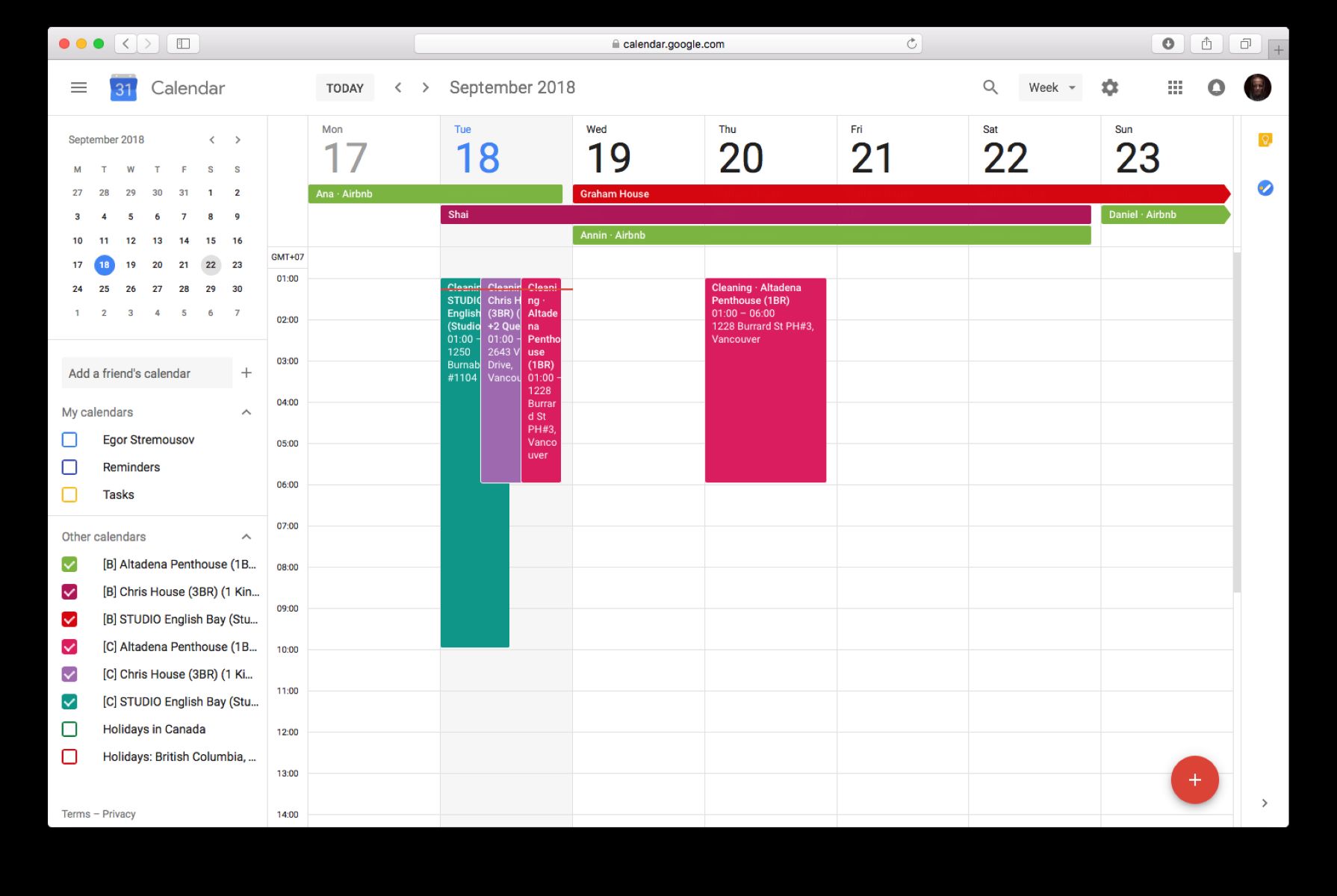Introduction
Welcome to the world of Google Calendar! This powerful and versatile tool has become an essential part of our lives, helping us stay organized and manage our schedules efficiently. Whether you’re a busy professional, a student juggling multiple classes, or simply someone who wants to keep track of important dates, Google Calendar has got your back.
But have you ever wondered how to find your Google Calendar URL? Perhaps you want to share it with someone or integrate it with another application. Well, you’ve come to the right place! In this article, we’ll guide you through the process of finding your Google Calendar URL, both on a computer and on a mobile device. So, let’s jump right in and uncover the magic behind your Google Calendar URL!
Before we dive into the specifics, let’s first understand what a Google Calendar URL actually is. In simple terms, a URL (Uniform Resource Locator) is a web address that uniquely identifies a particular page or resource on the internet. Your Google Calendar URL acts as a link to access and view your calendar.
Now, you might be wondering why you need to find your Google Calendar URL in the first place. Well, there are a few different reasons:
- Sharing with others: By sharing your Google Calendar URL, you can allow others to view your calendar and stay updated on your events and appointments. This is especially useful for colleagues, family members, or friends who you want to keep in the loop.
- Integration with other apps: Many third-party applications and services allow you to sync your Google Calendar with their platforms. To do this, you will often need to provide your Google Calendar URL to establish a connection.
- Backup and migration: Knowing your Google Calendar URL can be helpful when you want to back up your calendar data or migrate it to another platform or device. It ensures that you have a complete copy of your calendar, including all your events and settings.
Now that you understand the importance of finding your Google Calendar URL, let’s explore how to do it on both a computer and a mobile device.
What is a Google Calendar URL?
A Google Calendar URL is a unique web address that identifies and provides access to your Google Calendar. Just like any other URL, it consists of a combination of letters, numbers, and special characters that uniquely point to your specific calendar.
In more technical terms, a Google Calendar URL is a Uniform Resource Locator (URL) that follows the Hypertext Transfer Protocol (HTTP) or Hypertext Transfer Protocol Secure (HTTPS) format. It allows you, or anyone with the URL, to access and view your calendar from a web browser or integrate it with other applications and services.
Your Google Calendar URL acts as a gateway to your calendar, enabling you to share it with others, synchronize it with third-party apps, and perform various calendar-related tasks.
When you access your Google Calendar through a web browser, the URL typically looks something like this:
https://calendar.google.com/calendar/embed?src=YOURUNIQUECODEThe “YOURUNIQUECODE” part of the URL is a specific identifier that corresponds to your Google Calendar. It ensures that the URL points to your calendar and not someone else’s.
It’s important to note that while most Google Calendar URLs follow a similar structure, the exact format may vary depending on how you access your calendar and the settings you have enabled. However, regardless of the specific format, your Google Calendar URL will always serve as a way to access and interact with your calendar.
In the next sections, we’ll explore how to find your Google Calendar URL on a computer and a mobile device, so you can easily share it, integrate it, and make the most out of your calendar!
Why do you need to find your Google Calendar URL?
Although Google Calendar provides a user-friendly interface for managing your schedule, there are several reasons why you might need to find your Google Calendar URL:
- Sharing with others: By sharing your Google Calendar URL, you can grant others access to view your calendar. This is especially useful for colleagues, family members, or friends who need to stay informed about your upcoming events and appointments. It allows them to sync your calendar with their own or simply view it online without requiring a Google account.
- Integration with other apps: Many third-party applications and services offer Google Calendar integration, allowing you to sync your events seamlessly. Whether it’s a project management tool, a productivity app, or a website builder, having your Google Calendar URL makes it easy to connect and synchronize your calendar across different platforms. It ensures that you stay up-to-date and avoid double-booking or missing important appointments.
- Backup and migration: Knowing your Google Calendar URL is essential if you want to back up your calendar data or migrate it to another device or platform. With the URL, you can export your calendar events and settings, ensuring that you have a complete copy of your schedule. This can be particularly useful when switching devices, switching Google accounts, or transitioning to a different calendar service.
- Customization and embedding: Your Google Calendar URL allows you to customize the appearance of your calendar and embed it on websites or blogs. By modifying the URL parameters or using Google’s embed code, you can personalize the calendar’s layout, color scheme, and level of detail. This is ideal for professionals, organizations, or event planners who want to showcase their calendar on a public website or share it with a specific audience.
By finding your Google Calendar URL, you unlock a range of possibilities to enhance the functionality and accessibility of your calendar. Whether it’s for collaboration, integration, backup, or customization, having your Google Calendar URL at hand empowers you to make the most of your time and stay organized in the digital age.
Now that you understand the importance of finding your Google Calendar URL, let’s explore how you can locate it on both a computer and a mobile device.
Finding your Google Calendar URL on a computer
Locating your Google Calendar URL on a computer is a straightforward process. Follow these steps to find it:
- Open a web browser and navigate to https://calendar.google.com/.
- Sign in to your Google account if you haven’t already.
- Once you’re signed in, you will see your Google Calendar homepage displaying your calendar and upcoming events.
- On the left side of the page, you’ll find a list of calendars. Look for the calendar you want to find the URL for and hover your mouse pointer over it.
- A menu icon (three vertical dots) will appear next to the calendar’s name. Click on it to open the calendar settings menu.
- In the settings menu, select “Settings and sharing” to access the calendar’s settings and sharing options.
- On the “Settings and sharing” page, scroll down until you find the “Integrate calendar” section.
- Within the “Integrate calendar” section, you’ll see the “Public address in iCal format” field. This is your Google Calendar URL. You can click on the URL to copy it to your clipboard or right-click and select “Copy link address.”
Once you have copied your Google Calendar URL, you can paste it into other applications, share it with others, or use it to integrate your calendar with third-party services.
It’s important to note that the steps may vary slightly depending on any updates or changes made to the Google Calendar interface. However, the general process of finding your Google Calendar URL on a computer remains consistent, allowing you to access and manage your calendar effectively.
Now that you know how to find your Google Calendar URL on a computer, let’s move on to discovering how to locate it on a mobile device.
Finding your Google Calendar URL on a mobile device
Locating your Google Calendar URL on a mobile device is a bit different from finding it on a computer. Follow these steps to find your Google Calendar URL on a mobile device:
- Open the Google Calendar app on your mobile device. Make sure you are logged in to your Google account.
- In the app’s main view, tap on the three-line menu icon in the top-left corner to open the navigation menu.
- Scroll down the menu and look for the “Settings” option. Tap on it to access the app’s settings.
- In the “Settings” menu, scroll down and find the calendar you want to find the URL for. Tap on the calendar name to open its settings.
- Within the calendar settings, you’ll see various configuration options. Look for the “Integrate & Share” section or a similar option that allows you to manage sharing and integration settings for the selected calendar.
- Tap on the “Integrate & Share” option to access the calendar’s sharing and integration settings.
- On the “Integrate & Share” screen, you’ll find the “Public URL” or “Public address” option, depending on your device and app version. Tap on this option to reveal your Google Calendar URL.
- Once the URL is displayed, you can either tap on it to copy it to your device’s clipboard or look for the share icon, which allows you to share the URL via different apps and services.
By following these steps, you’ll be able to locate your Google Calendar URL on your mobile device. Whether you want to share it with others, integrate it with other apps, or perform any other calendar-related tasks, having your Google Calendar URL readily available on your mobile device makes it a breeze to manage your schedule on the go.
Now that you know how to find your Google Calendar URL on both a computer and a mobile device, let’s explore how to make use of this URL to add events to your calendar.
Adding events to your Google Calendar with the URL
Did you know that you can add events directly to your Google Calendar using a URL? It’s a convenient way to quickly populate your calendar with important dates, appointments, and reminders. Here’s how you can do it:
First, make sure you have the Google Calendar URL handy. You can find it using the steps mentioned earlier, either on your computer or your mobile device. Once you have the URL, follow these steps:
- Open a web browser and paste the Google Calendar URL in the address bar.
- Hit enter, and your web browser will load the calendar page associated with the URL.
- Look for the date and time when you want to add an event to, and click on that specific spot on the calendar.
- A pop-up window will appear, allowing you to enter the details of the event, such as the title, time, location, and any additional notes.
- Fill out the event details and click “Save” or “Add” to add the event to your Google Calendar.
That’s it! The event will now be added to your Google Calendar and will be visible across all devices and platforms that are synced with your calendar.
Using the URL to add events to your Google Calendar is particularly useful when you want to quickly import a list of events or have multiple events to add at once. Instead of manually entering each event, you can simply load the calendar page associated with the URL and add events in a few clicks. It saves time and ensures accurate scheduling.
Now that you know how to add events to your Google Calendar with the URL, let’s discuss how you can share your Google Calendar URL with others.
Sharing your Google Calendar URL with others
Sharing your Google Calendar URL allows you to grant others access to view your calendar and stay updated on your events and appointments. Here are a few methods to share your Google Calendar URL with others:
- Email: One of the simplest ways to share your Google Calendar URL is by sending it via email. Compose a new email, add the recipient’s email address in the “To” field, and paste your Google Calendar URL in the body of the email. You can also add a brief message explaining what the URL is and how the recipient can use it to view your calendar.
- Calendar invitation: If you want someone to add your calendar to their own list of calendars, you can send them a calendar invitation. In Google Calendar, create a new event and add the recipient’s email address as a guest. Once the event is saved, they will receive an invitation email that includes a link to add your calendar to their own.
- Shareable link: Google Calendar allows you to generate a shareable link that provides access to view your calendar. To do this, go to your calendar settings, find the “Integrate calendar” or “Share calendar” section, and generate a shareable link. This link can be copied and shared via various platforms, such as messaging apps, social media, or embedded on a website.
- Embedding: If you want to showcase your Google Calendar on a website or blog, you can embed it using the Google Calendar embed code. In your calendar settings, look for the “Embed code” or “HTML code” option. Copy the provided code and paste it into the HTML of your website or blog. This allows visitors to view your calendar directly on the webpage without needing the Google Calendar URL.
When sharing your Google Calendar URL, be mindful of the privacy settings you have enabled. If you have a public calendar, anyone with the URL can view it. However, if your calendar is set to private or shared with specific individuals, they will need appropriate access permissions to view it.
By sharing your Google Calendar URL, you empower others to stay informed about your events and appointments, collaborate efficiently, and avoid scheduling conflicts. It streamlines the process of coordinating meetings, events, and other activities, making it a valuable tool for both personal and professional use.
Now that you know how to share your Google Calendar URL, you can easily collaborate and keep everyone on the same page when it comes to your schedule.
Conclusion
Managing your schedule effectively is crucial in today’s fast-paced world, and Google Calendar is a powerful tool that simplifies this task. By finding your Google Calendar URL, you can unlock various possibilities such as sharing your calendar with others, integrating it with third-party apps, and customizing its appearance.
In this article, we explored what a Google Calendar URL is and why it is important to find it. We also provided step-by-step instructions on how to locate your Google Calendar URL on both a computer and a mobile device. Additionally, we discussed how you can add events to your calendar using the URL and shared various methods for sharing your Google Calendar URL with others.
By utilizing your Google Calendar URL effectively, you can streamline your scheduling process, collaborate seamlessly, and keep everyone informed about your upcoming events and appointments. Whether you’re a professional, a student, or anyone who values staying organized, the Google Calendar URL is a valuable tool for managing and sharing your schedule.
So, take advantage of this powerful feature, explore the possibilities, and make the most out of your Google Calendar. With your Google Calendar URL in hand, you’ll have the key to a well-organized and efficient schedule.