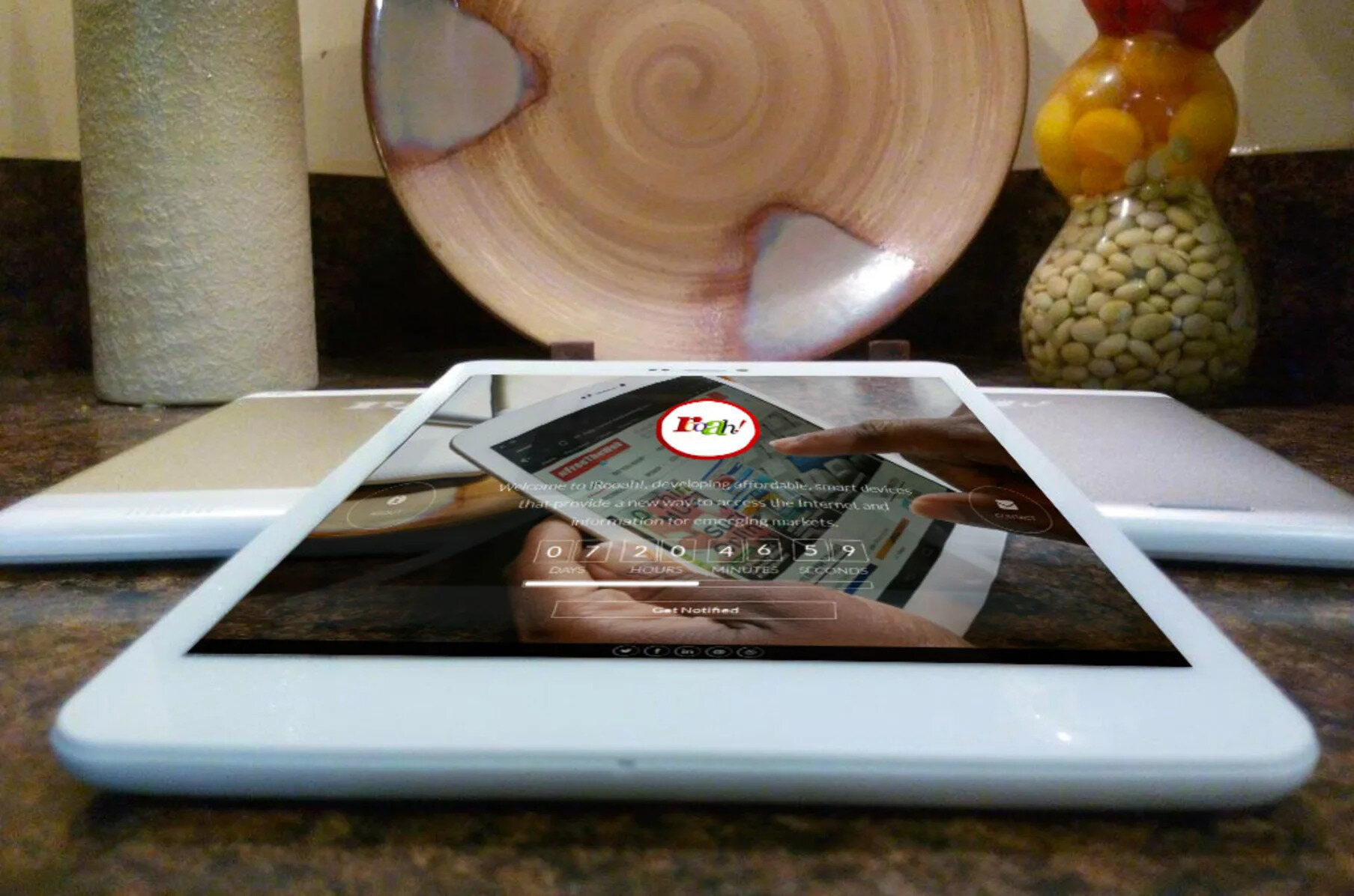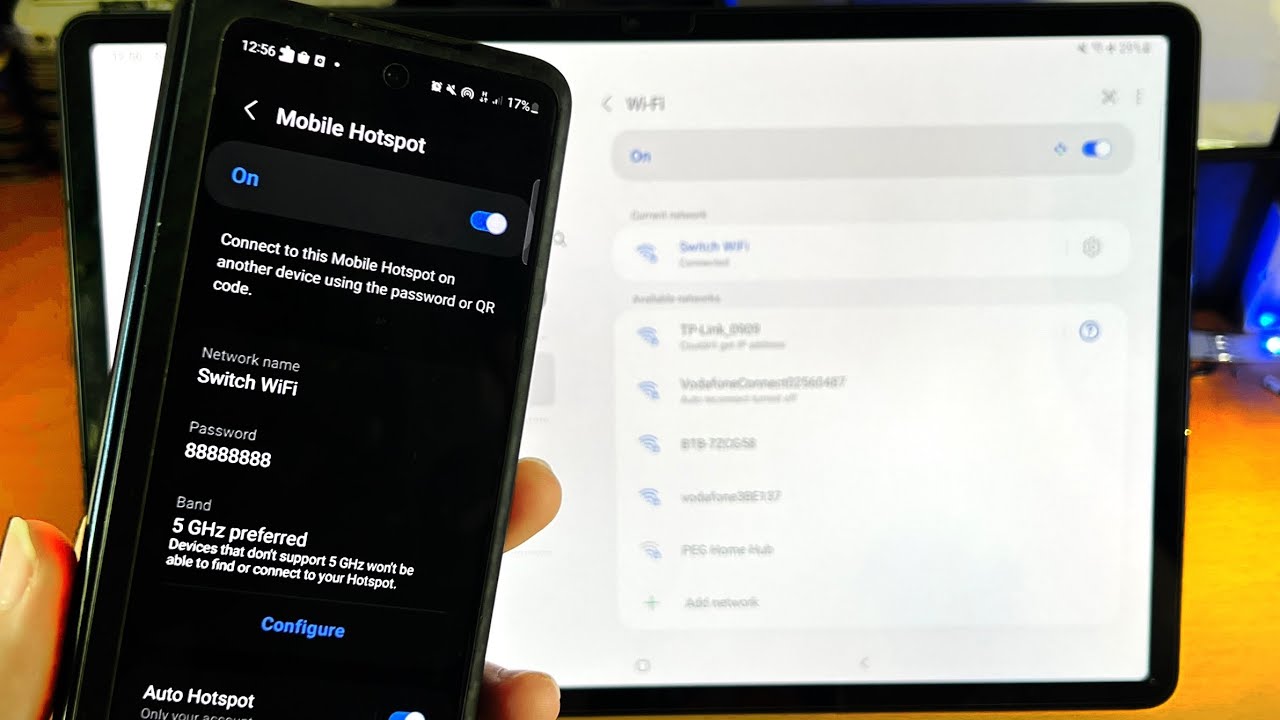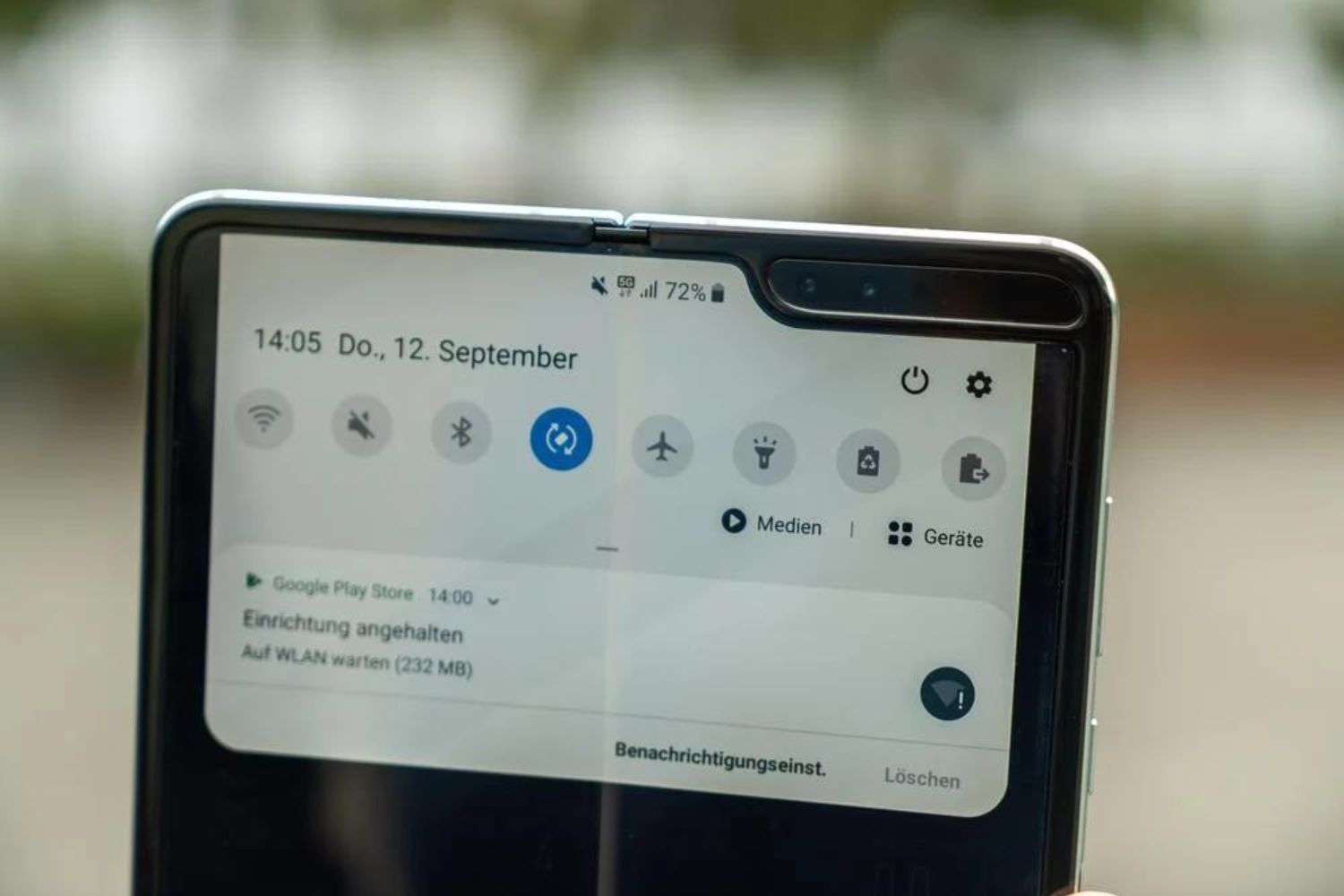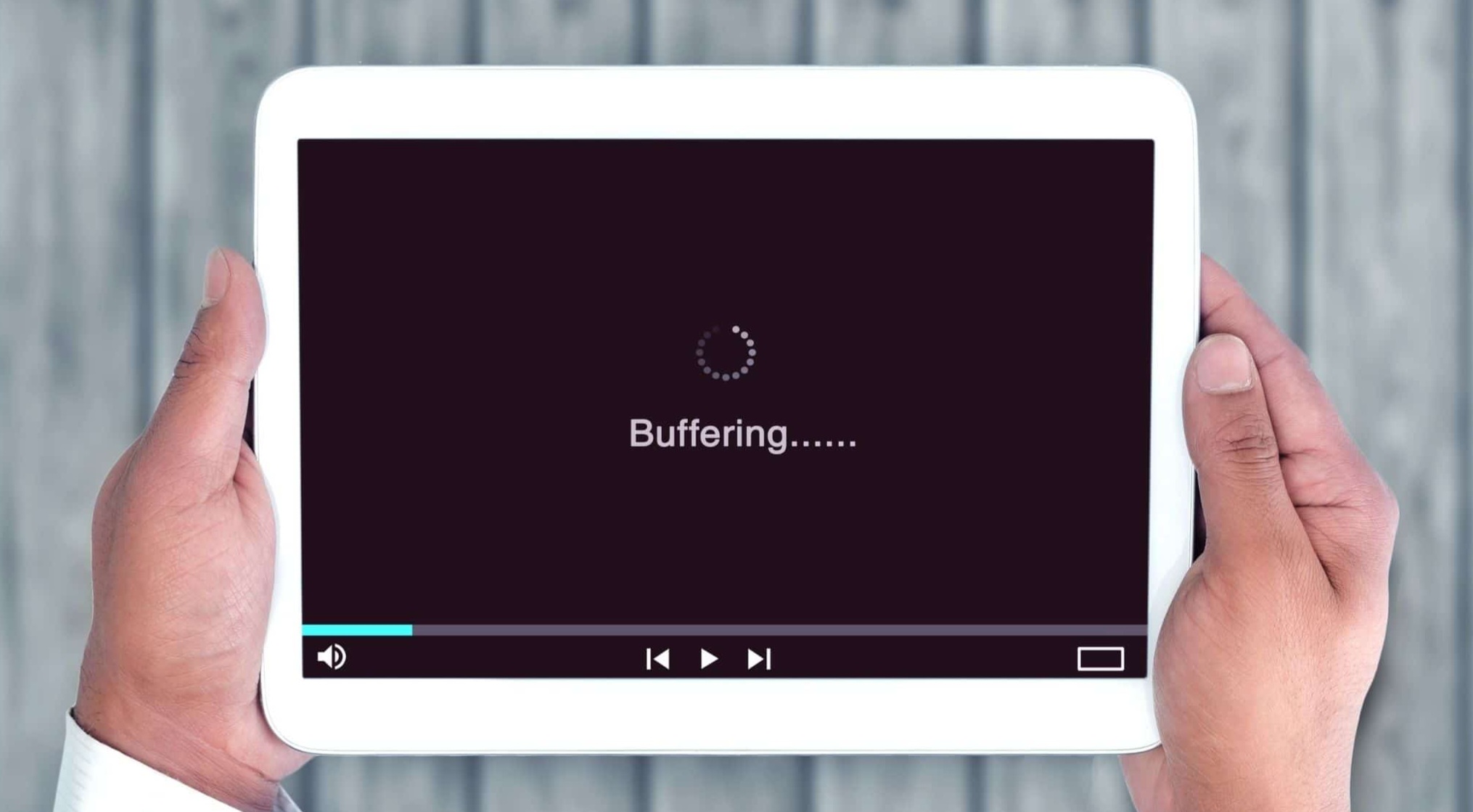Before You Start
Before you can connect your tablet to the internet, it’s important to ensure you have the necessary equipment and information. Here are a few things you should consider before diving into the connection process:
- Check for Wi-Fi availability: If you plan to connect to a Wi-Fi network, make sure you are in an area where Wi-Fi is available. This could be your home, office, or a public space such as a café or library.
- Have your network credentials handy: If you are connecting to a Wi-Fi network that requires a password, make sure you have the network name (SSID) and password readily available. This information is usually provided by the network administrator or can be found on your Wi-Fi router.
- Consider your mobile data plan: If you intend to connect to the internet using cellular data, check your mobile data plan to ensure you have enough data allowance. Streaming videos and downloading large files can consume a significant amount of data, so it’s important to be aware of your plan’s limitations.
- Ensure your device is charged: Connecting to the internet can consume battery power, so it’s a good practice to have your tablet fully charged or connected to a power source before attempting to establish a connection.
- Update your tablet’s software: Keeping your tablet’s operating system up to date ensures that you have the latest security patches and bug fixes, which can optimize your internet connection. Check for any available software updates before beginning the connection process.
By taking these preliminary steps, you will be better prepared to connect your tablet to the internet without any unnecessary delays or complications. Now that you have everything in order, let’s explore the different methods to connect your tablet to the internet.
Connecting to Wi-Fi on Your Tablet
Connecting your tablet to a Wi-Fi network allows you to access the internet and enjoy a fast and stable connection. Here is a step-by-step guide to help you connect to Wi-Fi on your tablet:
- Open the Settings: Start by opening the Settings app on your tablet. You can usually find this app on your home screen or in the app drawer.
- Select Wi-Fi: In the Settings menu, locate and tap on the “Wi-Fi” option. This will open the Wi-Fi settings menu.
- Turn on Wi-Fi: Toggle the switch next to “Wi-Fi” to enable it if it’s not already turned on. This will scan and display the available Wi-Fi networks in your vicinity.
- Select a network: From the list of available networks, tap on the name of the Wi-Fi network you want to connect to. If the network is password-protected, you will be prompted to enter the password.
- Enter the password: If required, type in the password for the Wi-Fi network using the on-screen keyboard. Make sure to enter the password correctly, as Wi-Fi passwords are case-sensitive.
- Connect to the network: Once you’ve entered the password, tap on the “Connect” button. Your tablet will attempt to establish a connection to the selected Wi-Fi network.
- Confirmation: Once your tablet successfully connects to the Wi-Fi network, you will see a confirmation message or an icon indicating the connection status.
Congratulations! You have successfully connected your tablet to a Wi-Fi network. With a stable Wi-Fi connection, you can now browse the internet, stream videos, download apps, and perform various online activities on your tablet.
Connecting to Cellular Data on Your Tablet
If you’re on the go and don’t have access to Wi-Fi, you can still connect to the internet on your tablet using cellular data. Here’s how to set up and connect to cellular data on your tablet:
- Check your data plan: Ensure that you have an active cellular data plan with a sufficient data allowance. Contact your mobile service provider if you’re unsure about your plan or need to make any changes.
- Open the Settings: Navigate to the Settings app on your tablet, usually found on the home screen or in the app drawer.
- Select Mobile Network: In the Settings menu, locate and tap on the “Mobile Network” or “Cellular” option. This will open the cellular network settings.
- Enable Cellular Data: Toggle the switch next to “Cellular Data” to enable it. This will allow your tablet to access the internet using cellular data.
- Choose a network (if applicable): If you’re using a tablet with a SIM card slot that supports multiple networks, you may need to choose your preferred network from the available options.
- Confirm network selection: Once you’ve selected the network, a confirmation message may appear. Review the details and tap “OK” or “Confirm” to proceed.
- Establish a cellular connection: Your tablet will attempt to connect to the cellular network. It may take a few moments for the connection to be established.
- Confirmation: Once your tablet is connected to the cellular network, you should see signal bars or an icon indicating the connection status.
Fantastic! You have successfully connected your tablet to cellular data. With this connection, you can now access the internet, send emails, browse social media, and enjoy online content wherever you have a cellular signal. Keep in mind that data usage may be deducted from your plan’s allowance, so monitor your usage to avoid any additional charges.
Troubleshooting Common Internet Connection Issues
While connecting your tablet to the internet is usually a smooth process, there are times when you may encounter some issues. Here are some common troubleshooting steps to help you resolve internet connection problems on your tablet:
- Check your Wi-Fi or cellular connection: Ensure that you have a stable connection to the Wi-Fi network or cellular data. Make sure you are within range of the Wi-Fi router or have a strong cellular signal.
- Restart your tablet: A simple restart can often resolve minor connectivity issues. Turn off your tablet, wait for a few seconds, and then turn it back on.
- Reset network settings: If your tablet is still experiencing connectivity problems, you can try resetting the network settings. This will remove all saved Wi-Fi networks and their passwords. Go to the Settings menu, find the “Network Reset” or “Reset Network Settings” option, and follow the prompts.
- Forget and reconnect to Wi-Fi: Sometimes, reconnecting to the Wi-Fi network can fix any connection problems. Go to the Wi-Fi settings, find the network you’re having trouble with, tap on it, and choose the “Forget” or “Remove” option. Then, reconnect by selecting the network again and entering the password.
- Check DNS settings: DNS (Domain Name System) converts website domain names to IP addresses. Sometimes, incorrect DNS settings can interrupt the connection. In the network settings, you can manually configure the DNS settings to use a public DNS server like Google DNS or OpenDNS.
- Update firmware: If you’re experiencing persistent connection issues, check for firmware updates for your tablet. Manufacturers often release updates that improve stability and fix bugs that may affect connectivity.
- Contact your internet service provider: If none of the above steps work, it’s possible that there’s an issue with your internet service provider. Reach out to their customer support for further assistance and troubleshooting.
By following these troubleshooting steps, you can often resolve common internet connection issues on your tablet. However, if the problem persists, it may be necessary to seek professional help to diagnose and resolve the issue.
Security Considerations for Connecting to the Internet on Your Tablet
When connecting your tablet to the internet, it’s important to prioritize security to protect your personal information and ensure a safe online experience. Here are some key security considerations to keep in mind:
- Use a strong password: Set a strong password for your tablet to prevent unauthorized access. Avoid using easily guessable passwords and consider enabling biometric authentication, such as fingerprint or facial recognition, if available.
- Update your operating system and apps: Regularly install the latest software updates for your tablet’s operating system and applications. These updates often include security patches that address vulnerabilities and protect against emerging threats.
- Enable a firewall: Activate the built-in firewall on your tablet to block unauthorized access to your device and network. Firewalls act as a barrier between your tablet and potential threats.
- Install reputable antivirus software: Protect your tablet from malware and other malicious threats by installing a reliable antivirus program. Regularly update the antivirus software and perform system scans to detect and remove any potential threats.
- Be wary of public Wi-Fi: When connecting to public Wi-Fi networks, exercise caution. Public Wi-Fi networks are often unsecured and can expose your data to potential attacks. Avoid accessing sensitive information, such as banking or personal accounts, while connected to public Wi-Fi.
- Use a virtual private network (VPN): To enhance security and privacy while browsing the internet, consider using a VPN. A VPN encrypts your internet traffic and routes it through a secure server, protecting your data from eavesdropping and hacking.
- Be mindful of phishing attempts: Be cautious of emails, messages, or pop-ups asking for your personal information. Do not click on suspicious links or provide sensitive information in response to unsolicited requests.
- Backup your data regularly: To protect your valuable data in case of theft, loss, or device failure, regularly backup your tablet’s data. Use cloud storage services or offline backup methods to ensure your information is safely stored.
By implementing these security measures, you can minimize the risks associated with connecting your tablet to the internet and safeguard your personal information. Stay vigilant and stay informed about the latest security practices to maintain a secure online presence.
Conclusion
In today’s digital age, connecting your tablet to the internet is essential for accessing a world of information, entertainment, and communication. Whether you choose to connect via Wi-Fi or cellular data, following the steps provided in this guide will enable you to establish a stable and secure connection.
Before you begin, ensure that you have all the necessary information and equipment at hand, such as Wi-Fi network credentials or a sufficient cellular data plan. Double-check your tablet’s settings, keeping them up to date with the latest software updates, and consider implementing security measures to protect your personal information.
With your tablet successfully connected to the internet, you can explore endless possibilities, from streaming your favorite shows to staying connected with friends and family through social media. Remember to troubleshoot any connectivity issues you may encounter and reach out to your internet service provider or device manufacturer for further assistance if needed.
Enjoy your internet-connected tablet and all the benefits that come with it. Stay safe online by being mindful of security considerations and practicing responsible internet usage. With these tips in mind, your tablet will become a gateway to a rich online experience that enhances your productivity, entertainment, and connectivity in everyday life.