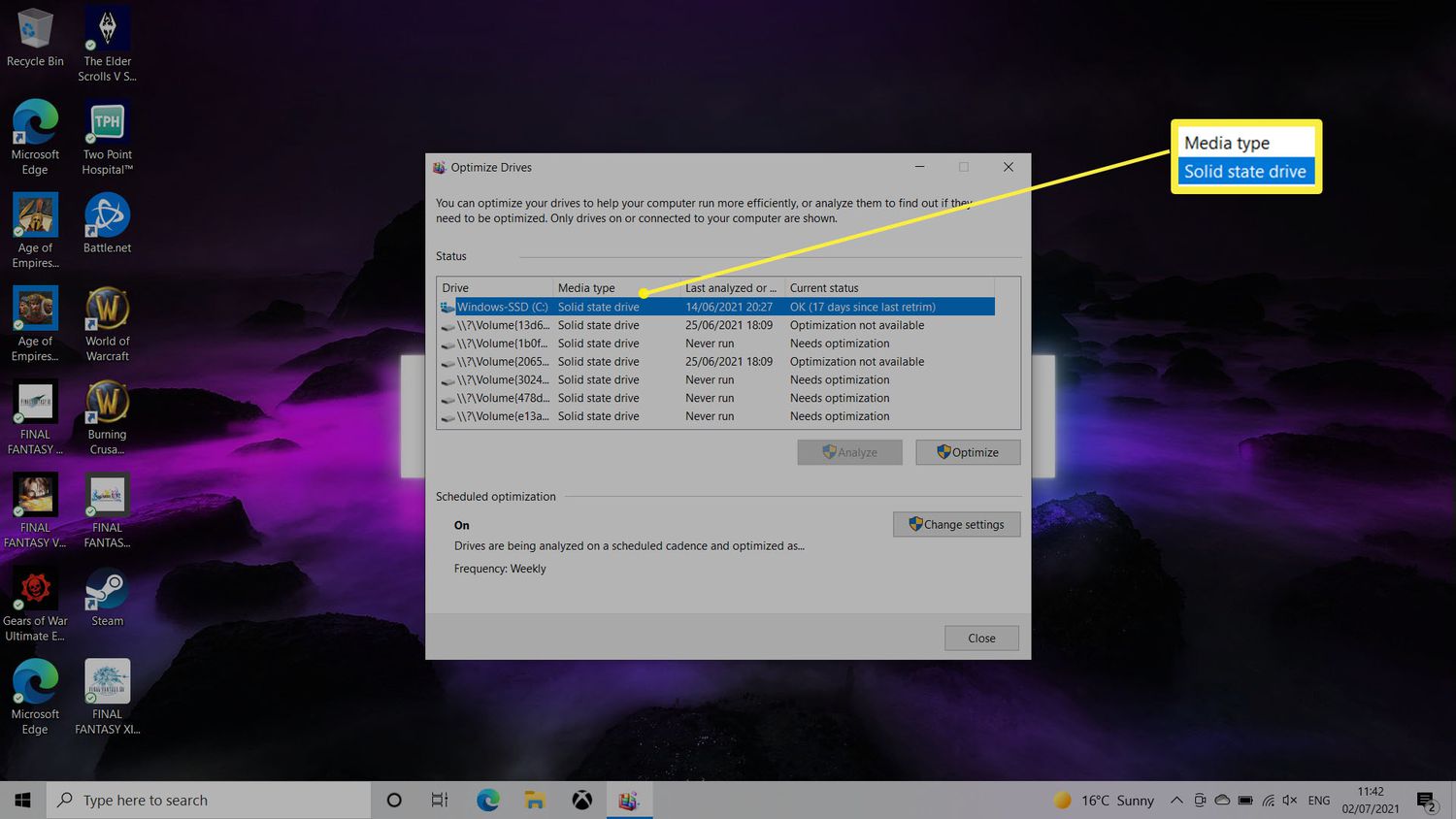Introduction
Welcome to the world of solid-state drives (SSD), where speed, reliability, and performance are the cornerstones of modern computing. As an SSD owner, it is essential to periodically check the health and functionality of your drive to ensure its optimal performance and longevity.
Unlike traditional hard disk drives (HDD), SSDs rely on flash memory technology, making them faster, quieter, and more durable. However, like any electronic device, SSDs are not immune to wear and potential issues over time. That’s why it’s crucial to be proactive and regularly check your SSD for any signs of trouble.
In this article, we will explore various methods to check the health of your SSD and understand the importance of doing so. Whether you’re a tech enthusiast, a gamer, or a professional relying on your SSD for work, keeping your drive in top shape ensures that you can maximize its performance and enjoy a seamless computing experience.
We will take a closer look at checking the SMART (Self-Monitoring, Analysis, and Reporting Technology) status, using built-in diagnostic tools provided by manufacturers, running third-party SSD checking software, benchmarking performance, and checking for firmware updates. By the end, you’ll have a comprehensive understanding of how to effectively monitor and maintain your SSD.
So, let’s dive in and discover the world of SSD maintenance and optimization!
Why Check Your SSD?
Checking your SSD on a regular basis is vital for several reasons. By actively monitoring the health and performance of your SSD, you can:
- Ensure Data Integrity: SSDs can develop errors or bad sectors over time, which may impact the integrity of your data. By regularly checking your drive, you can identify and address any potential issues before they lead to data loss.
- Maximize Performance: SSD performance can gradually degrade due to factors such as drive wear, fragmentation, or outdated firmware. Checking your SSD enables you to identify performance bottlenecks, optimize settings, and take necessary actions to improve the speed and responsiveness of your drive.
- Prevent Unexpected Failures: Regular monitoring can help you detect early warning signs of impending drive failure. By identifying issues in advance, you can take preventive measures such as data backup or drive replacement to avoid unexpected data loss or system downtime.
- Optimize Drive Lifespan: SSDs have a limited lifespan, specified by the number of write cycles they can endure. By monitoring your drive’s health and usage patterns, you can make informed decisions to prolong its lifespan, such as reducing unnecessary writes or optimizing system settings.
- Take Advantage of Updates: SSD manufacturers regularly release firmware updates with bug fixes, performance improvements, and enhanced compatibility. By checking for firmware updates, you can stay up to date with the latest advancements and ensure your drive operates at its best.
By regularly checking your SSD, you can proactively address any potential issues, optimize performance, and extend the overall lifespan of your drive. It provides you with peace of mind, knowing that your SSD is operating at its full potential and that your data is safe.
Now that we understand the importance of checking your SSD, let’s explore various methods to effectively monitor the health and performance of your drive.
Methods to Check Your SSD
When it comes to checking the health and performance of your SSD, there are several methods you can employ. Let’s explore them in detail:
- Check SMART Status: Most modern SSDs support SMART (Self-Monitoring, Analysis, and Reporting Technology), which provides vital information about the drive’s health. You can use various disk monitoring tools, such as CrystalDiskInfo or HD Sentinel, to check the SMART status of your SSD. These tools can show you crucial details like temperature, wear level, error rates, and overall drive health.
- Use Built-in Diagnostic Tools: SSD manufacturers often provide their own diagnostic software that can scan your drive for errors and provide detailed reports. For example, Samsung SSD owners can use Samsung Magician, while Crucial SSD users can utilize Crucial Storage Executive. These tools offer features like diagnostics, performance optimization, and firmware updates specific to the corresponding SSD brand.
- Run Third-Party SSD Checking Software: In addition to manufacturer-provided tools, there are various third-party applications available for checking and monitoring SSDs. Examples include SSD Health, SSD Life, and AIDA64. These tools offer comprehensive analysis and reporting features, providing insight into drive health, performance, and overall lifespan.
- Benchmark Performance: Benchmarking software like CrystalDiskMark or AS SSD Benchmark can measure the read and write speeds of your SSD, helping you assess its performance. Running benchmarks periodically allows you to track any changes or degradation in speed over time, indicating potential issues with your drive.
- Check for Firmware Updates: SSD manufacturers often release firmware updates to improve drive performance, stability, and compatibility. It’s important to check for and install these updates periodically. Most manufacturer-provided software, like Samsung Magician or Crucial Storage Executive, include firmware update capabilities. Alternatively, you can visit the manufacturer’s website for the latest firmware files and instructions.
By utilizing these methods, you can effectively monitor the health, performance, and firmware status of your SSD. Regularly performing these checks and updates will ensure that your drive operates optimally, extends its lifespan, and guards against unexpected failures.
Now that we have explored various ways to check your SSD, let’s summarize our findings and wrap up our discussion.
Check SMART Status
One of the primary methods to check the health and performance of your SSD is by monitoring its SMART (Self-Monitoring, Analysis, and Reporting Technology) status. SMART is a built-in monitoring system that collects various parameters and statistics about the drive’s operation.
To check the SMART status of your SSD, you can use disk monitoring tools like CrystalDiskInfo or HD Sentinel. These tools provide detailed information about your drive, including temperature, wear level, error rates, and other essential parameters.
When checking the SMART status, there are several key attributes to pay attention to:
- Drive Temperature: Excessive heat can impact SSD performance and reduce its lifespan. Monitoring the temperature attribute in the SMART data allows you to identify if your SSD is operating within acceptable temperature ranges.
- Wear Level: SSDs have a limited number of write cycles before they wear out. The wear level attribute provides an indication of how much life is left in your drive. If the wear level is excessively high, it may be a sign that your SSD is reaching the end of its lifespan.
- Error Rates: SMART also reports the error rates encountered by the SSD. High error rates may indicate potential issues with the drive’s data integrity and reliability.
- Overall Health: Many disk monitoring tools provide an overall health assessment based on the SMART data. This assessment summarizes the drive’s current state and can help you determine if any issues need attention.
Regularly checking the SMART status of your SSD allows you to stay informed about its health and take necessary action if any warnings or critical issues are detected. Monitoring these key attributes helps you make informed decisions about drive maintenance and potential replacements if needed.
Now that we have explored how to check the SMART status of your SSD, let’s move on to other methods of monitoring and maintaining your drive’s health.
Use Built-in Diagnostic Tools
In addition to third-party disk monitoring tools, most SSD manufacturers provide their own diagnostic software to help you monitor and maintain the health of your drive. These built-in tools offer specific features, functionalities, and firmware update capabilities tailored to the corresponding SSD brand.
For example, Samsung provides Samsung Magician, a powerful software suite designed for Samsung SSD owners. Magician allows you to monitor the SSD’s health, check the drive’s performance, optimize settings, and even perform firmware updates. With Samsung Magician, you can easily access all the necessary information about your SSD and perform routine maintenance tasks to keep it running at its peak.
Crucial SSD users can take advantage of Crucial Storage Executive, another built-in diagnostic tool. Storage Executive provides features like drive health monitoring, firmware updates, performance optimization, and secure erase functionality. It gives you an in-depth view of your Crucial SSD’s performance and the ability to fine-tune its settings for optimal operation.
Using manufacturer-provided diagnostic tools offers several advantages. Firstly, they are designed specifically for their respective SSD models, ensuring compatibility and accurate reporting. Secondly, they often provide advanced features and options that may not be available in generic third-party tools. Finally, they simplify the process of performing firmware updates, ensuring that your SSD benefits from the latest optimizations and bug fixes.
To utilize these tools, visit the SSD manufacturer’s website and download the corresponding diagnostic software for your SSD model. Install the software on your computer, and you’ll have access to a range of diagnostic and maintenance features tailored to your specific SSD.
By leveraging the built-in diagnostic tools, you can easily monitor the health of your SSD, perform maintenance tasks, and ensure that your drive operates optimally. It’s an efficient way to stay on top of SSD maintenance without relying on third-party tools or utilities.
Now that we understand the benefits of using built-in diagnostic tools, let’s explore another method to check the health of your SSD.
Run Third-Party SSD Checking Software
In addition to the built-in diagnostic tools provided by SSD manufacturers, there are various third-party software applications available that offer comprehensive features for monitoring, checking, and optimizing SSDs. These third-party tools can provide additional insights and functionalities beyond what the manufacturer-provided tools offer.
Examples of popular third-party SSD checking software include SSD Health, SSD Life, AIDA64, and CrystalDiskMark. These tools offer a range of features to help you assess the health and performance of your SSD.
When running third-party SSD checking software, you can expect the following functionalities:
- Drive Health Assessment: These tools analyze various parameters and SMART attributes to assess the overall health of your SSD. They provide you with an easy-to-understand health report, indicating any issues or critical warnings that need attention.
- Drive Performance Benchmarking: With third-party SSD checking software, you can benchmark the read and write speeds of your SSD. These benchmarks provide a performance score, allowing you to compare your drive’s performance against other SSDs and identify any performance bottlenecks or degradation over time.
- SSD Cleanup and Optimization: Some third-party software tools offer optimization features to help you clean unnecessary files, manage partitions, and optimize the performance of your SSD. These features can help improve the overall speed and responsiveness of your drive.
- Detailed Drive Information: Third-party software applications often provide detailed information about your SSD, including firmware version, model number, interface speed, and other relevant specifications. This information can be useful when troubleshooting or seeking compatibility information.
Running third-party SSD checking software allows you to have a comprehensive view of your drive’s health, performance, and overall status. These tools provide additional insights and options for maintaining and optimizing your SSD.
When using third-party software, it is important to choose reputable and trustworthy tools from reliable sources. Be cautious of downloading software from unverified publishers to avoid potential malware or compatibility issues. Reading reviews and checking user ratings can help you make an informed decision on which tools to use.
Now that we have explored the benefits of running third-party SSD checking software, let’s move on to another method of SSD monitoring and maintenance.
Benchmark Performance
Another effective method for checking the health and performance of your SSD is by benchmarking its performance. Benchmarking allows you to measure the read and write speeds of your SSD and compare them to industry standards or other similar SSD models. By doing so, you can evaluate if your SSD is performing at its expected level and identify any potential issues or bottlenecks.
There are several benchmarking software tools available that can assess the performance of your SSD. Popular examples include CrystalDiskMark, AS SSD Benchmark, and ATTO Disk Benchmark. These tools perform various read and write tests on your SSD and provide you with detailed results and performance metrics.
When benchmarking your SSD, you can expect the following information:
- Sequential Read/Write Speed: This measures the maximum transfer rate when reading or writing large contiguous files. It represents how fast data can be transferred to and from the SSD.
- Random Read/Write Speed: This measures the speed at which the SSD can handle small, random file transfers. It reflects the SSD’s performance in real-world scenarios, such as loading applications or accessing multiple files simultaneously.
- Input/Output Operations per Second (IOPS): IOPS measures how many input or output operations the SSD can handle in a second. It indicates the drive’s responsiveness and ability to handle demanding workloads.
- Access Time: Access time denotes the latency or delay in accessing the data on the drive. Lower access times indicate faster response times, resulting in quicker file operations.
Benchmarking your SSD periodically allows you to track its performance over time. By comparing the results to previous benchmarks, you can identify any performance degradation, which may indicate issues such as drive wear, fragmentation, or outdated firmware.
Keep in mind that benchmark results can be influenced by various factors, such as the usage of the computer during the test, the SSD’s state of fragmentation, or the presence of background tasks or antivirus software. It is advisable to close unnecessary programs and ensure a stable testing environment for accurate results.
By benchmarking your SSD, you can gain valuable insight into its performance, identify any potential issues, and make informed decisions about maintenance, upgrades, or optimizations to improve the overall performance and longevity of your drive.
Now that we have discussed benchmarking performance, let’s move on to the final method of checking your SSD: checking for firmware updates.
Check for Firmware Updates
Regularly checking for firmware updates is a crucial step in maintaining your SSD’s performance, stability, and compatibility. Firmware updates are released by SSD manufacturers to address issues, introduce bug fixes, improve performance, and enhance features.
SSD manufacturers typically provide firmware update software that allows you to easily check for and install the latest firmware for your specific SSD model. The process may vary slightly depending on the manufacturer, but the general steps are as follows:
- Visit the Manufacturer’s Website: Go to the website of your SSD manufacturer and navigate to the support or downloads section. Look for the firmware update section specific to your SSD model.
- Download the Firmware Update Software: Download the firmware update software provided by the manufacturer. Ensure that you are downloading the correct version for your SSD model and that the software is from a trusted source.
- Run the Firmware Update Software: Execute the firmware update software on your computer. The software will detect your SSD and check if there are any available firmware updates.
- Follow the Update Process: If a new firmware version is available, the software will guide you through the update process. It is crucial to follow the instructions carefully and not interrupt the update process to avoid potential data loss or drive malfunction.
- Restart Your Computer: After the firmware update is complete, restart your computer to allow the changes to take effect. Some firmware updates may require a power cycle to ensure the updates are properly applied.
By regularly checking for firmware updates, you can ensure that your SSD is running on the latest firmware version, benefiting from bug fixes, performance optimizations, and enhanced compatibility with the latest operating systems and hardware devices.
It is important to note that firmware updates should be approached with caution. Before updating, it is advisable to backup any important data on your SSD to prevent data loss in case of unforeseen issues. Read the release notes and user manuals provided by the manufacturer to understand the details and potential risks associated with the firmware update.
With firmware updates, you can keep your SSD up-to-date and leverage the latest advancements provided by the manufacturer to maintain optimal performance and reliability.
Now that we have explored the method of checking for firmware updates, let’s summarize the key points we have discussed.
Conclusion
Checking the health and performance of your SSD is essential for maximizing its longevity and ensuring a smooth computing experience. By utilizing various methods such as checking the SMART status, using built-in diagnostic tools, running third-party SSD checking software, benchmarking performance, and checking for firmware updates, you can effectively monitor, maintain, and optimize your SSD.
The SMART status provides valuable information about your drive’s health, including temperature, wear level, and error rates. Built-in diagnostic tools provided by SSD manufacturers offer specific functionalities, firmware update capabilities, and compatibility for their respective SSD models. Third-party SSD checking software provides additional features for SSD assessment, optimization, and detailed drive information.
Benchmarking your SSD allows you to measure its performance and identify any potential issues or performance degradation over time. Checking for firmware updates keeps your SSD up to date with the latest improvements and bug fixes, ensuring optimal performance, stability, and compatibility.
Regularly performing these checks and updates helps you detect and address issues proactively, optimize performance, and extend the lifespan of your SSD. It is important to choose reliable tools, follow manufacturer instructions, and back up important data before performing any firmware updates.
By incorporating these methods into your regular SSD maintenance routine, you can enjoy the benefits of a healthy and high-performing SSD, providing faster data access, enhanced productivity, and peace of mind knowing that your data is secure.
So, take the time to check your SSD, keep it in top shape, and enjoy the countless benefits that solid-state drives have to offer.