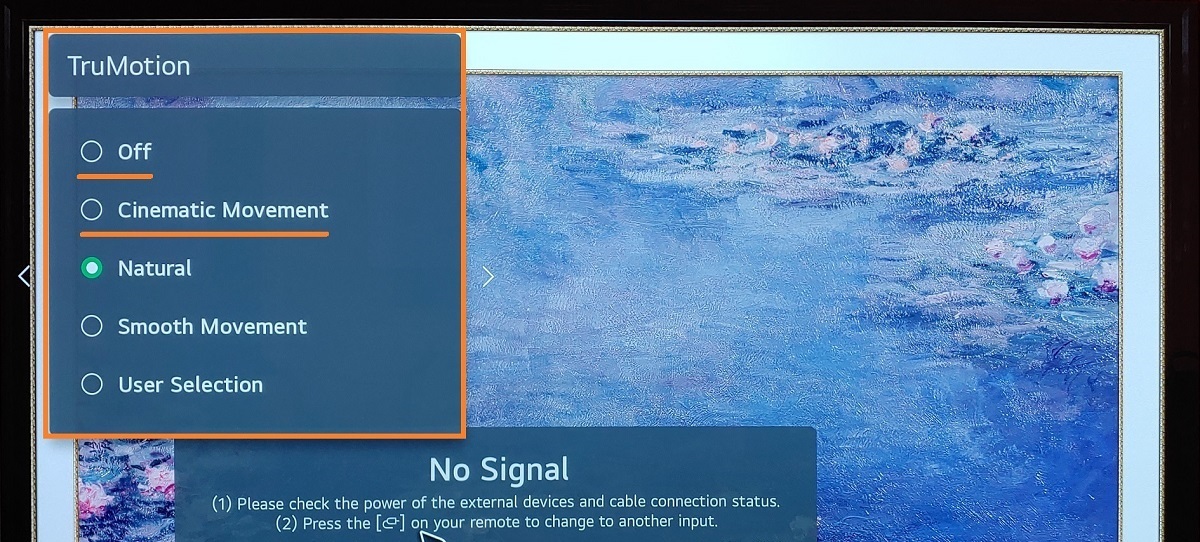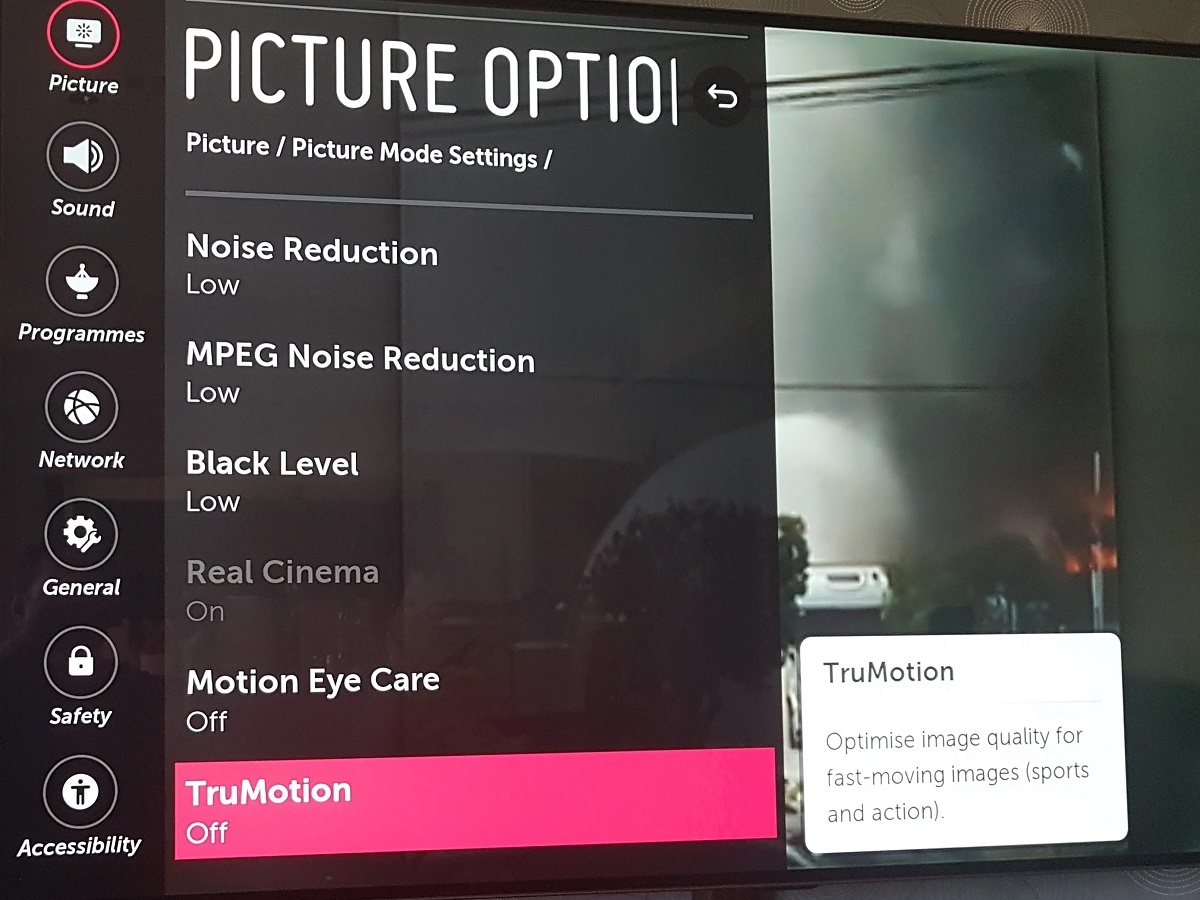Introduction
Welcome to the world of LG OLED TV! With its stunning picture quality and advanced features, your LG OLED TV provides an immersive viewing experience like no other. While most people focus on resolution and screen size when choosing a TV, another important factor that contributes to the overall quality of your viewing experience is the frame rate.
The frame rate refers to the number of frames or images displayed per second on your TV screen. A higher frame rate results in smoother motion and reduces motion blur, resulting in a more realistic and fluid visual experience. Understanding how to change and adjust the frame rate on your LG OLED TV will allow you to optimize the picture quality for your specific preferences and needs.
In this article, we will guide you through the process of checking and changing the frame rate on your LG OLED TV. We will also explore how you can adjust the frame rate for specific applications, such as gaming or watching movies, to enhance your viewing experience even further.
So, whether you recently purchased an LG OLED TV or have owned one for a while and are curious about optimizing its performance, continue reading to discover how you can easily change the frame rate on your TV.
Understanding Frame Rate
Before we dive into the process of changing the frame rate on your LG OLED TV, let’s first understand what frame rate is and why it matters. The frame rate refers to the number of individual frames or images that are displayed on your TV screen per second. It is measured in frames per second (FPS).
A higher frame rate means that more frames are displayed per second, resulting in smoother and more fluid motion. This is especially important when watching fast-paced action scenes, playing video games, or viewing sports events where quick movements are common. With a higher frame rate, you can enjoy a more realistic and immersive viewing experience, as there will be less motion blur and the action will appear smoother.
On the other hand, a lower frame rate may result in stuttering, juddering, or choppy motion. This can be distracting and can make the viewing experience less enjoyable, especially for those who are more sensitive to motion-related issues.
When it comes to frame rates, the most common ones you will encounter are 24 FPS, 30 FPS, and 60 FPS. Each frame rate has its own characteristics and is suitable for different types of content.
24 FPS: This is the standard frame rate used for movies and television shows. It is often referred to as “cinematic” because it is the frame rate that most closely replicates the motion seen in a traditional movie theater.
30 FPS: This frame rate is commonly used for broadcast television and many online videos. It offers a smoother viewing experience compared to 24 FPS, but may not be as fluid and lifelike as higher frame rates.
60 FPS: This is the highest frame rate commonly used for consumer-grade content. It provides the smoothest and most realistic motion, making it ideal for fast-paced action scenes and gaming.
Now that you have a better understanding of frame rates and their significance, let’s move on to the next section to learn how to check the current frame rate on your LG OLED TV.
Checking the Current Frame Rate on Your LG OLED TV
Before you can make any changes to the frame rate on your LG OLED TV, it’s important to know the current frame rate being displayed. Thankfully, LG provides an easy way to check this information right on your TV.
To check the current frame rate on your LG OLED TV, follow these simple steps:
- Turn on your LG OLED TV and make sure it is displaying an image or video.
- Using your TV remote, press the Settings button to open the settings menu.
- Navigate to the Picture or Display settings. The exact location may vary depending on your TV model.
- Look for an option that displays the frame rate or motion settings. It may be labeled as “Frame Rate”, “Motion”, or something similar.
- Select the option and a new menu will appear, showing the current frame rate being displayed on your TV.
Once you have checked the current frame rate, you can compare it to the desired frame rate for the content you are watching. If you find that the current frame rate is not optimal for your viewing experience, don’t worry! In the next section, we will guide you through the process of changing the frame rate on your LG OLED TV.
Now that you know how to check the current frame rate on your LG OLED TV, let’s move on to the exciting part – changing the frame rate to suit your preferences and needs.
Changing the Frame Rate on Your LG OLED TV
Changing the frame rate on your LG OLED TV is a straightforward process that can be done through the TV’s settings menu. Follow these steps to adjust the frame rate:
- Turn on your LG OLED TV and ensure it is displaying an image or video.
- Using your TV remote, press the Settings button to access the settings menu.
- Navigate to the Picture or Display settings option.
- Look for an option related to frame rate or motion settings.
- Select the option and a menu will appear with different frame rate options.
- Choose the desired frame rate for the content you are watching. You may have options such as 24 FPS, 30 FPS, and 60 FPS.
- Save the changes and exit the settings menu.
It’s important to note that not all LG OLED TV models may have the option to manually change the frame rate. Some models may automatically adjust the frame rate based on the content being played. In this case, the TV will analyze the frame rate of the source material and automatically display it accordingly.
If your TV does not have the option to manually change the frame rate, you can rest assured that it will still provide an optimal viewing experience by adjusting the frame rate on its own. LG’s advanced image processing technology ensures that you enjoy smooth and fluid motion, regardless of the frame rate of the content.
Now that you’ve successfully changed the frame rate on your LG OLED TV, let’s explore how you can adjust the frame rate for specific applications to further enhance your viewing experience.
Adjusting Frame Rate for Specific Applications
One of the great features of LG OLED TVs is the ability to adjust the frame rate for specific applications, such as gaming or watching movies. This allows you to customize your viewing experience based on your preferences and the requirements of the content you are enjoying. Let’s explore how you can adjust the frame rate for different applications:
Gaming:
If you’re an avid gamer, you’ll be pleased to know that LG OLED TVs offer various options for optimizing the frame rate specifically for gaming. To adjust the frame rate for gaming:
- Access the TV’s settings menu using your remote control.
- Navigate to the Picture or Display settings.
- Look for a setting specifically related to gaming or game mode.
- Enter the gaming mode and explore the options available.
- Adjust the frame rate settings to your desired level, such as enabling a higher frame rate for smoother gameplay.
- Save the changes and exit the settings menu.
Movie Watching:
When it comes to watching movies, you may want to replicate the cinematic experience by adjusting the frame rate accordingly. Follow these steps to optimize the frame rate for movie watching:
- Access the TV’s settings menu.
- Navigate to the Picture or Display settings.
- Look for a setting related to cinema or movie mode.
- Enter the movie mode and explore the available options.
- Adjust the frame rate settings to match the standard 24 FPS for a more cinematic feel.
- Save the changes and exit the settings menu.
By adjusting the frame rate for specific applications, you can enhance your overall viewing experience and ensure you’re getting the most out of your LG OLED TV.
Additional Considerations:
It’s worth mentioning that different content sources and devices may have their own frame rate settings. For example, if you are using a streaming device or gaming console, you may need to adjust the frame rate settings on the respective device as well. Make sure to consult the user manual or settings menu of the device to ensure optimal frame rate settings.
Now that you have learned how to adjust the frame rate for specific applications, you are well-equipped to enhance your viewing experience on your LG OLED TV.
Conclusion
Congratulations! You have reached the end of our guide on changing and adjusting the frame rate on your LG OLED TV. By understanding the importance of frame rate, checking the current frame rate on your TV, and making necessary adjustments, you can optimize your viewing experience and enjoy smoother, more immersive visuals.
We began by explaining the concept of frame rate and its significance in providing a realistic and fluid viewing experience. We explored the standard frame rates commonly used in different types of content, such as movies, television shows, and gaming.
We then moved on to the practical steps of checking the current frame rate on your LG OLED TV. With just a few simple clicks on your remote, you can easily find out the frame rate being displayed on your TV screen.
Next, we covered the process of changing the frame rate on your LG OLED TV. By accessing the TV’s settings menu, you can select the desired frame rate that suits your content and preferences. However, it’s important to note that some LG OLED TV models may automatically adjust the frame rate based on the content being played, ensuring an optimal viewing experience without the need for manual changes.
Finally, we discussed how you can adjust the frame rate for specific applications such as gaming or movie watching. Taking advantage of the available options tailored for different activities allows you to further enhance the visual experience based on your preferences.
As a final tip, keep in mind that optimizing the frame rate is just one aspect of achieving the best image quality on your LG OLED TV. Exploring other picture settings, such as brightness, contrast, and color calibration, can also contribute to an extraordinary viewing experience.
We hope this guide has helped you navigate the intricacies of frame rate adjustment on your LG OLED TV. Now, sit back, relax, and enjoy your favorite movies, shows, and games in stunning visuals with the perfect frame rate for your content.