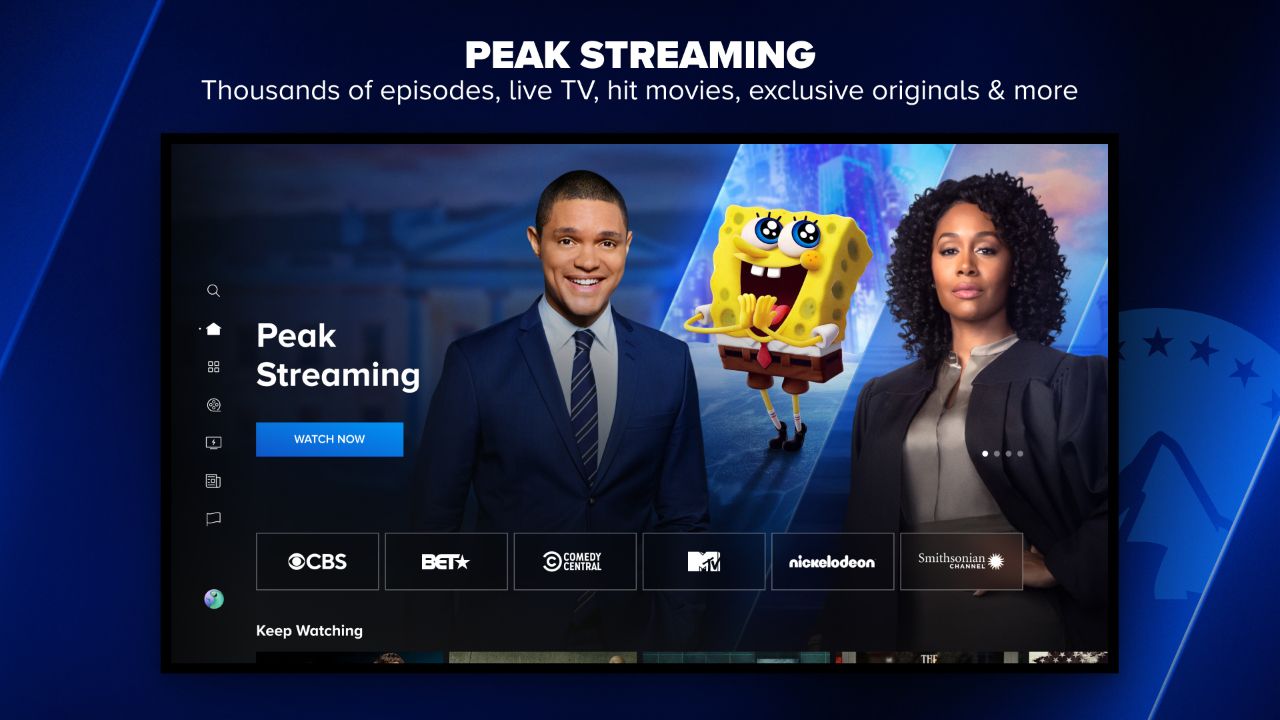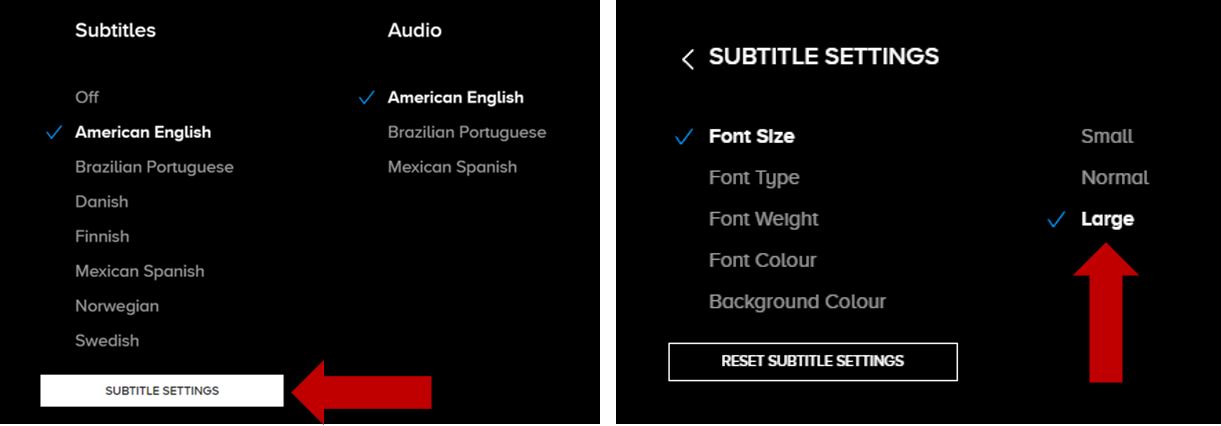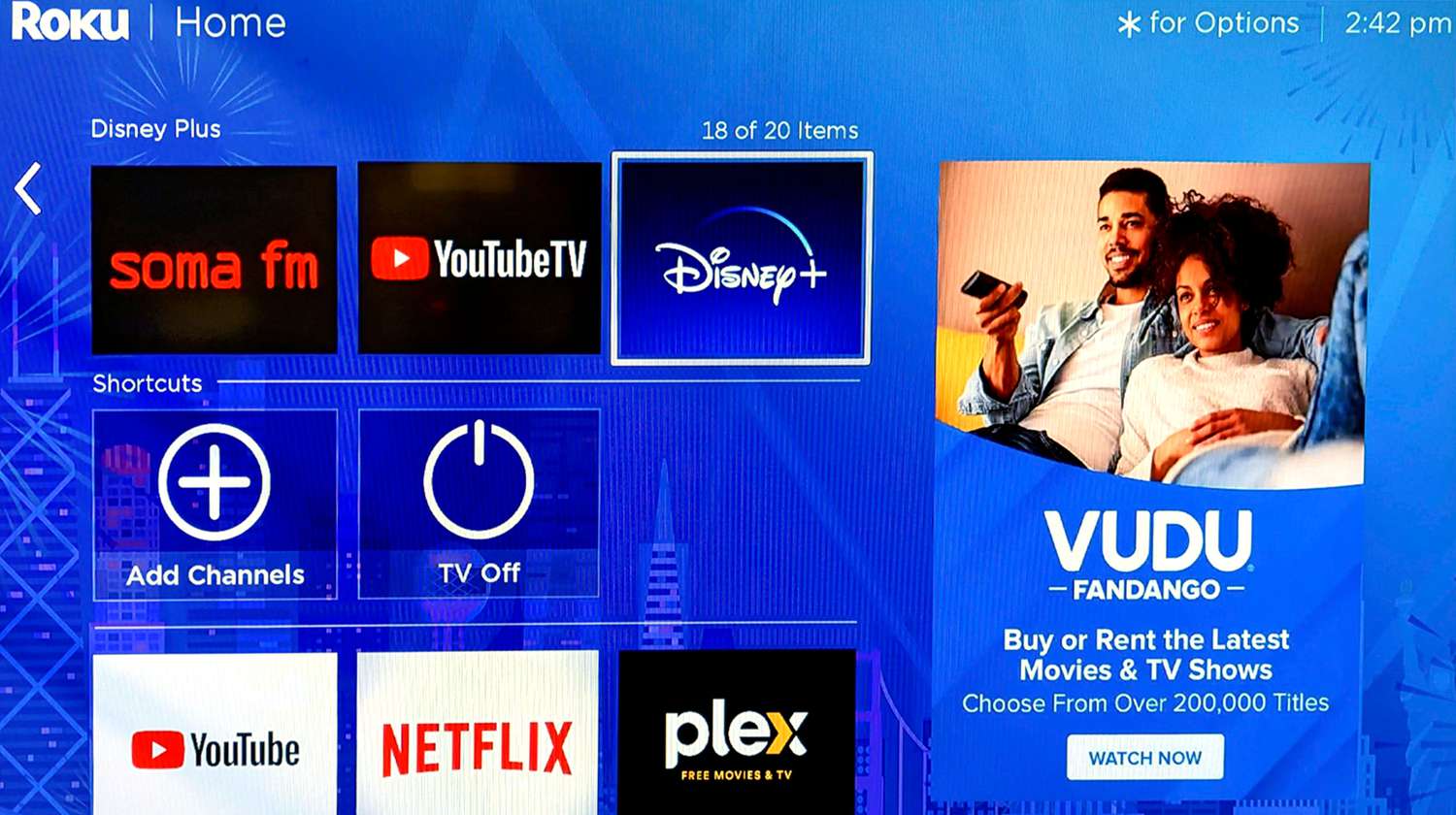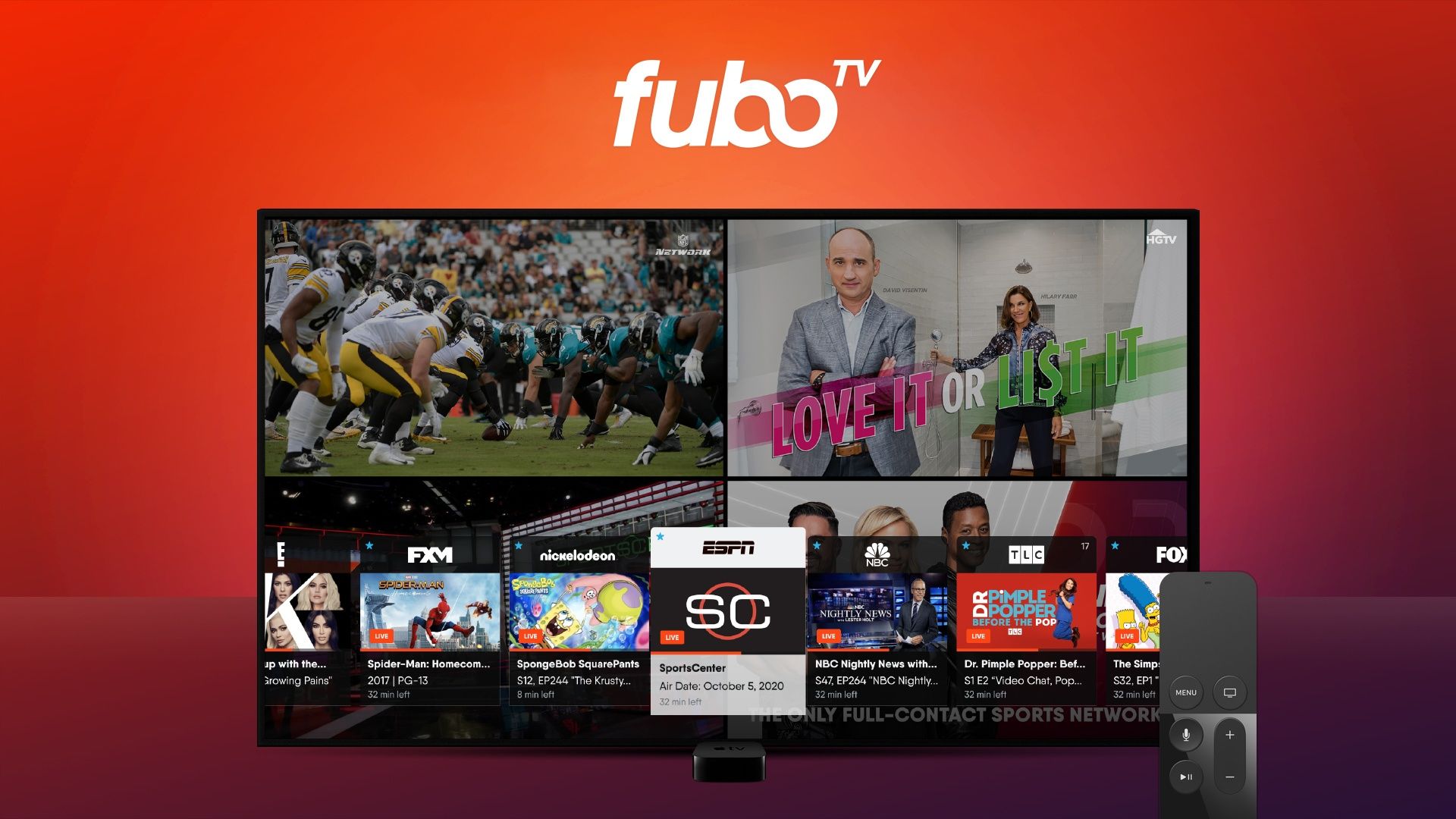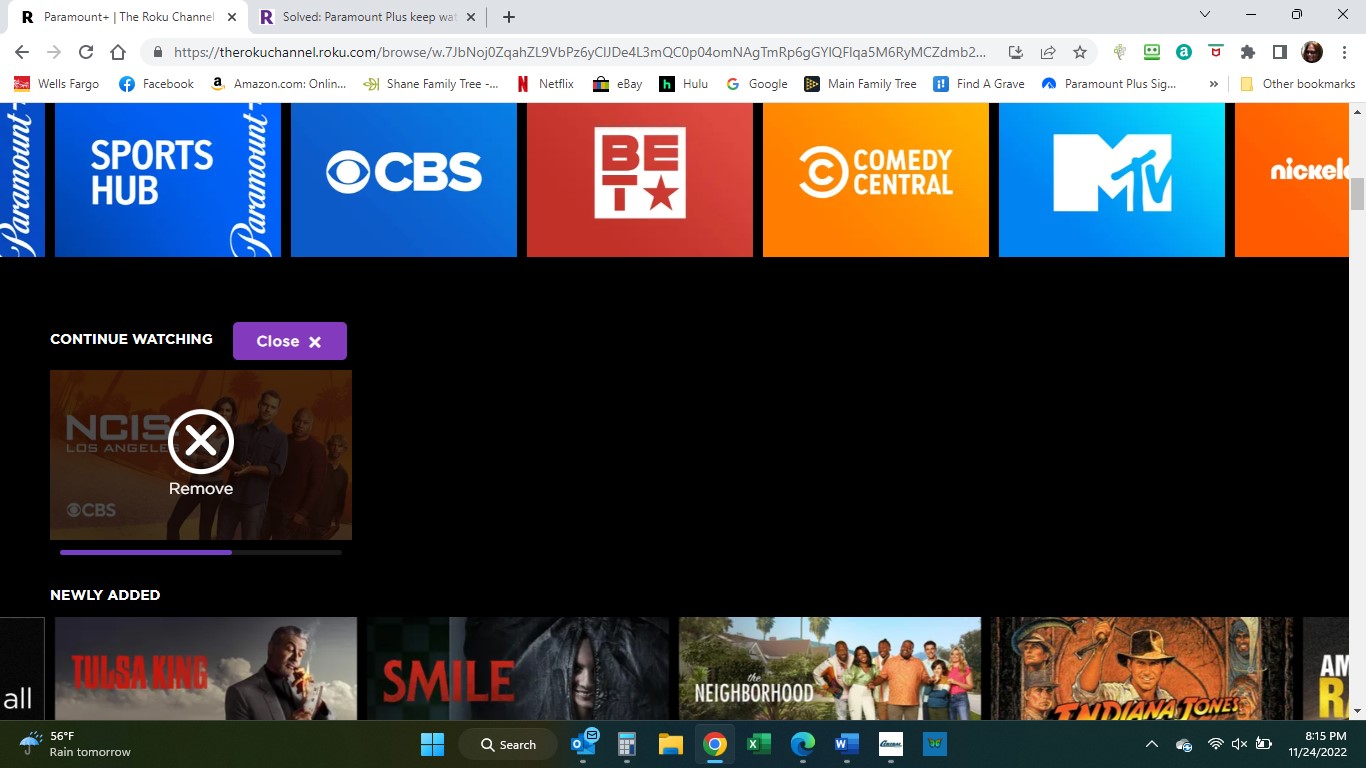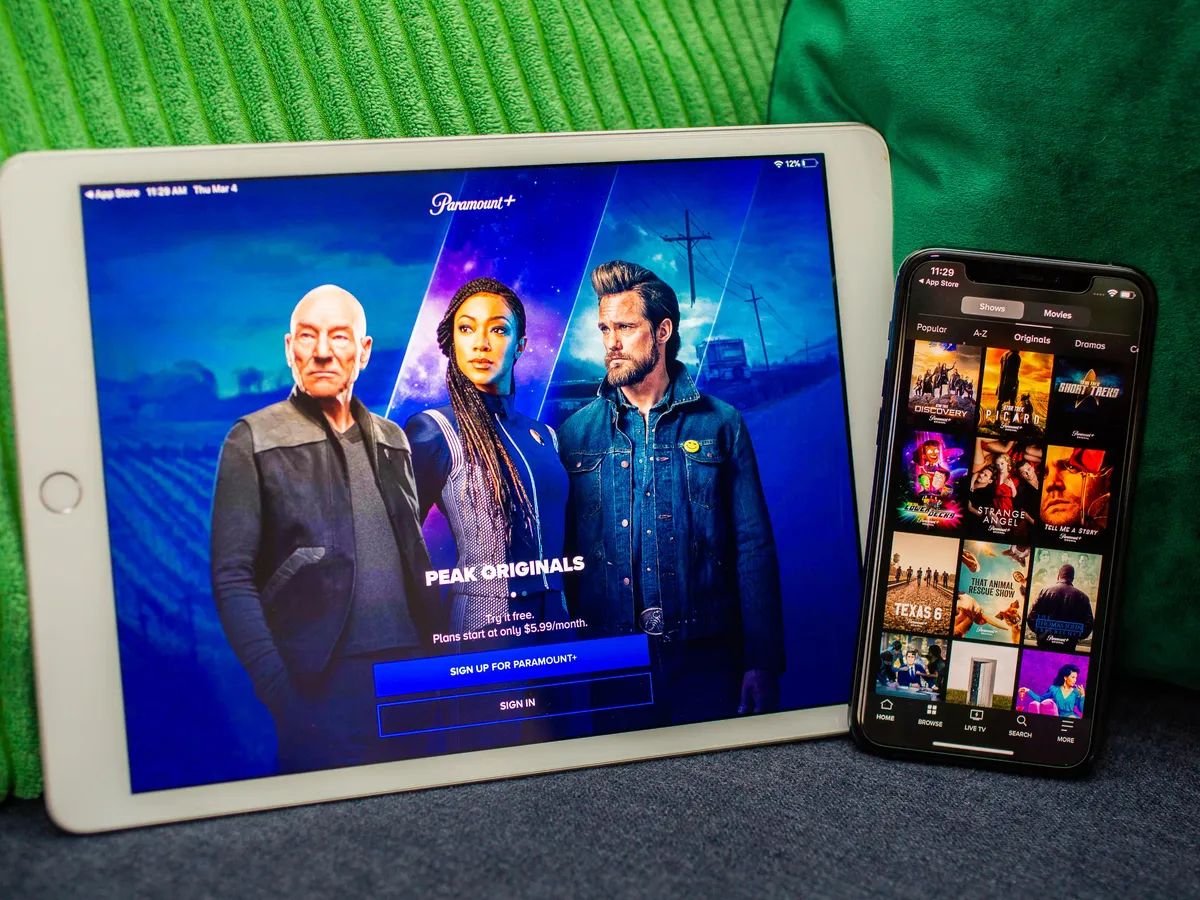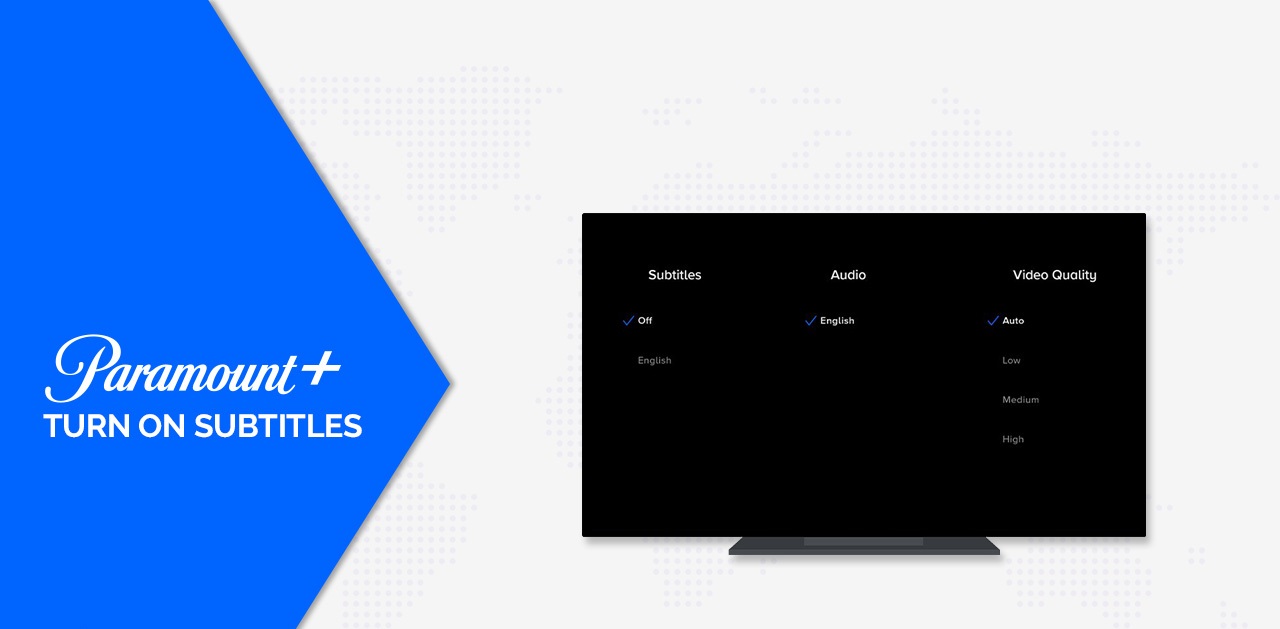Introduction
Welcome to the world of streaming services, where we can access a plethora of movies, TV shows, and exclusive content with just a few clicks. Paramount Plus, a popular streaming platform, offers a wide range of entertainment options for its subscribers. However, if you have decided that it’s time to part ways with Paramount Plus, you might be wondering how to cancel your subscription, especially if you access the service through your Roku device.
In this article, we will provide you with a step-by-step guide on how to cancel your Paramount Plus subscription on Roku. Whether you are looking to switch to another streaming service or simply take a break from subscription-based content, we’ve got you covered.
Keep in mind that there are multiple methods available to cancel your Paramount Plus subscription, and we will explore each of them in detail. You can choose the method that is most convenient for you based on your personal preferences and circumstances.
So, without further ado, let’s dive into the various methods you can use to cancel your Paramount Plus subscription on Roku and bid farewell to the streaming service, at least for now!
Method 1: Cancel Paramount Plus through the Paramount Plus website
If you prefer to cancel your Paramount Plus subscription directly through the Paramount Plus website, follow these simple steps:
- Open a web browser on your computer or mobile device and visit the Paramount Plus website.
- Sign in to your Paramount Plus account using your login credentials.
- Navigate to your account settings. You can usually find the account settings option by clicking on your profile icon or username.
- Look for the subscription or billing section within your account settings. This is where you can manage your subscription details.
- Click on the “Manage Subscription” or “Cancel Subscription” button. This will initiate the cancellation process.
- Paramount Plus may ask for confirmation or provide you with additional options to retain your subscription. Follow the on-screen prompts accordingly.
- Once you have completed the necessary steps, your Paramount Plus subscription will be canceled.
It’s important to note that canceling your Paramount Plus subscription through the website allows you to have full control and visibility over your account settings. You can review your billing information, subscription details, and make changes as needed. Additionally, canceling through the website provides a straightforward and seamless process.
However, if you prefer to cancel your Paramount Plus subscription using your Roku device, keep reading to learn about the next method.
Method 2: Cancel Paramount Plus using Roku device
If you prefer to cancel your Paramount Plus subscription directly through your Roku device, follow these simple steps:
- Turn on your Roku device and navigate to the home screen.
- Scroll through the list of channels and locate the Paramount Plus channel. If you can’t find it, use the search function to locate the channel.
- Select the Paramount Plus channel to open it.
- Once the channel is open, navigate to the settings or options menu. This can typically be found by pressing the star (*) button on your Roku remote.
- Within the settings or options menu, look for the “Manage Subscription” or “Cancel Subscription” option.
- Select the “Cancel Subscription” option and follow the on-screen prompts to confirm the cancellation.
- Once you have completed the necessary steps, your Paramount Plus subscription will be canceled through your Roku device.
Cancelling your Paramount Plus subscription through your Roku device provides the convenience of managing your subscriptions directly on the device you use to access the service. It eliminates the need to switch to a computer or mobile device and allows you to cancel the subscription with just a few clicks on your Roku remote.
If neither of these methods works for you or if you encounter any issues, don’t worry. There is another method you can try to cancel your Paramount Plus subscription, which involves contacting customer support. Read on to learn more.
Method 3: Cancel Paramount Plus by contacting customer support
If you encounter any difficulties or prefer a more personalized approach, you can cancel your Paramount Plus subscription by reaching out to the customer support team. Here’s how you can do it:
- Locate the customer support contact information for Paramount Plus. This can usually be found on their official website under the “Contact Us” or “Support” section.
- Choose your preferred method of contacting customer support. This can include phone, email, or live chat.
- Reach out to the customer support team, explain that you would like to cancel your Paramount Plus subscription, and provide them with the necessary details, such as your account information.
- Follow any instructions or guidance provided by the customer support representative. They may need to verify your identity or ask for additional information to process the cancellation.
- Once the cancellation has been confirmed by the customer support team, your Paramount Plus subscription will be canceled.
Contacting customer support provides you with the opportunity to receive immediate assistance and resolve any concerns you may have regarding the cancellation process. The support team can guide you through the steps, address any issues, and ensure that your subscription is canceled successfully.
Remember to keep track of any confirmation numbers, emails, or documentation provided by customer support for your records.
With these three methods—canceling through the Paramount Plus website, using your Roku device, or contacting customer support—you can easily cancel your Paramount Plus subscription. Choose the method that suits your preferences and circumstances best, and enjoy your newfound freedom from the service.
Conclusion
Canceling your Paramount Plus subscription on Roku can be done through various methods, each offering its own advantages. Whether you prefer the convenience of canceling through the Paramount Plus website, the simplicity of using your Roku device, or the personalized assistance from customer support, the choice is yours.
If you decide to cancel through the Paramount Plus website, make sure to navigate to your account settings and access the subscription or billing section. From there, you can easily manage your subscription and initiate the cancellation process.
On the other hand, if you prefer canceling through your Roku device, simply locate the Paramount Plus channel, access the settings or options menu, and select the “Cancel Subscription” option. It’s a quick and straightforward process that allows you to manage your subscriptions directly on your Roku device.
If you encounter any difficulties or would like a more personalized approach, you can always contact the customer support team. They will guide you through the cancellation process and ensure that your subscription is canceled successfully.
Remember to keep track of any confirmation numbers or documentation provided during the cancellation process for your records.
Now that you are equipped with the knowledge of canceling your Paramount Plus subscription on Roku, you can make an informed decision about your streaming services and enjoy the freedom to explore other options or take a break from subscription-based content.
Happy streaming!