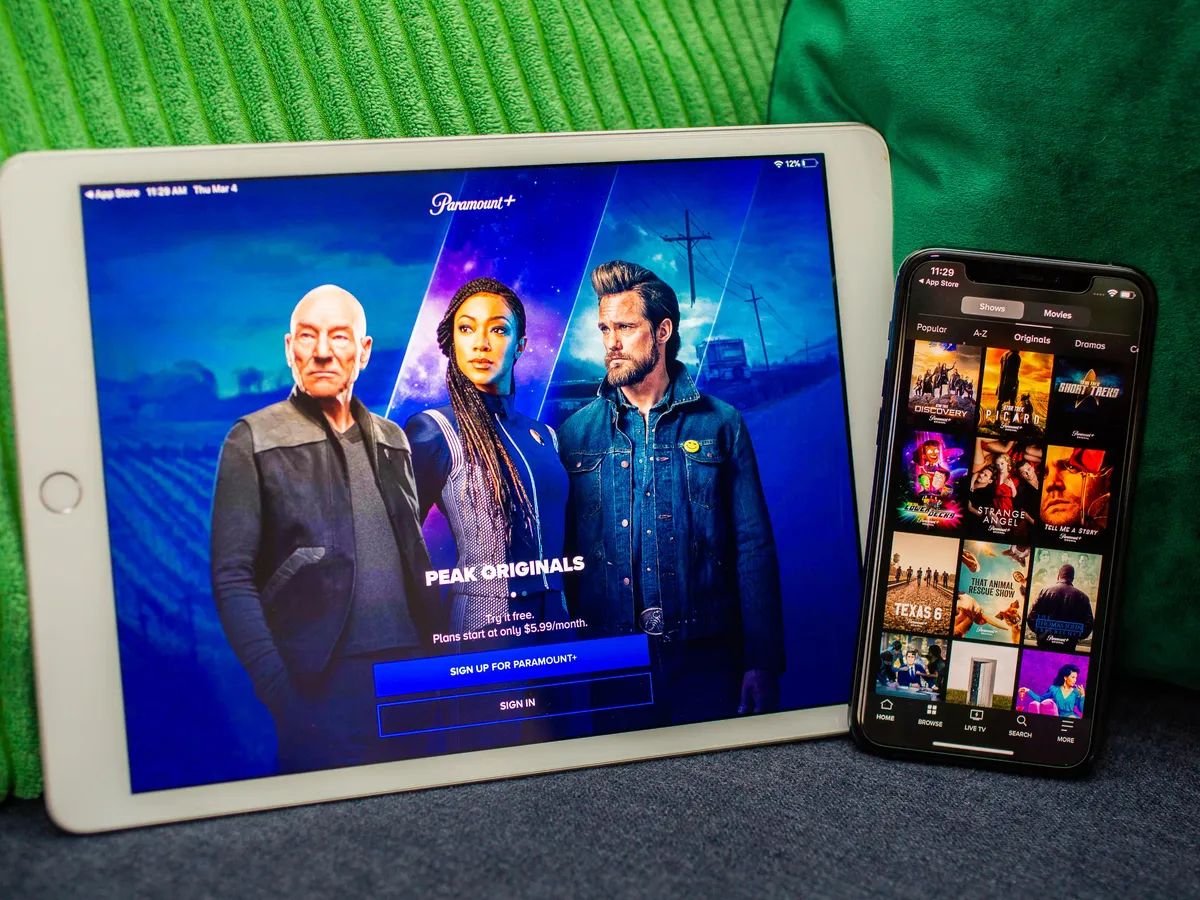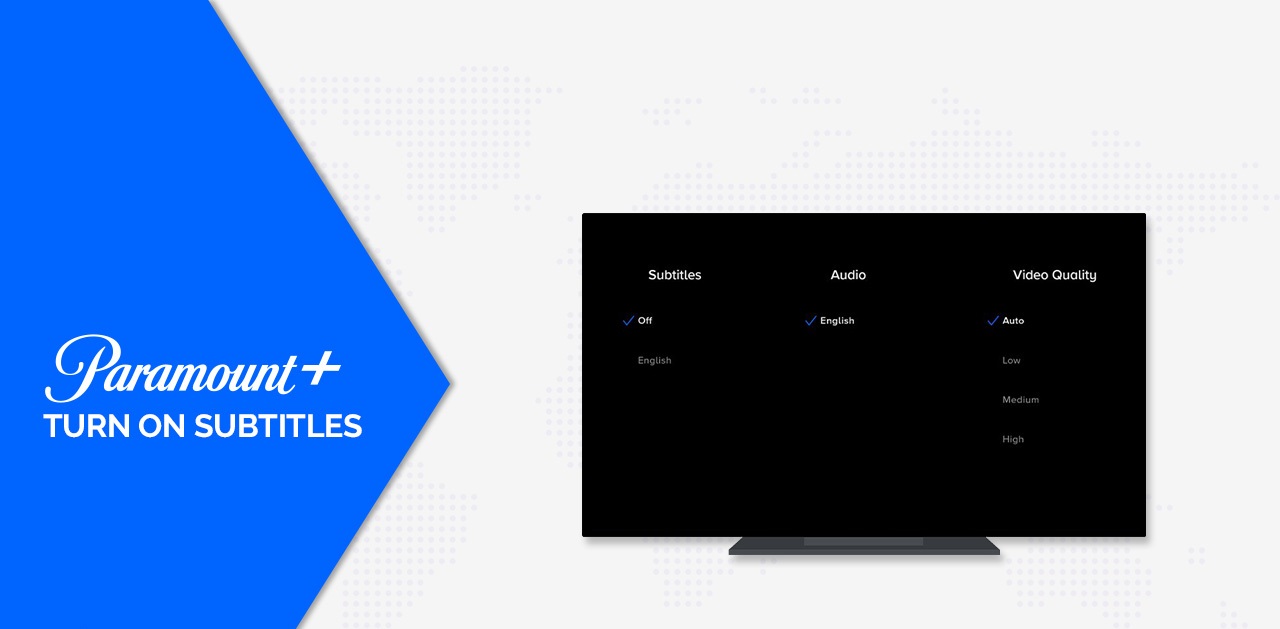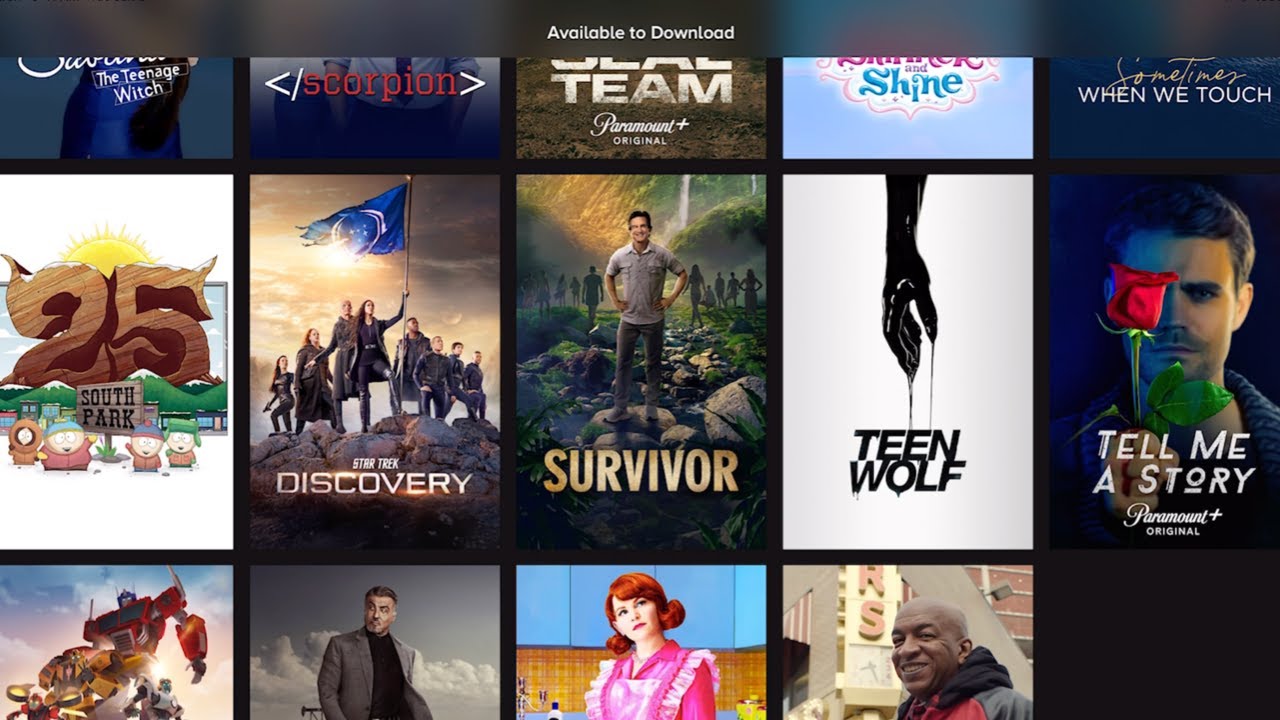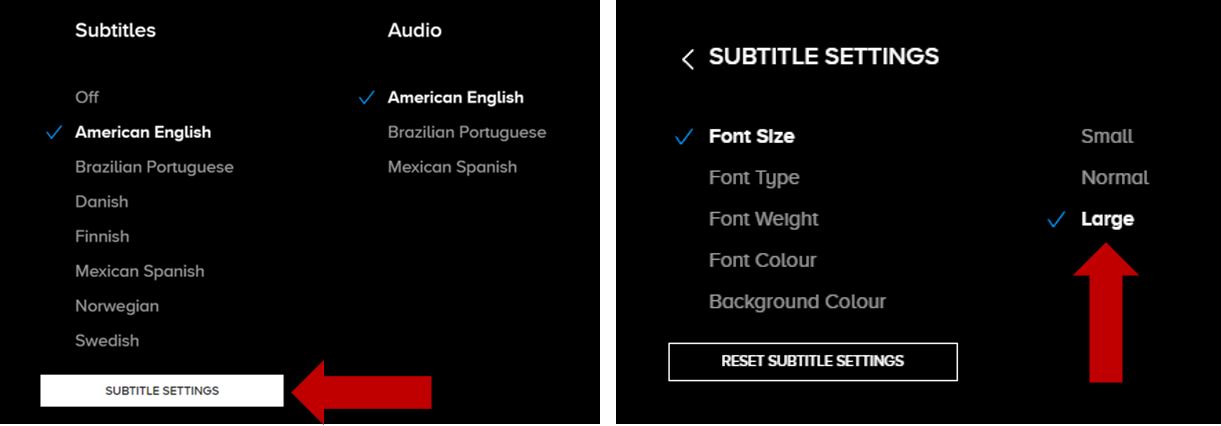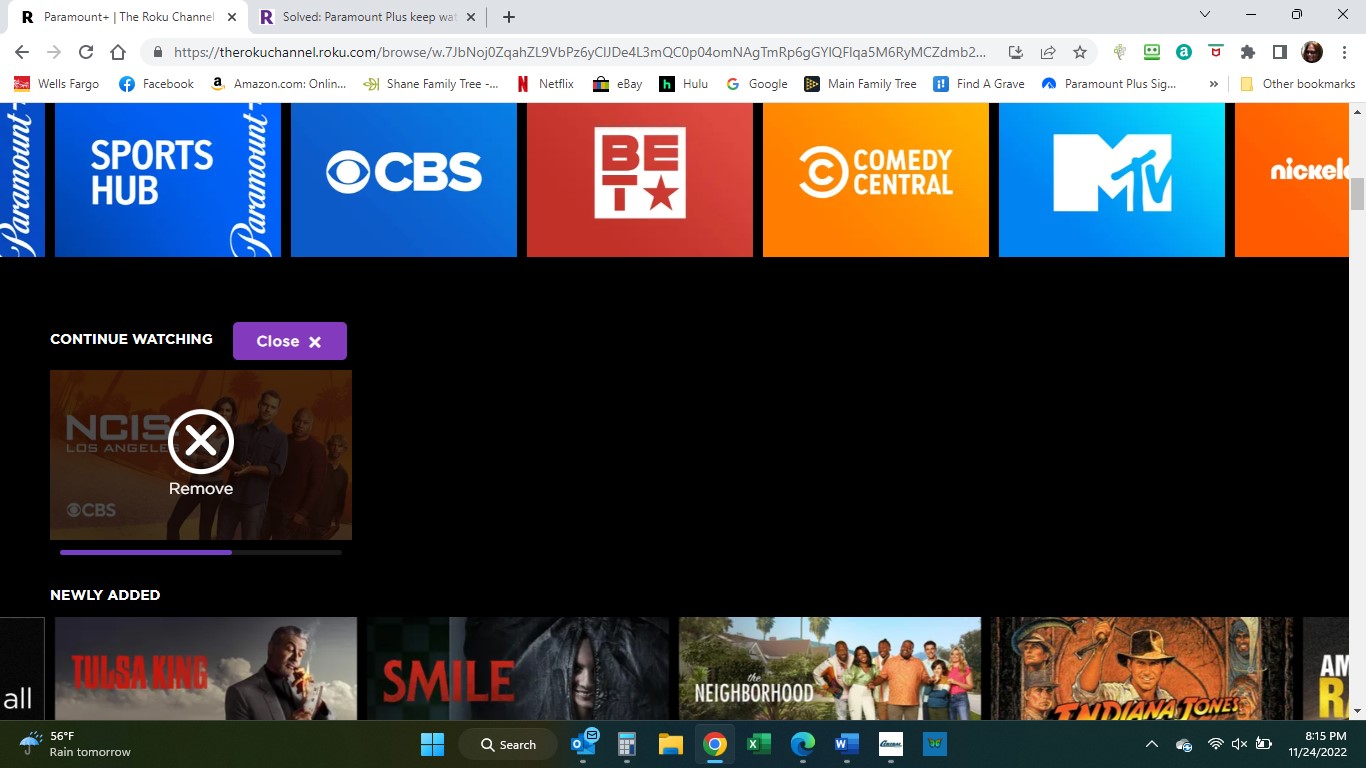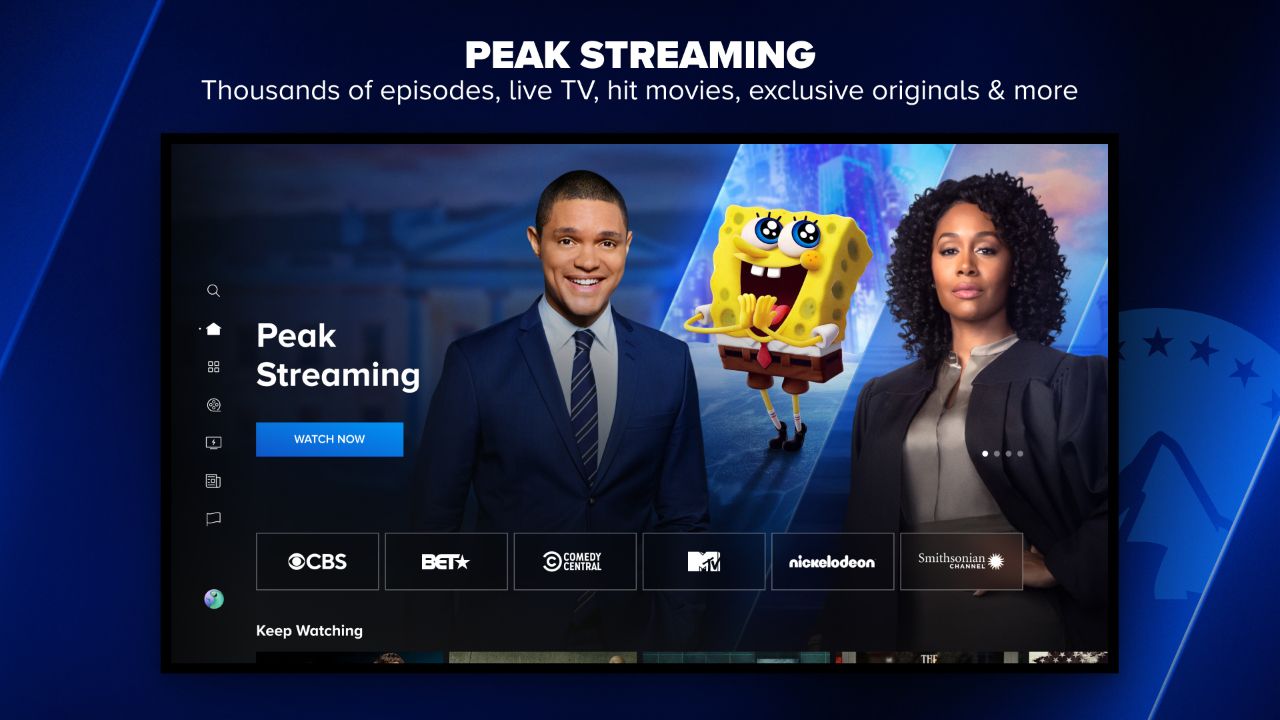Introduction
Paramount Plus is a popular streaming platform that offers a wide range of movies, TV shows, and exclusive content for its subscribers. If you are using Roku to access Paramount Plus, it’s essential to know how to log out properly to ensure your account’s security and manage your streaming devices effectively.
In this article, we will guide you through the step-by-step process of logging out of Paramount Plus on your Roku device. Whether you want to switch to a different account or simply want to log out to protect your privacy, we’ve got you covered.
Logging out of Paramount Plus on Roku is a straightforward process that can be accomplished in just a few simple steps. By following our guide, you’ll be able to log out of your account with ease and quickly get back to enjoying your favorite shows and movies.
So, let’s get started and learn how to navigate the Roku interface to log out of Paramount Plus.
Step 1: Accessing the Home Screen
Before we can log out of Paramount Plus on Roku, we first need to navigate to the home screen. This is the starting point from which we can access all the channels and settings on our Roku device.
To access the home screen, simply press the home button on your Roku remote. This button is typically represented by a house icon and is located at the center or top of your remote.
Upon pressing the home button, you will be taken to the Roku home screen, where you will find various options and channels displayed in a grid format. Take a moment to familiarize yourself with this screen as we move on to the next step.
It’s important to note that if you are already on the home screen, you can skip this step and proceed to the next one.
Now that we have accessed the Roku home screen, let’s move on to the next step and locate the Paramount Plus channel.
Step 2: Locating the Paramount Plus Channel
Once you are on the Roku home screen, it’s time to find the Paramount Plus channel. Finding the channel will allow us to access its settings and eventually log out of our account.
To locate the Paramount Plus channel, use the arrow buttons on your Roku remote to navigate through the available channels. The channels are usually displayed in a grid format, and you can move left, right, up, or down to browse through them.
Look for the Paramount Plus channel icon, which typically features the familiar Paramount logo. You can use the arrow buttons to scroll through the channels until you find the Paramount Plus channel.
Alternatively, you can make use of the Roku search function to quickly find the Paramount Plus channel. Simply select the search option on the Roku home screen, and then type in “Paramount Plus” using the on-screen keyboard. The search results will display the Paramount Plus channel, and you can select it to proceed.
Once you have located the Paramount Plus channel, move on to the next step to access its options.
Step 3: Selecting the Channel Options
Now that you have found the Paramount Plus channel on Roku, it’s time to access its options. By selecting the channel options, we will be able to navigate to the settings menu, where the “Sign Out” option is located.
To access the channel options, navigate to the Paramount Plus channel on the Roku home screen using the arrow buttons on your remote.
Once you have highlighted the channel, press the asterisk (*) button on your Roku remote. This button is usually located below the number buttons and is labeled as “*”, “options,” or “more options.”
Pressing the asterisk button will open a menu with various options specific to the selected channel. These options may include settings, account information, and more.
Using the arrow buttons, scroll through the options until you find the one that says “Settings” or “Options.” Once you have highlighted this option, press the select button (usually represented by an OK or enter button) on your remote to access the settings menu.
Great! Now that we have accessed the channel options and settings menu, let’s proceed to the next step and select the “Sign Out” option.
Step 4: Choosing “Sign Out”
Now that we have accessed the settings menu for the Paramount Plus channel on Roku, it’s time to choose the “Sign Out” option. This will allow us to log out of our Paramount Plus account and ensure the security of our streaming experience.
Using the arrow buttons on your Roku remote, scroll through the settings menu options until you find the one that says “Sign Out” or “Log Out.” Once you have highlighted this option, press the select button on your remote to choose it.
Upon selecting the “Sign Out” option, you may be prompted with a confirmation message asking if you are sure you want to log out. This is a precautionary measure to prevent accidental logouts.
If you are certain about logging out, choose the option that confirms your decision to sign out. This may be an “OK” or “Yes” button. Press the select button to confirm the log out and proceed to the next step.
Now that you have successfully chosen the “Sign Out” option, we can move on to the next step and confirm the log out.
Step 5: Confirming the Log Out
After selecting the “Sign Out” option in the previous step, we now need to confirm the log out from our Paramount Plus account on Roku. This confirmation step ensures that we intentionally want to logout and prevents any accidental actions.
Upon selecting the “Sign Out” option, you will likely be presented with a confirmation dialog or screen. This screen will typically display a message asking if you are sure you want to log out.
Take a moment to review the message and ensure that you do want to proceed with the log out. If you are certain, choose the confirmation option such as “OK,” “Yes,” or “Confirm.”
Press the select button on your Roku remote to confirm the log out and complete the process. The Paramount Plus channel will automatically log out from your Roku device, and you will be redirected to the Roku home screen.
Congratulations! You have successfully confirmed the log out from your Paramount Plus account on Roku. This ensures the security of your account and prevents unauthorized access to your streaming content.
Now that you have logged out from Paramount Plus on Roku, you may want to learn some additional tips for logging out on multiple Roku devices. Let’s explore those in the next step.
Step 6: Additional Tips for Logging Out on Multiple Roku Devices
If you have multiple Roku devices and want to log out of your Paramount Plus account on all of them, here are some additional tips to consider:
- Repeat the Steps: Follow the steps mentioned earlier on each Roku device individually to log out of your Paramount Plus account.
- Check Active Sessions: To ensure that you are logged out from all devices, you can check your Paramount Plus account settings. Look for an option that displays active sessions or devices connected to your account. From there, you can selectively log out from specific devices if necessary.
- Change Password: Another precautionary step you can take is to change your Paramount Plus account password. By changing your password, you ensure that even if someone gains access to your Roku device, they won’t be able to log in without the new password.
- Enable PIN Protection: To add an extra layer of security, consider enabling a PIN code requirement for accessing your Paramount Plus account. This way, even if someone manages to log in to your Roku device, they will need to enter the PIN code to access your account.
- Logout Before Selling or Giving Away: If you are planning to sell or give away a Roku device that has your Paramount Plus account logged in, make sure to log out before doing so. This ensures that the new owner won’t have access to your account.
By following these additional tips, you can maintain better control over your Paramount Plus account across multiple Roku devices and enhance the overall security of your streaming experience.
Now that you have learned the step-by-step process of logging out of Paramount Plus on Roku and some additional tips, you can confidently manage your streaming devices and ensure the protection of your account.
Conclusion
Logging out of your Paramount Plus account on Roku is a simple process that can be accomplished in just a few steps. By following the steps outlined in this guide, you can ensure the security of your account and effectively manage your streaming devices.
In this article, we covered the following steps:
- Accessing the Home Screen
- Locating the Paramount Plus Channel
- Selecting the Channel Options
- Choosing “Sign Out”
- Confirming the Log Out
- Additional Tips for Logging Out on Multiple Roku Devices
Remember to always log out of your Paramount Plus account on Roku when necessary, especially if you are sharing your device with others or using multiple devices. This helps to protect your personal information and ensures that your account remains secure.
If you ever encounter any issues or have further questions about logging out of Paramount Plus on Roku, consult the official Paramount Plus support resources or reach out to their customer service for assistance.
Now that you have the knowledge and steps to log out of Paramount Plus on Roku, you can confidently manage your streaming experience and enjoy your favorite shows and movies without any security concerns.
We hope this guide has been helpful to you. Happy streaming!