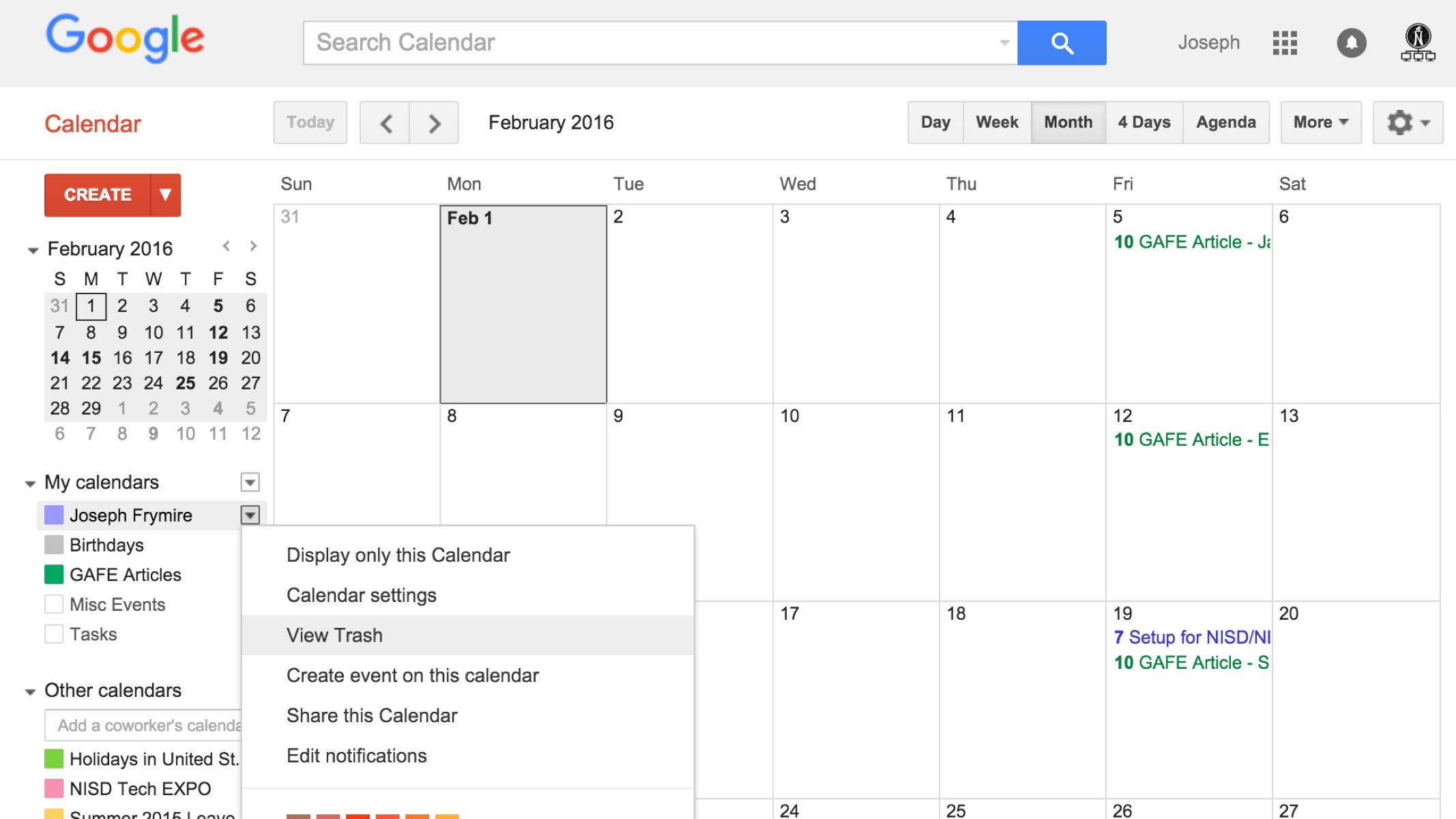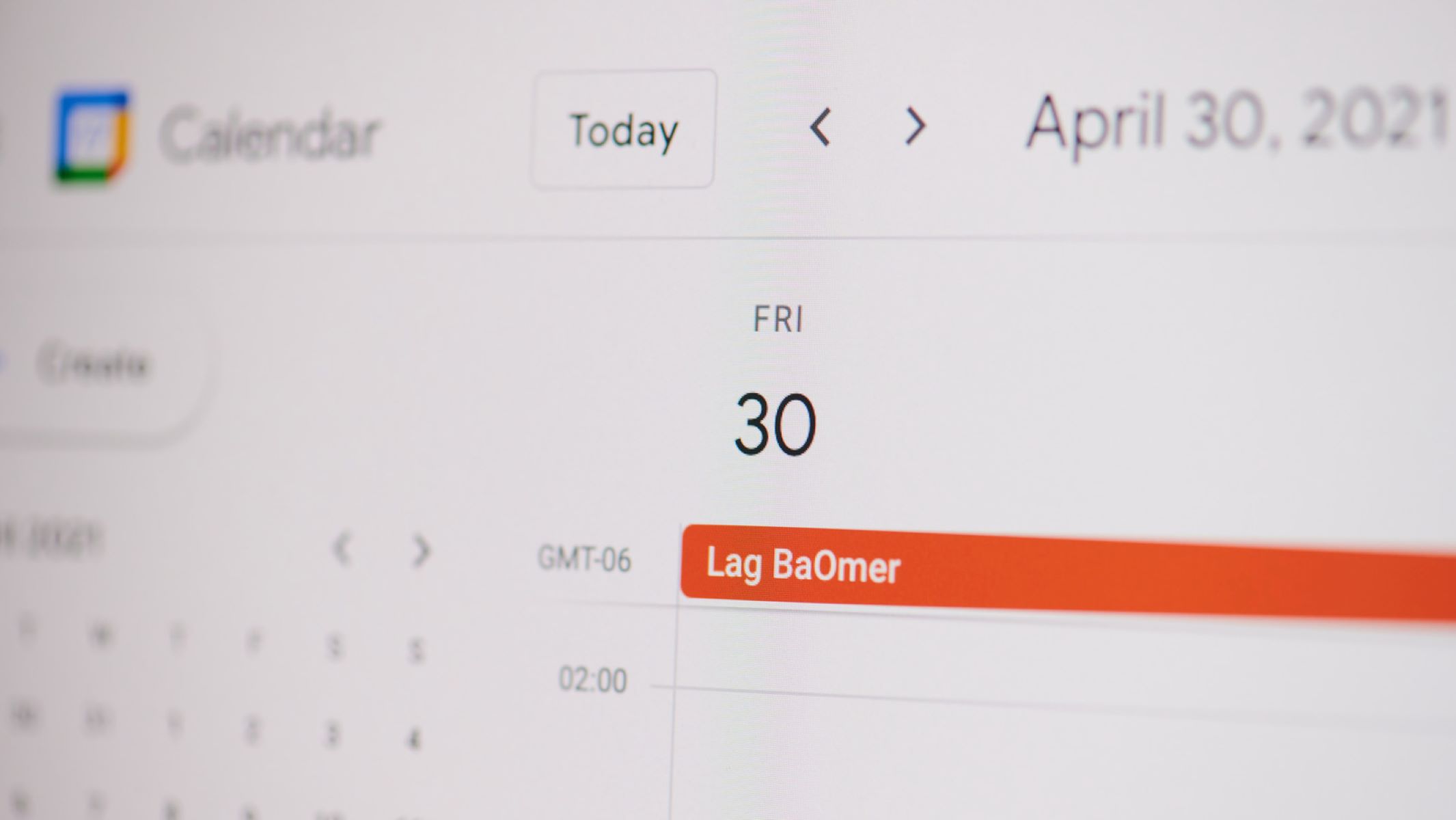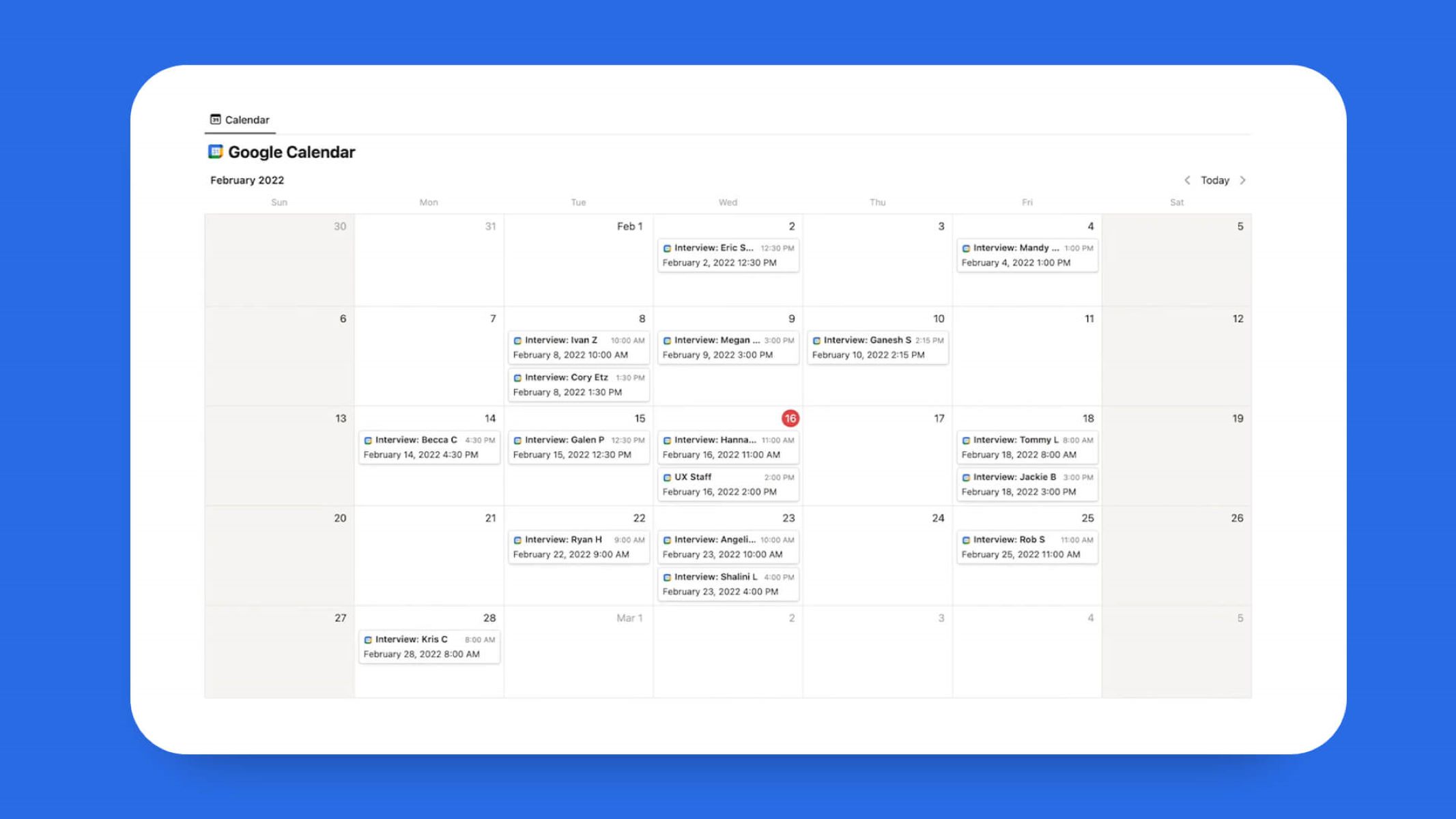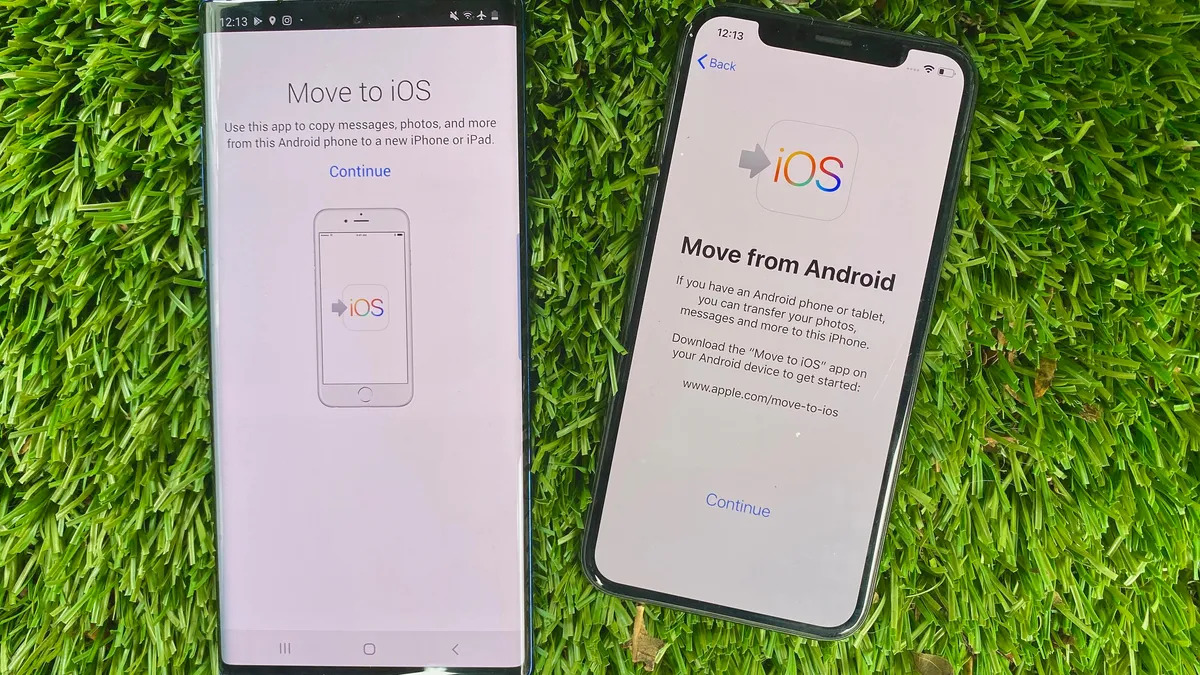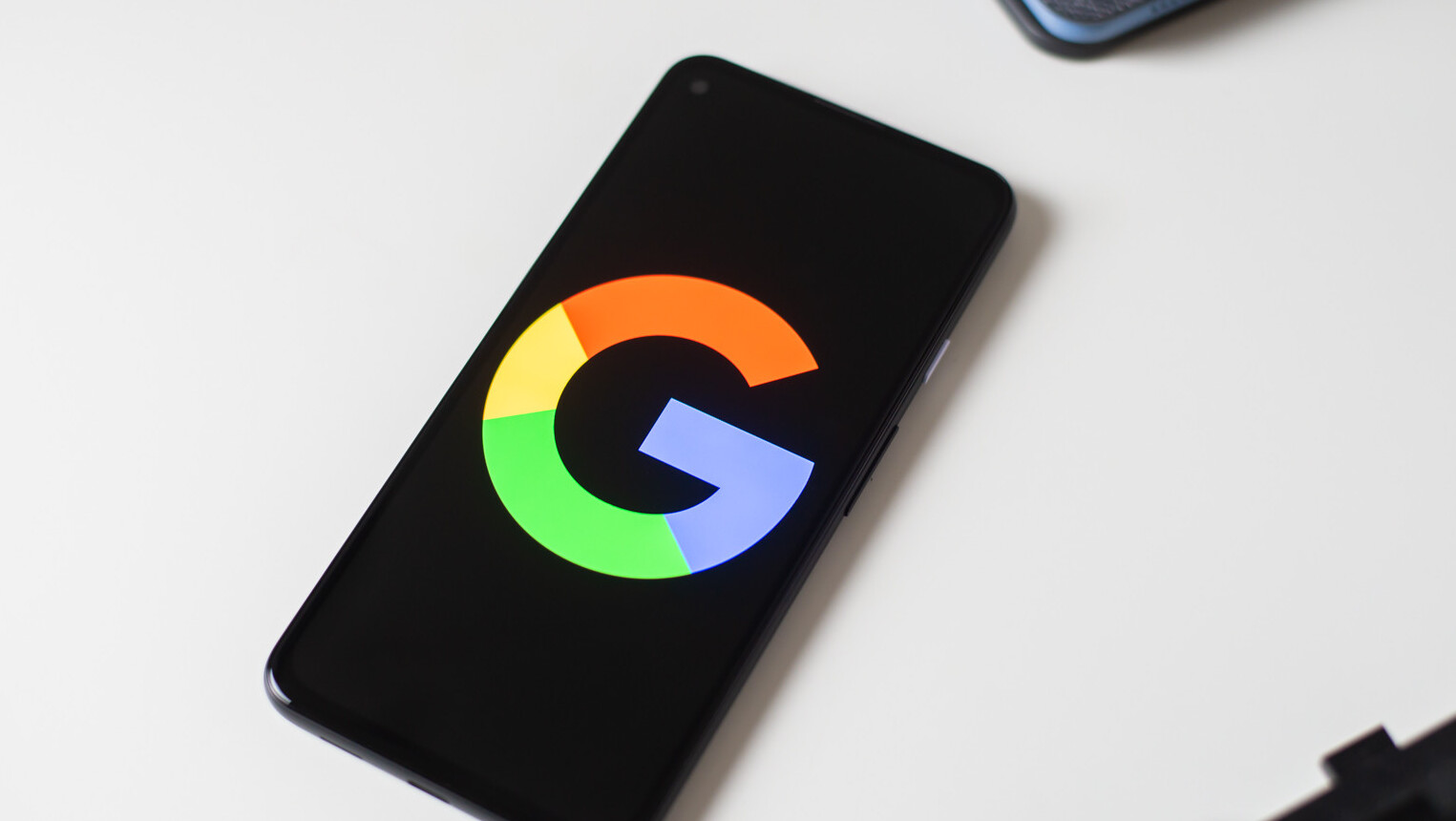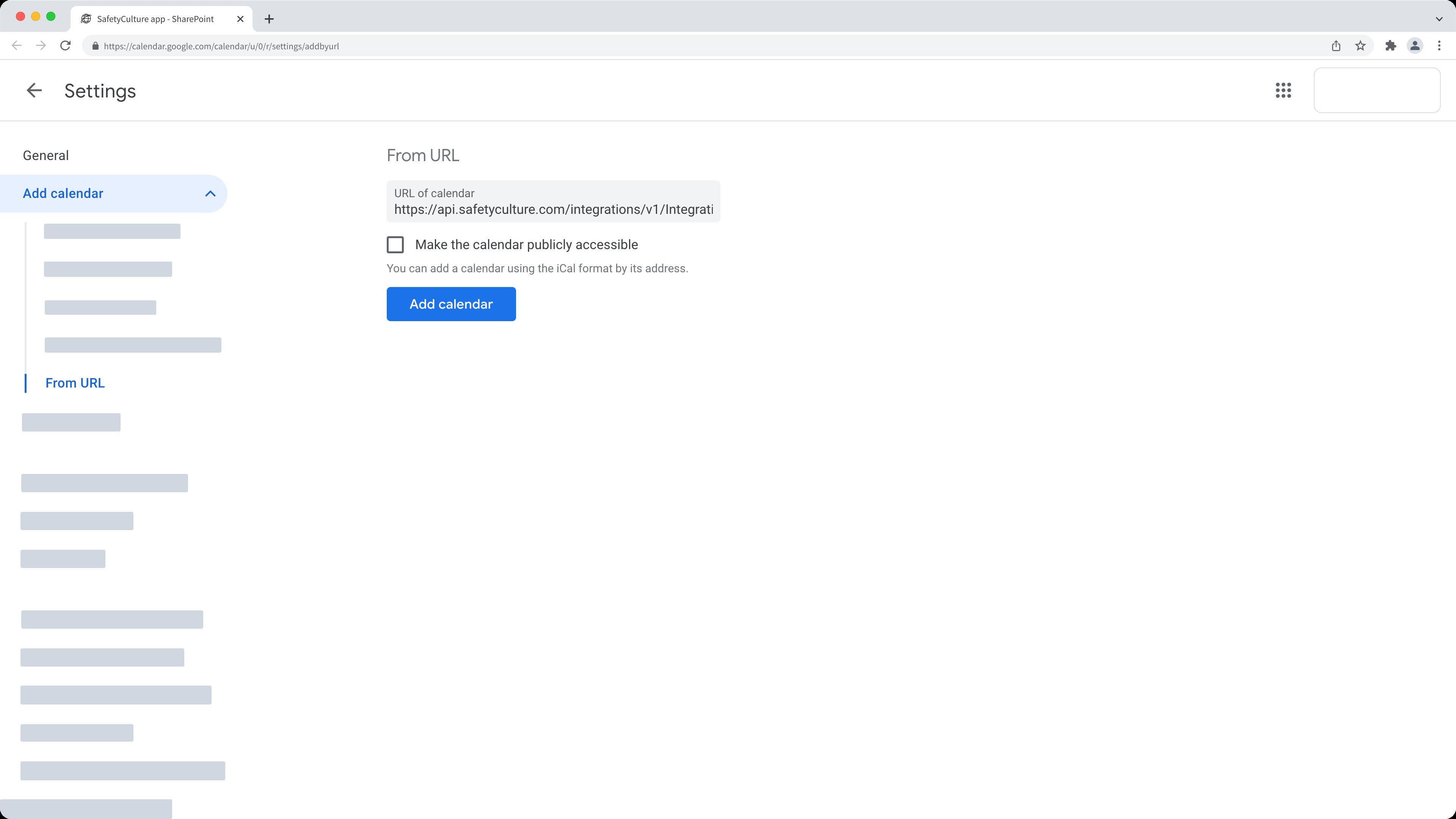Introduction
Google Calendar has become an essential tool for managing our busy lives. Whether it’s scheduling appointments, setting reminders, or organizing events, Google Calendar helps us stay on top of our commitments. Given the reliance we have on this platform, it’s crucial to have a backup of our calendars to safeguard against accidental data loss or system failures.
In this article, we will explore the importance of backing up your Google Calendar and provide step-by-step instructions on how to do it. We will also discuss the different backup file formats and recommend some third-party tools to automate the backup process.
Imagine waking up one day only to find that your meticulously planned schedule for the next few months has vanished from your Google Calendar. It’s a nightmare scenario that can disrupt your life and cause immense stress. By creating regular backups of your Google Calendar, you can avoid such a catastrophe.
While Google takes measures to protect your data, accidents happen, and systems can fail. Your calendar data could be accidentally deleted, corrupted, or even lost due to a cyber attack or a technical glitch. Without a backup, recovering this data can be a daunting task, if not impossible.
Moreover, having a backup of your Google Calendar gives you peace of mind. It allows you to easily restore your calendar in case you switch devices, experience technical issues, or accidentally delete important events. It ensures that you can always access your crucial information without any interruptions.
Backing up your Google Calendar is not only beneficial for individuals but also for businesses and organizations. It ensures that important deadlines, meetings, and events are securely stored and easily recoverable in case of any unforeseen circumstances.
Over the next sections, we will guide you through the process of exporting and backing up your Google Calendar. We will show you how to choose the right backup file format and how to set up automatic backups using third-party tools. By following these steps, you can safeguard your calendar data and restore it whenever needed.
Why it’s important to backup your Google Calendar
Your Google Calendar is a digital repository of your past, present, and future commitments. It holds important appointments, meetings, events, and reminders that are crucial for managing your personal and professional life. However, there are several reasons why it’s important to backup your Google Calendar:
- Data Loss Prevention: Accidental deletion, malware attacks, or technical glitches can result in the loss of your Google Calendar data. By creating regular backups, you can protect yourself against data loss and ensure that you have a reliable copy of your calendar to restore when needed.
- Reliability and Accessibility: While Google Calendar is generally reliable, any service can experience outages or downtime. Having a backup of your calendar ensures that you can access your important events and appointments even when the Google Calendar service is temporarily unavailable.
- Device Transitions: If you switch devices or upgrade to a new one, having a backup of your Google Calendar simplifies the process of transferring your calendar data. You can easily restore your calendar on the new device, ensuring a seamless transition without any information loss.
- Accidental Deletions: Mistakes happen, and you may accidentally delete an important event or even an entire calendar. Without a backup, recovering this deleted data can be challenging. With a backup, you can quickly restore the lost information and avoid any disruptions in your schedule.
- Version Control: Having a backup of your Google Calendar allows you to keep track of changes, additions, and modifications over time. If you need to refer back to an older version of your calendar or retrieve deleted events, a backup provides you with that historical data.
- Preparedness for System Failures: Technology is not infallible, and system failures can occur. Whether it’s a hardware malfunction or a software glitch, these failures can result in the loss of your calendar data. By backing up your Google Calendar, you can mitigate the risk and ensure that you have a backup plan in place.
Given the critical nature of the information stored in your Google Calendar, backing it up is an essential step in safeguarding your data and ensuring that you have a reliable copy to fall back on. It provides peace of mind, enhances accessibility, and protects you from potential data loss. In the following sections, we will explain how to export your Google Calendar and set up automatic backups, so you never have to worry about losing your valuable calendar data.
Step 1: Export your calendar
The first step in backing up your Google Calendar is to export it. By exporting your calendar, you create a snapshot of your current events and appointments that can be saved as a backup file. Here’s how you can export your Google Calendar:
- Open Google Calendar in your web browser and sign in to your Google account.
- On the left-hand side, locate the “My calendars” section and click on the three dots next to the calendar you want to export.
- In the dropdown menu, select “Settings and sharing.”
- In the settings page, scroll down to the “Export” section.
- Click on the “Export” button next to the “Export calendar” option.
- A pop-up window will appear, allowing you to specify the date range for the events you want to export. You can choose to export all events, events from a specific time range, or events from a specific date onwards.
- Once you have selected the desired date range, choose the format for your backup file. Google Calendar offers several options, including .ics (iCalendar format), .csv (comma-separated values), and .json (JavaScript Object Notation).
- After selecting the backup file format, click on the “Export” button.
- Your calendar will be downloaded as a backup file to your computer’s default download location.
By following these steps, you have successfully exported and created a backup of your Google Calendar. Remember to repeat this process periodically to ensure that your backup remains up to date with all the latest events and appointments in your calendar.
Now that you have exported your Google Calendar, it’s time to choose a suitable backup file format. In the next section, we will discuss the different backup file formats available and their pros and cons.
Step 2: Choose a backup file format
Once you have exported your Google Calendar, the next step is to choose a backup file format. Google Calendar offers multiple options for backup file formats, each with its own set of advantages and considerations. Here are the most common backup file formats and their characteristics:
- iCalendar format (.ics): This is the standard format used for calendar data interchange. It is widely supported by various calendar applications and platforms. The .ics format preserves event details such as title, date, time, location, and description. It is a popular choice for exporting and sharing calendar data across different platforms.
- Comma-separated values (.csv): This file format stores data in a plain text format, with each value separated by commas. While it doesn’t retain all the event details as comprehensively as the .ics format, it is useful for basic event data export. The .csv format can be easily opened and edited in spreadsheet applications like Microsoft Excel and Google Sheets.
- JavaScript Object Notation (.json): JSON is a lightweight data interchange format that is commonly used for storing and transmitting structured data. In the context of a Google Calendar backup, the .json format provides a comprehensive representation of the calendar data, including event details and metadata. It is a versatile format that can be easily parsed and manipulated by various programming languages.
When choosing a backup file format, consider your specific needs and requirements. If you simply want a quick and straightforward backup, the .ics format is a reliable choice. On the other hand, if you prefer a more flexible and detailed backup that can be programmatically manipulated, the .json format might be more suitable. The .csv format is suitable if you primarily need basic event data that can be easily imported into spreadsheet applications.
It’s worth noting that you can choose different backup file formats for different purposes. For example, you can export your Google Calendar in .ics format for sharing with others, while keeping a separate backup in .json format for more comprehensive data preservation.
Now that you have selected a backup file format, the next step is to save the backup file in a secure location. In the following section, we will discuss how to save and store your Google Calendar backup.
Step 3: Save the backup file
After exporting your Google Calendar and choosing a backup file format, the next step is to save the backup file in a secure location. This ensures that your calendar data is protected and easily accessible whenever you need to restore it. Here are some guidelines for saving your Google Calendar backup file:
- Create a dedicated backup folder: To keep your backups organized, it’s a good practice to create a dedicated folder on your computer or cloud storage service. This folder will serve as the central location for storing all your Google Calendar backup files.
- Choose a secure storage location: Your backup folder should be stored in a secure location that is protected from accidental deletion, data loss, or unauthorized access. Consider using encrypted storage options or password-protecting the backup folder to enhance its security.
- Regularly update your backup: It’s important to create regular backups of your Google Calendar to ensure you have the most up-to-date information. Set a schedule, such as weekly or monthly, to export and save your calendar backup files. This will help minimize the risk of losing valuable data.
- Consider additional backup options: In addition to saving the backup file locally on your computer, you may want to consider additional backup options for added security. Cloud storage services such as Google Drive, Dropbox, or iCloud can be used to store your backup files. These services provide automatic syncing and backup features, ensuring that your calendar data is safely stored in the cloud.
Remember to regularly check the integrity of your backup files and perform test restores to ensure the backup process is working correctly. It’s also a good idea to keep multiple copies of your backup files, preferably in separate locations, to protect against potential hardware failures or disasters.
By following these steps, you have successfully exported your Google Calendar, selected a backup file format, and saved the backup file in a secure location. In the next section, we will discuss how to set up an automatic backup process using third-party tools.
Step 4: Set up an automatic backup using a third-party tool
While manually exporting and saving your Google Calendar backup files is a good practice, it can be time-consuming and easy to forget. To streamline the backup process and ensure regular updates, you can leverage third-party tools that offer automatic backup capabilities. Here’s how you can set up an automatic backup using a third-party tool:
- Research and select a reliable tool: There are several third-party tools available that specialize in backing up Google Calendar. Take some time to research and compare different options to find a tool that suits your needs. Look for features like automatic scheduling, cloud storage integration, and compatibility with your preferred backup file format.
- Install and authenticate the tool: After selecting a tool, follow the installation instructions provided by the software provider. Once installed, you will typically need to authenticate the tool with your Google account to allow it access to your calendar data.
- Configure backup settings: Once authenticated, you can configure the backup settings according to your preferences. This may include specifying the backup frequency (daily, weekly, etc.), the backup destination (local storage or cloud storage), and the backup file format.
- Set up notifications and alerts: Many backup tools offer the option to receive notifications and alerts about the backup process. You can choose to receive email notifications, push notifications on your mobile device, or even integrate with other communication platforms like Slack or Microsoft Teams.
- Monitor and test the backup process: After setting up the automatic backup, regularly monitor the process to ensure it is running smoothly. Perform test restores periodically to verify the integrity of the backup files and ensure they can be successfully restored when needed.
By utilizing a third-party backup tool, you can automate the process of backing up your Google Calendar. This ensures that your data remains protected without requiring manual intervention. It saves you time and provides peace of mind knowing that your calendar is continuously backed up.
However, it’s important to choose a reputable and trusted tool from a reliable provider. Research user reviews, check for security measures, and consider the tool’s track record before making a decision. Additionally, keep the tool up to date with the latest version to benefit from bug fixes and security enhancements.
In the next section, we will discuss the importance of ensuring the security of your Google Calendar backup files.
Step 5: Ensuring the security of your backup
When it comes to backing up your Google Calendar, it’s essential to prioritize the security of your backup files. Here are some key steps to ensure the security of your Google Calendar backup:
- Encryption: Encrypting your backup files adds an extra layer of protection to prevent unauthorized access. Consider using encryption tools or password-protecting your backup files to ensure only authorized individuals can access them.
- Secure storage: Choose a secure storage location for your backup files. If storing them locally, make sure the location is physically secure and only accessible to trusted individuals. If opting for cloud storage, select a trusted provider with strong data security measures in place.
- Multiple backup locations: Maintain multiple copies of your backup files in separate locations. This protects against data loss in the event of a hardware failure, natural disaster, or other unforeseen circumstances. Cloud storage services can be an ideal solution for creating additional backup copies.
- Regular updates: Keep your backup tools, software, and security measures up to date. Regularly check for updates and install the latest versions to benefit from security patches and bug fixes. Outdated software or tools may have vulnerabilities that can be exploited by attackers.
- Testing and verification: Periodically test the restoration process from your backup. This ensures that your backup files are intact and can be successfully restored if needed. Regular testing helps identify any issues early on and allows you to address them promptly.
- Access controls: Implement appropriate access controls for your backup files. Restrict access to authorized individuals, and ensure that only trusted individuals have permission to view or modify the backup files.
By following these steps, you can significantly enhance the security of your Google Calendar backup files. Your calendar data contains personal, professional, and possibly sensitive information, so it’s crucial to protect it from unauthorized access or misuse.
Remember to regularly review and update your security practices as new threats emerge. Stay informed about cybersecurity best practices and be proactive in implementing the necessary measures to safeguard your backup files.
With these security measures in place, you can have confidence in the integrity and confidentiality of your Google Calendar backup files.
Conclusion
Backing up your Google Calendar is essential for ensuring the security and availability of your valuable calendar data. Accidental deletion, system failures, and other unforeseen circumstances can result in the loss of your important events and appointments. By following the steps outlined in this article, you can create reliable backups of your Google Calendar and protect yourself from data loss.
We began by emphasizing the importance of backing up your Google Calendar and the potential consequences of not having a backup in place. We explored the significance of data loss prevention, reliability, accessibility, and preparedness for system failures. Safeguarding your Google Calendar through regular backups is crucial for maintaining your personal and professional commitments without interruptions.
The step-by-step guide provided instructions on exporting your calendar, choosing a backup file format, saving the backup file in a secure location, setting up automatic backups using third-party tools, and ensuring the security of your backup files. These steps offer a comprehensive approach to protect your Google Calendar data and enable seamless data recovery when necessary.
Remember to periodically review and update your backup processes to stay up to date with the latest practices and tools available. Regularly testing and verifying your backup files and assessing the security measures in place will add an extra layer of confidence in the integrity of your backup files.
In conclusion, taking the time to backup your Google Calendar is a proactive measure that ensures the safety and preservation of your important events and appointments. By following the guidelines outlined in this article, you can protect yourself from data loss and enjoy peace of mind knowing that your calendar data is securely backed up and easily restorable.