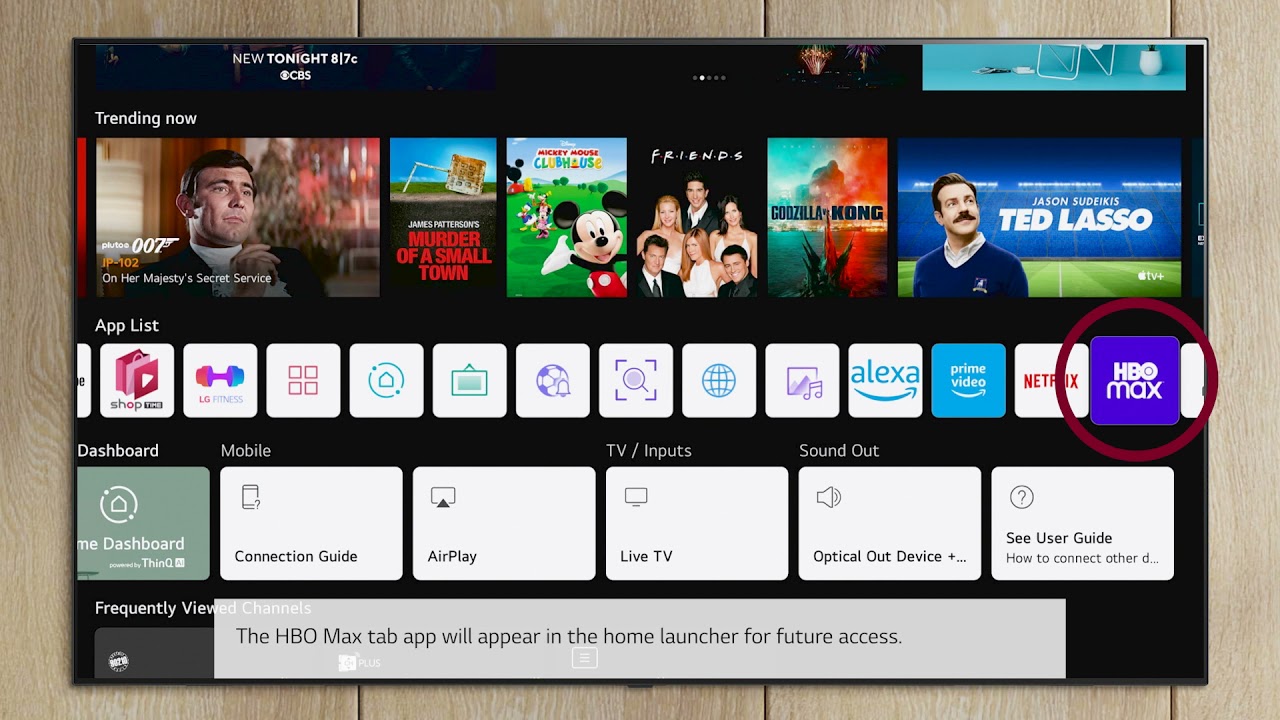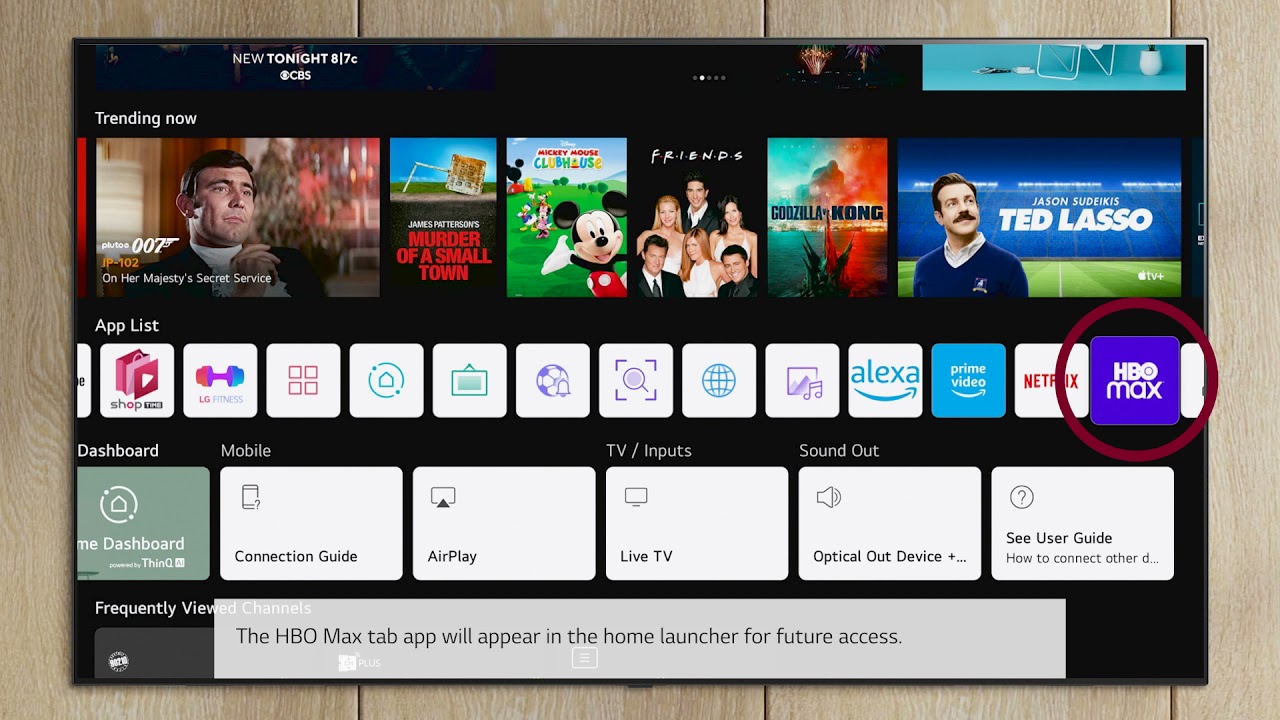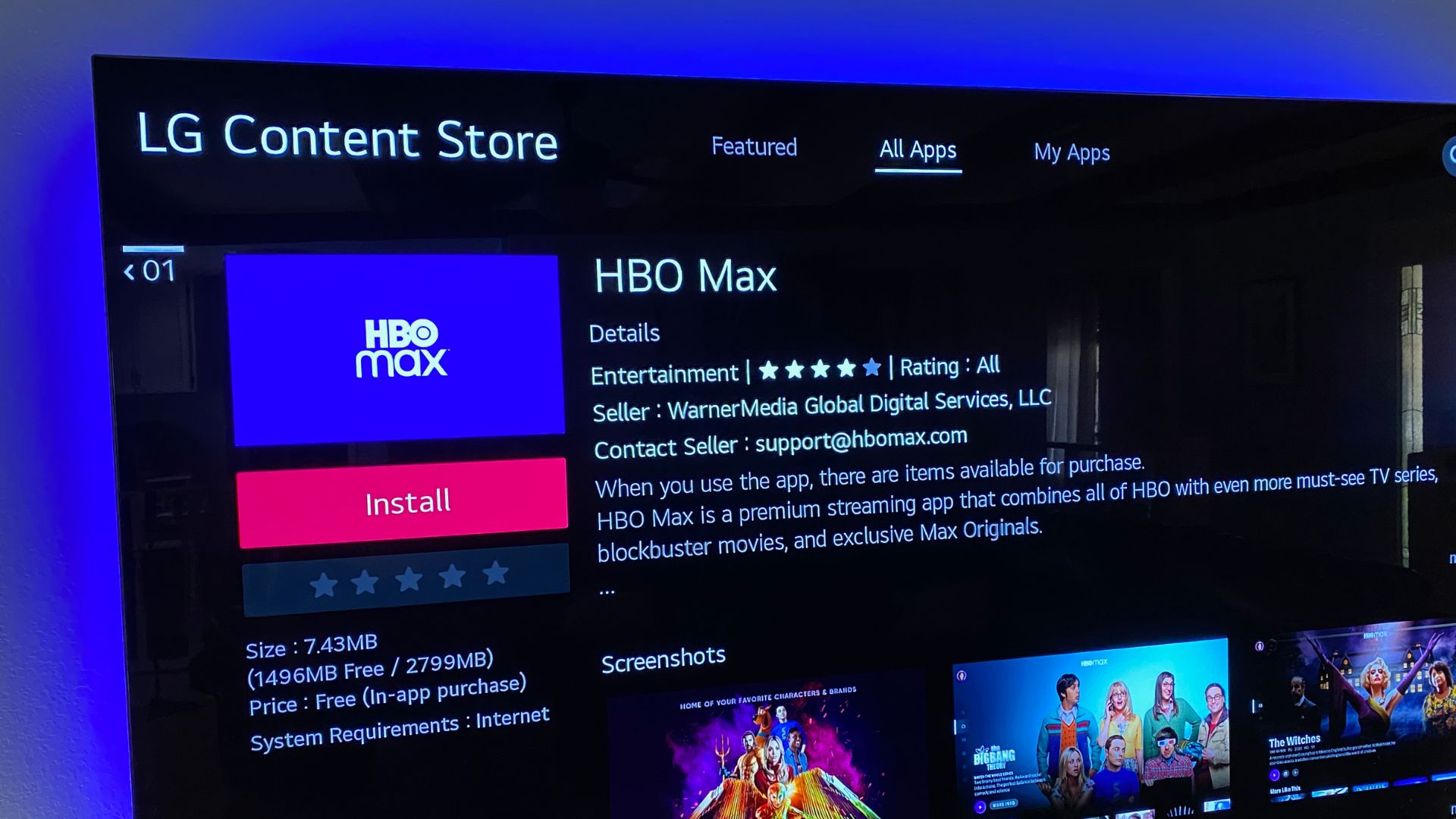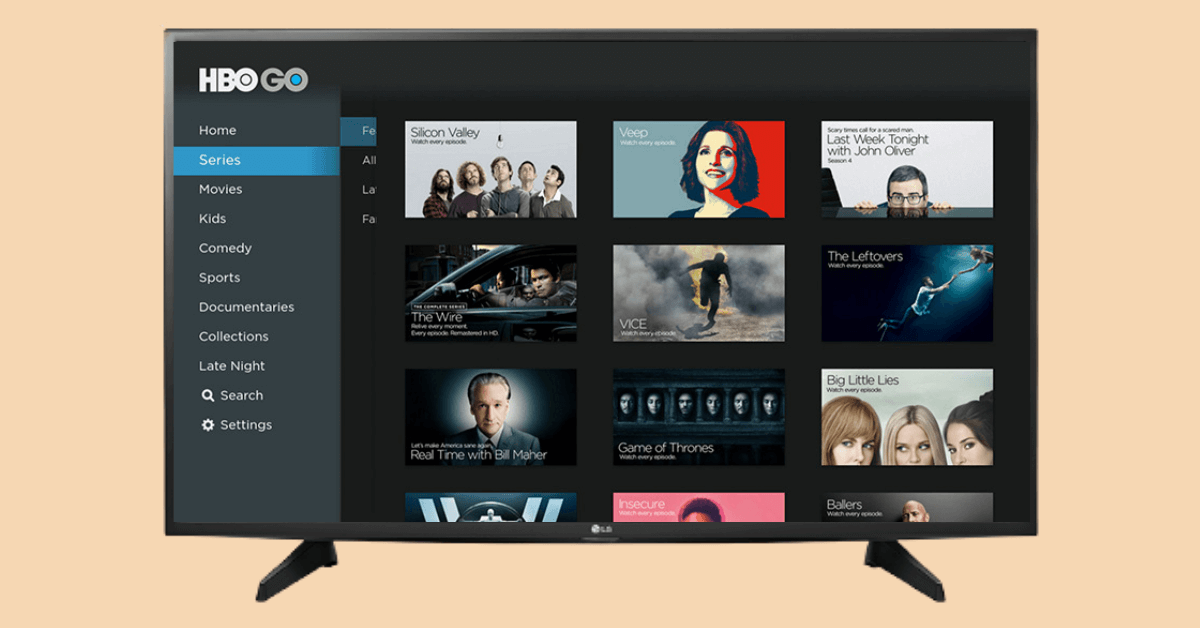Introduction
HBO GO is a popular streaming service that offers a wide variety of TV shows, movies, and documentaries. If you own an LG Smart TV, you will be pleased to know that you can easily add HBO GO to your device and enjoy all the exciting content it has to offer. Whether you are a fan of Game of Thrones, Westworld, or other HBO originals, having HBO GO on your LG Smart TV allows you to watch your favorite shows right from the comfort of your living room.
In this article, we will guide you through the step-by-step process of adding HBO GO to your LG Smart TV. We will cover everything from checking the compatibility of your device to downloading and installing the HBO GO app, and finally, activating and logging in to start streaming your favorite HBO shows and movies.
Before we dive into the details, it’s important to note that HBO GO is only available to those who already have an HBO subscription through a participating TV provider. If you already have an HBO subscription and want to know how to add HBO GO to your LG Smart TV, read on to discover the simple steps you need to follow.
Step 1: Check compatibility with your LG Smart TV
Before you begin the process of adding HBO GO to your LG Smart TV, it’s important to ensure that your device is compatible with the streaming service. Follow these steps to check the compatibility:
- Make sure that your LG Smart TV is connected to the internet. Without a stable internet connection, you won’t be able to access and stream content from HBO GO.
- Go to the LG Smart TV home screen and navigate to the “Apps” section. This is usually represented by a grid of squares or dots, and you can find it by pressing the “Home” button on your LG remote.
- Look for the LG Content Store or App Store on the Apps screen. Open the store by selecting its icon.
- In the search bar of the LG Content Store or App Store, type “HBO GO” and press Enter.
- If HBO GO appears in the search results, it means that the streaming service is compatible with your LG Smart TV. You can proceed to the next step. However, if HBO GO doesn’t appear in the search results, it might indicate that your TV model doesn’t support the app. In such cases, you may need to consider alternative methods of accessing HBO GO, such as streaming through a compatible external device.
It’s worth noting that HBO GO may not be available on older LG Smart TV models or certain regional variations of the LG Smart TV lineup. Additionally, different TV models may have different operating systems and interfaces, so the exact steps for checking compatibility may vary slightly. In case of any uncertainty, consult your LG TV’s user manual or contact LG customer support for assistance.
Step 2: Download the HBO GO app
Once you have confirmed that your LG Smart TV is compatible with HBO GO, you can proceed to download the app by following these simple steps:
- On your LG Smart TV home screen, locate and open the LG Content Store or App Store by selecting its icon.
- Navigate to the search function within the store. This is usually located at the top of the screen or accessible through a magnifying glass icon.
- Using the on-screen keyboard, type “HBO GO” and press Enter to initiate the search.
- From the search results, locate the HBO GO app and select it to open the app page.
- On the app page, you will find an option to download or install the HBO GO app. Select the download or install button to begin the downloading process. Keep in mind that the download speed may vary depending on your internet connection.
- Wait for the download to complete. Once the download is finished, the HBO GO app will be installed on your LG Smart TV.
It’s important to note that the availability and location of the HBO GO app within the LG Content Store or App Store may vary based on your region and the specific LG Smart TV model you own. Additionally, if you have previously downloaded the HBO GO app on your LG Smart TV, you may need to update it to the latest version for optimal performance and access to new features.
With the HBO GO app successfully downloaded and installed on your LG Smart TV, you are now one step closer to enjoying a wide range of TV shows, movies, and other content from HBO.
Step 3: Install the HBO GO app on your LG Smart TV
Once you have downloaded the HBO GO app on your LG Smart TV, the next step is to install it so that you can begin streaming your favorite HBO shows and movies. Follow these instructions to complete the installation process:
- Return to the LG Smart TV home screen and navigate to the Apps section by pressing the “Home” button on your LG remote.
- Scroll through the apps until you find the HBO GO app. It may be listed under the “Recently Added” or “My Apps” section.
- Select the HBO GO app to open it.
- You will be prompted to review the app’s terms and conditions. Read through them and select “Agree” or “Accept” to proceed with the installation.
- Wait for the installation process to complete. This may take a few moments.
- Once the installation is finished, you will see the HBO GO app icon on your LG Smart TV home screen or in the Apps section.
With the HBO GO app now installed on your LG Smart TV, you are ready to move on to the next step: activating the app and logging in to start enjoying all the great content HBO has to offer. It’s important to note that to fully access and stream the shows and movies on HBO GO, you will need to have an active HBO subscription through a participating TV provider.
If you encounter any issues during the installation process, make sure your LG Smart TV is connected to a stable internet connection and try restarting your TV. If the problem persists, consult the LG customer support for further assistance.
Step 4: Activate HBO GO on your LG Smart TV
After successfully installing the HBO GO app on your LG Smart TV, the next step is to activate it. Activation allows you to link your HBO subscription to the app and gain full access to its content. Here’s how you can activate HBO GO on your LG Smart TV:
- Launch the HBO GO app on your LG Smart TV by navigating to the Apps section and selecting the HBO GO app icon.
- On the HBO GO app’s home screen, you will see an option to “Sign In” or “Activate Device.” Select this option to proceed.
- An activation code will appear on your LG Smart TV screen. Take note of this code, as you will need it in the next steps.
- From a separate device such as a computer or smartphone, open a web browser and visit the official HBO GO activation page through the following link: https://activate.hbogo.com
- On the HBO GO activation page, you will be prompted to select your TV Provider. Scroll through the list of available providers and select the one that corresponds to your HBO subscription.
- Enter the activation code displayed on your LG Smart TV screen into the appropriate field on the HBO GO activation page.
- Follow the on-screen instructions and provide any required login credentials for your TV Provider account.
- Once you have completed the activation process, return to your LG Smart TV and you should see a confirmation message indicating that HBO GO is now successfully activated.
Congratulations! You have successfully activated HBO GO on your LG Smart TV. Now you can start enjoying a vast library of HBO shows, movies, and more.
If you encounter any issues during the activation process, double-check your internet connection, ensure that you have an active HBO subscription through a participating TV provider, and verify that you have entered the activation code correctly. If you continue to experience problems, consult your TV provider’s customer support for further assistance.
Step 5: Log in and start streaming HBO shows and movies
Now that you have successfully activated HBO GO on your LG Smart TV, you are ready to log in and begin streaming your favorite HBO shows and movies. Follow these steps to get started:
- Launch the HBO GO app on your LG Smart TV by navigating to the Apps section and selecting the HBO GO app icon.
- On the HBO GO app’s home screen, select the “Sign In” option.
- You will be presented with a list of TV Providers. Locate and select your TV Provider from the list.
- Enter your TV Provider login credentials, which typically consist of your username and password. If you don’t remember your credentials, follow the prompts to reset them.
- Once you have successfully logged in, you will have access to the full range of HBO shows, movies, documentaries, and more available through HBO GO.
- Browse through the content library using the app’s intuitive interface. You can explore categories, search for specific titles, or view recommendations based on your viewing history and preferences.
- Select the HBO show or movie you want to watch and click on it to start streaming. Sit back, relax, and enjoy your favorite HBO content on the big screen of your LG Smart TV.
- You can use the app’s playback controls to pause, rewind, or fast forward through the content as desired.
It’s important to note that your streaming experience may depend on the quality of your internet connection. For optimal performance, ensure that you have a stable and high-speed internet connection. Additionally, make sure to keep your LG Smart TV’s firmware and the HBO GO app updated to access the latest features and improvements.
Now that you’re logged in, take advantage of the wide array of HBO shows and movies available for streaming on your LG Smart TV. Catch up on the latest episodes, discover new series, and enjoy a cinematic viewing experience right from the comfort of your own home.
Conclusion
Adding HBO GO to your LG Smart TV is a straightforward process that allows you to enjoy a vast library of HBO shows, movies, and more right from your living room. By following the steps outlined in this guide, you can easily check compatibility with your LG Smart TV, download and install the HBO GO app, activate the app, and log in to start streaming your favorite HBO content.
Remember to ensure that your LG Smart TV is connected to a stable internet connection and that you have an active HBO subscription through a participating TV provider. Additionally, keep in mind that the availability and location of the HBO GO app within the LG Content Store or App Store may vary based on your region and TV model.
With the HBO GO app successfully installed and activated on your LG Smart TV, you can now sit back, relax, and enjoy the thrilling and captivating content that HBO has to offer. Whether you’re a fan of hit shows like Game of Thrones, Westworld, or Succession, or prefer exploring their vast movie library, HBO GO provides a seamless and convenient streaming experience for all your entertainment needs.
Don’t forget to stay up to date with any app or firmware updates for your LG Smart TV and HBO GO to ensure optimal performance and access to new features. With a compatible LG Smart TV and an active HBO subscription, you can immerse yourself in the world of HBO right at home, making binge-watching your favorite shows an even more enjoyable experience.