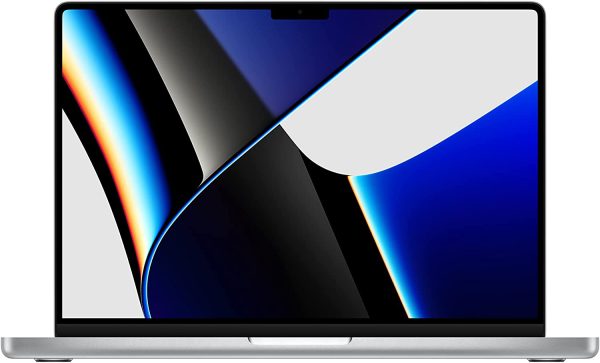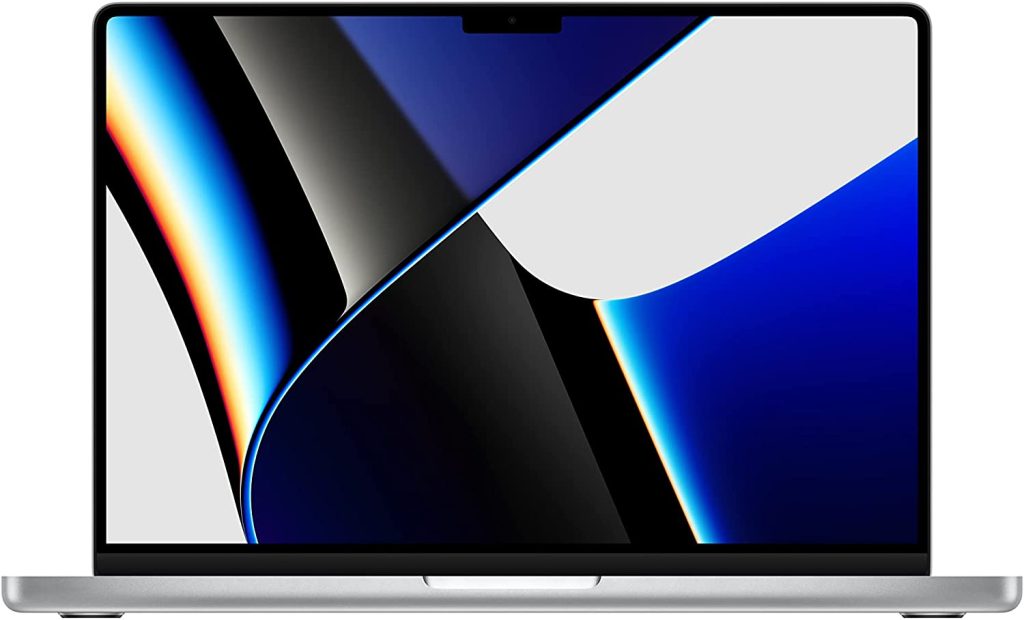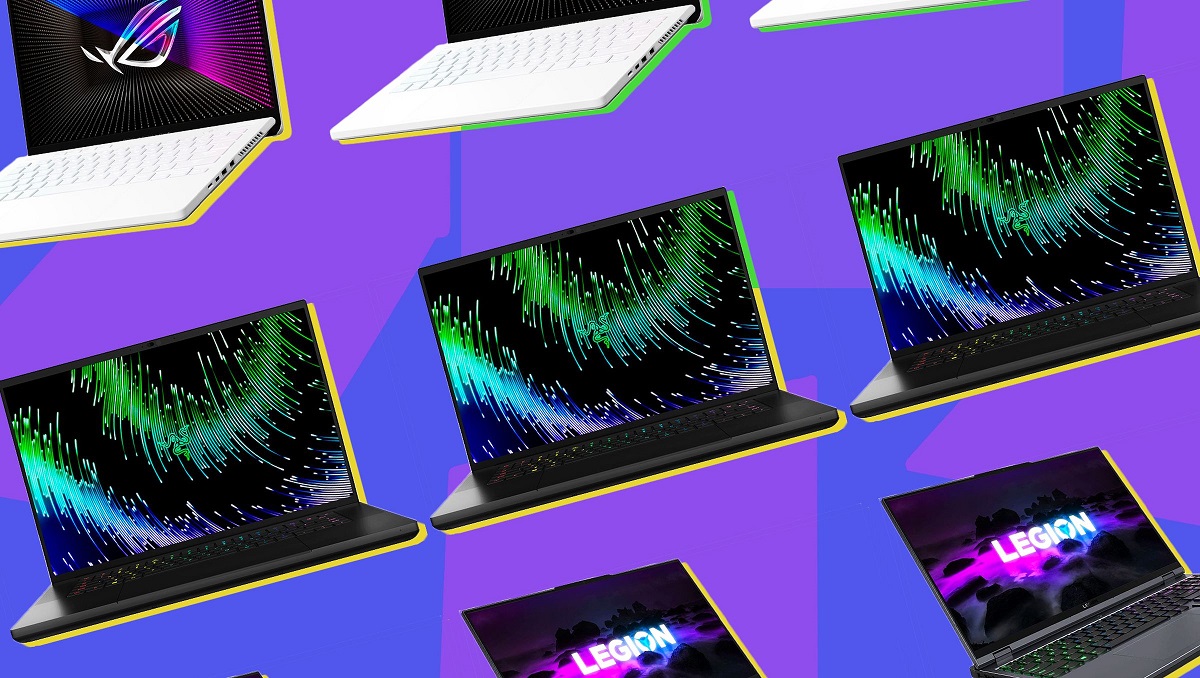The best laptops for programming have the right specifications to guarantee reliable performance and hardware for the daily programming grind. Different fields require different specifications, and not all laptops have the internal specs and quality to match the rigorous requirement. Let’s take a look at some of the best laptops for programming that you can rely on.
10 Best Laptops for Programming Tasks


Selecting a laptop for your programming needs isn’t a walk in the park, so we’ve taken the liberty to search for the laptops with the ideal specifications for your programming needs. We’ve considered the specs that matter most in programming, including RAM, CPU, storage, display quality, and keyboard and touchscreen quality, and put them together into a comprehensive list.
Here are some of the best laptops for programming that you can look into:
Starting with the more portable laptop options — Acer Swift 3 is a lightweight and affordable solution offering great performance for the price. If you are on a budget or are simply starting your programming career, then the Acer Swift 3 might fill in your requirements.
Physical Specs
The Acer Swift 3 is a slim, portable, and lightweight laptop ideal for programmers on the move. Its small form factor hosts an equally compact 13.5-inch IPS LCD, one of the smaller screen sizes you can get. The laptop also boasts a 2,400×1,080-pixel resolution, perfectly crisp and clear, producing vibrant and well-detailed text and images.
An island-style keyboard with generously spaced, full-sized keys is located in the middle of the laptop’s aluminum deck. There’s also a fingerprint scanner built into the display, so there’s been no need to squeeze one into a button elsewhere.
Internal Specs
At the heart of the laptop is a 4th-Gen Intel processor, and users are given the following options to choose from Core i5, i6, or i7. All three are quad-core chips best suited for surfing the internet, office work, and anything else you might want from a desktop in a home office setup.
The processor is paired with either 4 GB or 8GB of RAM on top of SSD-type or HDD-type storage. The SSD option comes in three capacities for you to choose from, including 128GB, 256GB, or 512GB of storage, while the processor is accompanied by Intel HD Graphics 620 graphics card.
Another essential consideration would be the battery life. Acer promises a minimum of 10 hours of uninterrupted use, but actual tests reveal a slightly different picture, with the battery life lasting only about eight hours on average.
Pricing
Pricing for the Acer Swift 3 starts at USD 630. The actual price varies depending on the specs you choose for your unit, with the best specs possibly increasing the total cost to upwards of USD 700.
The MacBook Pro is available in two physical configurations: 16-inches and 14-inches. Both models share nearly identical features, from their ports, keyboards, display technology, and even the choice of processors. However, we will focus on the more portable 14-inch model for this review.
Physical Design
The 14-inch MacBook Pro is undoubtedly one of the smaller MacBooks available, measuring 0.66 by 14 by 9.8 inches and weighing 4.8 pounds. It’s significantly more straightforward to carry than its 16-inch sibling and is also a lot lighter than other Windows competitors, most of which are 15-inch mobile workstation laptops.
Regarding keyboard quality, the MacBook Pro comes with scissor-switch rubber keys with approximately 1 mm of travel. Alongside the keyboard is a simple yet generously spaced touchpad with haptic feedback that offers accurate and consistent clicking.
The keyboard has a conventional line-up of function keys, including keys for brightness, volume, settings, and magnification. Programmers will also be pleased with the return of the full-sized Escape key, which is useful for compiling codes.
Screen-wise, the MacBook Pro sports a Liquid Retina display offering images in 3024 x 1964 native resolution. This native resolution makes it possible to view HDR content on your laptop, and it also makes for extra-clear codes while programming.
Internal Specs
The MacBook Pro offers two upgrades from their powerhouse Apple M1 Chips for you to choose from: the M1 Pro or the M1 Max.
The M1 Pro has 16 cores and is designed for everyday uses like surfing the internet, checking email, and streaming videos. Meanwhile, the M1 Max has 32 cores and is designed specifically for GPU-heavy workflows like gaming and coding for games.
Both the M1 Pro and M1 Max offer significant improvements over the original M1, offering 70 percent more processing speed and performance. As for individual differences, the M1 is reportedly twice as fast as the original M1, while the M1 Max is four times as fast as the original M1. To give you a better perspective on the M1 chip’s performance, here’s a comparison of the Apple M1 vs. Intel chips.
The M1 Pro and M1 Max both come with their selection of upgradeable components, and your choice of the chip may determine differences in performance. Case in point, the M1 Pro comes with 32GB of RAM and a 16-core GPU, and no additional options. The M1 Max, on the other hand, comes with either a 24 or 32-core GPU and 32 to 64 GB of RAM.
Pricing
Apple made a lot of significant improvements with the Apple MacBook Pro. And as you can expect from any Apple gadget, this level of quality corresponds to a high level of cost. Depending on your choice of processor and upgradeable specs, you could be looking at a starting price of USD 1,900.
The HP Spectre x360 is the latest iteration of the original HP Spectre laptop. This newest version improves upon an already-winning formula, with upgrades on all fronts, including performance, design, and battery life. This new version now comes with Intel’s Evo certification, making it easily one of the best laptops for programming today.
Physical Design
Design-wise, the HP Spectre x360 (2021) is identical to the previous model, with the same brushed metal design, tapered edges, identical porting, and lightweight form factor. Like the original, this version can also fold back at a 360-degree angle, converting the laptop into a tablet.
But where the old and new HP Specter models differ relates to the upgrades they received, screen-wise. For starters, the 13.3-inch FHD panel made the transition to a 3:2 ratio, which is a lot more even horizontally and vertically compared to the 16:10 aspect ratio of most laptops.
The touchscreen resolution also improved from the 1,920 by 1,080 pixels of the original version to a resolution of 3,000 x 2,000 pixels. This resolution is visibly brighter than the resolutions of the screens that preceded it, and it offers ultra-vibrant colors that are difficult to replicate.
The laptop also somehow managed to fit a large keyboard and an equally large trackpad into its small body. The keyboard is comfortable to type on, with keys offering good travel and tactile feedback. The keys have backlighting, a convenient feature to have when you are typing in a dark environment.
Internal Specs
The HP Spectre x360 features the 11th Gen Intel Core i7-1165G7 processor, a quad-core unit offering a performance speed of 4.70GHz. This performance is a decent leap over the previous generation Intel Core i7-1065G7 included in the original HP Spectre model.
While the laptop isn’t specifically made for gaming, it can handle games to an extent on everyday work tasks. The processor is also paired with 16GB of RAM and a 512 GB PCIe NVMe M.2 SSD for storage, both of which are more than sufficient for programming tasks.
On top of everything, HP also upgraded its battery. This latest version can now last up to 11 hours without needing to recharge. This is one of the few models that you can confidently carry into a meeting outside without needing to take the charger.
Pricing
The HP Spectre x360 (2021) is hands-down one of the best convertible laptops you can get for programming, but it doesn’t come cheap. Pricing for the unit starts at USD 1,499 for the base model, which runs on the Intel Core 1135G7 processor, 8 GB of RAM, and a 256 GB SSD. Depending on your specifications, the actual price can go higher or lower than this.
The Microsoft Surface Book 2 is the sequel to the original Microsoft Surface Book, considered the first hybrid tablet back then. Like the original, this sequel retains the ability to transform into a standalone tablet by detaching from the keyboard. It also retains the same design and performance specs of the original, albeit with a few improvements.
Physical Design
For the most part, the Microsoft Surface Book 2 remains faithful to the design of its predecessor, with the same elegant and lightweight design. It comes with the same silver magnesium alloy coating, which gives the laptop the same premium look and feel while adding to its durability.
The laptop features Microsoft’s proprietary dynamic fulcrum hinge, which uses horizontal hinges instead of the vertical hinges sported by most laptops. The hinge can support the screen from edge to edge and allow it to sit comfortably in an upright position when the two components are attached.
While the original Microsoft Surface laptop measured 13.5-inches wide, Microsoft now offers the sequel in two sizes: 13.5 inches or 15 inches. The latter weighs only 4.2 pounds, while the tablet weighs around 1.8 pounds when detached from the keyboard.
Microsoft also improved its screen resolution from 3,000 by 2,000 pixels to 3,240-by-2,160 pixels in a 3:2 aspect ratio. At this resolution, you should be able to view spreadsheets, videos, and programs with full clarity. Keeping multiple tabs open as you work on your code is also relatively easy.
The laptop also features a backlit, chiclet-style keyboard with firmly attached keys. The keys feel comfortable to tap and have a good amount of travel without being too soft. Sitting adjacent to the keyboard is a glass-laminated touchpad that is responsive even to multi-touch commands.
Internal Specs
Not only is the Microsoft Surface Book 2 pretty to look at, but it also packs in a powerful performance with the 8th Gen Intel Core i7-8650U CPU at the helm. This chip, in particular, is a power-efficient quad-core chip based on the Kaby Lake Refresh generation. It’s largely considered the faster, more professional version of the commonly used i7-8550U.
Paired with this powerful processor are 16GB of memory and SSD-type storage of several capacities for you to choose from (256 GB, 512GB, 1 TB). Not to mention, you also get the speedy, power-efficient Nvidia GTX 1060 graphics card that is also well-suited for 1080p gaming.
The laptop’s innovative design and excellent performance are well-complemented by its battery life, which offers up to fourteen hours of battery life. Of course, the tablet and keyboard each have their batteries, with the tablet offering up to four hours of life and the keyboard offering up to eight hours of life.
Pricing
As a full-fledged upgrade of the original Microsoft Surface Book, the Microsoft Surface Book 2 certainly upped the ante by piling on more features to an already-impressive list of specs. But everything comes at a cost, naturally, so the Surface Book 2’s base price of USD 2,499 should hardly come as a surprise.
The LG Gram 17 (2021) is the latest iteration of the company’s lineup of productivity-oriented laptops and the larger sibling to the ultra-portable LG Gram 15. Despite having a sizable screen for real estate, the laptop remains ultra-lightweight and portable for you to take wherever you go.
Physical Design
The LG Gram 1700 may be considered “plain” on the aesthetics front, with its unremarkable silver alloy chassis and wedge-like cutaways on the sides of the chassis. But what the laptop lacks in aesthetics, it makes up for with its lightweight design and high-definition display.
The laptop is certainly astonishingly light, weighing a mere 2.98 pounds. This is quite an impressive feat considering most laptops in the 17-inch laptop, especially as most laptops in the ultraportable” category have 13 to 14-inch screens. The way they managed to pull it off is quite ingenious, as they essentially plastered a 17-inch screen onto a laptop case meant for a 15-inch one.
LG chose a rare LCD type to fit into their expansive screen, and the WQXGA IPS panel proves to be an apt choice with its crystal clear 2,560 by 1,600-pixel resolution and 16:10 aspect ratio. In conjunction with the display’s glossy quality, you can expect beautifully sharp and bright images and text.
Internal Specs
The LG Gram proves to be quite impressive from the design perspective, but it’s not so bad on the inside either. The base model features an impressively updated 10th Gen Intel Core i7-1165G7, paired with an Intel Iris Xe integrated graphics card designed for rigorous everyday tasks and casual gaming.
Additional components include a 16 GB of RAM, sufficient for most computer users’ multitasking needs to run several programs at the same time. It also features an impressively large 1TB SSD to deliver snappy performance and plenty of storage for your multimedia files.
Pricing
The LG Gram 1700 is undoubtedly one of the more physically compelling laptop options in the market, not just for its appearance. The laptop stands out for its lightweight design, high-resolution screen, and long-lasting battery life. For these features and more, you must be willing to pay a minimum of USD 1,199.
Lenovo’s X1 Carbon line has a long and prominent history in the business industry, with many businesses turning to the line for their supply of laptops. This version, in particular, is the ninth iteration of the computer, and it rolls out a combination of familiar features and new features.
Physical Design
The XI Carbon Gen 9 model has a lot in common with previous X1 Carbon models, with the same matte-black carbon fiber and magnesium-alloy chassis. It also features the same signature ThinkPad features, including the red TrackPoint to the unique keyboard layout.
The 1,920-by-1,200-pixel screen resolution is far from the clearest you will encounter for laptops of this price point, but it nevertheless gets the job done. It comes with vivid colors, high contrast, and sharp details. Not to mention, the screen comes with a new technology that’s supposed to reduce your exposure to potentially hazardous blue light.
The latest X1 Carbon retains the original mechanical keyboard, which produces a snappy though slightly noisy typing feel. The keys also feature backlighting, making it easy to type in the dark. The touchpad below the keyboard is 10 percent larger than it used to be, and it has a smooth texture and highly responsive click. Special software called Quick Clean temporarily locks the keyboard and touchpad as you clean the base with a cloth.
Lenovo also adjusted the screen’s aspect ratio from 3:2 to 16:10, a widescreen shape commonly found in TVs. This aspect ratio offers more vertical space for your data, so it makes sense that an increasing number of laptops sport it.
Internal Specs
The X1 Carbon Gen 9 is integrated with Intel’s Core i7-1165G7 CPU, a 4.7 GHz quad-core processor from the 11th Generation Intel Core “Tiger Lake” series. This chip, in particular, is one of the higher-end and faster processors from within the Tiger Lake series.
Paired with the Core i7-1165G7 is the Iris Xe integrated graphics card, a general-purpose card suited for casual gaming and multimedia streaming. The laptop also comes with 16 GB of RAM and 512 GB of SSD storage, which are both more than sufficient for coding tasks.
Lenovo also increased their battery size, leading to about ten hours of productivity on power-saving mode and slightly less in normal mode. Another benefit is that the device doesn’t come with bloatware that can drain the battery faster.
Pricing
For its great combination of productivity and durability, we can safely say that the X1 Carbon Gen 9 model is probably the best iteration of the device so far. However, all of these improvements come at a price, and the X1 Carbon Gen 9 is on the more expensive side of the scale, with a price between USD 1,800 to USD 3,000.
The MacBook Air is one of the more popular lineups from Apple, and the 2020 edition is the best iteration of the laptop so far. While it retains the same slim and ultra-lightweight form factor as the traditional MacBook Air, the M1-equipped MacBook Air now packs better performance and keyboard quality.
Physical Design
Nothing much has changed with the exterior design of the MacBook Air. It remains impressively thin and light, with dimensions of 11.97 x 8.36 x 0.63 inches (HWD), weighing merely 2.8 pounds. It also retains the same sturdy aluminum casing and the same color options, including Space Grey, Gold, or Silver.
However, one design aspect that has changed with the new edition is the keyboard. With the new Magic Keyboard, Apple finally made the switch from its much-maligned butterfly keyboard, prone to issues with dust and shallow travel. The new keyboard offers 1mm of travel for better responsiveness and tare also more intuitive to use. It is accompanied by an oversized touchpad that is extremely smooth and responsive when panning and pressing.
The device comes with a 13.3-inch display with LED backlighting, IPS technology, an aspect ratio of 16;10, and a resolution of 2,560 x 1,600 in a 16:10 aspect ratio. There’s no HDR or OLED support, but it does have True Tone technology, which automatically adjusts the screen’s color temperature to match ambient lighting.
Internal Specs
The MacBook Air 2020 edition is the first device to use the M1 chip, the first system-on-chip (SoC) designed specifically for the Mac. The SoC architecture compiles the essential functions of multiple components commonly found in a computer system (i.e., processor, graphics card, system memory, and storage) into a single chip.
Since the SoC is expected to fulfill the functions of multiple components at once, it has an unusually high number of cores (16 cores). Eight of the cores are dedicated to CPU functions. Four of these focus on complex computing calculations, while another four focus on lighter tasks to increase efficiency. Meanwhile, the remaining eight cores are dedicated to graphics processing.
The M1 also has a security feature called the Secure Enclave. The SE is a high-performance storage controller that handles biometric authentication, encryption, decryption tasks, and security.
The base model also comes with 8 GB of RAM and 256 GB of SSD storage. Nonetheless, you can upgrade both components with 16 GB of RAM and 512 GB, 1 TB, or 2TB of SSD storage.
Pricing
The Apple MacBook Air (2020) is one of the more affordable MacBooks you can get, and it launched at a cheaper rate than the original MacBook Air. The MacBook Pro is still more powerful, of course, but this one comes with at least half the price of the MacBook Pro.
Having said this, the actual price also depends on the actual specifications that you choose. The base configuration with the Intel Core i3 processor costs approximately USD 1,199.
The Asus Chromebook Flip C436 is the follow-up to the original Chromebook Flip C302CA. It comes with the same durable and elegant design but with a larger display, better performance, and longer battery life. If you are looking for a programming laptop on a budget, you may want to consider the Flip C434.
Physical Design
The Chromebook Flip C434 looks very elegant for its price range, with its reflective silver-aluminum finish and barely-there bezels giving the convertible some flair. The laptop is also slim and lightweight (though not outstandingly so), weighing a mere 3.1 pounds and measuring 12.6 x 8 x 0.6 inches.
As you can probably guess from its name, the Flip C434 can rotate backward into either a full-blown tablet mode or a slightly inclined tent mode. It also features an ErgoLift hinge, which raises the keyboard by a certain angle to make it more comfortable to type on.
The laptop features a 14-inch touchscreen, a slight improvement over its predecessor’s 12.5 screen. The touchscreen is vibrant and responsive, allowing you to navigate with precision and minimal latency. The screen displays at 1080p resolution and 16:9 aspect ratio, and this should allow you to watch and work in full HD.
The Flip C434 is also hosted on an island-style keyboard and touchpad with the same silver/chrome color as the rest of the chassis. The keys are large and adequately spaced, offering good travel (1.3mm) and a tactile clicking experience. The spacious touchpad is similarly tactile and responsive to the touch.
Internal Specs
Asus ships the Flip C434 in three basic configurations: a Core m3 for budget buyers, a Core i5 for mid-range buyers, and a Core i7 for premium buyers. All three are more than adequate for everyday computing tasks such as checking emails, surfing the web, and accessing essential programming software.
The processor isn’t the only thing you can choose; you can also choose your unit’s amount of memory and storage. That is, you can choose between 4GB or 8GB of memory, paired with either 32 GB, 64 GB, or 128 GB SDD storage. Furthermore, each unit comes with MicroSD expandable storage for extra storage.
Battery-wise, the Flip C434 also offers a slight edge in longevity, beating its predecessor’s already-decent runtime of upwards of eight hours by at least an hour on professional battery tests.
Pricing
Pricing for the Asus Chromebook Flip varies according to your choice of processor and storage. The cheapest option is the Core M3 (USD 569), while the Core i5 is the mid-range version (USD 450 to 650). But if you plan to do some heavy lifting with your laptop, then you might as well pay extra for the Core i7 version (min. US 650).
The XPS 15 is the mid-sized member of the Dell XPS family, positioned between the 13.4-inch XPS 13 and the 17-inch XPS 17. A year after Dell released the redesigned version of the XPS 15, the innovatively designed desktop replacement remains just as excellent as ever. The latest version combines the best processors, sturdy design, and long battery life into an irresistible package.
Physical Design
The new XPS 15 looks essentially the same as the original version, with the same aluminum chassis and lid, razor-thin bezels, and carbon fiber keyboard and touchpad. These materials give the laptop a luxurious look and feel, although it can hardly be considered lightweight at 4.3 pounds.
Another cutting-edge improvement to the XPS 15 model is the optional OLED screen. OLEDs are special since they produce their light, which allows them to produce vibrant images and text. OLEDs are relatively rare among laptops and more common among cellphones.
The OLED screen on the new XPS 15 comes with 3,456 by 2,160 pixels, which Dell sometimes refers to as 3.5K resolution. From that assessment alone, you already know that this is the mid-point between a full-HD resolution and a 4K resolution.
Dell also made a few tweaks to the keyboard and touchpad. They increased the size of both the touchpad and the keyboard by a few centimeters to match the display. Nonetheless, both peripherals are highly responsive and easy to click.
Internal Specs
Dell ships the XPS 15 in three configurations. The base configuration features an 11th Generation, six-core Intel Core i5-11400H processor and pairs it with 8GB of memory and a 256 GB SSD. A step above the base configuration is the eight-core, 2.3GHz (4.6GHz turbo) Core i7-11800H chip, paired with 16GB of RAM and a 512GB SSD.
But those are not the only options. If you have the money to splurge, then you can get the best configuration with the Core i9-11900H, 64GB of RAM, and an impressive 8TB of solid-state storage. This option, in particular, seems wildly expensive and overkill for casual web surfing and video streaming, but it can make all the difference for programming.
Besides the latest CPUs, RAM, and storage, each unit also has its own graphics card, the Nvidia’s 4GB GeForce RTX 3050 Ti. This mid-range graphics unit offers a decent gaming performance at higher quality settings or resolutions.
Pricing
Pricing for the Dell XPS 15 varies according to the configuration of your choice, but the base configuration should set you back around USD 1,700. While we can hardly consider this price range cheap, neither can we consider it overpriced.
But then again, you always have the option to upgrade the particulars of your configuration, which can lead to either minor or relatively large spikes in your total cost. For example, doubling the memory to 16 GB or the storage to 512 GB will only cost you an additional $98. However, getting the maximum 16 GB of memory and 2 TB of storage will cost approximately USD 550 more.
The Surface Laptop 4 is Microsoft’s latest iteration of the Surface Laptop. The original version was created when Microsoft wanted to fill in the blanks with a simple clamshell solution to match Windows 8. While this latest model may not include tangible design changes, it is a few levels ahead of the original with Windows 11 and better internal specs.
Physical Design
As mentioned, very little has changed with the fourth edition of the Surface Laptop when it comes to design, save for the addition of an all-black color variant. This version is just as thin and light as before, at 0.57 inches (14.48mm) and with the package weighing in at a mere 2.76 pounds.
Microsoft increased the screen size from 13 inches to 13.5 inches, which is a barely noticeable change. They also improved the resolution to a 2736 x 1824, which is a slight improvement over the Surface Laptop 2’s 2,256 x 1,504 resolution. Nonetheless, it retains the same 3:2 aspect ratio of the original, which is more of a square shape than a rectangular shape.
Another minor change to the Surface 2 has to do with the keyboard, though it’s not visible at first. The island-style keyboard looks the same as the original, except it’s much quieter to use compared to the original. As for the trackpad, it remains just as spacious, smooth, and responsive as the original.
Internal Specs
The Surface Laptop 2 ships in two different configurations. The starting configuration comes with an AMD Ryzen 5 processor, 8GB of RAM, and a 256GB SSD. That’s not a ton of storage space, but it is a radical improvement over the first edition’s 4GB of RAM and 128 GB of SSD storage.
If you want to go up to a 15-inch model that comes with an AMD Ryzen 7 processor, 8GB of RAM, and a 256GB SSD. In other words, other than display size and resolution, the main difference between the two models has to do with the CPU capacity.
Of course, you can always beef up your memory and storage from a series of options, including 4 GB, 8GB, or 16GB of RAM, and 128GB, 256GB, 512GB, or 1TB SSD.
Pricing
Microsoft is marketing the Surface Laptop as the type of laptop you can buy at the start of the school year and one that will last until you graduate. While we can’t take their word for it, it reflects the purpose of the laptop as a long-term companion for work or school.
The unit will set you back around USD 949 for the 13.5-inch base configuration and about USD 1,600 for the 15-inch base configuration. This price range is not at all excessive considering the promise of being able to use the laptop for well over four years.
What to Look For in Laptops for Programming


When it comes to selecting laptops for programming, there are a few things you need to consider. Granted, you can code on pretty much any laptop that you want, but these laptops may not be able to offer the level of performance and comfort required for programming tasks. Case in point, programming often requires you to work with multiple programs and lots of code, for which you will need a powerful setup that consists of a speedy processor, an excellent RAM capacity, and adequate storage.
You will also need to consider the physical design of the laptop, which will play into how comfortable the laptop is to use and how easy it is to navigate. For this, you would have to look into the size of the screen, display resolution, as well as keyboard and trackpad quality.
Just as there are specialized laptops better suited for gaming than others, so too are their laptops that are better able to handle programming tasks than others. Here are some of the specs you need to look into and the ideal levels your laptop needs to have for it to be an effective companion for programming:
Screen Size
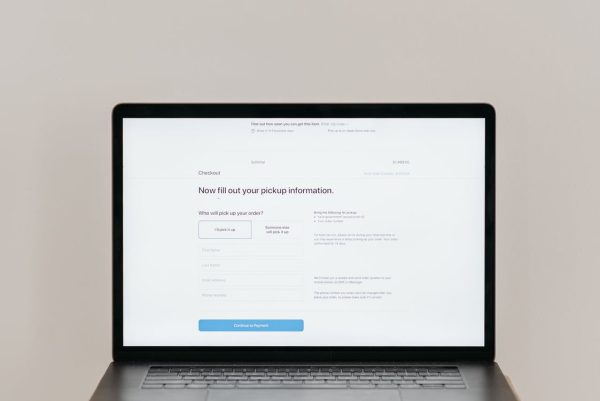
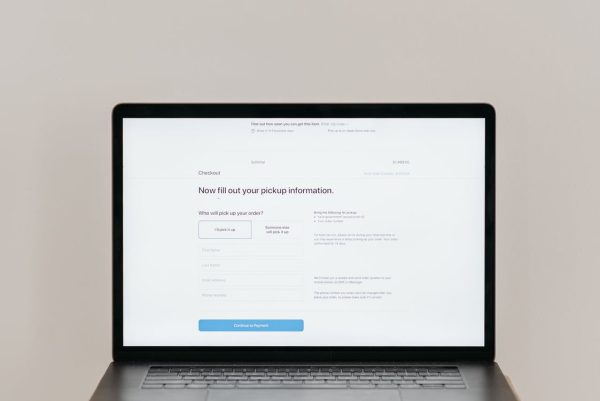
Programming normally involves spending large amounts of time in front of your laptop, and a small screen may be detrimental to your eyes in the long term. Having said this, larger screens that are upwards of 15 inches in width may prove better for your eyesight in the long run than smaller screens.
But of course, exceptions have to be made, especially for programmers who travel a lot or otherwise prefer something more lightweight and portable. A laptop with a screen size between 13 to 15 inches is an excellent option in cases such as this.
On a different note, you might also want to get a laptop with a graphics card, especially if you are a game developer or plan to play games using the laptop.
Screen Resolution


Other than a large display, screen resolution is another factor that you have to consider. Resolution is measured by the number of pixels, which then determines the clarity and sharpness of the images on your screen.
A high-resolution screen will allow you to see your work in greater clarity, and it will also give you more space to fit in data. Having said this, programmers should aim for a laptop with a resolution between full HD and 4K.
Keyboard and Touchpad


A great laptop for coding should also come with a brilliant keyboard and touchpad that are both comfortable and responsive, especially since you will be spending a lot of time writing code on it. It also helps the keyboard not make too much noise, especially if you plan to work within a controlled work environment.
CPU


When it comes to selecting a laptop for programming, one of the first things you need to check is the processor capacity. The CPU or processor is essentially the brain of your laptop, and it handles nearly everything from storage to graphics rendering. A reliable processor can help you manage heavy programming projects and allow you to multitask seamlessly.
Processors are normally measured in the number of gigahertz or the number of clock cycles. But then again, a higher gigahertz doesn’t always mean better performance and efficiency. Newer processors tend to have lower gigahertz but are more efficient and reliable than older processors. This is why, as much as possible, you should choose a laptop with a processor from a later generation (i.e., Core i5 and Core i7).
Another telling indicator of processor performance would be the number of cores. Each core can only handle a specific task, and the more cores available, the more tasks the CPU can accomplish simultaneously. And while most laptops carry double-core processors, programmers should aim for at least four cores in a CPU.
Some laptops also can split a single core into multiple virtual cores, allowing each core to multiple commands simultaneously. This ability is called multi-threading or hyper-threading and is a great feature to have in a processor.
RAM


A computer’s random access memory (RAM) functions as the temporary storage for the data that your computer requires to execute important tasks, such as running apps, loading websites, playing videos, and so on. Your computer uses this memory to launch programs, process actions, load features, and so on, all of which are crucial to programming.
Most laptops carry about 4 GB of RAM, which may not be enough for programming tasks while completely adequate for everyday tasks. Having said this, programmers should aim for a laptop with at least double the amount of RAM, which is anywhere between 8 GB to 16 GB of RAM.
Additionally, you might have noticed that RAM comes in different sub-types with different numbers attached to it (e.g., DDR1 or DDR2). That said, we can surmise that a DDR4-type RAM will probably perform better than a DDR21-type RAM, so you should aim for a higher RAM type.
Storage Capacity


Another specification that you need to look into when it comes to selecting a laptop for programming is the storage. Most laptops carry either one of two types of storage: solid-state drives (SSDs) and hard disk drives (HDDs).
HDDs rely on magnetically sensitive platters to store data, while SSDs rely on flash memory to store data. HDDs are considered legacy devices, which means that they’ve been around much longer than SSDs. SSDs, on the other hand, deliver faster load times for applications and files and are also lighter and more durable than HDDs. As a newer technology, SDDs are also more expensive than HDDs.
As a programmer, you will likely need to go through several programs and files or even test the code that you have written on the same computer. For these activities requiring efficiency and speed, SSDs are the better option. Thankfully, the majority of laptops nowadays already use SSDs rather than HDDs.
Battery Life


Programming is one of the sedentary professions, which means it requires you to sit in front of your computer for long periods. And like most people, you are probably annoyed at the notion of having to plug/unplug your laptop from the power source time and again.
A laptop with a long battery life will allow you to work uninterrupted for longer periods, with probably some juice left over for games or social media. Most laptops promise to have an average runtime of six to eight hours, but others can extend that runtime to about ten hours.
If you need to focus for long periods or otherwise need to work in a public place without a readily available socket, then a laptop with a long-lasting battery can make all the difference. Of course, it won’t hurt to carry the laptop charger or a portable charger with you when you go out.
Accessories


Also, it’s a good idea to complement your laptop with some laptop accessories like a USB hub, gaming mouse, lighting kit, or keyboard, such as those on this list of the best laptop accessories.
As for the necessary peripherals, you can always get a mouse and a wireless keyboard to compensate for your laptop’s default mouse and keyboard. Here are the best wireless keyboards for a better typing experience, the best silent mouse for quiet work and gaming, and the ergonomic mouse.
Final Thoughts on the Best Laptops for Programming Tasks


Programming can be done on practically any type of laptop, but not all laptops can keep up with the stringent demands of programming workflows. While you don’t need a powerhouse or the most expensive laptop to get the job done, it does pay to have a powerful machine to work on. A good laptop will help you compile code more quickly, so you can spend less time waiting for your computer to compile code and more time being productive. In addition, it will also allow you to work on multiple projects and side-tasks simultaneously and still have enough power for your hobbies.
With our list of the best laptops for programming, there’s no longer any excuse for you to stick to a standard desktop anymore.