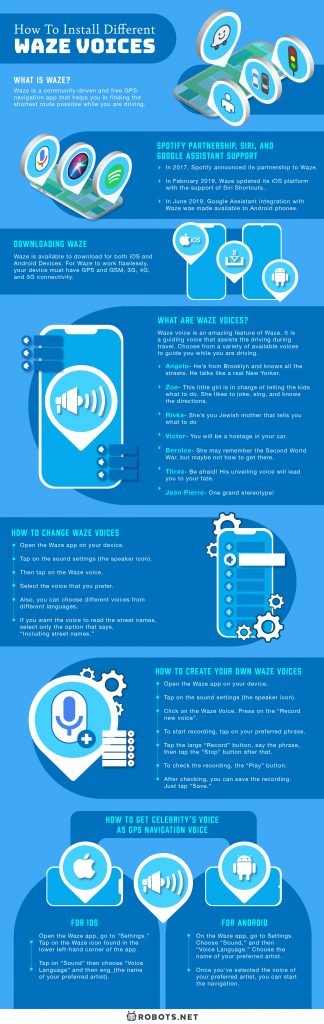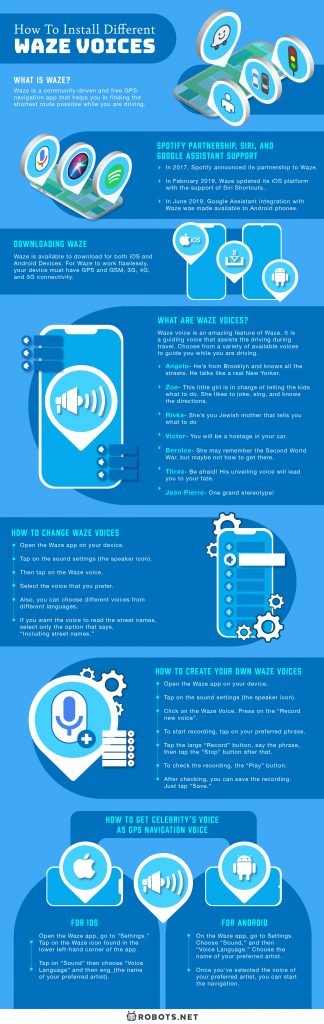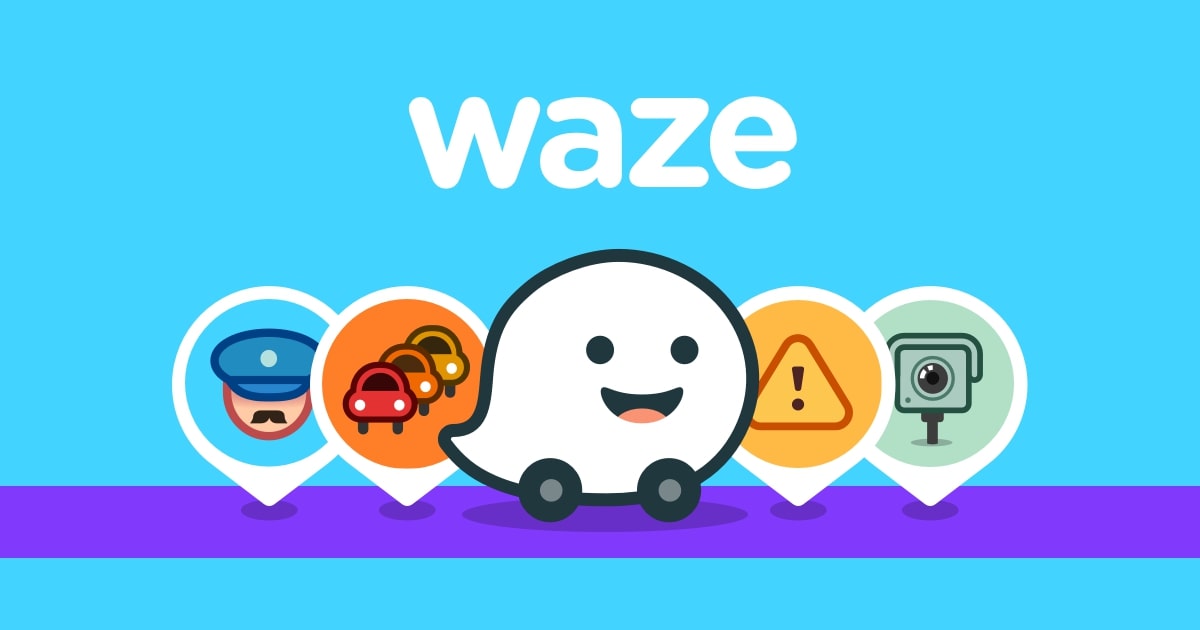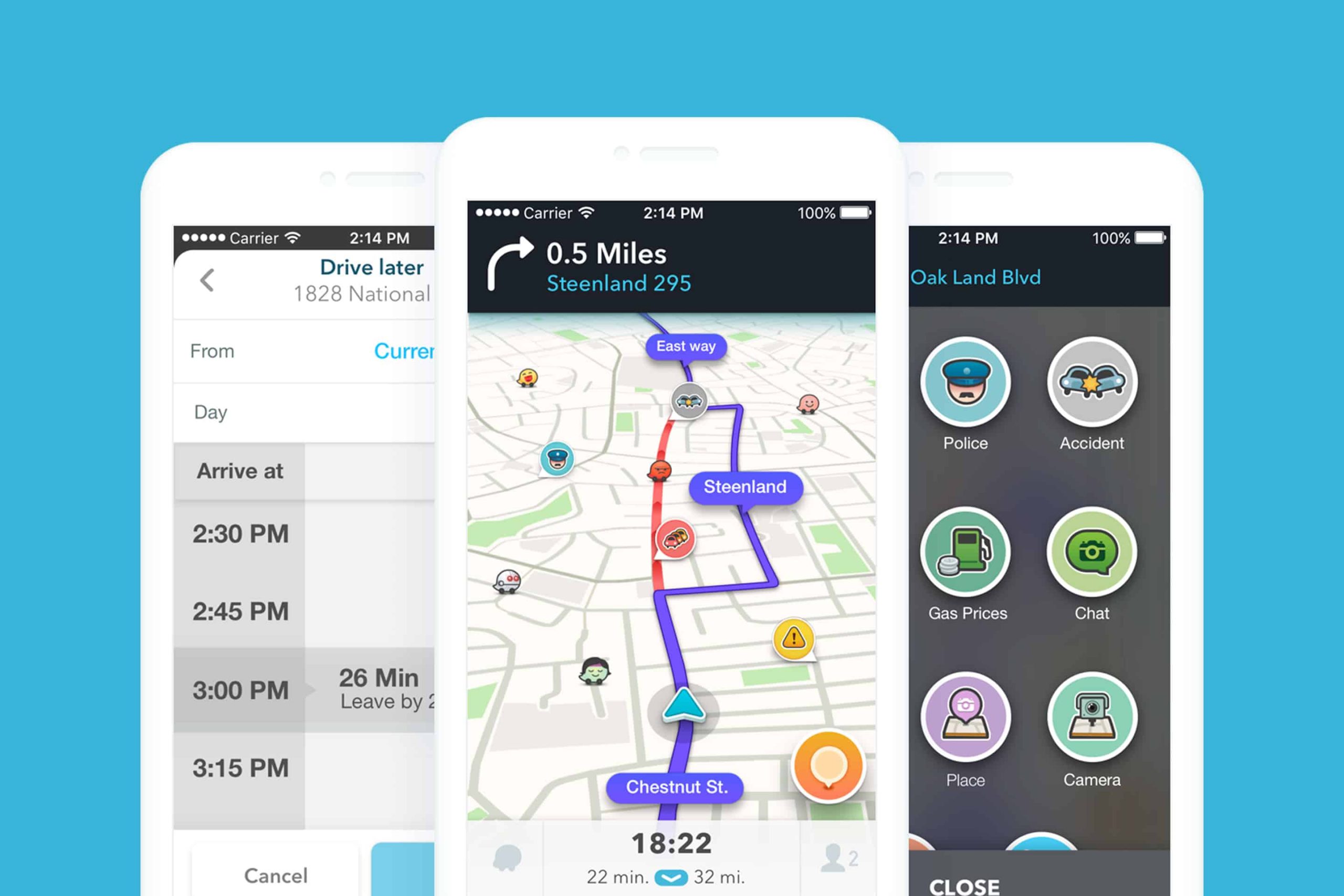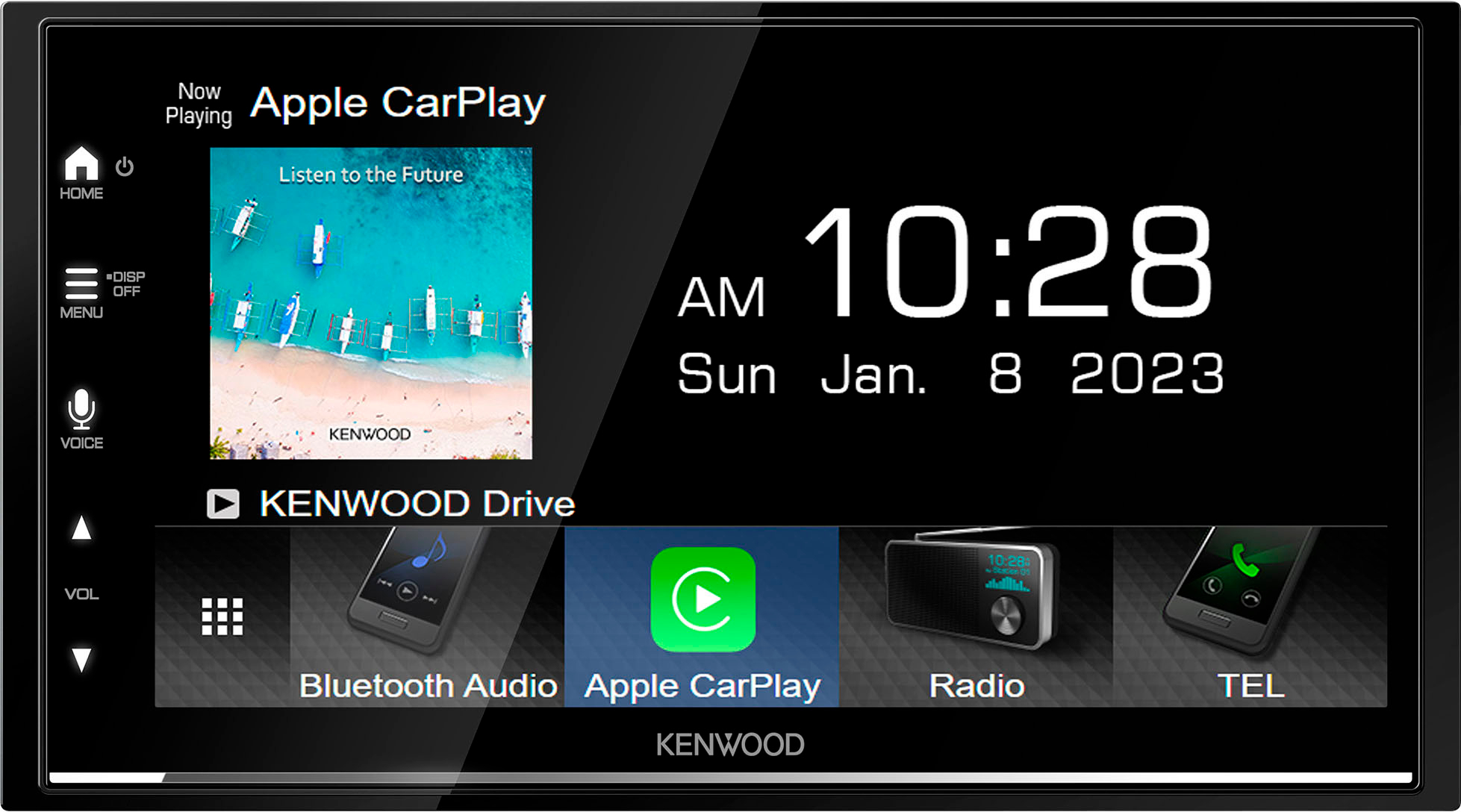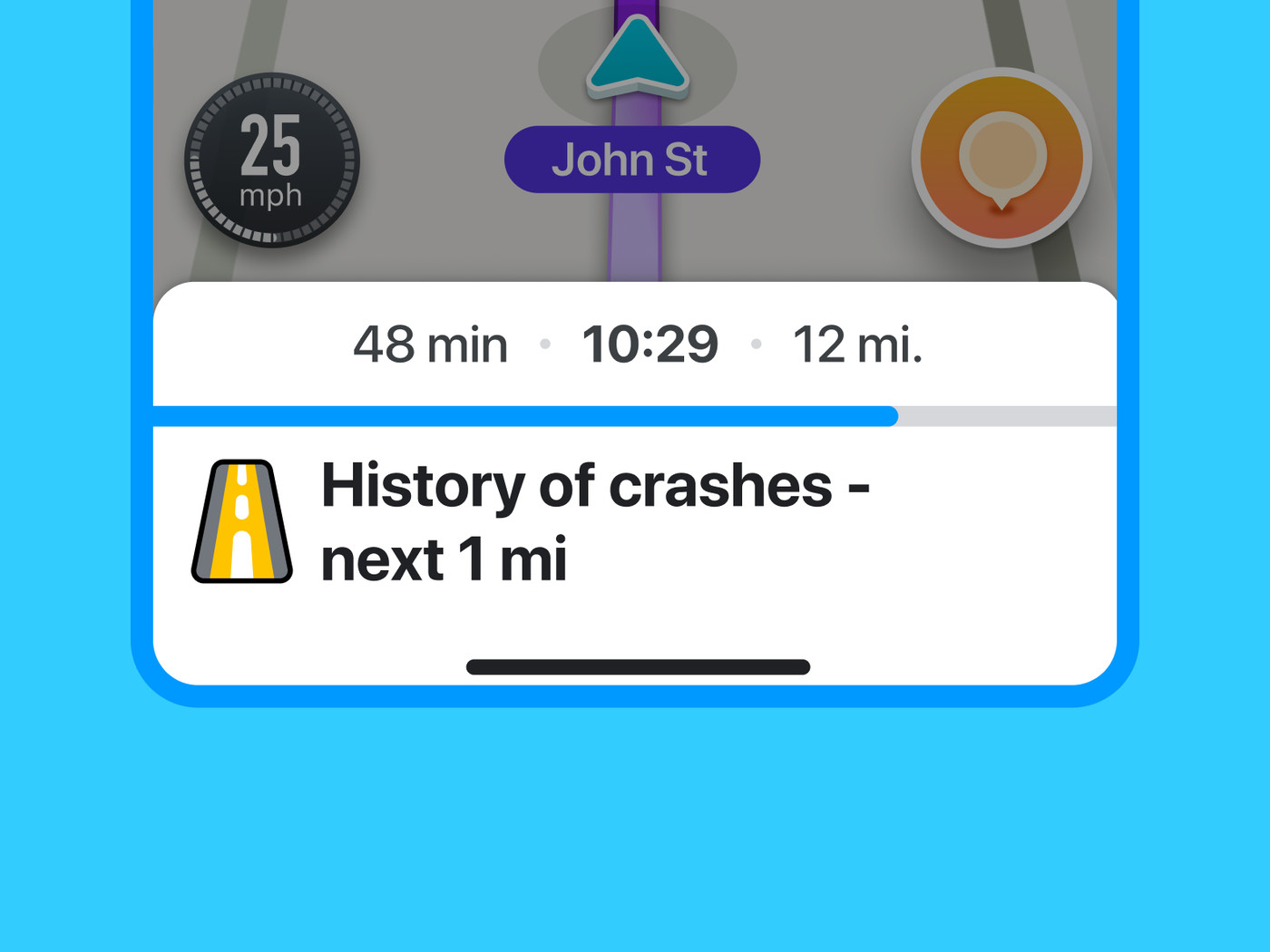Some people love to drive and go on road trips to discover new places or just enjoy the scenery. For the less familiar destinations, they have to rely on maps or GPS to be familiar with the directions or routes. For this, drivers usually turn to the Waze app especially, which stands out because it adds fun to navigation with different Waze voices to choose from.
In this article, we will discuss the Waze app and everything you need to know about choosing and installing Waze voices.
What Is Waze?
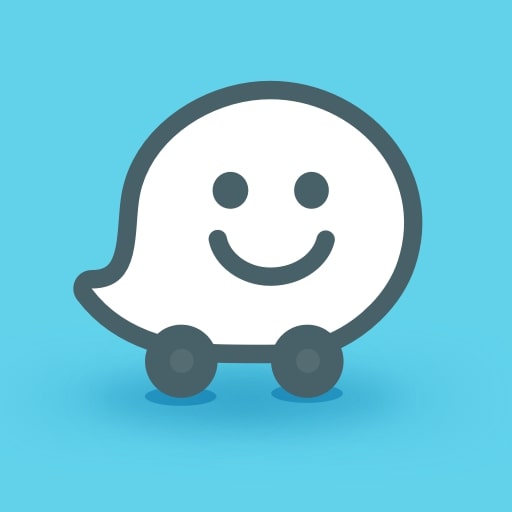
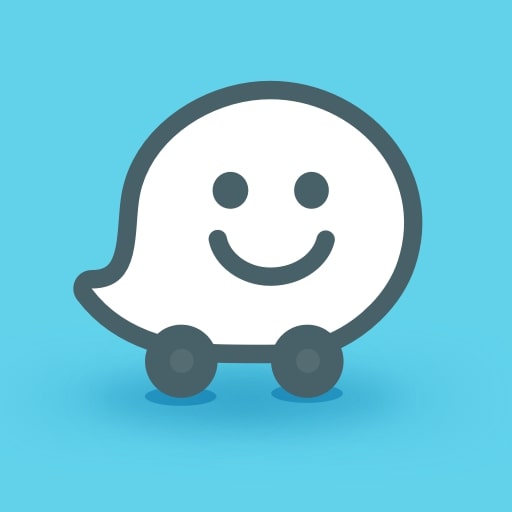
Waze is a community-driven and free GPS navigation app that helps you in finding the shortest route possible while you are driving. It provides real-time directions to help avoid different types of incidents and hazards while driving.
Waze relies on all the essential information shared by its users or “Wazers.” Wazers contribute information such as alerts on constructions, accidents, police activities, potholes, and even disabled cars along the way. The information helps you to get to your destination flawlessly and traverse the city and rural roads at ease and with confidence.
Furthermore, this app is highly customizable. You can select from 2D or 3D display, and choose from dozens of voices from different popular languages, which we’ll be discussing soon. You can even record your voice if you are not satisfied with the provided voices. These recorded voices are useful for directional playback purposes.
Waze runs both on smartphones and tablets that are GPS-supported, from Android and iOS devices to Windows Phone and Windows mobile platforms. However, to load the most updated maps and information, users use it while connected to the internet. It is also possible to have the needed data and then use the maps offline.
Download from the Apple App Store
Download from Google Play Store
What Are Waze Voices?
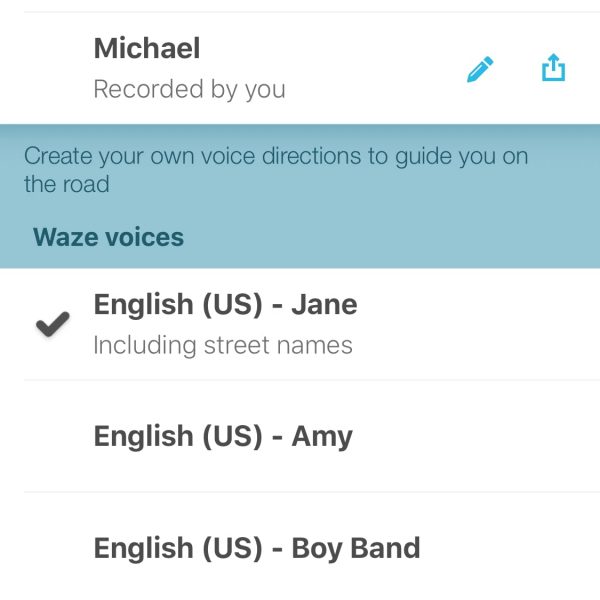
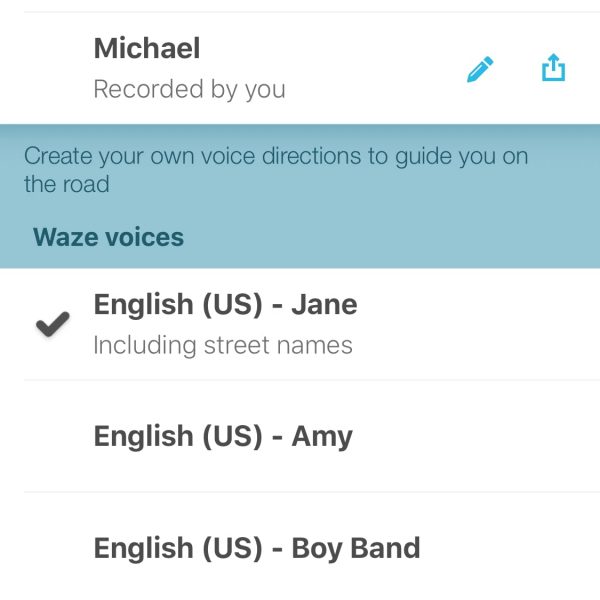
Waze voice is an amazing feature of Waze. It is a guiding voice that assists with your driving. Since there are various personalities, you’ll never be bored even when you’re driving alone. Additionally, you can change and create your Waze voices.
You can choose from a variety of available voices that you can download. There is an available cast of characters:
- Angelo – He’s from Brooklyn and knows all the streets. He talks like a real New Yorker. He doesn’t like to be lost.
- Zoe – This little girl is in charge of telling the kids what to do. She likes to joke, sing, and knows the directions.
- Rivka – She’s your Jewish mother that cares a little too much about you.
- Victor – You will be his hostage, and you do exactly what he says.
- Bernice – She may remember the Second World War, but maybe not how to get there.
- Thrax – Be afraid! His unveiling voice will lead you to your fate.
- Jean Pierre – One grand stereotype!
How to Change Waze Voices?
If you are not satisfied with the guiding voice from the Waze app, you can change it. Here are the steps on how to change Waze voices.
- Open the Waze app on your device.
- Tap on the sound settings (the speaker icon) found at the bottom-right corner.
- Then tap on the Waze voice.
- From there, you can see a list of available voices for you to choose from.
- Select the voice that you prefer. Also, you can choose different voices from different languages.
- If you want the voice to read the street names, select only the option that says, “Including street names.”
- To return to the map, tap the X on the upper-right corner.
How to Create Your Own Waze Voices
If you feel bored with the robotic tone of the default Waze voice, you can always change it. You can record the voice of your family members, friends, better-half or even yourself. This way, you’ll be able to hear your voice or the important person’s voice all the time. Here are the steps on how you can create your Waze voices.
- Open the Waze app on your device.
- Tap on the sound settings (the speaker icon) found at the bottom-right corner.
- Click on the Waze Voice.
- Press on the “Record new voice” option found at the top of the page.
- You will see a complete list of phrases.
- To start recording, tap on your preferred phrase.
- Tap the large “Record” button, say the phrase, then tap the “Stop” button after that.
- To check the recording, the “Play” button.
- After checking, you can save the recording. Just tap “Save.”
- Tap “Done” found in the upper-right corner once all the phrases are recorded.
Waze Celebrity Voice Packs
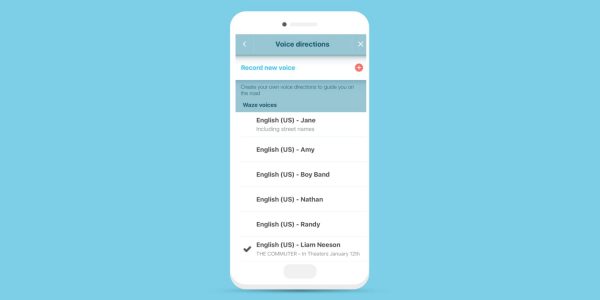
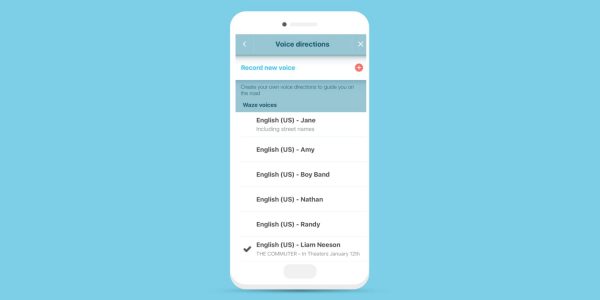
Aside from using the available default voices, adding, or customizing, Waze adds celebrity voices to the list that are only available for a certain time. Also, they are added to promote movies, TV shows, and upcoming music or albums. Here are some of the featured celebrity voices for navigation:
- Arnold Schwarzenegger (Actor)
- Colonel Sanders (KFC)
- Vlade Divac (Ex-NBA Player)
- Elvis Presley (Singer)
- Tony Fernandes of AirAsia
- DJ Khaled (Music Producer)
- Liam Neeson (Actor)
- C-3PO (Star Wars)
- Morgan Freeman (Actor)
- Kevin Hart (Comedian)
- Shaquille O’Neal (Ex-NBA Player)
- Terry Crews (Actor)
- T-Pain (Singer)
- Ed Helms (Actor/Comedian)
- Stephen Colbert (Talk Show Host)
- Rob Gronkowski (American Football Player)
- Neil Patrick Harris (Actor)
- Jay Leno (Talk Show Host)
- Jeremy Clarkson (Broadcaster)
- James May (TV Presenter)
- Richard Hammond (TV Presenter)
How to Upload the Celebrity Voice Pack
- Launch the Waze app on your mobile phone.
- Go to Settings. Choose “Sound” and then tap on “English (US) – Randy pack.” The application will automatically download the “English (US) – Randy pack.” You should have a good Wi-Fi connection for the download to commence properly unless you prefer to use your mobile data.
- Download the celebrity that you prefer.
- Extract the necessary files.
- Connect your mobile phone to your computer.
- Launch the Device Manager.
- Open Waze, tap “Sound” and then tap “eng_randy.” Delete all the files inside that folder.
- Open the “eng_(artist’s name)” folder and select all the files that it contains.
- Drag all the files there into your Device Manager. By doing that, you can copy and paste all the files.
- After copying and pasting all the files, restart your mobile device.
- Launch Waze and enjoy your favorite artist’s voice.
How to Get a Celebrity’s Voice as GPS Navigation Voice
Make sure that you already installed the Waze app on your iOS or Android device. You’ll need the latest version of the app for it to work properly.
For iOS
- Go to “Settings.” You can tap on the Waze icon found in the lower left-hand corner of the app. A new slide-out screen will be displayed. You will then see a gear icon in the upper left-hand corner. You should tap on it.
- Tap on “Sound” then choose “Voice Language” and then eng_(the name of your preferred artist).
For Android
- On the Waze app, go to Settings. Choose “Sound,” and then “Voice Language.” Choose the name of your preferred artist.
- Once you’ve selected the voice of your preferred artist, you can start the navigation.
Waze App Supported Languages
Here are some of the languages that Waze supports:
European Languages
- Czech
- Bulgarian
- Danish
- German
- Dutch
- UK English
- Greek
- French
- Hebrew
- Croatian
- Italian
- Lithuanian
- Latvian
- Hungarian
- Norwegian
- Polish
- Português
- Russian
- Español
- Galician
- Slovak
- Slovenian
- Serbian Latin
- Swedish
American Languages
- US English
- Español (Latin American)
- Português (Brazilian)
Asian Languages
- Malaysian
- Cantonese
- Filipino
- Nihongo
Note that not all languages have voice functions; some can only be used to navigate the menus.
Enjoy the Ride With Waze Voices
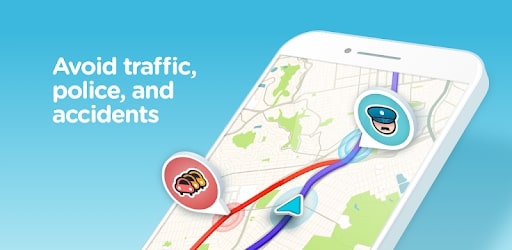
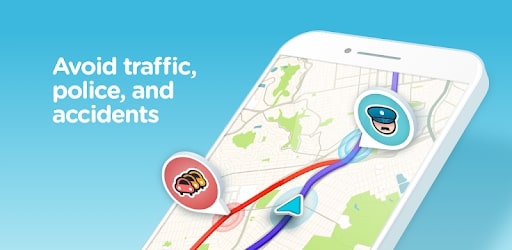
While driving or traveling, we can’t avoid some circumstances to happen. There comes the traffic, unfamiliar roads, protests, and many others that can annoy us. Thanks to the Waze app, it’s much easier to avoid these inconveniences. As if that’s not enough, it even lessens the boredom while we are driving with different Waze voices to accompany us on the road. So if you’re driving alone or just want to spice up your trip with family or friends, play with Waze voices! But don’t forget to stay safe and keep your eyes on the road!
If you’re looking to read more about this app, here is our Waze review and a comparison of Waze vs Google Maps. If you are looking for alternatives, here is an article about the best navigation apps to use right now.