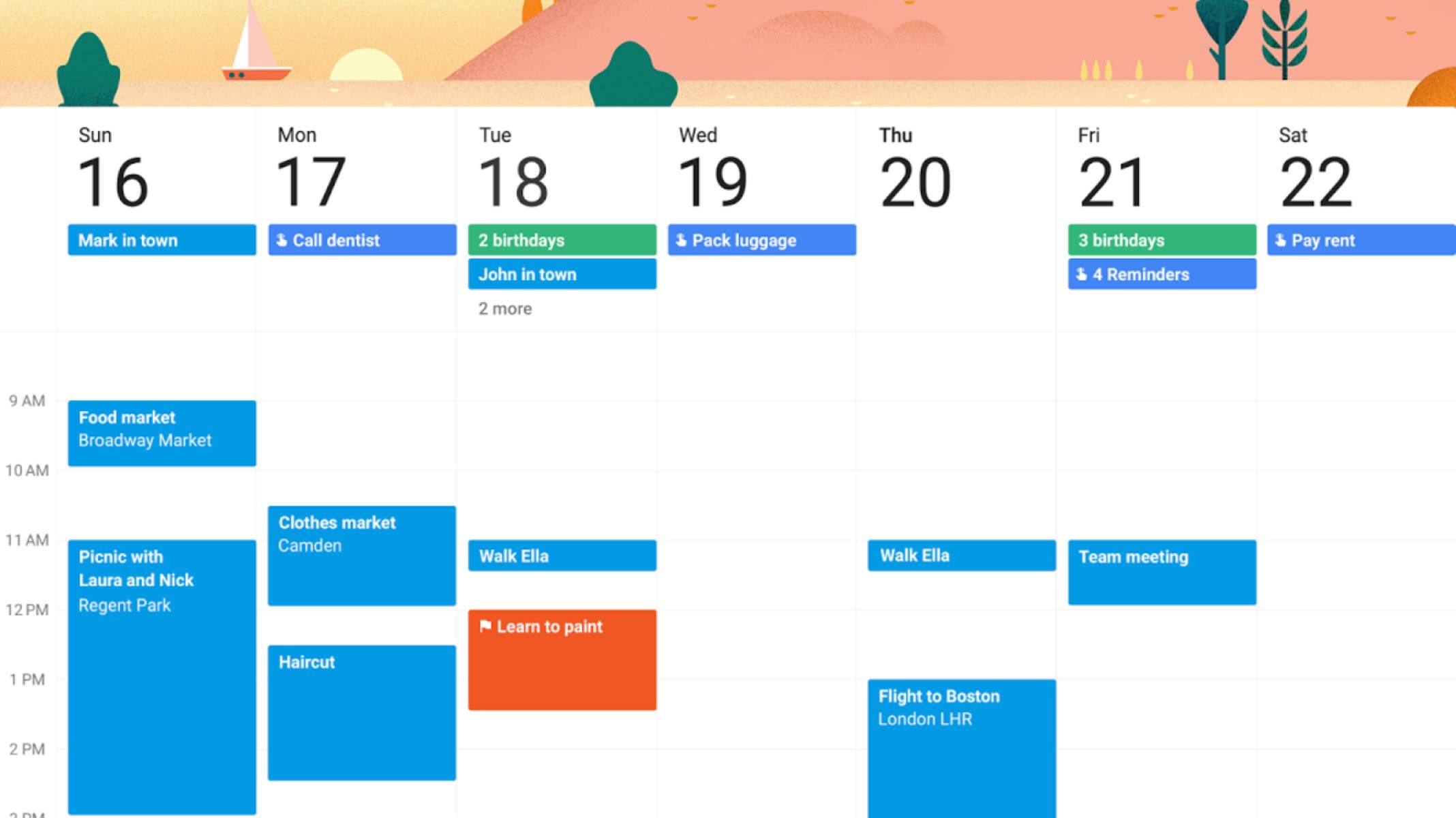When it comes to the best web surfing experience, nothing comes close to Google Chrome. From its fast performance, user-friendly interface, and amazing support to mobile devices—it has everything you are looking for in a web browser. What’s more, you can customize your experience even further with the use of Chrome plugins. In this article, we’re listing down the best Google extensions you can install to help you stay organized and efficient while working and browsing online.
20 Best Google Chrome Extensions to Stay Organized and Efficient
Here’s a list of the best Google Chrome extensions you can install to maximize your efficiency while working.
1. Todoist
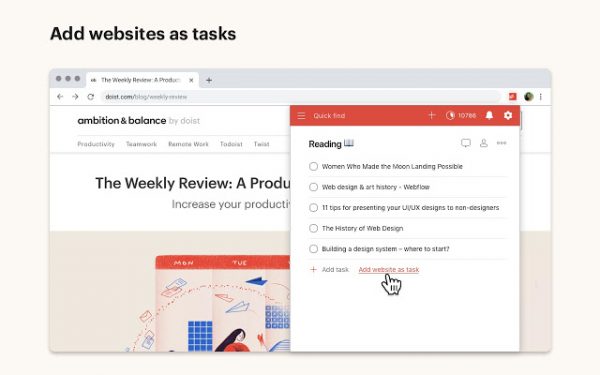
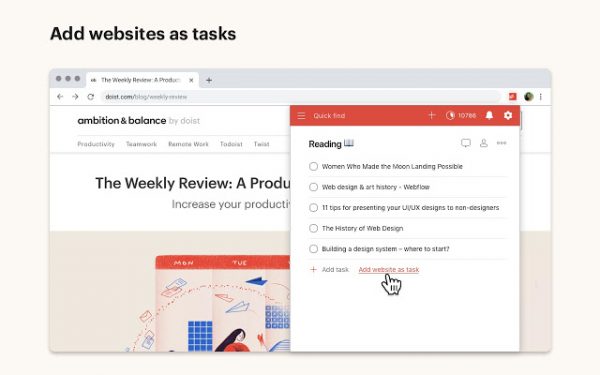
Users: 600,000+
Pros
- – User-friendly interface
- – Good Integration with Calendar
- – Can sync to multiple devices
Cons
- – Cost-based subscription
Todoist is a popular productivity tool used for managing your tasks across all your devices. It allows you to create visually-appealing to-do lists and designate each task to your colleagues to foster collaboration within your team. What’s good about this Chrome extension is that you can organize projects directly from the browser without having to switch context. Moreoer, it can sync to several apps such as Google Drive, Dropbox, Evernote, Zapier, Slack, and more.
Check out Todoist for Chrome and see for yourself how it can improve your efficiency.
2. Evernote Web Clipper
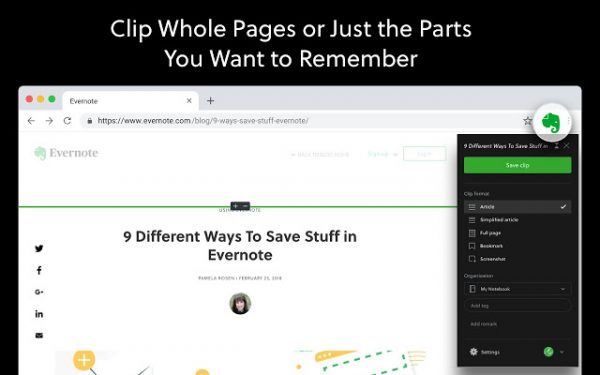
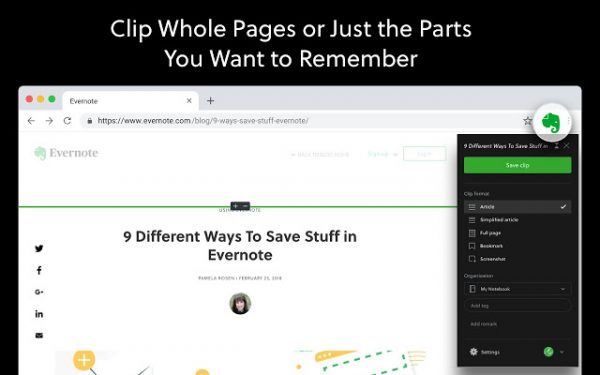
Users: 3,000,000+
Pros
- – Quick to capture notes and web
- – Sharing capabilities
- – Syncing to multiple devices
Cons
- – Pricing is a bit high
Sometimes, bookmarking a website isn’t enough to capture a snippet of information. You need to use a robust productivity tool to keep and organize content with great ease. Enter Evernote Web Clipper. It’s one of the best Google Chrome extensions that let you clip any webpage, highlight, annotate, and screenshot important information for your project. You can also access all your saved data across your devices for easy access.
3. Dark Reader
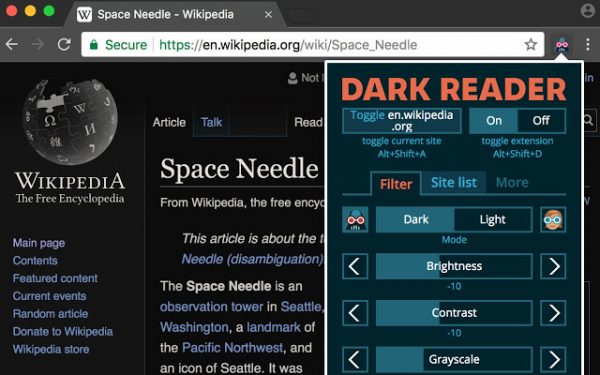
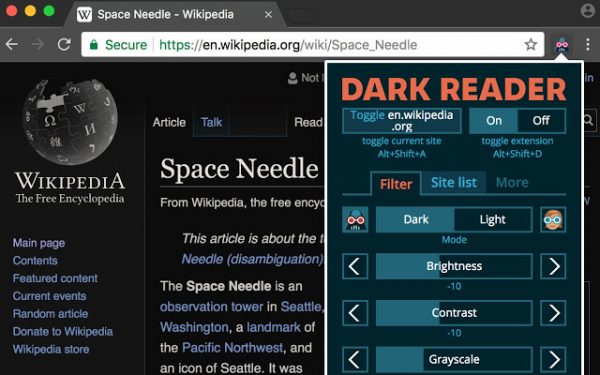
Users: 2,000,000+
Pros
- – Easy to use
- – Helps ease reading
Cons
- – Doesn’t work on all sites
Take care of your eyes using Dark Reader. It’s a useful Chrome extension that enables night mode for a more comfortable browsing experience. You can adjust various components such as brightness, contrast, sepia filter, font settings, and the ignore list.
4. Grammarly
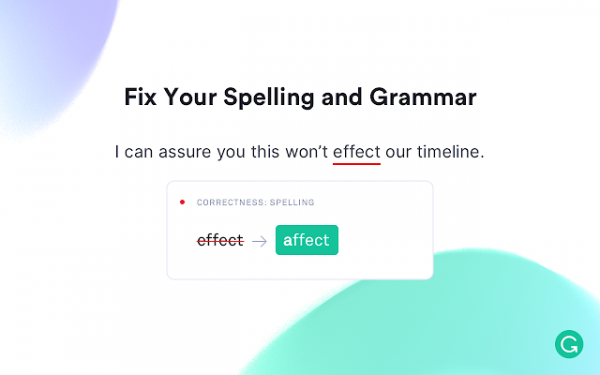
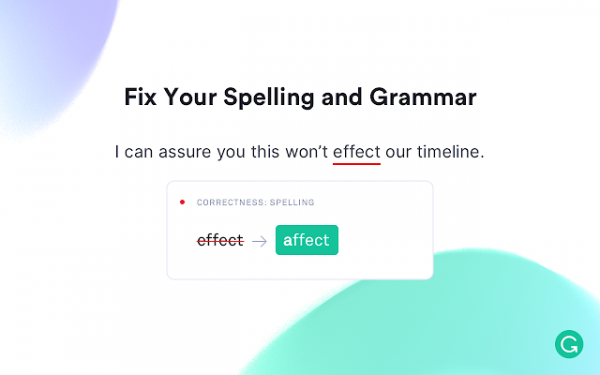
Users: 10,000,000+
Pros
- – Easy to use
- – Accurate correction
- – Easy to understand explanation
Cons
- – Free version is limited
Grammarly is one of the best Google Chrome extensions that aid your writing. It helps you improve your output by correcting the style and tone of your write-up, including grammatically-incorrect sentences and misspelled words. What’s neat about this Chrome plug-in is that it integrates on Gmail, Twitter, LinkedIn, and other social media sites to help you post the best status for the day. You need to create an account on Grammarly first before using the service, though. Click here to add the extension to your Chrome.
5. StayFocusd
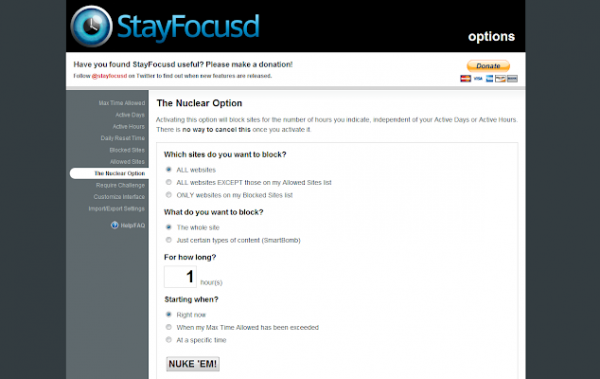
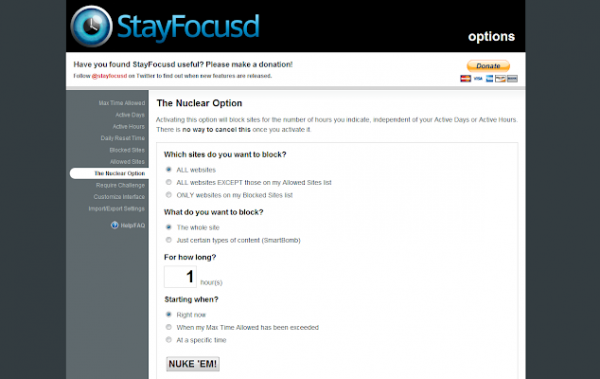
Users: 600,000+
Pros
- – Highly customizable
- – Can create time limits
- – Free
Cons
- – Can’t customize different time limits for different blocked sites
Are you having a hard time limiting yourself from spending too much time on time-wasting websites? Fix this bad habit by installing StayFocusd. As the name implies, this Chrome plugin allows you to budget your time wisely on certain websites to avoid distractions while working. For instance, you can set a time limit of 20 minutes on Twitter. Once the time is up, you can no longer access the site for an entire day.
You are still allowed to edit your settings by completing a challenge, e.g. answering questions or typing a text without typos.
StayFocusd is free to install on Google Chrome.
6. Save to Pocket
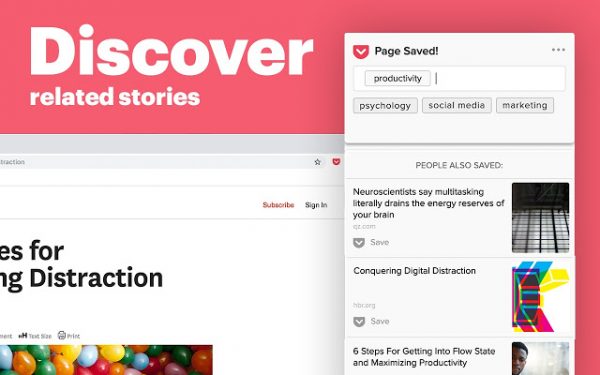
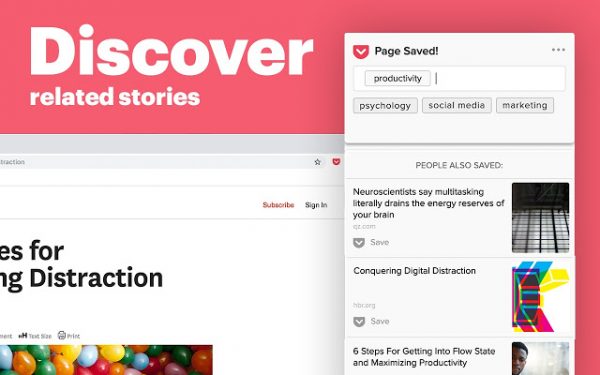
Users: 2,000,000+
Pros
- – Simple to use
- – Clean interface
Cons
- – Not all images/data get saved
Save to Pocket is another useful Chrome plugin that lets you save articles, videos, and other content that appeal to you. You have three ways to do it: click the pocket button in the toolbar, right-click a link and select “Save to pocket”, or press CTRL + SHIFT + P on your keyboard. After that, you can access all your saved information on your phone or computer.
Save to Pocket is free to use. However, you may have to upgrade to the premium version to get custom fonts, a permanent library, and other great features.
7. Session Buddy
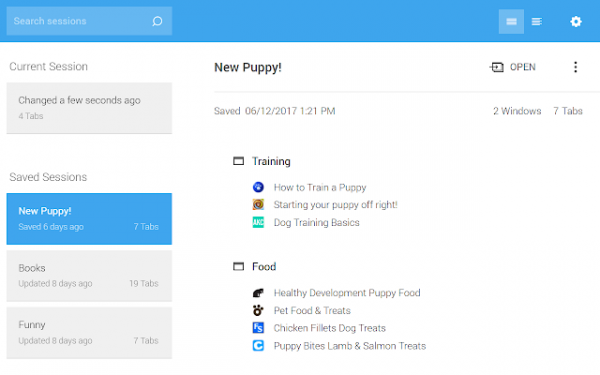
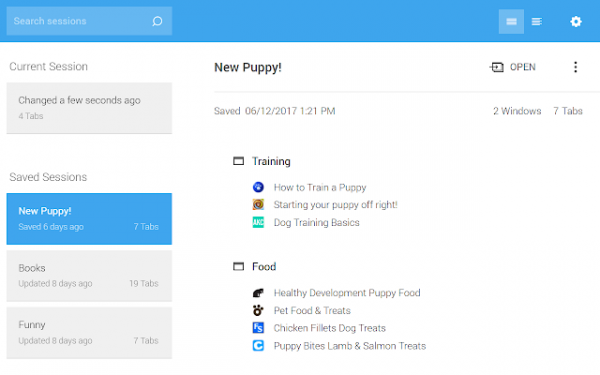
Users: 900,000+
Pros
- – Easy to operate
- – Free
Cons
- – Interface needs improvement
Opening several tabs on Chrome simultaneously can slow down your computer’s performance. Thankfully, Session Buddy is an excellent Google Chrome extension that lets you manage tabs to free up your computer’s memory and avoid crashes. Through it, you can save tabs as collections and retrieve them later in just a single click. Session Buddy also lets you recover your tabs if your browser crashed.
Session Buddy is free to use on Google Chrome.
8. LastPass
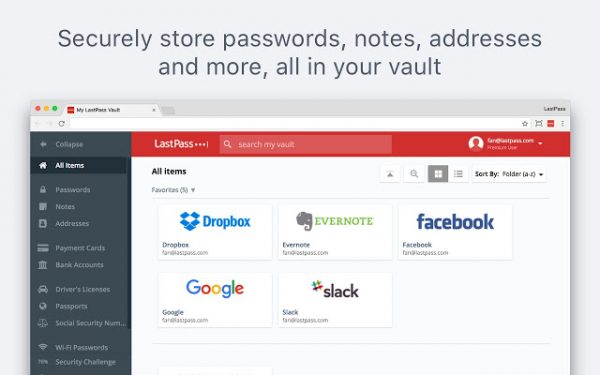
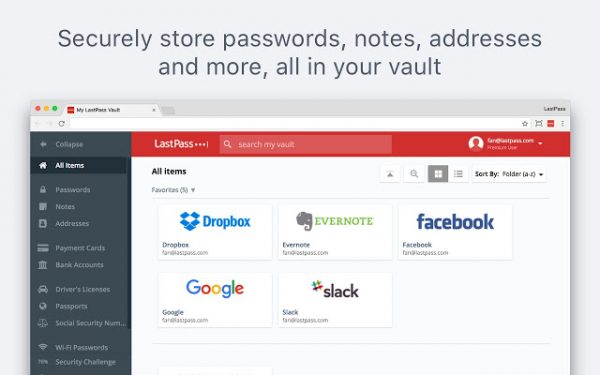
Users: 10,000,000+
Pros
- – Spots weak passwords
- – Supports a number of devices
- – Fast and secure
Cons
- – Password changing is complicated
Are you tired of typing your login credentials to sites you frequently visit over and over again? LastPass is the answer. It’s one of the best Google Chrome extensions that automatically save and secure all of your important information in a safe vault. Likewise, the plugin fills in the needed information when you’re trying to fill out a form, log in to a site, or shop online.
LastPass is 100% safe and doesn’t store your information in the program’s server. Get it now on Chrome web store for free.
9. Momentum
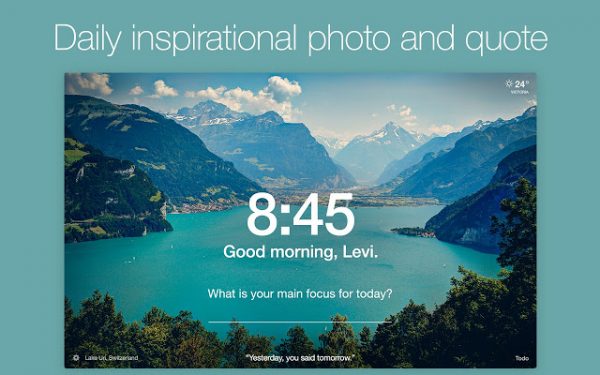
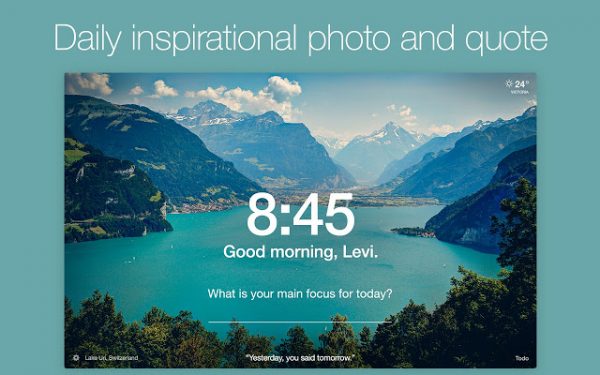
Users: 3,000,000
Pros
- – Simple and clean interface
- – Beautiful photos and inspiring quotes every day
Cons
- – Pay to access premium features
There’s nothing more fulfilling than starting a day with an inspirational quote flashing from your browser. Momentum is a great plugin that inspires you to be productive for the day through a daily photo and a quote. You can also personalize your dashboard by adding a to-do list and choosing a daily focus for the day.
Momentum is free to install on Google Chrome. However, you need to subscribe to Momentum Plus to unlock added customizations, integrations, widgets, and others.
10. Google Dictionary (by Google)
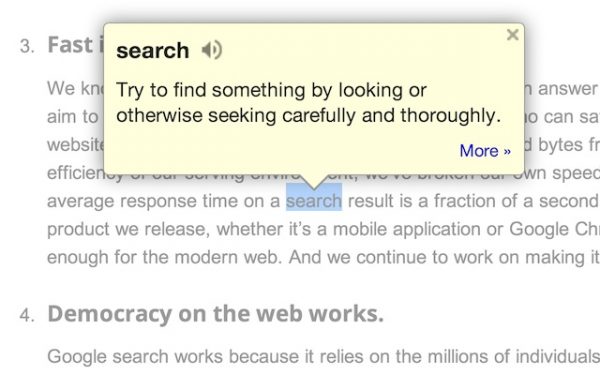
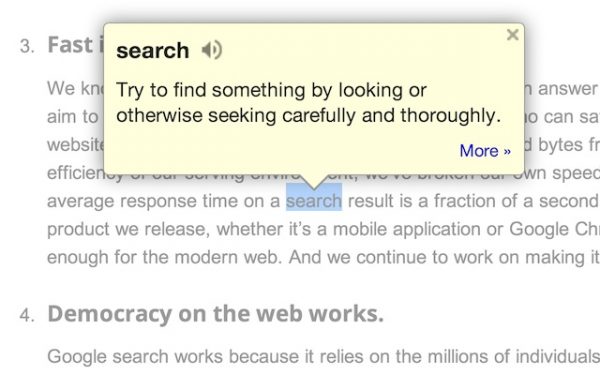
Users: 2,000,000+
Pros
- – Simple interface
- – Straightforward
Cons
- – Just a plain dictionary; no interaction included
Another great addition to our list of the best Google Chrome extensions is Google Dictionary. It’s a plugin that allows you to view word definitions quickly. All you have to do is to double-click a word on any webpage. A small pop-up bubble will show up, revealing the word’s definition. You can view the complete information about it using the toolbar dictionary. Moreover, foreign words will automatically be translated into your preferred language.
Google Dictionary is free to download on Google Chrome.
11. Email Tracker for Gmail – Mailtrack
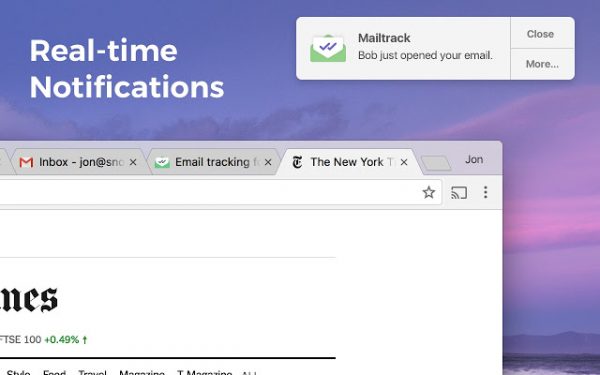
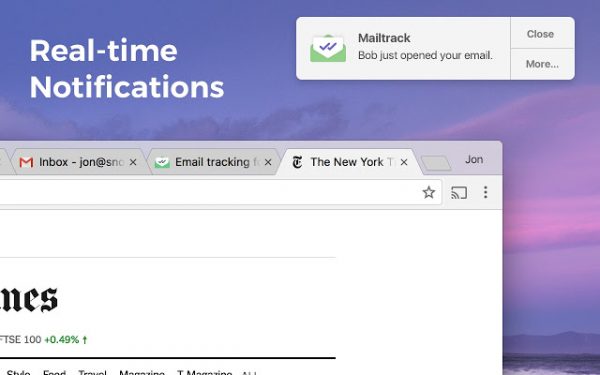
Users: 1,000,000+
Pros
- – Accurate email open triggers
Cons
- – Notifications are limited to desktop
If you’re using Gmail, you need to have a brilliant chrome plugin like Email Tracker for Gmail – Mailtrack to smoothly track your emails. Through this extension, you can stop asking your colleagues and friends whether they have read the email you sent as you can monitor which of the emails have been opened or received but not read.
This chrome extension is free to use. However, you need to avail of the Pro version to see specific information such as how long ago and how many times the email/s have been opened.
12. Loom for Chrome
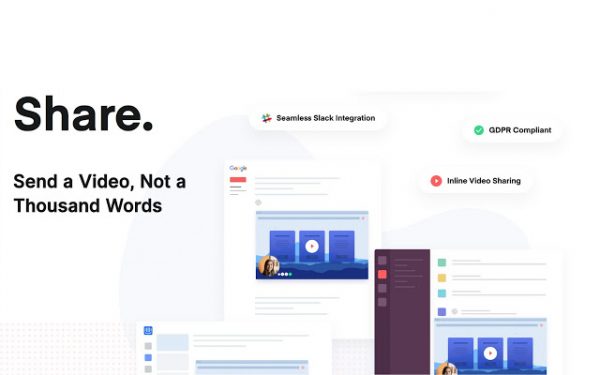
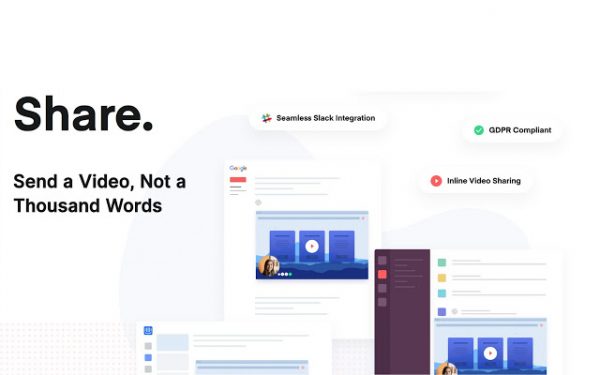
Users: 2,000,000+
Pros
- – Easy to use
- – Ability to immediately share and download recorded video
Cons
- – Video quality is sometimes grainy
Loom is another excellent entry to our list of the best Google extensions. It’s a video messaging platform that helps you get across your message easily by creating videos instead of typing them out. Whether you’re troubleshooting an issue for a customer who’s far away or explaining a concept to your students, Loom is the perfect Chrome plugin to aid you through your work with immense comfort.
Loom is 100% free for the basic plan which includes up to 25 videos. To get the unlimited recording of videos, you need to subscribe to the Pro version which costs $10.
13. The Great Suspender
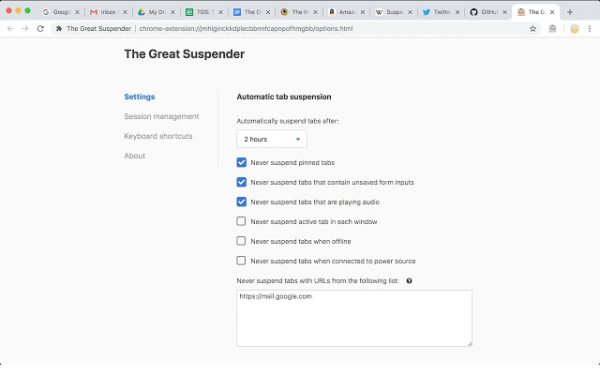
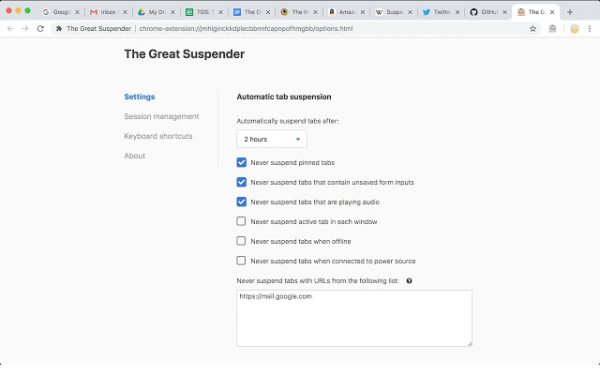
Users: 1,000,000+
Pros
- – Optimizes computer’s memory and speed
- – Easy to use
Cons
- – Opening tabs is sometimes buggy
It’s no secret that Google Chrome uses an exorbitant amount of memory when in use. It’s a fact we have to live with. But did you know that there’s an extension that reduces Chrome’s memory footprint? Enter The Great Suspender. It’s one of the best Google extensions that frees up RAM and CPU resources by eliminating tabs you aren’t using. That’s right: you don’t have to exit each tab anymore. This plugin will do all of the work for you.
The Great Suspender is free to install on Google Chrome.
14. FoxClocks
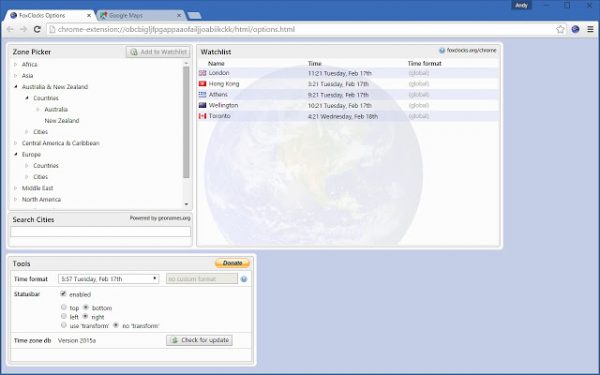
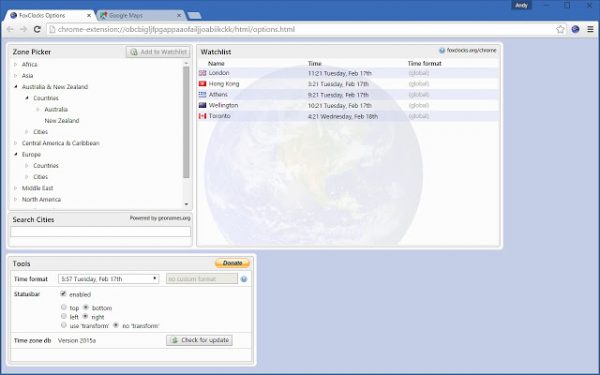
Users: 40,000+
Pros
- – Easy to access clocks
- – Accurately shows different time zones
Cons
- – Interface requires improvement
If you often travel to places with different time zones, having a clock in the status bar is a good way to keep track of the time.
FoxClocks is a productivity tool that lets you keep tabs on times around the world. It’s located at the bottom of the browser for quick access. You can also click the FoxClocks icon next to the address bar to reveal the time without leaving your current webpage.
FoxClocks automatically checks updates to its time zone database so you don’t have to worry about being left behind. Download it freely on Chrome Web Store.
15. Block Site: Website Blocker For Chrome
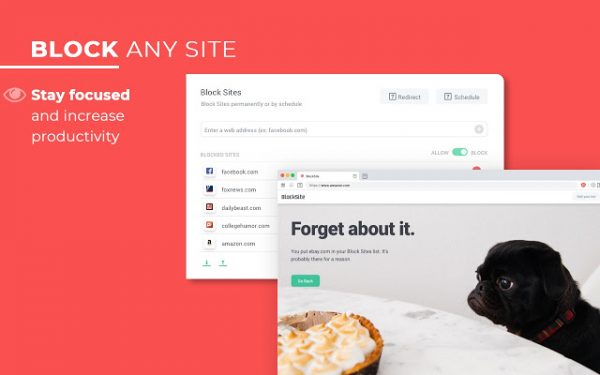
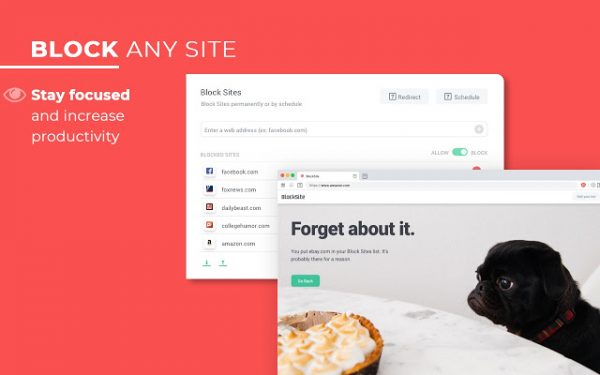
Users: 1,000,000+
Pros
- – Work Mode
- – Sync across multiple devices
Cons
- – Limited features for the free version
Install Block Site if you want to maximize your productivity. As the name implies, it’s one of the best Google extensions that nudges you to stay focused on your current task by blocking harmful or distracting websites. Include the sites you don’t want to visit in your block list and you’re off to go. What’s nice about this plugin is that you can customize what to see on a blocked page by choosing your image and text.
Other feature includes a Pomodoro technique timer to enhance your working experience. Block Site is free to install on Chrome Web Store, but you need to buy premium features if you want to unlock custom content.
16. RightInbox: Email Reminders, Tracking, Notes
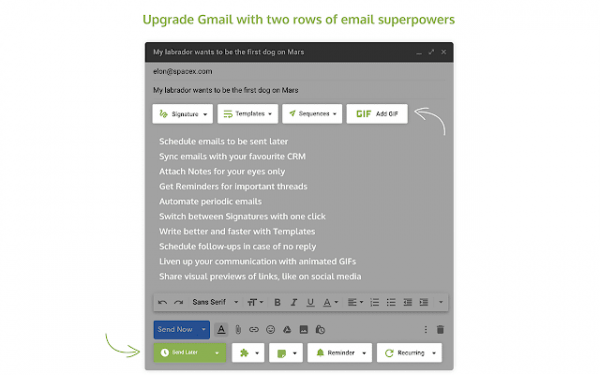
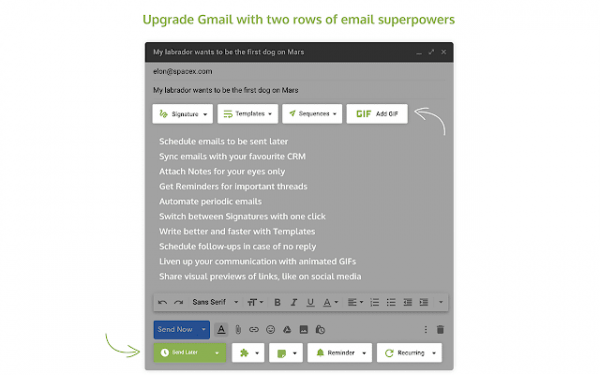
Users: 100,000+
Pros
- – Integrates with Gmail smoothly
- – Reasonably priced
Cons
- – Unable to configure intervals
A list of the best Google extensions isn’t complete without RightInbox. If you install this Chrome plugin, you can customize your Gmail experience with superior controls. Track whether your email has been opened, schedule when the system sends your messages, set reminders to monitor important conversations, and a lot more. The best part is that you can include GIFs from GIPHY in your emails to pep up your communication.
RightInbox is a free Chrome extension. Certain features have limits, but they fortunately reset every month.
17. Forest: Stay Focused, Be Present
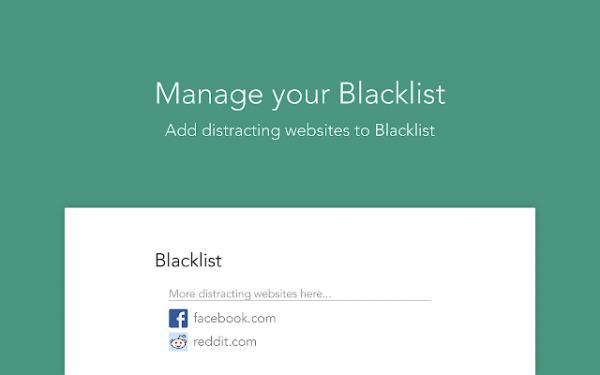
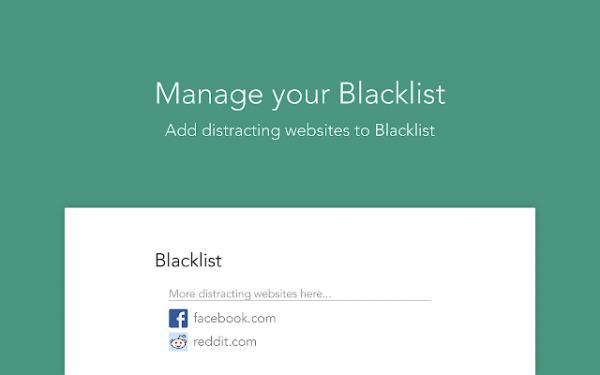
Users: 300,000+
Pros
- – Beautiful interface
- – Monitoring tools and stats
Cons
- – Tree varieties are limited
If you want to be productive in a unique way, you can try Forest. Based on its name, Forest is an effective productivity tool that saves you from internet addiction and promotes concentration with a cause. All you have to do is to plant a seed and that seed will gradually grow into the tree if you successfully reach 30 minutes without having to visit sites from your Blacklist. Trees you’ve grown while staying in focus accumulate into a larger number and make up a forest, hence the name.
Forest is free to install on Chrome Web Store.
18. Planyway: Calendar and Timeline for Trello
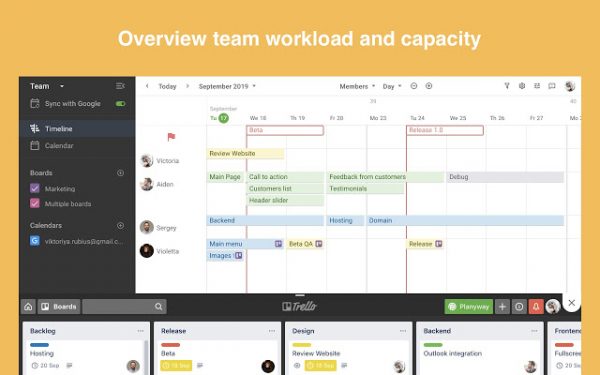
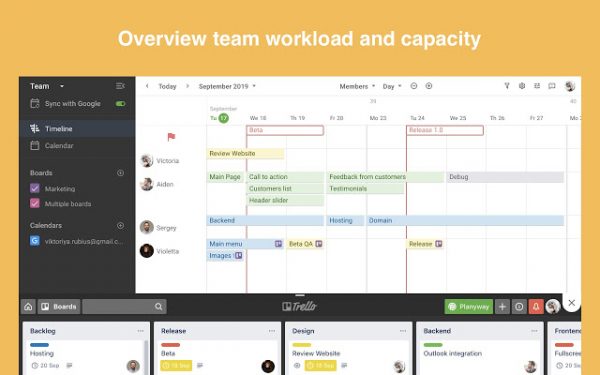
Users: 100,000+
Pros
- – Offers a comprehensive view of tasks
- – Similar functions as on Trello website
Cons
- – Syncing with Gmail is a bit confusing
Planyway is the perfect productivity tool for Trello users. You can plan and manage your Trello cards without having to visit the Trello website per se. Do all the work without starting a new tab or leaving the browser. This plugin allows you to create your project plan on a Gantt chart and share them with your team for a faster response and more efficient performance. You can also sync the tool with your Google Calendar so you will never miss an important appointment.
Planyway is easy to use and you can use the same Trello hotkeys to navigate around the interface.
19. Unsplash for Chrome
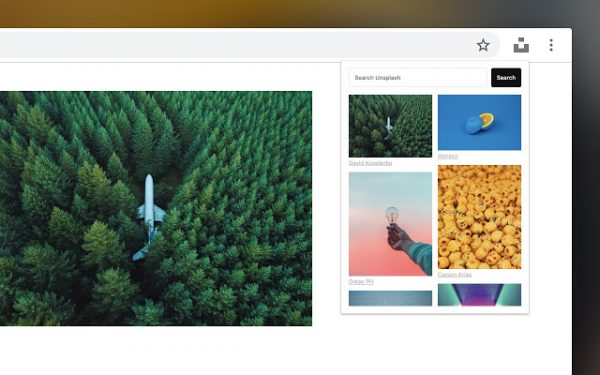
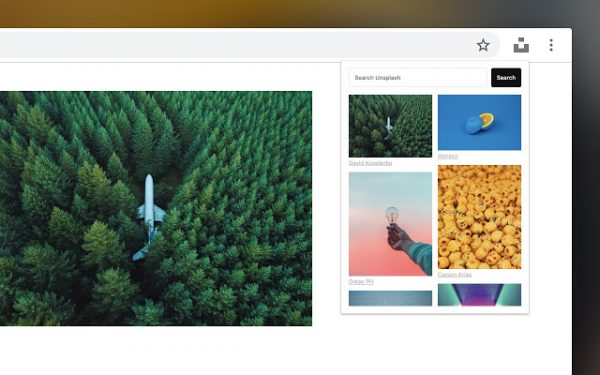
Users: 7,000+
Pros
- –
Quick access to stock photos - – Shows the best matches of the keywords
Cons
- – Browsing and downloading is a bit awkward
Do you need stock photos? Try installing Unsplash for Chrome. It gives you the ability to search and insert wonderful free photos from Unsplash on any web page. That’s right; you don’t have to add a new tab and visit Unsplash’s official website. You can do all the work without leaving your current webpage.
Unsplash for Chrome is free to install on the Chrome Web Store.
20. Read Aloud: A Text to Speech Voice Reader
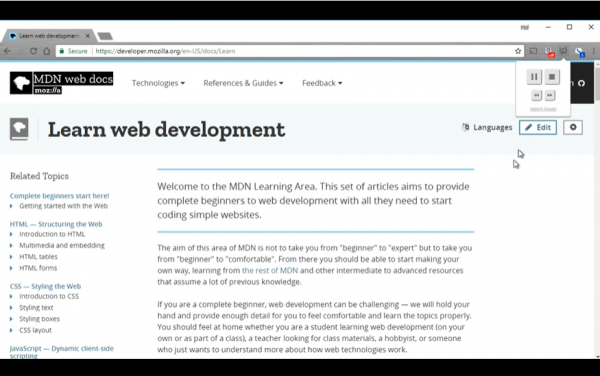
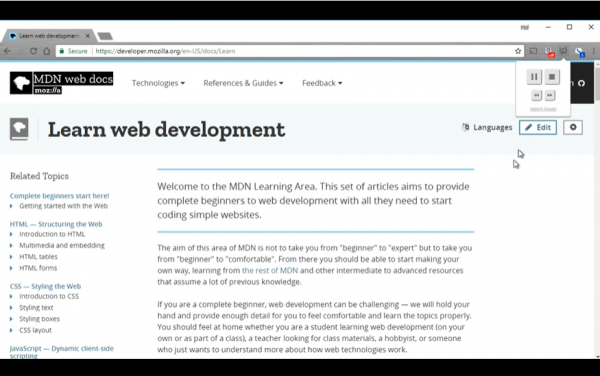
Users: 900,000+
Pros
- – Reads the text aloud
- – Can choose the gender of the voice
Cons
- – Cannot customize the accent of voice
Are you tired of reading? Do you want to listen to an article read aloud to you? Then Read Aloud is the perfect productivity tool just for you. As mentioned, this plugin can read aloud an entire webpage article in the language of your liking. All you have to do is to click a button and you’re good to go. You can also set the gender of the voice, be it a male or a female.
Don’t worry, Read Aloud supports 40+ languages to ensure every preference is catered. What are you waiting for? Install Read Aloud now on your browser and start listening from the comfort of your bed.
Frequently Asked Questions
Are Google Chrome Extensions Safe?
It depends on your source. The majority of Google Chrome extensions are safe, provided that they came from a trusted developer like Google. There are fake extensions out there that masquerade as the real one by copying the design, logo, and description text of the original. That’s why it’s important to be vigilant and to always verify the identity of the developers. Make sure they have a legitimate profile or website, because your data are automatically at risk of being stolen once you’ve installed a malicious extension.
Can I Remove Extensions From Google Chrome?
Yes, of course. To do that, right-click the extension that you wish to remove on your Chrome and select the “Remove from Chrome” option. Simple as that!
Does Google Chrome Extensions Slow Down My Laptop?
Google Chrome takes up an exorbitant space on your computer’s RAM, especially when you open too many tabs at once. When this happens, your PC doesn’t have much room to perform other tasks and slows down your laptop. Google Chrome Extensions also consumes a part of your computer’s processor, making it important to only install plugins with features you need the most. Loading your browser with unnecessary plugins may result in hanging tabs and even browser crashes.
The Best Google Chrome Extensions: The Bottom Line
Google Chrome extensions are fun to use, especially when they aid you through your work. Just be sure to install those from legitimate sources to avoid having corrupted files and stolen data. Also, don’t try and install all extensions you encounter. They take up space on your computer’s memory which can result to a slower computer. We hope you find the perfect plug-in to aid in your productivity!
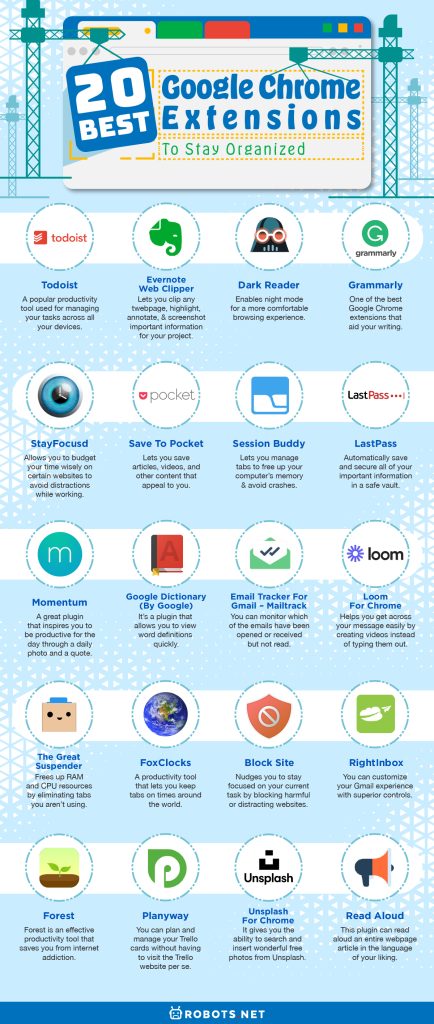
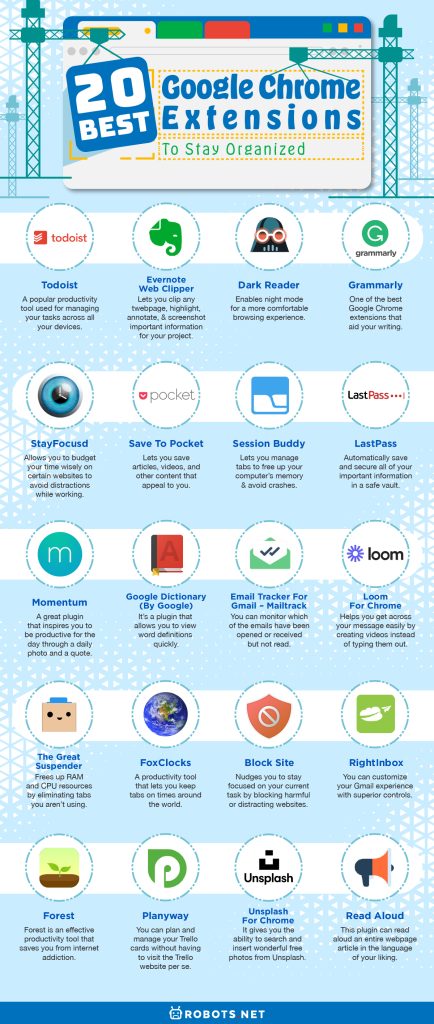







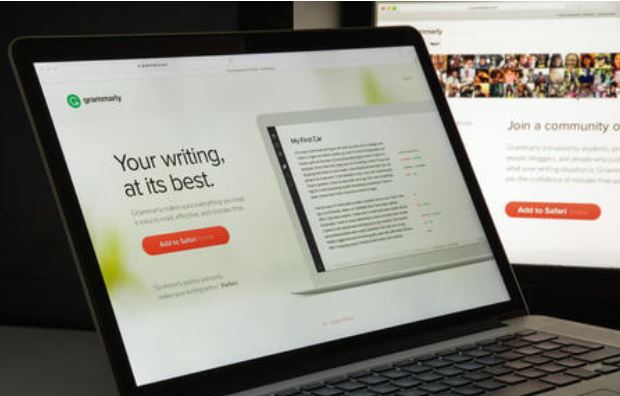


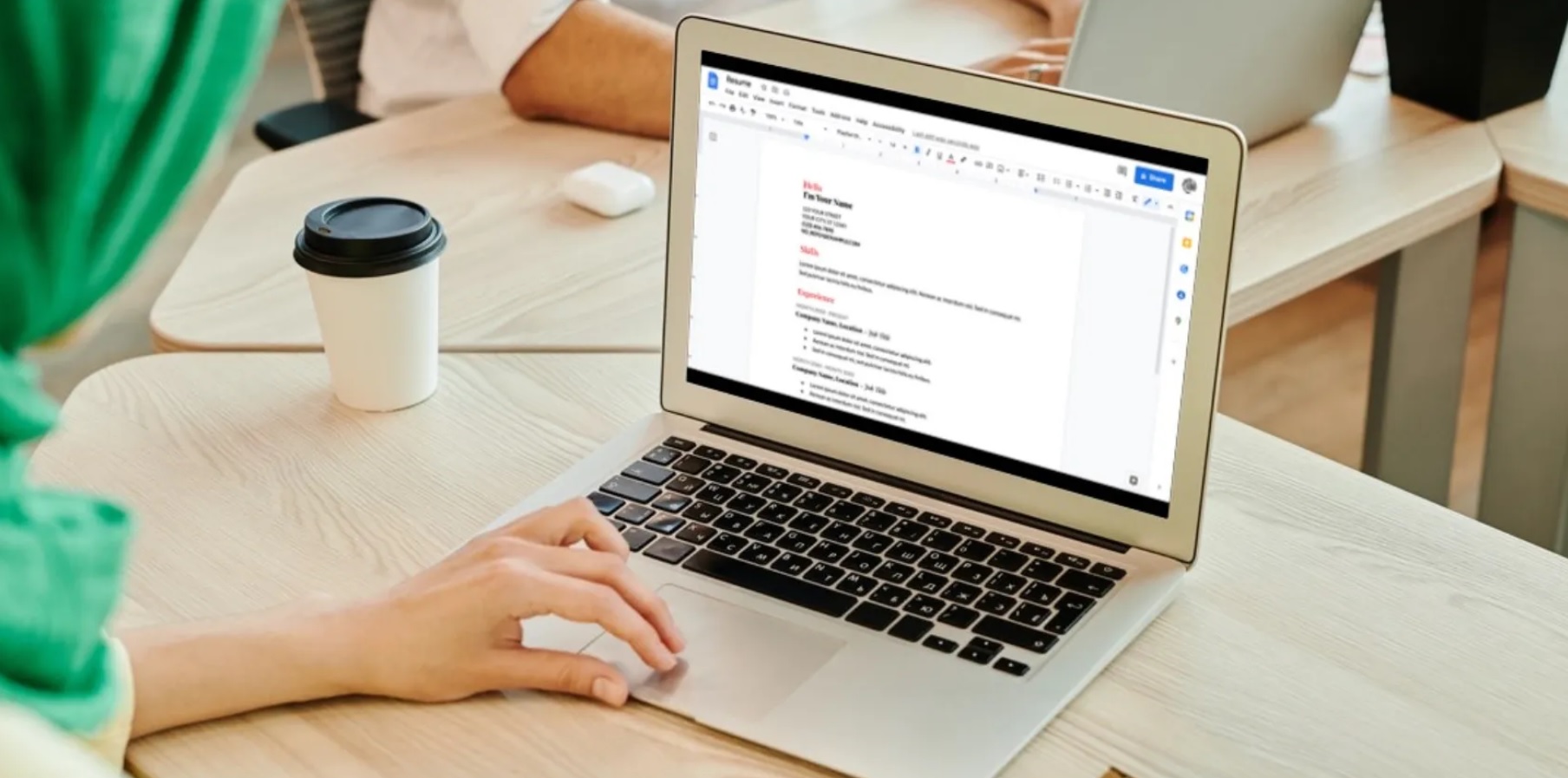
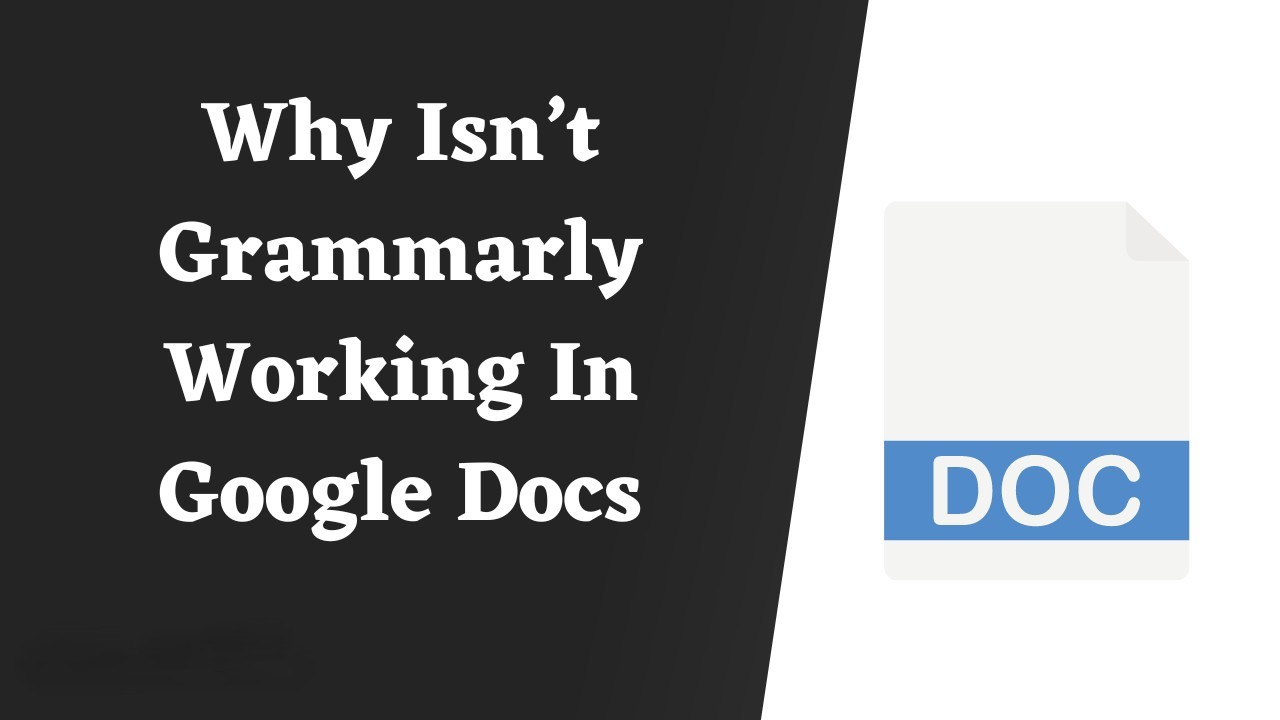
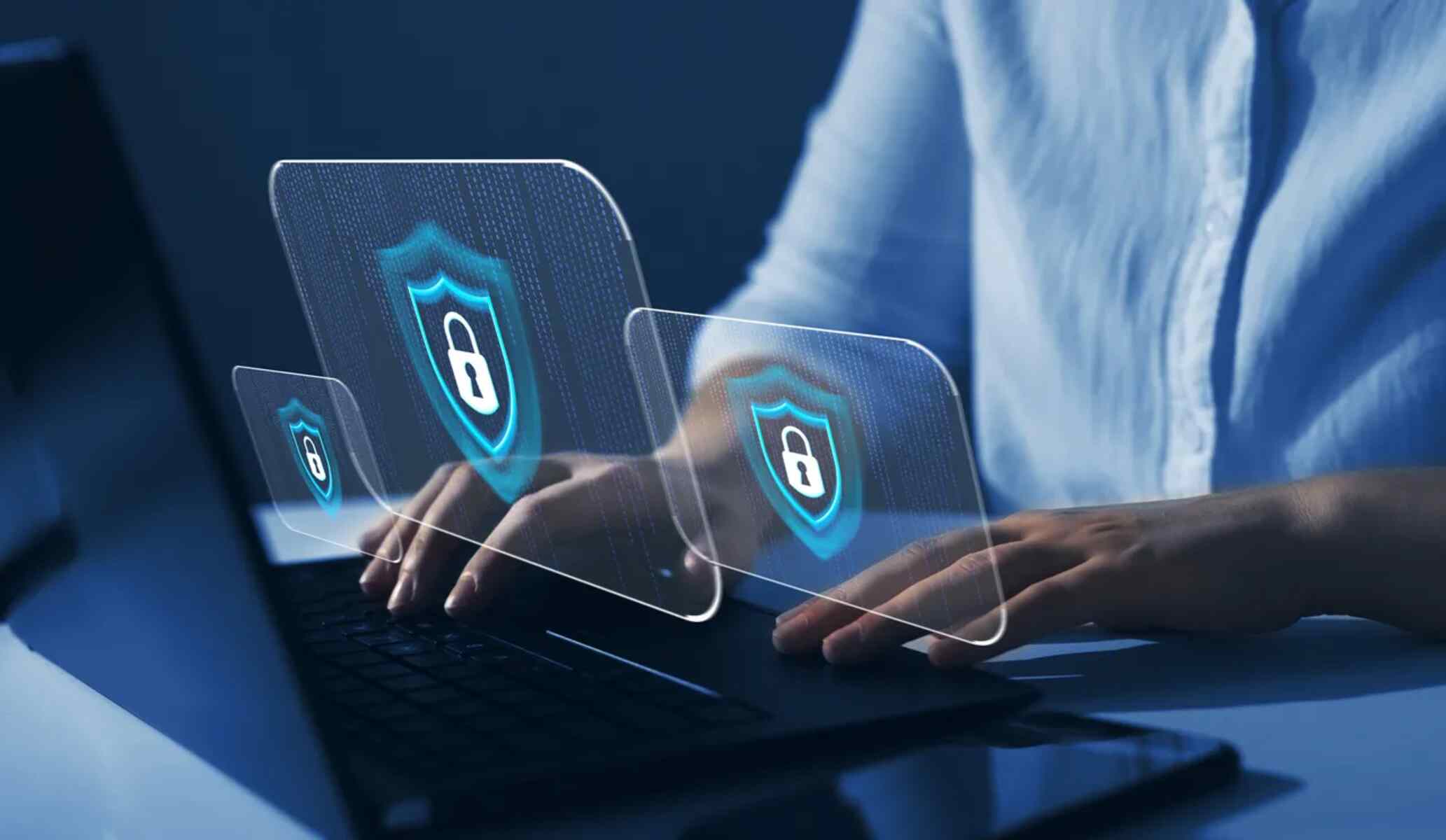
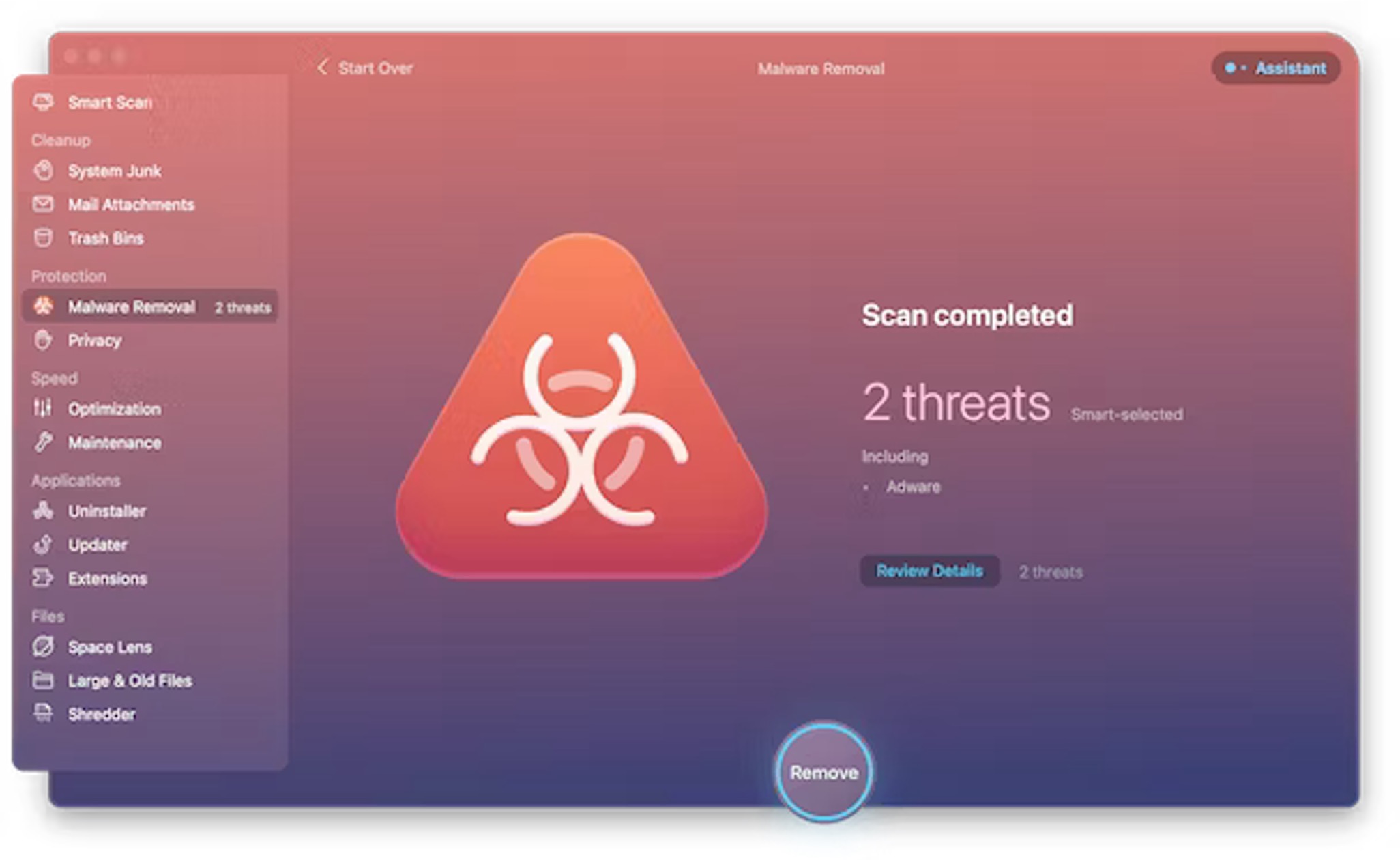
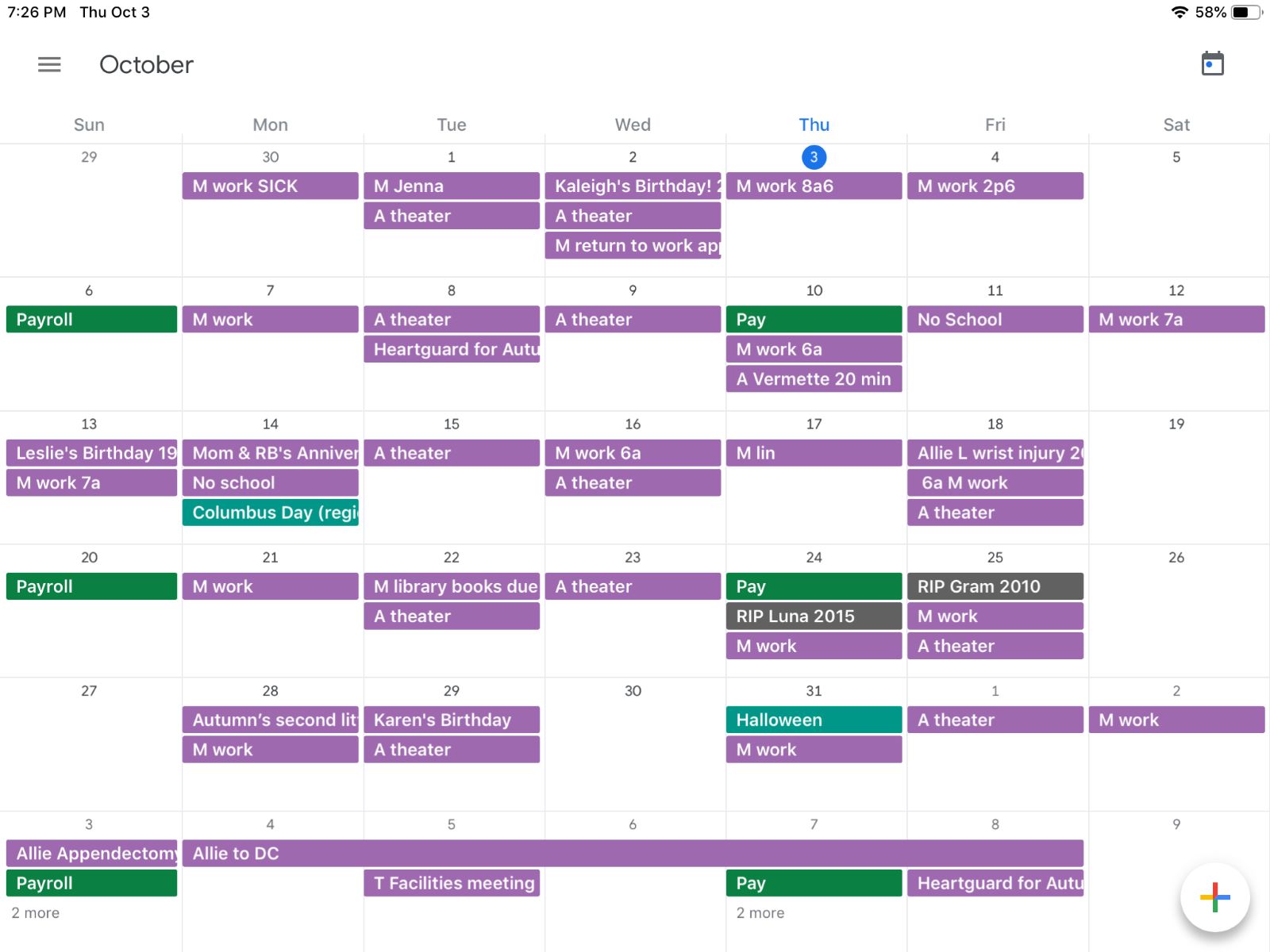
![20 Best Productivity Apps to Get Things Done [PC & Mac]](https://robots.net/wp-content/uploads/2020/05/write-593333_1920-300x177.jpg)