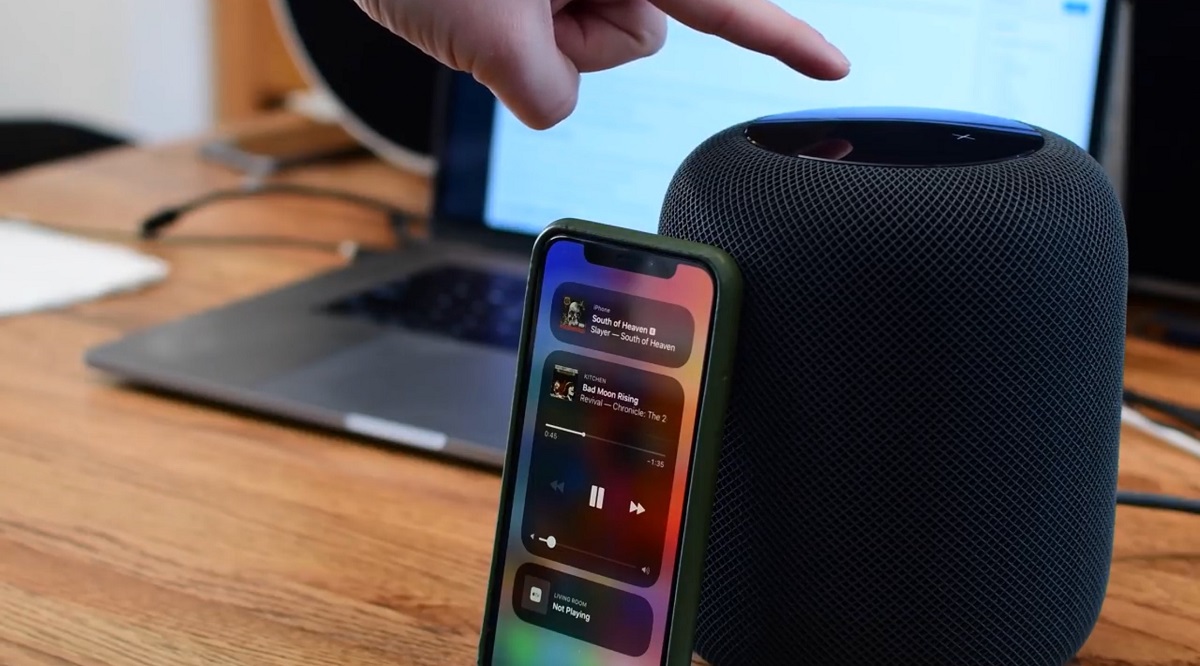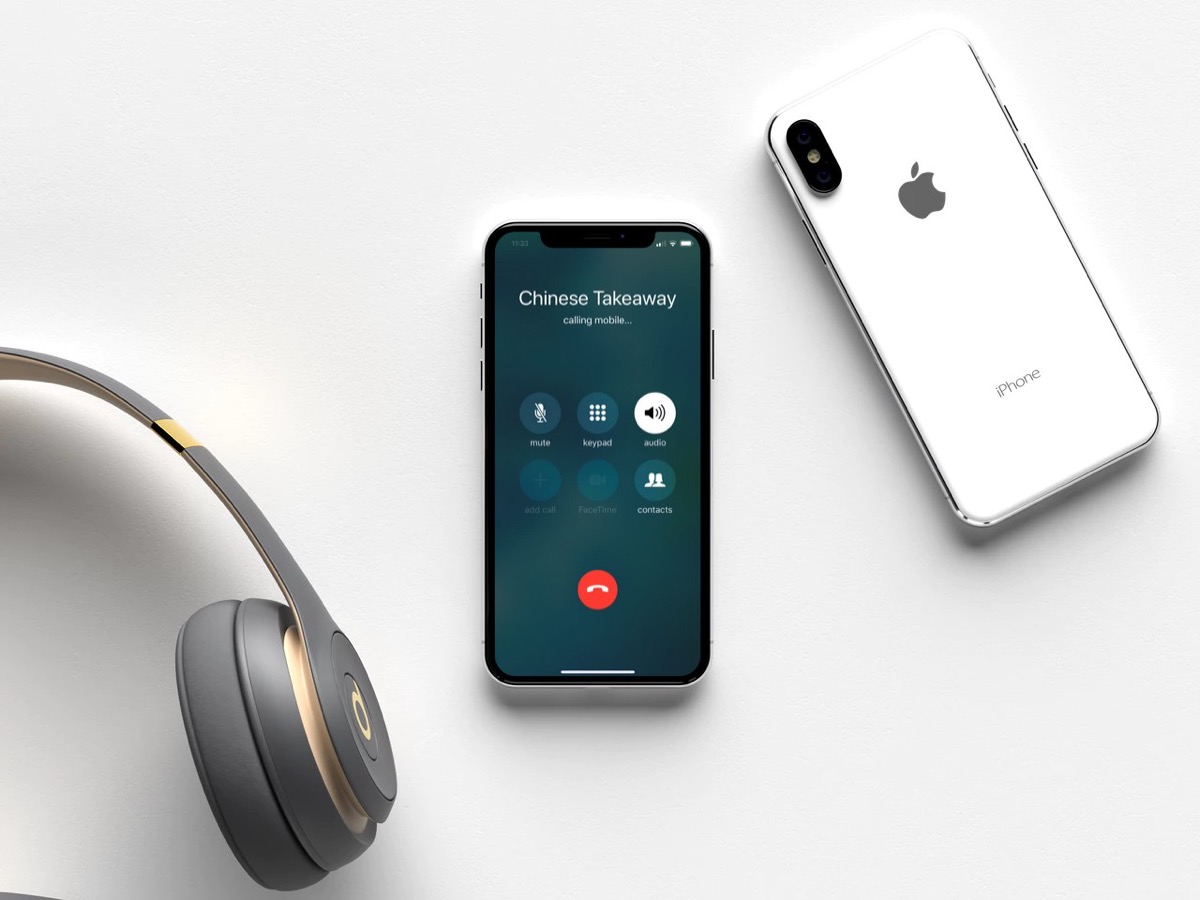Introduction
Are you looking to enhance your PC's audio experience without investing in expensive speakers? Look no further than your iPhone! By leveraging the capabilities of your iPhone, you can transform it into a high-quality speaker for your PC, providing a seamless and convenient audio solution. Whether you want to amplify the sound of your favorite music, immerse yourself in a captivating movie, or elevate your gaming experience, using your iPhone as a speaker for your PC offers a versatile and cost-effective alternative.
In this comprehensive guide, we will explore the step-by-step process of setting up your iPhone as a speaker for your PC. From utilizing AirPlay to connecting your devices to exploring third-party apps, you will discover various methods to achieve this audio integration. Additionally, we will address common troubleshooting issues that may arise during the setup process, ensuring that you can overcome any obstacles with ease.
By the end of this guide, you will have the knowledge and confidence to seamlessly connect your iPhone to your PC, transforming it into a powerful and dynamic audio output. Let's dive into the world of innovative audio solutions and unlock the potential of your iPhone as a versatile speaker for your PC.
Setting up iPhone as a Speaker for PC
Before delving into the specific methods of using your iPhone as a speaker for your PC, it’s essential to ensure that both devices are ready for seamless integration. Start by connecting your iPhone and PC to the same Wi-Fi network, as this will facilitate the communication between the two devices. Once the devices are connected to the same network, you are ready to explore the various methods of setting up your iPhone as a speaker for your PC.
Additionally, ensure that both your iPhone and PC are updated to the latest operating system versions to guarantee compatibility and optimal performance. With these preparations in place, you can proceed with the following steps to establish a connection between your iPhone and PC, transforming your iPhone into a robust audio output for your PC.
- Connect your iPhone and PC to the same Wi-Fi network for seamless communication.
- Ensure that both devices are updated to the latest operating system versions for compatibility and optimal performance.
By following these initial steps, you will pave the way for a smooth and efficient setup process, enabling you to harness the full potential of your iPhone as a speaker for your PC. With the groundwork laid out, let’s explore the specific methods of connecting your iPhone to your PC and leveraging its audio capabilities to enhance your overall multimedia experience.
Using AirPlay to Connect iPhone to PC
One of the most seamless and efficient methods of utilizing your iPhone as a speaker for your PC is through the use of AirPlay, a proprietary protocol developed by Apple. AirPlay enables wireless streaming between devices, allowing you to transmit audio from your iPhone to your PC with minimal setup and configuration. To initiate this process, ensure that both your iPhone and PC are connected to the same Wi-Fi network, and follow these steps to connect your iPhone to your PC using AirPlay:
- On your iPhone, swipe down from the top-right corner to access the Control Center.
- Tap the “Screen Mirroring” or “AirPlay” icon, depending on your iPhone model and iOS version.
- Select your PC from the list of available AirPlay devices.
- Once connected, play audio on your iPhone, and it will be wirelessly transmitted to your PC’s speakers.
By leveraging AirPlay, you can seamlessly integrate your iPhone with your PC, turning it into a wireless speaker that delivers high-quality audio output. Whether you’re enjoying music, watching videos, or engaging in virtual meetings, AirPlay offers a convenient and reliable solution for expanding your PC’s audio capabilities using your iPhone.
It’s important to note that AirPlay functionality may vary based on your PC’s operating system and compatibility with Apple’s protocols. However, for users within the Apple ecosystem, AirPlay provides a straightforward and intuitive method of connecting your iPhone to your PC, delivering an immersive audio experience without the constraints of physical connections.
With AirPlay, you can effortlessly harness the power of your iPhone’s audio output and integrate it with your PC, opening up a world of possibilities for enhanced multimedia enjoyment and productivity.
Using Third-Party Apps to Connect iPhone to PC
While AirPlay offers a seamless solution for connecting your iPhone to your PC, there are alternative methods that leverage third-party apps to achieve the same objective. These apps provide additional flexibility and functionality, expanding your options for integrating your iPhone as a speaker for your PC. Here are some popular third-party apps that enable you to connect your iPhone to your PC and utilize it as a speaker:
- Reflector 3: This app allows you to wirelessly mirror your iPhone’s screen to your PC, including the audio output. By using Reflector 3, you can effectively turn your PC into a receiver for your iPhone’s audio, providing a convenient way to amplify the sound from your device.
- ApowerMirror: With ApowerMirror, you can mirror your iPhone’s screen to your PC and transmit both audio and video. This versatile app offers a comprehensive solution for integrating your iPhone with your PC, transforming it into a multifunctional audio and visual hub.
- LonelyScreen: LonelyScreen enables you to mirror and record your iPhone’s screen on your PC, offering seamless audio transmission as part of its feature set. By utilizing LonelyScreen, you can easily project your iPhone’s audio output to your PC’s speakers, enhancing the overall sound quality.
These third-party apps provide diverse options for connecting your iPhone to your PC and utilizing it as a speaker, catering to different user preferences and technical requirements. By exploring these alternatives, you can discover the app that best aligns with your specific audio integration needs, offering a tailored solution for enhancing your PC’s audio capabilities using your iPhone.
It’s important to review the features and compatibility of each app to ensure that it meets your desired audio streaming requirements. With the right third-party app, you can seamlessly bridge the gap between your iPhone and PC, creating a unified audio experience that amplifies the entertainment and productivity potential of your devices.
Troubleshooting Common Issues
While setting up your iPhone as a speaker for your PC offers a myriad of benefits, you may encounter common issues that can hinder the seamless integration of these devices. By addressing these issues proactively, you can ensure a smooth and uninterrupted audio streaming experience. Here are some common issues and their troubleshooting steps:
- Wi-Fi Connectivity Problems: If your iPhone and PC are unable to connect via Wi-Fi, ensure that both devices are connected to the same network. Restarting your router and checking for potential network interference can also resolve connectivity issues.
- Audio Lag or Delay: If you experience audio lag or delay when using your iPhone as a speaker for your PC, consider reducing the distance between the devices and eliminating potential obstructions that may disrupt the wireless signal. Additionally, closing background apps on your iPhone and optimizing your PC’s audio settings can mitigate audio latency.
- Compatibility Issues: Certain third-party apps or AirPlay functionality may encounter compatibility issues with specific PC configurations. Verify that your PC’s operating system and hardware meet the requirements for seamless audio streaming from your iPhone. Updating your software and drivers can often resolve compatibility challenges.
- Intermittent Audio Disconnection: If you experience intermittent disconnection of audio when using your iPhone as a speaker for your PC, ensure that both devices are within close proximity to the Wi-Fi router to maintain a stable connection. Additionally, restarting both devices and updating their respective software can alleviate intermittent audio disruptions.
By addressing these common issues and implementing the recommended troubleshooting steps, you can optimize the connection between your iPhone and PC, ensuring a reliable and immersive audio streaming experience. It’s important to approach these challenges systematically, identifying the root causes of the issues and applying targeted solutions to enhance the overall stability and performance of your audio integration setup.
With a proactive approach to troubleshooting common issues, you can maximize the potential of using your iPhone as a speaker for your PC, unlocking a seamless and enriching audio experience that complements your multimedia activities and enhances your overall productivity.
Conclusion
Exploring the innovative capabilities of your iPhone as a speaker for your PC opens up a world of possibilities for enhancing your audio experience across various multimedia activities. Whether you opt for the seamless integration offered by AirPlay or leverage the versatility of third-party apps, the ability to connect your iPhone to your PC as a speaker empowers you to amplify sound quality, expand your entertainment options, and elevate your productivity.
By following the step-by-step methods outlined in this comprehensive guide, you have gained valuable insights into the seamless setup process, troubleshooting common issues, and leveraging the diverse options available for connecting your iPhone to your PC. From wirelessly streaming audio using AirPlay to exploring the functionalities of third-party apps, you now possess the knowledge and resources to transform your iPhone into a dynamic and reliable speaker for your PC.
As you embark on this audio integration journey, it’s important to consider the unique benefits and potential challenges that may arise. Embracing the flexibility and convenience of using your iPhone as a speaker for your PC enables you to tailor your audio setup to suit your specific preferences and requirements, creating a personalized and immersive audio environment that complements your multimedia endeavors.
With a proactive approach to troubleshooting common issues and a willingness to explore the diverse methods available, you can seamlessly bridge the gap between your iPhone and PC, unlocking a harmonious audio integration that enhances your overall multimedia experience. Whether you’re enjoying music, watching videos, or engaging in virtual meetings, the fusion of your iPhone and PC as an integrated audio system offers a seamless and enriching experience that amplifies your audio enjoyment and productivity.
By leveraging the power of your iPhone as a speaker for your PC, you have harnessed the potential for seamless audio integration, expanding the capabilities of your devices and unlocking a world of immersive audio experiences.