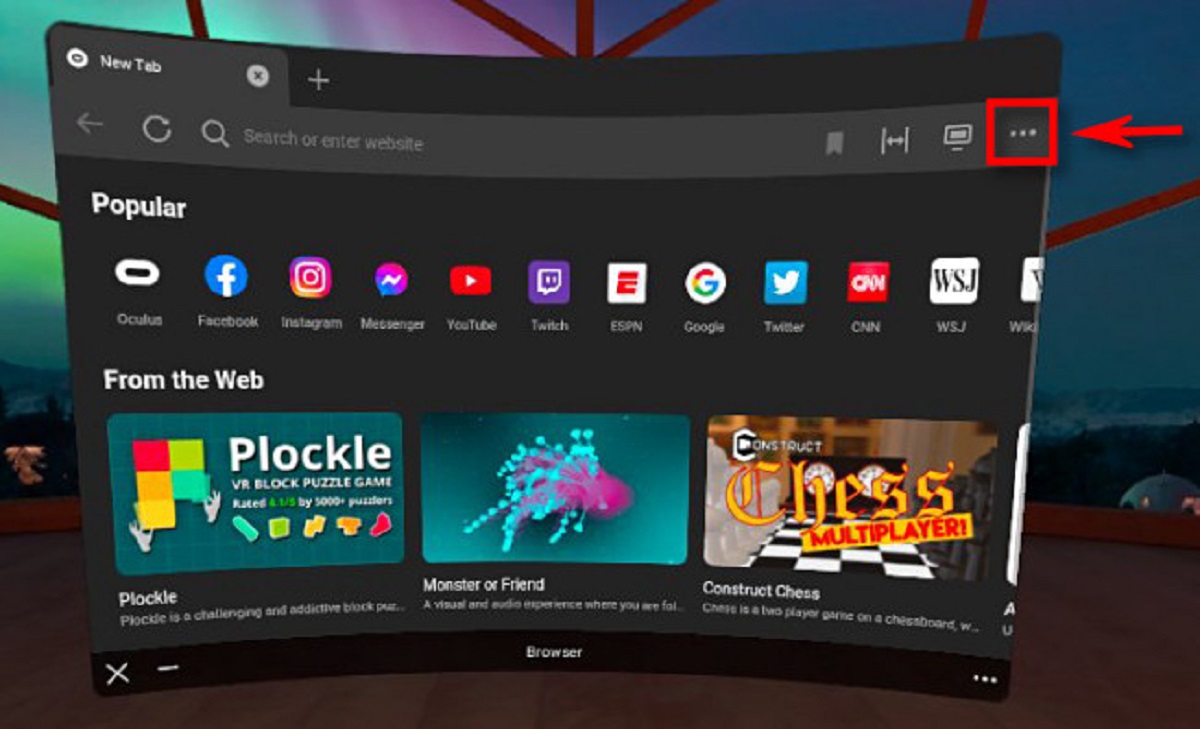Understanding Headset Mode
Headset mode is a feature found in many electronic devices that allows you to use a headset, earphones, or earbuds for audio input and output. When your device is in headset mode, it recognizes the connected headset and adjusts the audio settings accordingly. This enables you to make calls, listen to music, or engage in voice chats without disturbing others around you.
When a headset is connected to a device, the audio output is automatically redirected from the device's built-in speakers to the headset. This provides a more personalized and private audio experience, making it ideal for situations where you need to keep your audio activities confined to your personal space.
In addition to audio output, headset mode also facilitates audio input through the connected headset's microphone. This allows you to communicate with others during phone calls or voice chats without having to rely on the device's built-in microphone. The seamless integration of both audio input and output functions enhances the overall usability of the headset mode feature.
It's important to note that different devices may have varying methods of activating headset mode. For instance, smartphones often detect the presence of a headset as soon as it's connected to the audio jack or through Bluetooth pairing. On the other hand, laptops and computers may require manual configuration to switch to headset mode when a headset is connected.
Understanding how headset mode works on your specific device is crucial for maximizing its utility. Whether you're an avid music enthusiast, a frequent caller, or someone who enjoys immersive gaming experiences, knowing how to leverage headset mode effectively can significantly enhance your overall user experience.
In the next sections, we'll delve into the specifics of disabling headset mode on different devices and troubleshooting common issues that may arise when using this feature. Understanding these aspects will empower you to navigate the intricacies of headset mode with confidence and ease.
Disabling Headset Mode on Different Devices
Disabling headset mode on various devices requires different methods, as the process can vary depending on the device's operating system and hardware. Here's a comprehensive guide on how to disable headset mode on different devices:
Smartphones and Tablets
Android Devices
To disable headset mode on an Android device, start by unplugging the headset from the audio jack or disconnecting it from Bluetooth. In some cases, you may need to restart the device to ensure that it reverts to its default audio output settings. Additionally, you can navigate to the device's settings and check the audio or sound section to manually switch the audio output back to the device's internal speakers.
iOS Devices (iPhone and iPad)
On iOS devices, such as iPhones and iPads, disabling headset mode is as simple as removing the connected headset or earphones. Once the headset is disconnected, the device should automatically revert to its default audio output settings. If the device continues to output audio through the disconnected headset, a restart or checking the audio settings in the device's control center may help resolve the issue.
Computers and Laptops
Windows PC
Disabling headset mode on a Windows PC involves ensuring that the default audio playback device is set to the internal speakers. This can be done by right-clicking on the speaker icon in the taskbar, selecting "Open Sound settings," and choosing the internal speakers as the default playback device. If a headset is connected via USB or audio jacks, unplugging it should automatically switch the audio output to the internal speakers.
Mac Computers
On a Mac computer, disabling headset mode can be achieved by disconnecting the headset or earphones from the audio jack or USB port. Similar to Windows PCs, you can also navigate to the "Sound" settings in the System Preferences to manually select the internal speakers as the default audio output device.
Gaming Consoles
PlayStation and Xbox
When using a headset with gaming consoles like PlayStation or Xbox, disabling headset mode typically involves unplugging the headset from the controller or console. Additionally, accessing the console's audio settings and ensuring that the default audio output is set to the TV or monitor speakers can help deactivate headset mode.
By understanding the specific steps to disable headset mode on different devices, users can effortlessly switch between using a headset and the device's internal audio output, catering to their audio preferences and requirements.
Troubleshooting Common Issues with Headset Mode
Headset mode, while being a convenient feature, can sometimes present users with common issues that may hinder its seamless functionality. Understanding these issues and their potential solutions is essential for ensuring a smooth audio experience. Here are some common problems encountered with headset mode and troubleshooting steps to address them:
1. Audio Output Still Directed to Headset After Disconnection
Issue: One prevalent issue users encounter is the device continuing to route audio output to the headset even after it has been disconnected.
Solution: In such cases, a simple restart of the device can often rectify this issue. If the problem persists, accessing the device's audio settings and manually selecting the internal speakers as the default audio output device can effectively resolve this issue.
2. Microphone Not Recognized in Headset Mode
Issue: Users may encounter difficulties with the device failing to recognize the microphone input from the connected headset when in headset mode.
Solution: To address this issue, ensure that the headset's microphone is securely connected to the device. Additionally, checking the device's privacy settings to grant microphone access to the specific application or communication platform being used can help resolve this problem.
3. Inconsistent Audio Quality in Headset Mode
Issue: Some users may experience inconsistent audio quality or distorted sound when using headset mode.
Solution: This issue can often be attributed to a faulty connection or incompatible headset. Verifying that the headset is fully compatible with the device and ensuring a secure connection can mitigate this problem. Furthermore, updating the device's audio drivers and the headset's firmware, if applicable, can contribute to improving the overall audio quality.
4. Device Fails to Detect Connected Headset
Issue: Occasionally, the device may fail to detect the connected headset, preventing it from entering headset mode.
Solution: In such instances, checking the headset's compatibility with the device and ensuring that the audio jack or Bluetooth connection is free from debris or damage can help resolve this issue. Additionally, testing the headset with another compatible device can help determine if the problem lies with the headset or the device itself.
By recognizing these common issues and implementing the suggested troubleshooting steps, users can effectively address challenges related to headset mode, ensuring a seamless and enjoyable audio experience across various devices.
Conclusion
In conclusion, understanding and effectively managing headset mode on different electronic devices can significantly enhance the audio experience for users across various scenarios. Whether it's enjoying music on the go, engaging in immersive gaming sessions, or participating in important voice calls, the ability to seamlessly switch between headset mode and the device's internal audio output is invaluable.
By grasping the intricacies of headset mode, users can effortlessly transition from private audio sessions with their headsets to sharing content with others through the device's speakers. This flexibility caters to diverse preferences and ensures that users can adapt their audio settings to suit their specific needs at any given moment.
Moreover, the process of disabling headset mode on different devices is essential knowledge that empowers users to take full control of their audio experience. Whether it's navigating through the settings of a smartphone, adjusting the sound preferences on a computer, or configuring audio output on gaming consoles, understanding the specific steps to disable headset mode ensures a smooth transition between different audio output sources.
Furthermore, being equipped with troubleshooting strategies for common headset mode issues allows users to address potential challenges effectively. From resolving audio output discrepancies to ensuring the proper recognition of microphones in headset mode, these troubleshooting steps enable users to overcome technical hurdles and maintain a consistent and high-quality audio experience.
Ultimately, the seamless integration of headset mode into modern devices underscores the importance of personalized and adaptable audio solutions. Whether it's for entertainment, communication, or productivity, the ability to harness the power of headset mode enhances the overall usability and functionality of electronic devices, catering to the diverse audio needs of users in their daily lives. As technology continues to evolve, the optimization of audio experiences through features like headset mode remains a pivotal aspect of user satisfaction and engagement.
In essence, the ability to navigate and leverage headset mode effectively empowers users to tailor their audio experiences to their liking, ensuring that they can immerse themselves in high-quality audio content while seamlessly transitioning between different audio output sources.