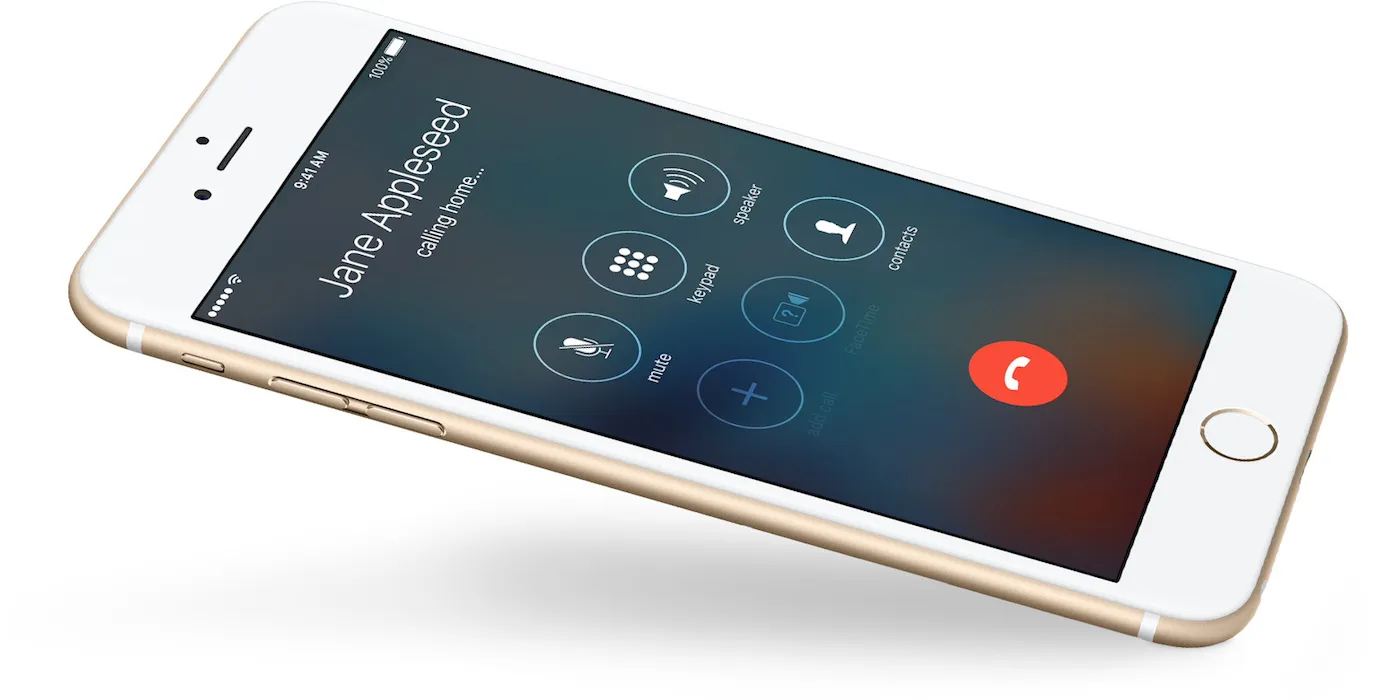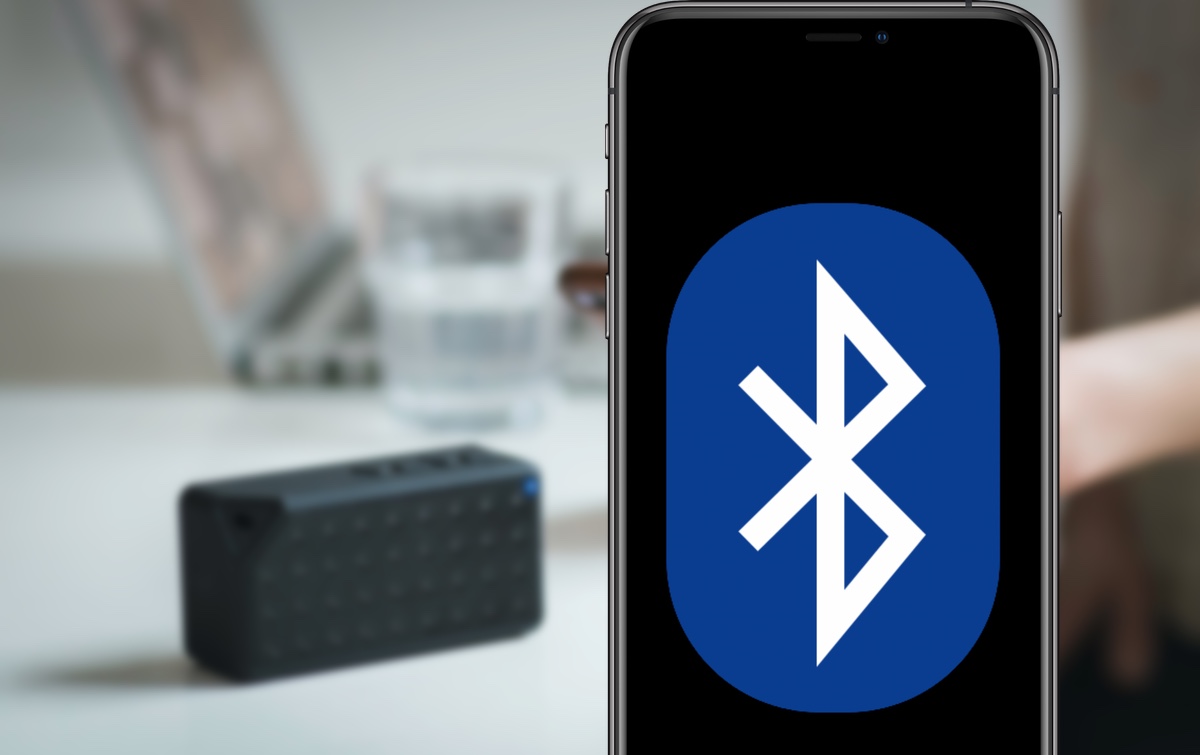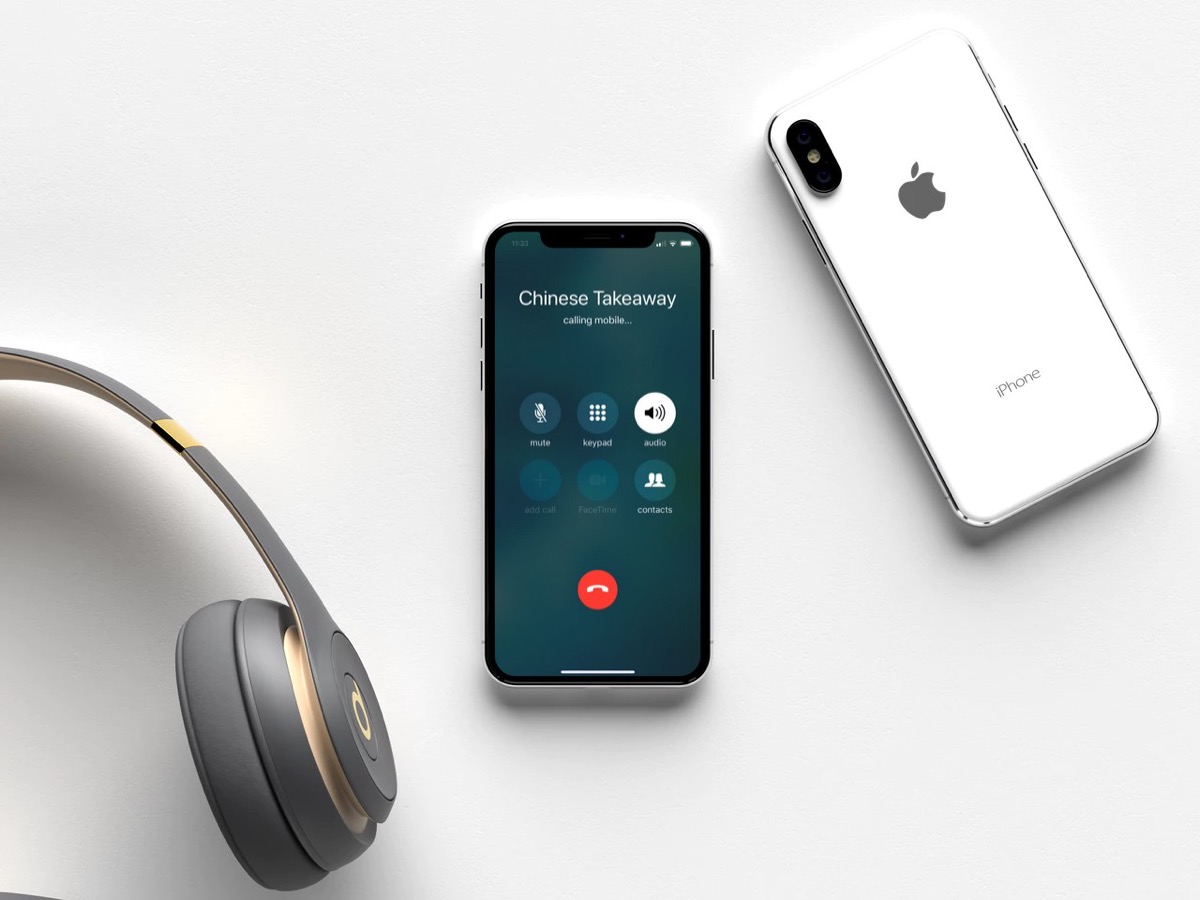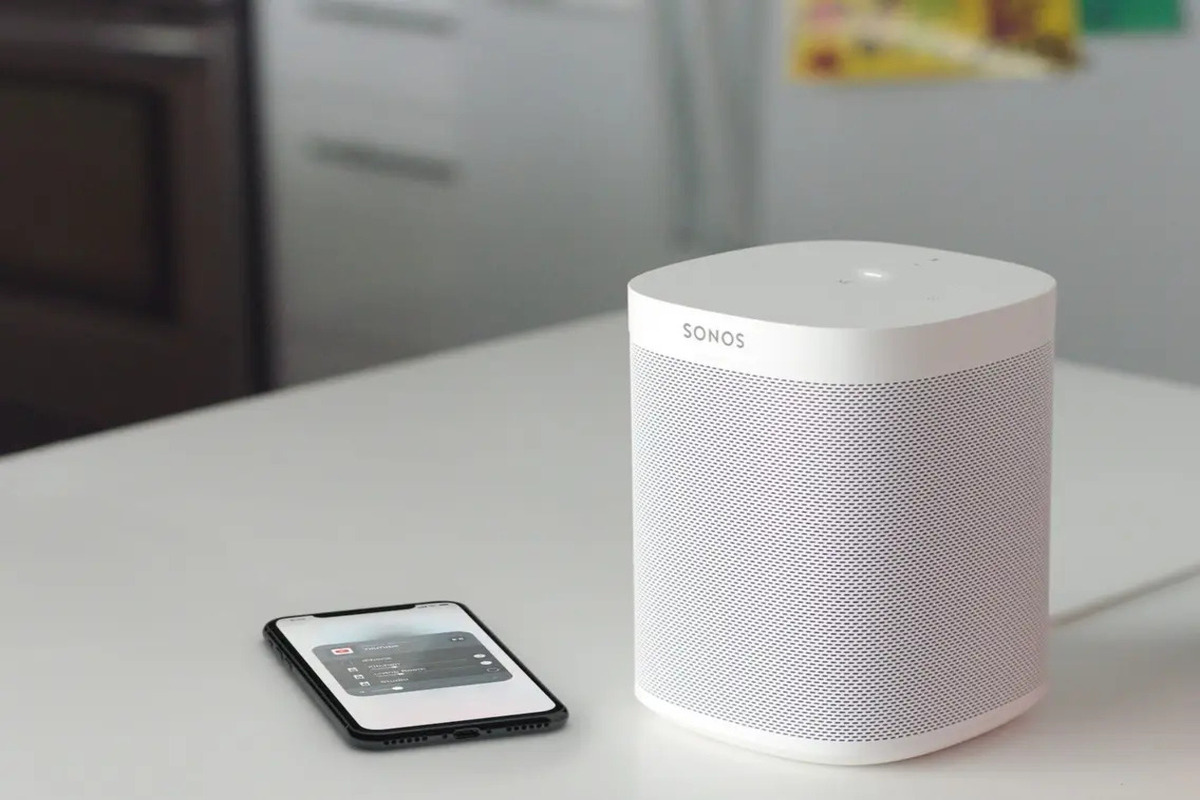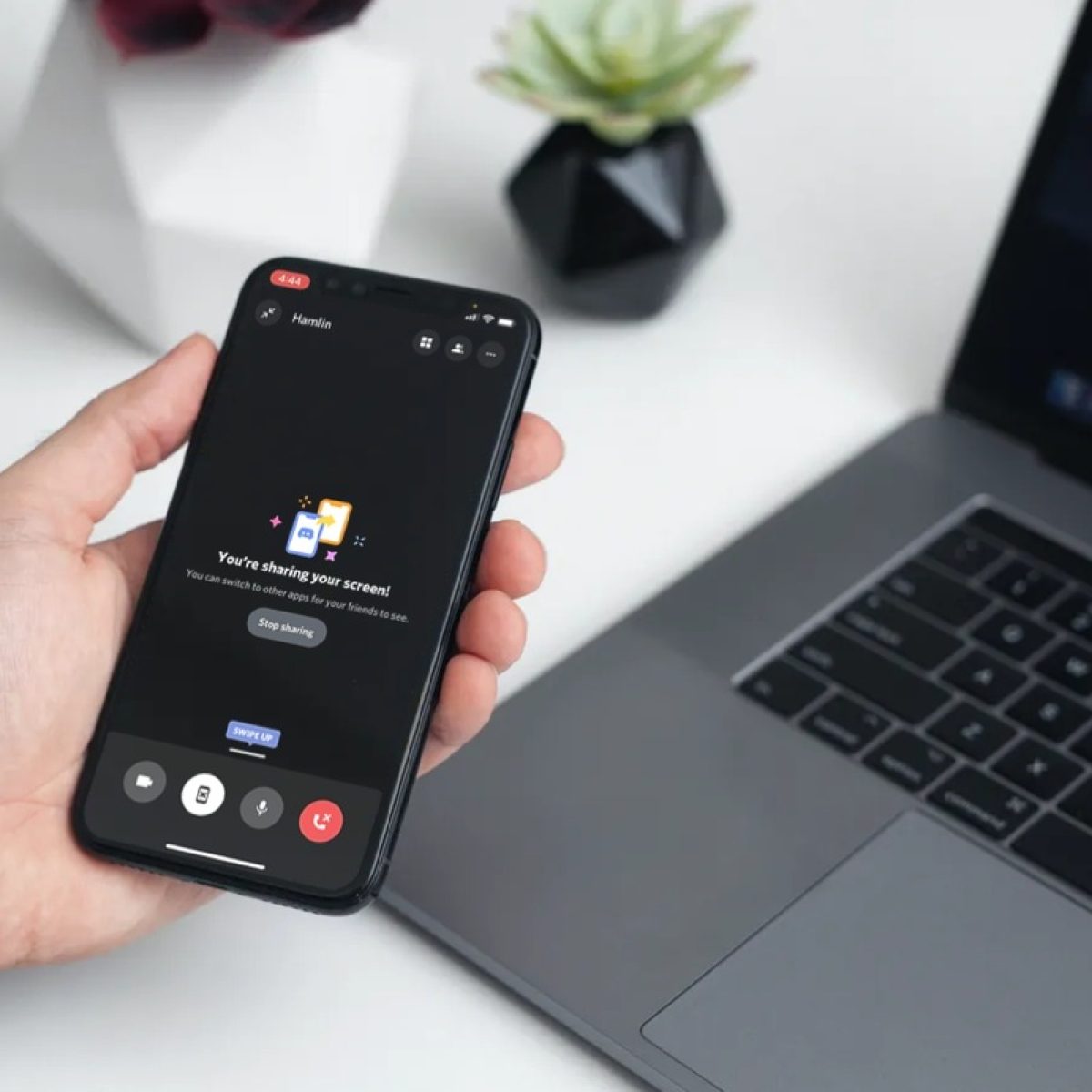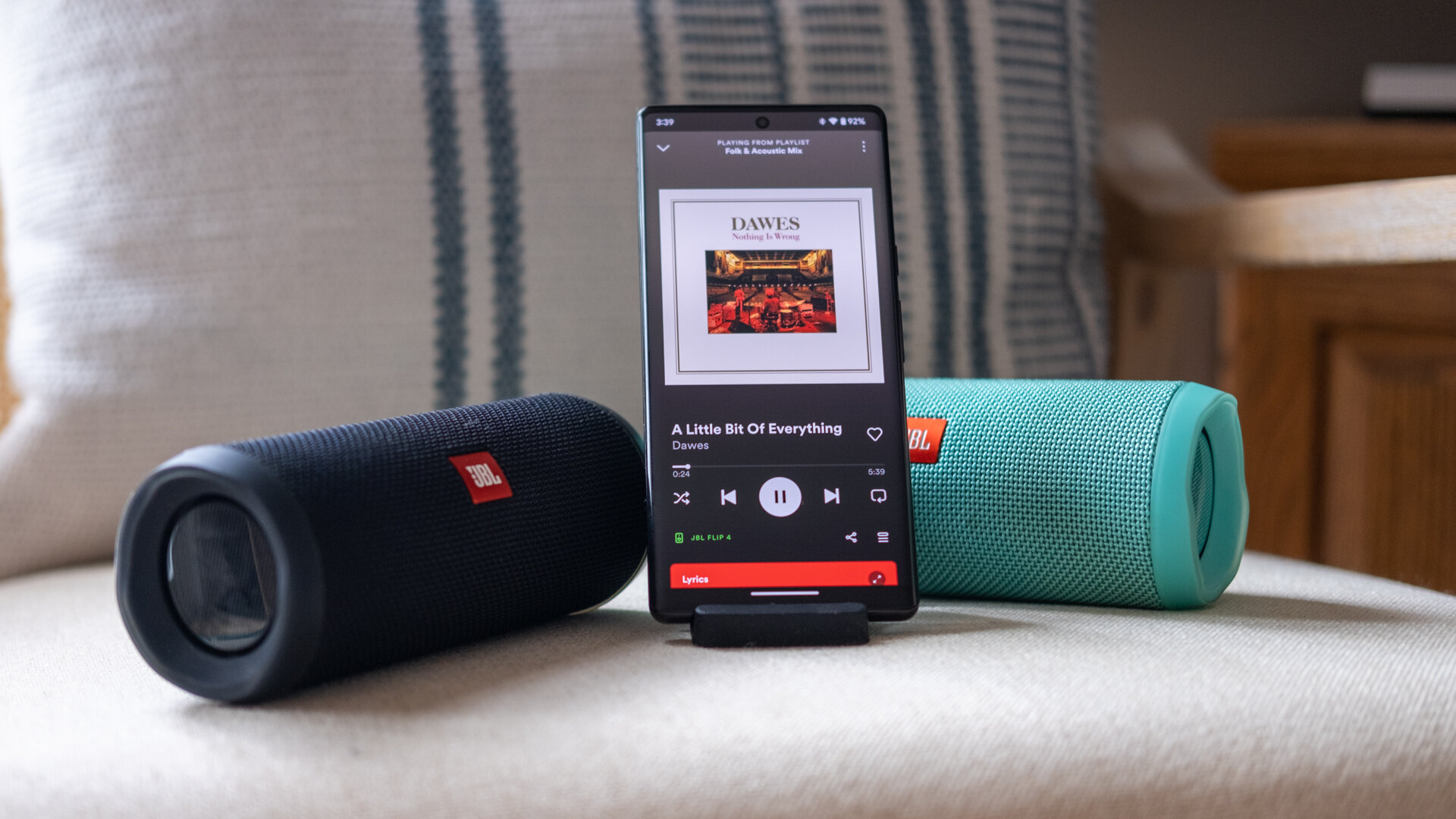Introduction
Have you ever experienced the perplexing situation where your iPhone suddenly switches to speaker mode without any warning or input from you? It can be quite disconcerting, especially when you are in the midst of a private conversation or a crowded environment. The automatic switch to speaker mode not only disrupts your privacy but also affects the overall user experience. Understanding why this happens and how to resolve it can alleviate the frustration and help you regain control over your device.
In this article, we will delve into the causes of your iPhone switching to speaker mode automatically and provide practical solutions to address this issue. Whether you are a tech-savvy individual or someone who simply wants their iPhone to function as intended, this guide will equip you with the knowledge to troubleshoot and rectify the unexpected speaker mode switch.
Let's embark on this journey to unravel the mysteries behind your iPhone's spontaneous transition to speaker mode and empower you with the tools to regain command over your device. Whether you are at home, in a bustling café, or on a call with a friend, understanding and resolving this issue will undoubtedly enhance your iPhone experience.
What is Speaker Mode
Speaker mode, commonly known as speakerphone, is a feature on smartphones that allows the user to route the audio of a call or media playback through the device’s built-in speaker rather than the earpiece. This functionality enables hands-free communication and facilitates group conversations by amplifying the sound output. When activated, the speaker mode utilizes the device’s speaker system to broadcast the audio, making it audible to a wider audience or allowing the user to engage in other activities while on a call.
On an iPhone, activating speaker mode during a call typically involves tapping the speaker icon on the call screen, which then routes the audio to the device’s speaker. This feature is particularly useful in scenarios where hands-free operation is necessary, such as when driving, cooking, or participating in conference calls.
While speaker mode offers convenience and versatility, the automatic switching to this mode without user intervention can lead to unexpected disruptions and privacy concerns. Understanding the causes behind your iPhone’s spontaneous transition to speaker mode is crucial in effectively addressing this issue and restoring seamless functionality to your device.
Causes of iPhone Switching to Speaker Mode Automatically
Several factors can contribute to your iPhone switching to speaker mode automatically, often catching users off guard and disrupting their intended usage. Understanding these potential causes is essential in identifying and resolving the issue effectively. Here are some common reasons behind this unexpected behavior:
- Proximity Sensor Issues: The proximity sensor on an iPhone is designed to detect the presence of an object near the device, such as when you hold the phone to your ear during a call. If this sensor malfunctions or becomes obstructed by dirt or debris, it may erroneously detect proximity changes, leading the device to inadvertently switch to speaker mode.
- Software Glitches: Software bugs or glitches within the iOS operating system can trigger unintended actions, including the automatic activation of speaker mode. These issues may arise from incomplete software updates, conflicting apps, or corrupted system files, causing the device to exhibit erratic behavior.
- Physical Damage: Physical damage to the iPhone’s internal components, particularly the proximity sensor or audio-related hardware, can result in erratic behavior, including the automatic switch to speaker mode. Impact damage or exposure to moisture can compromise the device’s functionality, leading to unexpected performance issues.
- Third-Party Apps: Certain third-party applications installed on the iPhone may interfere with the device’s call management system, leading to unintended changes in audio output settings. Incompatibilities or conflicts between these apps and the iOS platform can trigger automatic switches to speaker mode during calls.
- Call Settings: Anomalies within the iPhone’s call settings or preferences can contribute to the automatic activation of speaker mode. Misconfigured call settings or unintended changes made by the user or other applications can prompt the device to switch to speaker mode without explicit user input.
By recognizing these potential causes, you can take proactive steps to diagnose and address the underlying issues, restoring your iPhone to its intended functionality and preventing further disruptions.
How to Fix iPhone Switching to Speaker Mode Automatically
Resolving the issue of your iPhone switching to speaker mode without your intervention involves a systematic approach to identify and address the underlying causes. By implementing the following troubleshooting steps, you can regain control over the audio output settings and rectify the automatic speaker mode activation:
- Restart Your iPhone: Initiate a soft reset of your iPhone by powering it off and then turning it back on. This simple step can help eliminate temporary software glitches and restore normal functionality to the device.
- Check Proximity Sensor: Inspect the proximity sensor area on your iPhone for any obstructions or damage. Gently clean the sensor area using a soft, lint-free cloth to ensure unimpeded functionality. If the issue persists, consider seeking professional assistance to diagnose and address sensor-related issues.
- Update iOS: Ensure that your iPhone is running the latest version of iOS. Software updates often include bug fixes and performance enhancements that can resolve underlying issues contributing to the automatic activation of speaker mode.
- Remove Problematic Apps: Identify and uninstall any third-party applications that may be causing conflicts or disruptions in the iPhone’s call management system. Removing problematic apps can help restore the device to a stable state and prevent unwanted audio output changes.
- Reset Call Settings: Navigate to the iPhone’s call settings and review the audio output preferences. Resetting these settings to their default configurations can mitigate any misconfigurations that may be triggering the automatic switch to speaker mode.
- Seek Professional Assistance: If the issue persists despite your troubleshooting efforts, consider consulting an authorized Apple service provider or technician. They can conduct a comprehensive assessment of your device and address any hardware-related issues that may be contributing to the unexpected speaker mode activation.
By systematically applying these troubleshooting measures, you can effectively address the automatic switching to speaker mode on your iPhone, restoring seamless call functionality and preventing future disruptions. Additionally, staying informed about the latest iOS updates and best practices for maintaining your device can contribute to a consistently reliable user experience.
Conclusion
Understanding the perplexing phenomenon of an iPhone switching to speaker mode automatically is the first step toward regaining control over your device’s audio output settings. By exploring the potential causes behind this unexpected behavior, you can effectively troubleshoot and address the issue, restoring seamless functionality to your iPhone.
Speaker mode, a useful feature for hands-free communication and group conversations, can become a source of frustration when activated unintentionally. Factors such as proximity sensor issues, software glitches, physical damage, third-party apps, and call settings anomalies can contribute to the automatic switch to speaker mode, disrupting your user experience.
Implementing systematic troubleshooting steps, such as restarting your iPhone, checking the proximity sensor, updating iOS, removing problematic apps, and resetting call settings, can help rectify the issue. Additionally, seeking professional assistance from authorized service providers or technicians may be necessary for addressing hardware-related issues that contribute to the unexpected speaker mode activation.
By taking a proactive approach to resolving this issue and staying informed about best practices for iPhone maintenance, you can ensure a consistently reliable user experience. Whether you are at home, in a bustling café, or engaged in an important call, regaining control over your iPhone’s audio output settings is essential for uninterrupted communication and enhanced usability.
Armed with the knowledge and troubleshooting techniques outlined in this guide, you can navigate the complexities of iPhone functionality with confidence, effectively addressing the automatic switch to speaker mode and preventing future disruptions. Embracing a proactive mindset toward device maintenance and troubleshooting empowers you to optimize your iPhone experience and maintain seamless communication in any setting.