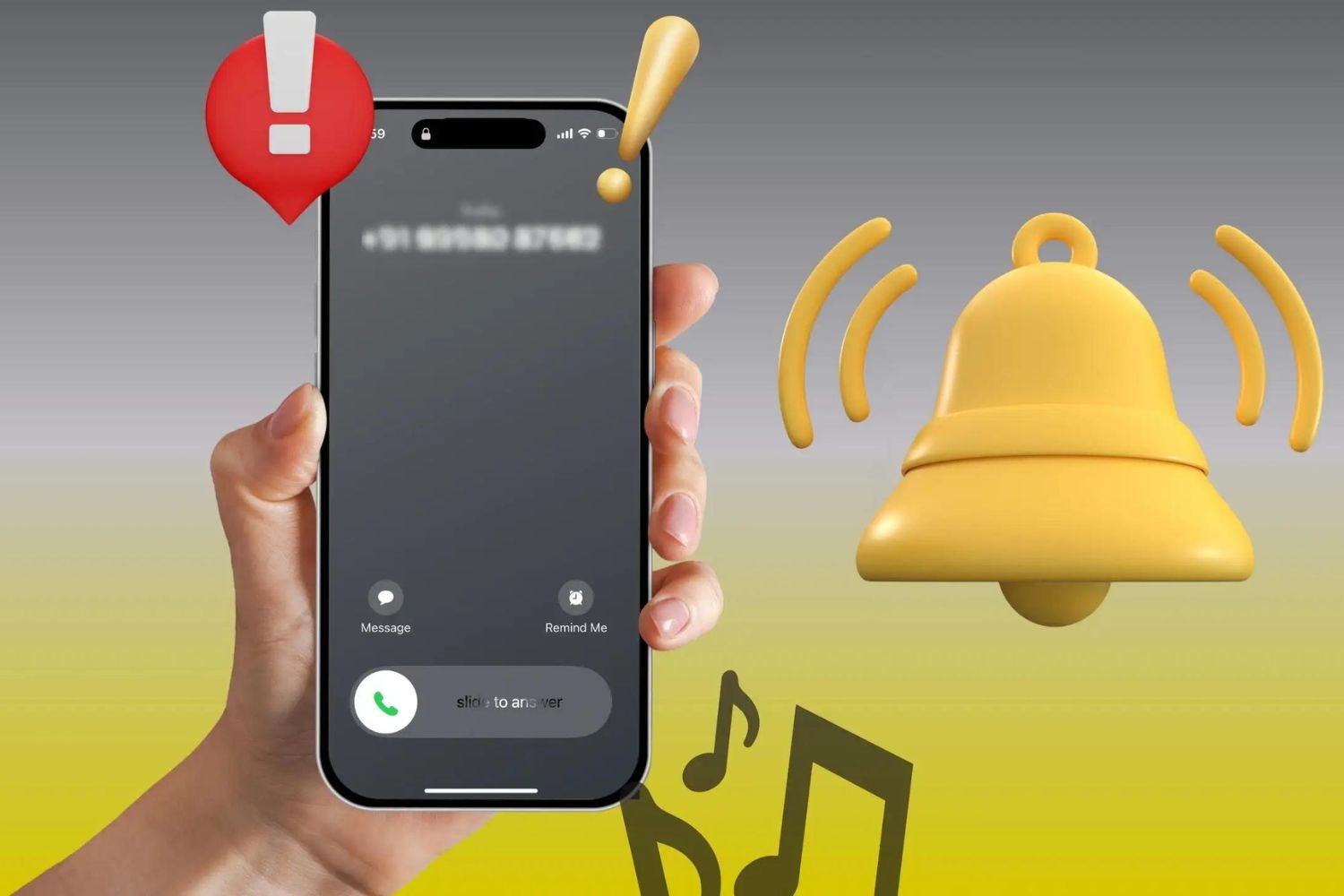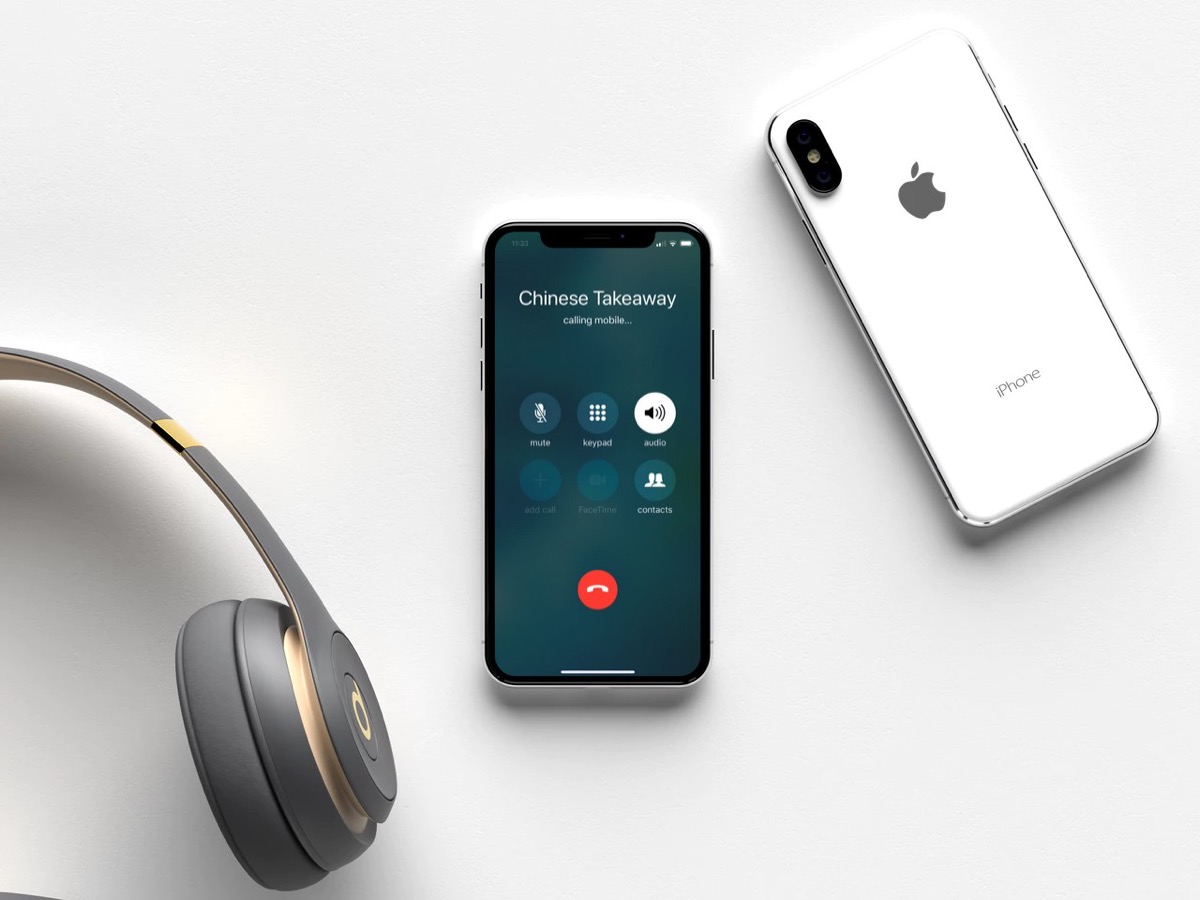Introduction
Introduction
Are you experiencing the frustrating issue of only being able to hear calls in speaker mode on your smartphone? This common problem can be caused by various factors, from software glitches to hardware issues. However, before diving into complex solutions, it's important to start with the basics. This troubleshooting guide will walk you through the step-by-step process of identifying and resolving the issue, helping you regain the functionality of your phone's earpiece during calls.
The inability to hear calls through the earpiece can significantly hinder the usability of your device, leading to inconvenience and potential miscommunications. Whether you use your phone for personal or professional purposes, this issue can disrupt your daily routine and impact your productivity. By following the troubleshooting steps outlined in this guide, you can potentially resolve the problem without the need for professional assistance or costly repairs.
Throughout this guide, we will cover essential checks and troubleshooting techniques to address both software and hardware-related issues that may be causing the problem. By systematically exploring these potential causes, you can gain a clearer understanding of the underlying issue and take the necessary steps to rectify it. Whether you are a tech-savvy individual or a novice smartphone user, this guide is designed to provide accessible and practical solutions for resolving the "only hearing calls in speaker mode" issue. Let's begin by checking the volume settings on your device to ensure that this basic factor isn't the root cause of the problem.
Check the Volume
When facing the issue of only being able to hear calls in speaker mode, the first and simplest step is to check the volume settings on your smartphone. It’s not uncommon for the volume level to inadvertently be set to a minimum or muted, leading to the perception that the earpiece is not functioning. Follow these steps to ensure that the volume settings are appropriately configured:
- Volume Controls: Begin by checking the volume controls on your device. Depending on the smartphone model, the volume buttons may be located on the side of the device or accessible through the settings menu. Adjust the volume to a moderate level and make a test call to determine if the issue persists.
- Media Volume: In some cases, the media volume settings may impact the earpiece’s functionality during calls. Navigate to the media volume settings on your device and ensure that it is not muted or set to an extremely low level.
- Do Not Disturb Mode: Verify that the device is not in Do Not Disturb mode, as this setting can suppress incoming call alerts and affect the sound output through the earpiece. Disable Do Not Disturb mode and attempt to make or receive a call to assess if the issue is resolved.
By thoroughly examining and adjusting the volume settings on your smartphone, you can eliminate the possibility of the issue being attributed to a simple oversight or misconfiguration. If the problem persists after adjusting the volume settings, proceed to the next troubleshooting steps to explore potential software-related causes.
Check for Software Updates
Software irregularities or bugs can sometimes lead to audio-related issues on smartphones, including the problem of only hearing calls in speaker mode. Ensuring that your device’s operating system and associated applications are up to date is crucial in addressing potential software-related causes. Follow these steps to check for and install software updates on your smartphone:
- Operating System Updates: Access the settings menu on your device and navigate to the “System” or “Software Update” section. Check for any available updates for the operating system and follow the prompts to download and install them. Software updates often include bug fixes and enhancements that can resolve underlying issues affecting the phone’s functionality, including audio-related concerns.
- App Updates: In addition to the operating system, ensure that all relevant applications, especially those related to calling and audio functionality, are updated to the latest versions. Open the app store on your device and navigate to the “Updates” section to check for pending updates for installed applications. Keeping apps up to date can address compatibility issues and optimize their performance, potentially resolving the issue of only hearing calls in speaker mode.
- Reboot After Updates: After installing any available updates, reboot your smartphone to ensure that the changes take effect. Rebooting the device can help in refreshing system processes and implementing the updates seamlessly.
By proactively checking for and installing software updates, you can mitigate the impact of potential software-related factors contributing to the audio issue. If the problem persists after updating the software, proceed to the next troubleshooting steps to explore additional potential causes and solutions.
Clean the Speaker
Accumulated dust, lint, or debris in the speaker grill or around the earpiece can impede sound transmission, resulting in muffled or distorted audio during calls. Cleaning the speaker components can help alleviate the issue of only hearing calls in speaker mode. Follow these steps to safely clean the speaker on your smartphone:
- Power Off the Device: Before cleaning the speaker, power off your smartphone and ensure that it is not connected to any charging cables or accessories.
- Inspect the Speaker Grill: Examine the speaker grill area, usually located at the top of the device, for any visible accumulation of dirt or debris. Use a flashlight if necessary to get a clear view of the speaker components.
- Gentle Cleaning: Use a soft, dry brush or a can of compressed air to gently remove any loose particles or dust from the speaker grill and surrounding areas. Avoid using sharp objects or excessive force, as this can damage the delicate components.
- Microfiber Cloth: If there are stubborn particles or smudges on the speaker grill, lightly dampen a microfiber cloth with a small amount of water and gently wipe the affected area. Ensure that the cloth is not dripping wet to prevent moisture from entering the device.
- Allow to Dry: After cleaning, allow the speaker area to air dry completely before powering on the device. This can prevent any potential damage from moisture and ensure that the speaker functions optimally after cleaning.
By maintaining a clean speaker and earpiece area, you can promote clear audio output during calls and minimize the likelihood of encountering issues related to sound transmission. If cleaning the speaker does not resolve the problem, proceed to the next troubleshooting steps to explore potential hardware-related causes and solutions.
Check for Hardware Issues
If the troubleshooting steps related to software and cleaning the speaker have not resolved the issue of only hearing calls in speaker mode, it’s essential to consider potential hardware-related factors that may be contributing to the problem. Hardware issues, such as a faulty earpiece or audio jack, can impact the sound output during calls. Follow these steps to assess and address potential hardware issues on your smartphone:
- External Inspection: Carefully examine the exterior of your device, paying particular attention to the earpiece and audio jack areas. Look for any signs of physical damage, such as cracks, moisture exposure, or debris lodged in the audio components.
- Diagnostic Tests: Many smartphones are equipped with built-in diagnostic tools that can help identify hardware issues. Check if your device has a diagnostic or testing feature that allows you to assess the functionality of the earpiece and audio components. Follow the on-screen instructions to perform the diagnostic tests and interpret the results accordingly.
- Professional Assessment: If you are unable to identify or resolve potential hardware issues on your own, consider seeking assistance from a certified technician or the device manufacturer’s support service. Professional assessment can provide a comprehensive evaluation of the hardware components and offer solutions for repairing or replacing any faulty parts.
- Warranty Coverage: If your smartphone is still under warranty, contact the manufacturer or authorized service provider to inquire about warranty coverage for potential hardware-related issues. Depending on the warranty terms, you may be eligible for repairs or replacements at no additional cost.
By thoroughly examining the hardware components and seeking professional assistance if necessary, you can address potential hardware-related factors contributing to the audio issue. Resolving hardware issues may involve component repairs or replacements, and seeking expert guidance can ensure that the necessary steps are taken to restore the functionality of the earpiece during calls.
Conclusion
Addressing the issue of only hearing calls in speaker mode on your smartphone involves a systematic approach to troubleshooting potential causes, ranging from software irregularities to hardware issues. By following the steps outlined in this guide, you have taken proactive measures to identify and resolve the underlying factors contributing to the audio problem. Whether it was adjusting the volume settings, updating the software, cleaning the speaker components, or assessing hardware issues, each step aimed to restore the functionality of the earpiece during calls.
It’s important to recognize that troubleshooting audio-related issues on smartphones often requires patience and thoroughness. By exploring both software and hardware aspects, you have gained a comprehensive understanding of the potential factors influencing the audio output on your device. In some cases, a simple adjustment or cleaning process may have resolved the issue, while more complex situations may necessitate professional assessment and intervention.
Regardless of the outcome, your proactive approach to troubleshooting reflects a commitment to maintaining the optimal functionality of your smartphone. Whether for personal or professional use, having clear and reliable audio during calls is essential for effective communication. If the issue persists despite your efforts, consider reaching out to professional technicians or the device manufacturer’s support services for further assistance.
By staying informed and proactive, you have demonstrated the ability to address common smartphone issues and optimize the performance of your device. Remember to stay updated on best practices for smartphone maintenance and troubleshooting, as ongoing care can contribute to a seamless user experience and prolonged device functionality.