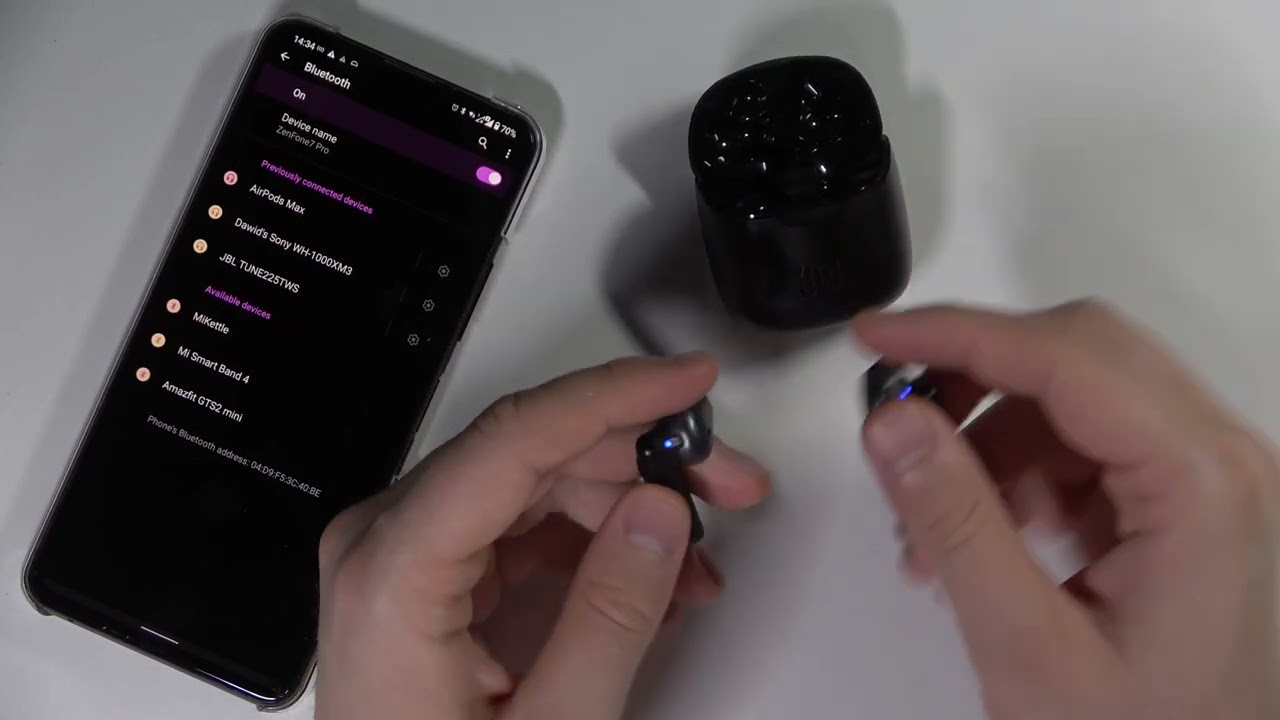Introduction
Wireless earbuds have become increasingly popular for their convenience and freedom of movement. Among the top contenders in the market, JBL stands out as a trusted brand known for its superior sound quality and innovative design.
In this article, we will guide you on how to make the most out of your JBL wireless earbuds. Whether you’re a new owner looking to get started or a tech-savvy individual seeking to unlock the full potential of your device, we’ve got you covered.
From pairing your earbuds with your smartphone to controlling playback and accessing voice assistants, we’ll walk you through all the essential features and functions. We’ll also provide tips and solutions for troubleshooting common issues you may encounter along the way. By the end, you’ll have the knowledge and confidence to maximize your music listening experience.
So, let’s dive in and delve into the world of JBL wireless earbuds, where cutting-edge technology meets unparalleled audio performance.
Getting Started
Before you begin enjoying the impressive sound quality of your JBL wireless earbuds, it’s important to familiarize yourself with the initial setup process. Follow these steps to get started:
- Remove the earbuds from the charging case and ensure they are fully charged. Most JBL wireless earbuds come with a charging case that provides extra battery life on the go.
- Check the user manual for specific instructions on how to power on your earbuds. In most cases, you may need to press and hold the power button until you see the LED indicators turn on.
- Once the LED indicators are on, your earbuds are in pairing mode. Open the Bluetooth settings on your smartphone or other Bluetooth-enabled device.
- On your device, enable Bluetooth and search for available devices. You should see your JBL earbuds listed. Select them to initiate the pairing process.
- Once connected, you will hear a confirmation sound or see an on-screen message indicating a successful pairing. Your JBL wireless earbuds are now ready to use.
It’s worth noting that some JBL earbuds may have additional features or require specific app installations for full functionality. Refer to the user manual or JBL’s online resources for more information on how to make the most of your specific model.
With the initial setup complete, you can now start enjoying your JBL wireless earbuds. Whether you’re looking to listen to music, immerse yourself in podcasts, or take calls on the go, these earbuds provide the freedom and performance to enhance your audio experience.
Pairing JBL Wireless Earbuds
Pairing your JBL wireless earbuds with your device allows you to enjoy a seamless and wireless audio experience. Follow these steps to pair your earbuds:
- Ensure that your JBL earbuds are in pairing mode. This usually involves turning them on and holding the power button for a few seconds until the LED indicators start flashing or a voice prompt instructs you.
- On your device, navigate to the Bluetooth settings. Enable Bluetooth if it’s not already on.
- Scan for available devices. Your JBL earbuds should appear in the list of available devices. Depending on the model, they may have a specific name or a generic name like “JBL Wireless Earbuds.”
- Select your JBL earbuds from the list. Once connected, you will hear a confirmation sound or see an on-screen message indicating a successful pairing.
It’s important to note that some JBL earbuds have a feature called “dual device connection” that allows you to connect to two devices simultaneously. This can be useful if you want to switch between devices without going through the pairing process each time. Refer to your device’s user manual or JBL’s online resources for specific instructions on how to enable and use this feature.
If you’re experiencing difficulties pairing your JBL wireless earbuds, ensure that the earbuds are charged and within the Bluetooth range of your device. In some cases, resetting the earbuds or restarting both the earbuds and your device can resolve pairing issues.
Once your JBL wireless earbuds are successfully paired, you can enjoy the freedom of wireless audio and take your music, calls, and media on the go without the hassle of tangled wires.
Charging JBL Wireless Earbuds
Ensuring that your JBL wireless earbuds are properly charged is essential for uninterrupted listening pleasure. Here’s how to charge your earbuds:
- Locate the charging case that came with your JBL earbuds. The charging case not only provides a secure storage space for your earbuds but also doubles as a portable charging station.
- Open the charging case and ensure that it has sufficient charge. Most JBL charging cases have LED indicators that show the current battery level.
- Insert each earbud into its respective slot in the charging case. You will notice that the earbuds fit snugly and begin charging as soon as they are properly seated.
- Close the charging case to protect and secure the earbuds.
- Connect the charging case to a power source using the provided USB cable or any compatible charging adapter.
- Allow the JBL earbuds to charge fully. The LED indicators on the charging case will show the progress of the charging process.
- Once the earbuds are fully charged, you can remove them from the charging case and use them wirelessly for hours of listening enjoyment. It’s recommended to fully charge the earbuds before each use to ensure optimum performance.
It’s important to note that the battery life of JBL wireless earbuds can vary depending on factors such as volume levels and usage. To prolong the battery life, consider keeping the earbuds in their charging case when not in use and avoid exposing them to extreme temperatures.
If you’re on the go and need to charge your JBL earbuds without access to a power source, simply carry the charging case with you. The case provides additional battery backup, allowing you to recharge the earbuds multiple times before needing to connect it to a power source.
By following these charging guidelines, you can ensure that your JBL wireless earbuds are always ready to deliver the exceptional audio experience they’re known for.
Controlling Playback
Once your JBL wireless earbuds are connected and ready to use, you can easily control playback and enjoy your favorite music or media without reaching for your device. Here’s how to control playback on your JBL earbuds:
- Play/Pause: To play or pause your audio, simply tap the multifunction button on either earbud. This button is typically located on the side or top of the earbud.
- Skip Forward/Backward: To skip to the next track, double-tap the multifunction button on the right earbud. To go back to the previous track, double-tap the button on the left earbud.
- Volume Control: Most JBL earbuds allow you to control the volume directly from the earbuds themselves. To increase the volume, press the volume up button on the right earbud. To decrease the volume, press the volume down button on the left earbud.
- Mute/Unmute: Some JBL earbuds give you the ability to mute or unmute your audio without reaching for your device. This can be done by either pressing and holding a specific button on the earbud or using a gesture such as tapping or swiping on the earbud surface. Refer to your specific model’s user manual for detailed instructions.
It’s important to note that the controls on your JBL earbuds may vary depending on the model. Some earbuds may have additional features like voice control or customizable gestures. Familiarize yourself with your specific model’s user manual or JBL’s online resources to get the most out of the playback controls.
Controlling playback directly from your earbuds not only provides convenience but also helps to enhance your overall listening experience. So whether you’re on a run, traveling, or simply want to keep your device safely tucked away, you can easily control your music playback at your fingertips with your JBL wireless earbuds.
Adjusting Volume
Having the ability to adjust the volume of your audio is crucial for getting the perfect sound experience with your JBL wireless earbuds. Here’s how you can easily adjust the volume:
- Volume Up: To increase the volume, locate the volume up button on your JBL earbuds. This button is usually located on the right earbud. Press it to raise the volume to your desired level.
- Volume Down: To decrease the volume, look for the volume down button, typically situated on the left earbud. Press it to lower the volume until it reaches a comfortable level.
- Volume Syncing: Many JBL earbuds come with the capability to sync the volume control of the earbuds with your device’s volume control. This allows you to adjust the volume using either the earbuds or your device. Refer to your earbud’s user manual or JBL’s online resources to learn how to enable volume syncing.
- Customizable Controls: Depending on the model, you may have the option to customize the controls on your JBL earbuds, including volume adjustment. Use the companion app, if available, to modify the controls and tailor them to your preferences.
As you adjust the volume to your liking, it’s important to be mindful of your hearing health. Listening at high volumes for extended periods of time can lead to hearing damage. Consider keeping the volume at a moderate level and taking regular breaks to protect your ears.
By being able to easily adjust the volume of your JBL wireless earbuds, you can enjoy your favorite music, podcasts, and media at the perfect sound level, ensuring a satisfying audio experience.
Answering and Ending Calls
One of the convenient features of JBL wireless earbuds is the ability to answer and end calls without having to reach for your phone. Here’s how to manage incoming calls with your JBL earbuds:
- Answering Calls: When a call comes in, you will hear a ringtone or feel a vibration in your earbuds, depending on the model. To answer the call, simply tap the multifunction button on either earbud. This button is usually located on the side or top of the earbud. Once connected, you can speak and listen through the earbuds’ built-in microphone and speakers.
- Ending Calls: To end an ongoing call, tap the multifunction button once again. This will disconnect the call and allow you to resume your audio playback or go about your other activities.
- Rejecting Calls: If you wish to decline an incoming call, press and hold the multifunction button for a few seconds. This will send the call to voicemail, and you can continue listening to your music or media.
- Switching Between Calls: If you’re on a call and a second call comes in, you can often switch between the two calls using the multifunction button. Pressing it once will put the first call on hold while you answer the second call. To switch between calls, press the multifunction button again.
It’s important to note that the specific functions and controls for answering and ending calls may vary depending on the JBL earbud model. Some models also offer additional features like call transfer, call muting, or voice command support. Refer to your earbuds’ user manual or JBL’s online resources for detailed instructions specific to your device.
With the ability to handle phone calls directly through your JBL wireless earbuds, you can conveniently stay connected, even when your phone is out of reach or tucked away safely. Answering and ending calls with ease allows you to seamlessly switch between your music and conversations while enjoying the freedom of wireless audio.
Skipping Tracks
Want to quickly skip to the next track or go back to the previous one? With JBL wireless earbuds, you can easily control your music playback and navigate through your playlist without reaching for your device. Here’s how to skip tracks:
- Skip Forward: To move to the next track in your playlist, double-tap the multifunction button on the right earbud. This action is typically accompanied by a beep or other audible confirmation to indicate that the track has changed.
- Skip Backward: If you want to go back to the previous track, double-tap the multifunction button on the left earbud. The music will rewind to the beginning of the previous track.
- Track Navigation Gestures: Some JBL earbuds offer touch-sensitive controls or gesture recognition. For example, a swipe forward on the touchpad of the earbud may be programmed to skip to the next track, while a swipe backward can be used to go back to the previous track. Refer to your specific model’s user manual or JBL’s online resources to learn about the available gestures and how to use them.
It’s important to note that the track skipping functionality may depend on the music streaming or media playback app you’re using. Some apps may have their own specific gestures or controls for skipping tracks. Ensure that you’re using a compatible app and familiarize yourself with its controls if you encounter any issues.
By taking advantage of the track skipping feature on your JBL wireless earbuds, you can easily navigate through your music library, switch up your playlist, and enjoy your favorite tunes without interrupting your flow or fumbling with buttons on your device.
Accessing Voice Assistant
Need to send a message, check the weather, or get directions while on the go? With JBL wireless earbuds, you can conveniently access your device’s voice assistant without taking your phone out of your pocket. Here’s how to access the voice assistant:
- Activate Listening Mode: To activate your device’s voice assistant, you need to trigger the listening mode on your JBL earbuds. This is typically done by either pressing and holding the multifunction button on one of the earbuds or using a specific gesture like tapping or double-tapping on the earbud surface. Refer to your earbuds’ user manual or JBL’s online resources for the exact instructions on how to activate the listening mode for your specific model.
- Voice Command: Once the listening mode is activated, you will hear a prompt indicating that the voice assistant is ready to take your command. Simply speak your request or question clearly and concisely. The voice assistant will process your command and provide a response through your earbuds.
- Functionality and Integration: The voice assistant functionality varies depending on the device and voice assistant platform. Whether it’s Siri, Google Assistant, or Amazon Alexa, you can expect a wide range of capabilities, including making calls, sending messages, playing music, setting reminders, and getting real-time information. Explore the voice assistant’s capabilities and familiarize yourself with the available commands to make the most of this feature.
It’s important to ensure that your JBL earbuds are well-connected with your device before attempting to access the voice assistant. Ensure that Bluetooth is enabled on your device and that the earbuds are properly paired and connected.
By using your JBL wireless earbuds to access the voice assistant, you can stay connected and get information or perform tasks effortlessly, all while keeping your phone safely tucked away. Use the voice assistant feature to navigate hands-free and multitask on the move.
Customizing Earbud Settings
JBL wireless earbuds often come with the flexibility to customize settings and personalize your audio experience. By accessing the companion app or using built-in controls, you can fine-tune the settings according to your preferences. Here’s how to customize your JBL earbud settings:
- Companion App: Check if your JBL earbuds have a dedicated companion app available for download. This app provides a range of customizable settings and features that can enhance your listening experience. Install the app on your device and follow the instructions to connect and pair your earbuds.
- Equalizer Settings: The companion app or built-in controls may offer access to an equalizer that allows you to adjust bass, treble, and other audio frequencies. Experiment with different presets or create your own custom sound profile to suit your preferences and the type of content you’re listening to.
- Control Customization: Some earbuds provide the ability to customize the multifunction button or touch-sensitive controls. In the companion app or through specific gestures, you can assign different functions such as play/pause, skip tracks, or accessing voice assistants to these controls based on your preference.
- Ambient Sound Settings: Certain JBL earbuds offer ambient sound or noise cancellation features. These options empower you to personalize the level of external sound you want to allow in or block out. Adjust the settings to strike the perfect balance between environmental awareness and immersive audio.
- Battery Notifications: In the companion app or through LED indicators on the earbuds, you can often monitor the battery life of the earbuds and the charging case. Customize notifications so that you receive timely alerts when battery levels are low or when the earbuds are fully charged.
As the available customization options may vary depending on the JBL earbud model, consult the user manual or visit JBL’s website for more detailed instructions and guidance relating to your specific earbuds.
By customizing your JBL earbud settings, you can tailor your audio experience to match your preferences and enjoy the optimal sound quality that these earbuds have to offer.
Troubleshooting Common Issues
While JBL wireless earbuds are designed for seamless performance, you may encounter some common issues from time to time. Here are some troubleshooting tips to help you resolve these issues:
- Connection Issues: If your earbuds are not connecting to your device, ensure that Bluetooth is enabled on both the earbuds and your device. Try disabling and re-enabling Bluetooth or restarting both devices. If the issue persists, try unpairing and re-pairing the earbuds with your device.
- Poor Audio Quality: If you’re experiencing distorted or low-quality sound, check the earbud fit in your ears. Ensure they are snug and properly seated. Clean the earbuds’ speakers or drivers with a soft, dry cloth to remove any debris that may be affecting sound quality.
- Battery Drain: If you notice that your earbuds’ battery is draining quickly, ensure that they are properly charged before each use. Adjust the volume levels or use power-saving modes, if available, to conserve battery. If the issue persists, there may be a battery fault, and you should contact JBL support for further assistance.
- Intermittent Connection Dropouts: If you experience random connection dropouts between the earbuds and your device, ensure that you are within the Bluetooth range specified by JBL. Avoid obstructions or interference from other electronic devices. If the problem persists, unpair and re-pair the earbuds or try connecting to a different device to determine if the issue is device-specific.
- Earbud Not Powering On: If an earbud is not turning on, check if it is fully charged. If necessary, clean the charging contacts on both the earbud and the charging case. If the issue persists, there may be a hardware issue, and you should contact JBL support for further assistance.
If the troubleshooting tips mentioned above do not resolve your issues, consult the user manual, visit JBL’s website, or contact their customer support team for specific solutions and further assistance.
Remember that each JBL earbud model may have unique features and troubleshooting steps. Familiarize yourself with your specific model’s user manual and online resources for detailed instructions and guidance.
By troubleshooting common issues, you can ensure that your JBL wireless earbuds deliver the exceptional audio experience they’re known for and continue to enhance your everyday listening pleasure.
Conclusion
Congratulations! You’re now equipped with the knowledge and know-how to make the most out of your JBL wireless earbuds. We’ve covered a range of topics, from getting started and pairing your earbuds to customizing settings and troubleshooting common issues.
By following the steps outlined in this guide, you can seamlessly connect your earbuds to your device, control playback, adjust volume, answer calls, and even access your device’s voice assistant – all without the need to reach for your phone.
Remember to take advantage of the customizable features available through the companion app or built-in controls to tailor your audio experience to your liking. Whether it’s adjusting the equalizer settings, assigning functions to the control buttons, or fine-tuning the ambient sound levels, your JBL earbuds offer a personalized audio journey.
In case you encounter any issues, we’ve provided troubleshooting tips to help you overcome common obstacles. Feel free to consult the user manual, explore JBL’s online resources, or reach out to their customer support for further assistance.
Now, it’s time to immerse yourself in the world of crystal-clear sound, excellent bass, and wireless freedom with your JBL wireless earbuds. Whether you’re working, exercising, or simply enjoying your favorite music on the go, these earbuds will enhance your audio experience and bring your music to life.
Thank you for choosing JBL and ensuring that every beat and note accompanies you wherever you may go. Embrace the joy of wireless listening and enjoy the freedom of superior sound quality with your JBL wireless earbuds.