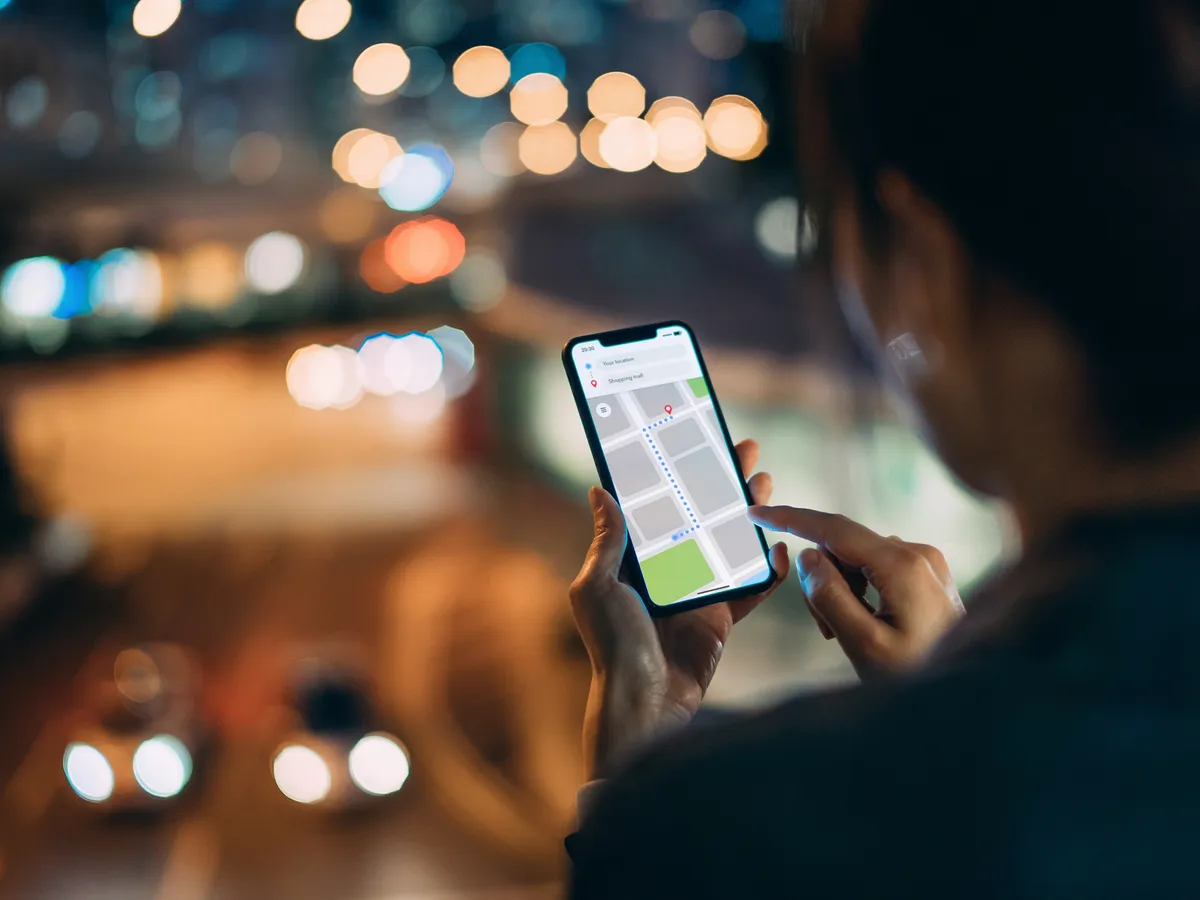Introduction
Welcome to the comprehensive tutorial on connecting your Samsung speaker! Samsung speakers are renowned for their exceptional sound quality and innovative features, making them a popular choice for music enthusiasts and tech-savvy individuals alike. Whether you have recently purchased a Samsung speaker or are considering investing in one, this guide will walk you through the process of setting up and connecting your speaker to your preferred devices and networks.
In this tutorial, you will learn how to unbox and set up your Samsung speaker, connect it to Bluetooth and Wi-Fi-enabled devices, utilize the SmartThings app for seamless control, and troubleshoot common connection issues. By following these step-by-step instructions, you will be able to maximize the potential of your Samsung speaker and enjoy an immersive audio experience in no time.
Samsung speakers are designed to seamlessly integrate into your home entertainment system, providing a versatile and user-friendly audio solution. Whether you prefer streaming music from your smartphone, connecting to your smart TV, or creating a multi-room audio setup, your Samsung speaker offers a range of connectivity options to suit your preferences.
So, grab your Samsung speaker, get ready to embark on an exciting journey of audio connectivity, and let's dive into the process of setting up and connecting your speaker to unleash its full potential. Whether you're a tech enthusiast or a casual user, this guide is tailored to provide you with the knowledge and confidence to make the most of your Samsung speaker's capabilities. Let's get started!
Step 1: Unboxing and Setting Up Your Samsung Speaker
Unboxing your new Samsung speaker is an exciting first step towards unlocking its powerful audio capabilities. Begin by carefully opening the packaging and removing the contents, ensuring that all included accessories and components are accounted for. Your Samsung speaker may come with a power cable, user manual, and any additional components specific to the model you have selected.
Once you have unpacked your Samsung speaker, it’s time to set it up in your desired location. Choose a stable surface that allows for optimal sound dispersion and complements your home decor. Whether you’re placing it on a shelf, side table, or dedicated speaker stand, ensure that the location provides adequate space and proximity to power outlets and connectivity sources.
Next, connect the power cable to your Samsung speaker and plug it into a power outlet. Depending on the model, you may need to press the power button or switch to initiate the setup process. Once powered on, your Samsung speaker may emit a startup sound or indicator lights to signify that it’s ready for the next steps.
Many Samsung speakers feature intuitive setup procedures, often guided by voice prompts or visual indicators. Follow the on-screen or audible instructions to select your preferred language, connect to your Wi-Fi network, and complete any initial firmware updates. This initial setup process ensures that your Samsung speaker is ready to seamlessly integrate into your home audio environment.
As part of the setup, you may also have the option to personalize your speaker’s settings, such as adjusting the EQ settings, enabling voice assistants, and customizing ambient lighting features if available. Take the time to explore these options and tailor your Samsung speaker to your unique preferences, enhancing your overall audio experience.
Upon completing the setup process, your Samsung speaker is now primed and ready to connect to your devices and networks, allowing you to enjoy high-quality audio playback and seamless integration with your existing technology ecosystem. With the initial setup completed, you are now prepared to explore the various connectivity options and unleash the full potential of your Samsung speaker.
Step 2: Connecting Your Samsung Speaker to a Bluetooth Device
Connecting your Samsung speaker to a Bluetooth-enabled device opens up a world of wireless audio streaming possibilities. Whether you want to play music from your smartphone, tablet, or computer, the Bluetooth connectivity feature allows for seamless pairing and playback. Here’s how to connect your Samsung speaker to a Bluetooth device:
- Activate Bluetooth Mode: Ensure that your Samsung speaker is in Bluetooth pairing mode. This may involve pressing a dedicated Bluetooth button or accessing the Bluetooth settings through the speaker’s control interface. Once in pairing mode, the speaker is ready to establish a connection with your device.
- Enable Bluetooth on Your Device: Access the Bluetooth settings on your smartphone, tablet, or computer and enable Bluetooth functionality. Your device will begin scanning for available Bluetooth devices, including your Samsung speaker.
- Select Your Samsung Speaker: In the list of available Bluetooth devices on your smartphone or other devices, locate your Samsung speaker and select it to initiate the pairing process. Depending on the model, your speaker may be identified by a specific name or model number.
- Complete Pairing: Once you have selected your Samsung speaker, your device will establish a Bluetooth connection, and you may hear a confirmation sound or see a visual indicator on the speaker. Your device is now paired with the Samsung speaker, and you can begin streaming audio wirelessly.
With the Bluetooth connection established, you can now enjoy your favorite music, podcasts, and other audio content through your Samsung speaker without the constraints of physical cables. Whether you’re hosting a gathering, relaxing at home, or working on a project, the wireless convenience of Bluetooth connectivity enhances your audio experience.
Additionally, many Samsung speakers support multi-device pairing, allowing you to switch between connected devices seamlessly. This feature is particularly useful in households or workspaces where multiple users want to share control of the speaker without the hassle of re-pairing devices each time.
By connecting your Samsung speaker to a Bluetooth device, you are leveraging the power of wireless technology to enrich your audio playback experience. The flexibility and convenience of Bluetooth connectivity enable you to enjoy high-quality sound reproduction from your favorite devices with ease.
Step 3: Connecting Your Samsung Speaker to a Wi-Fi Network
Connecting your Samsung speaker to a Wi-Fi network offers a range of benefits, including extended range, stable connectivity, and access to additional features such as voice control and multi-room audio synchronization. Here’s how to seamlessly connect your Samsung speaker to your Wi-Fi network:
- Access Wi-Fi Settings: Begin by accessing the Wi-Fi settings on your Samsung speaker. Depending on the model, this may involve navigating through the speaker’s control interface or using a companion app on your smartphone or tablet to initiate the Wi-Fi setup process.
- Select Your Network: From the available Wi-Fi networks, select your home network or the network to which you wish to connect your Samsung speaker. You may need to enter the network password if it is a secured network. Once entered, the speaker will attempt to establish a connection to the selected Wi-Fi network.
- Complete the Setup: Follow any on-screen prompts or instructions to complete the Wi-Fi setup process. Your Samsung speaker will attempt to connect to the designated Wi-Fi network, and upon successful connection, you will receive a confirmation message or indicator light on the speaker.
Once connected to your Wi-Fi network, your Samsung speaker gains access to a myriad of online streaming services, voice assistants, and multi-room audio capabilities. With a stable Wi-Fi connection, you can effortlessly stream music from popular platforms, such as Spotify, Apple Music, or Tidal, directly to your Samsung speaker without the need for a direct device-to-speaker connection.
Furthermore, Wi-Fi connectivity enables seamless integration with voice assistants, allowing you to control your Samsung speaker using voice commands. Whether you prefer using Bixby, Google Assistant, or Amazon Alexa, your Samsung speaker becomes a versatile smart device that responds to your voice and enhances your daily routines.
For those interested in creating a multi-room audio setup, connecting your Samsung speaker to your Wi-Fi network is a crucial step. With multi-room audio, you can synchronize playback across multiple speakers in different rooms, creating an immersive listening experience throughout your home.
By connecting your Samsung speaker to a Wi-Fi network, you unlock a world of possibilities, from accessing online music libraries to integrating with smart home ecosystems. The stable and versatile nature of Wi-Fi connectivity enhances the overall functionality of your Samsung speaker, providing a seamless and enriching audio experience.
Step 4: Using the SmartThings App to Control Your Samsung Speaker
The SmartThings app serves as a powerful tool for managing and controlling your Samsung speaker, offering a user-friendly interface and a host of features to enhance your audio experience. By utilizing the SmartThings app, you can effortlessly adjust settings, stream content, and integrate your Samsung speaker into your smart home ecosystem. Here’s how to leverage the SmartThings app to control your Samsung speaker:
- Download and Install the SmartThings App: Begin by downloading the SmartThings app from the App Store (iOS) or Google Play Store (Android) onto your smartphone or tablet. Once installed, launch the app and sign in or create a SmartThings account if prompted.
- Add Your Samsung Speaker: In the SmartThings app, navigate to the “Add Device” or “Add a Thing” section to initiate the process of adding your Samsung speaker to the app. Follow the on-screen instructions to discover and pair your speaker with the SmartThings app.
- Explore Control Options: Once your Samsung speaker is successfully added to the SmartThings app, you can explore a range of control options, including adjusting volume, selecting audio sources, and customizing sound settings to suit your preferences. The app provides a convenient interface for managing your speaker’s functionality.
- Access Streaming Services: Through the SmartThings app, you can access popular streaming services and music platforms to play your favorite songs, playlists, and podcasts directly through your Samsung speaker. The app serves as a centralized hub for accessing and controlling your audio content.
- Integrate with Smart Home Devices: If you have other smart home devices connected to the SmartThings app, you can integrate your Samsung speaker into automated routines, group devices for synchronized control, and create immersive audio experiences that complement your smart home environment.
Furthermore, the SmartThings app offers the convenience of remote control, allowing you to adjust your Samsung speaker’s settings and playback from anywhere with an internet connection. Whether you’re in another room or away from home, the app provides seamless access to your speaker’s controls and features.
With the SmartThings app, you can also explore additional features such as firmware updates, voice assistant integration, and personalized settings to tailor your Samsung speaker to your specific preferences. The app serves as a versatile platform for maximizing the capabilities of your speaker and integrating it into your connected lifestyle.
By leveraging the SmartThings app to control your Samsung speaker, you gain a comprehensive toolset for managing your audio experience with ease and precision. The app’s intuitive interface and diverse functionalities empower you to personalize and optimize your speaker’s performance, ensuring that it seamlessly integrates into your daily routines and entertainment activities.
Step 5: Troubleshooting Common Connection Issues
While setting up and connecting your Samsung speaker, you may encounter common connection issues that can impede the seamless integration of your speaker into your audio environment. By familiarizing yourself with potential challenges and their solutions, you can troubleshoot and resolve these issues effectively. Here are some common connection issues and troubleshooting steps:
- Intermittent Wi-Fi Connectivity: If your Samsung speaker experiences intermittent Wi-Fi connectivity, ensure that it is within range of your wireless router and that there are no obstructions or interference sources disrupting the signal. You can also try power-cycling your router and speaker to re-establish a stable connection.
- Bluetooth Pairing Failures: If you encounter difficulties pairing your Samsung speaker with a Bluetooth device, ensure that the speaker is in pairing mode and that the device’s Bluetooth functionality is enabled. Clear any existing pairings on the speaker and the device, and attempt to pair them again following the manufacturer’s recommended pairing process.
- SmartThings App Connectivity Issues: If you experience connectivity issues with the SmartThings app and your Samsung speaker, ensure that both devices are connected to the same Wi-Fi network and that the app is updated to the latest version. Restarting the app or re-adding the speaker to the app may also resolve connectivity issues.
- Update Firmware and Software: Check for firmware updates for your Samsung speaker and ensure that your connected devices, such as smartphones and tablets, have the latest operating system updates and app versions installed. Keeping all software up to date can resolve compatibility and performance issues.
- Reset to Factory Settings: As a last resort, if persistent connection issues persist, consider resetting your Samsung speaker to its factory settings. This process may vary by model, so refer to the user manual or manufacturer’s support resources for specific instructions on performing a factory reset.
By proactively addressing common connection issues and applying troubleshooting steps, you can ensure that your Samsung speaker maintains reliable connectivity and delivers an uninterrupted audio experience. Familiarizing yourself with these troubleshooting techniques empowers you to overcome potential challenges and optimize the performance of your speaker.
Additionally, seeking support from Samsung’s customer service or online resources can provide further assistance in resolving complex connection issues. The manufacturer’s support channels may offer specific guidance tailored to your speaker model and address any technical concerns that require expert intervention.
By addressing common connection issues proactively and leveraging troubleshooting techniques, you can maximize the connectivity and performance of your Samsung speaker, ensuring a seamless and enjoyable audio experience in your home or workspace.
Conclusion
Congratulations on completing the comprehensive tutorial on connecting your Samsung speaker! By following the step-by-step instructions outlined in this guide, you have gained the knowledge and confidence to unbox, set up, and connect your Samsung speaker to various devices and networks, unlocking its full potential as a versatile audio solution.
Throughout this tutorial, you learned how to unbox and set up your Samsung speaker, connect it to Bluetooth and Wi-Fi-enabled devices, utilize the SmartThings app for seamless control, and troubleshoot common connection issues. Each step was designed to empower you with the skills and understanding needed to make the most of your Samsung speaker’s capabilities.
As you embark on your audio connectivity journey with your Samsung speaker, remember the versatility and convenience it offers. Whether you’re streaming music from your smartphone, integrating it into your smart home ecosystem, or creating a multi-room audio setup, your Samsung speaker is designed to enhance your audio experience with its innovative features and seamless connectivity options.
Should you encounter any challenges along the way, refer back to the troubleshooting techniques provided in this guide, and don’t hesitate to explore additional resources and support channels offered by Samsung to ensure that your speaker continues to deliver exceptional performance.
With your newfound knowledge and the practical skills acquired from this tutorial, you are well-equipped to enjoy the immersive sound quality and seamless connectivity that your Samsung speaker provides. Embrace the flexibility and convenience of wireless audio streaming, personalized control through the SmartThings app, and the potential for multi-room audio synchronization, as you explore the endless possibilities that your Samsung speaker brings to your audio environment.
Thank you for joining us on this journey through the world of Samsung speaker connectivity. We hope this guide has empowered you to make the most of your audio experience and enjoy the full range of features and capabilities that your Samsung speaker has to offer.