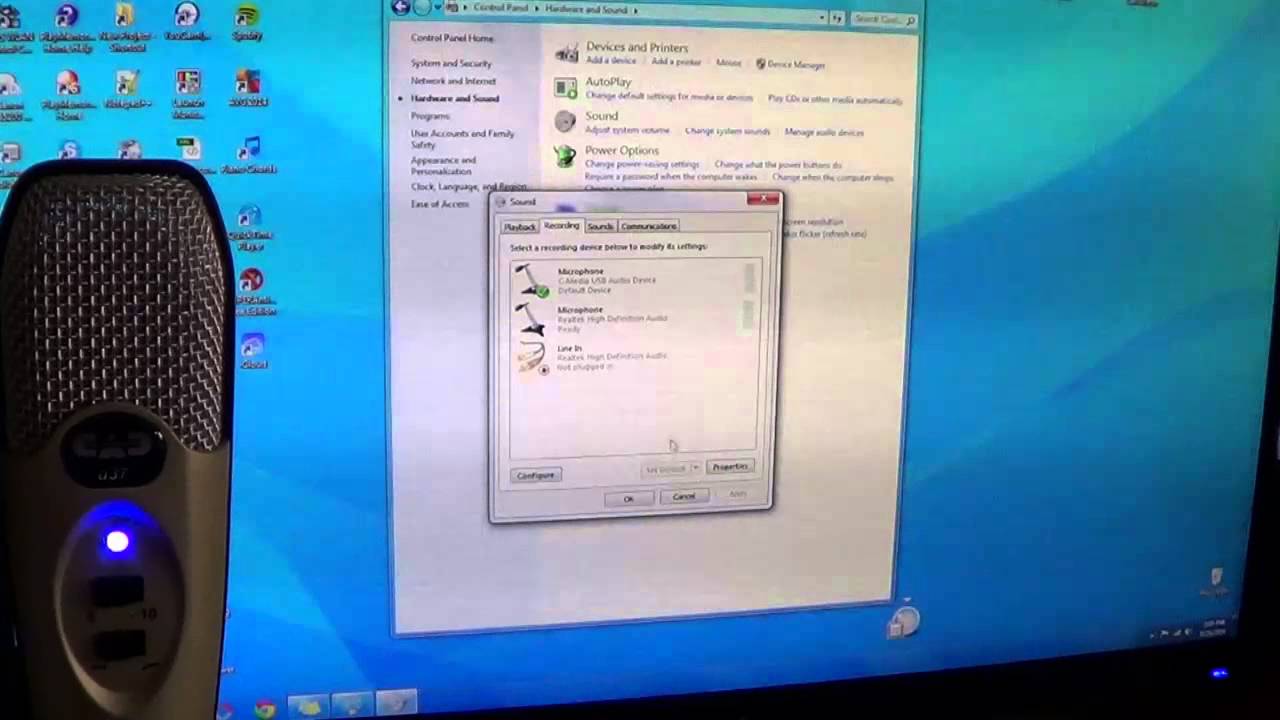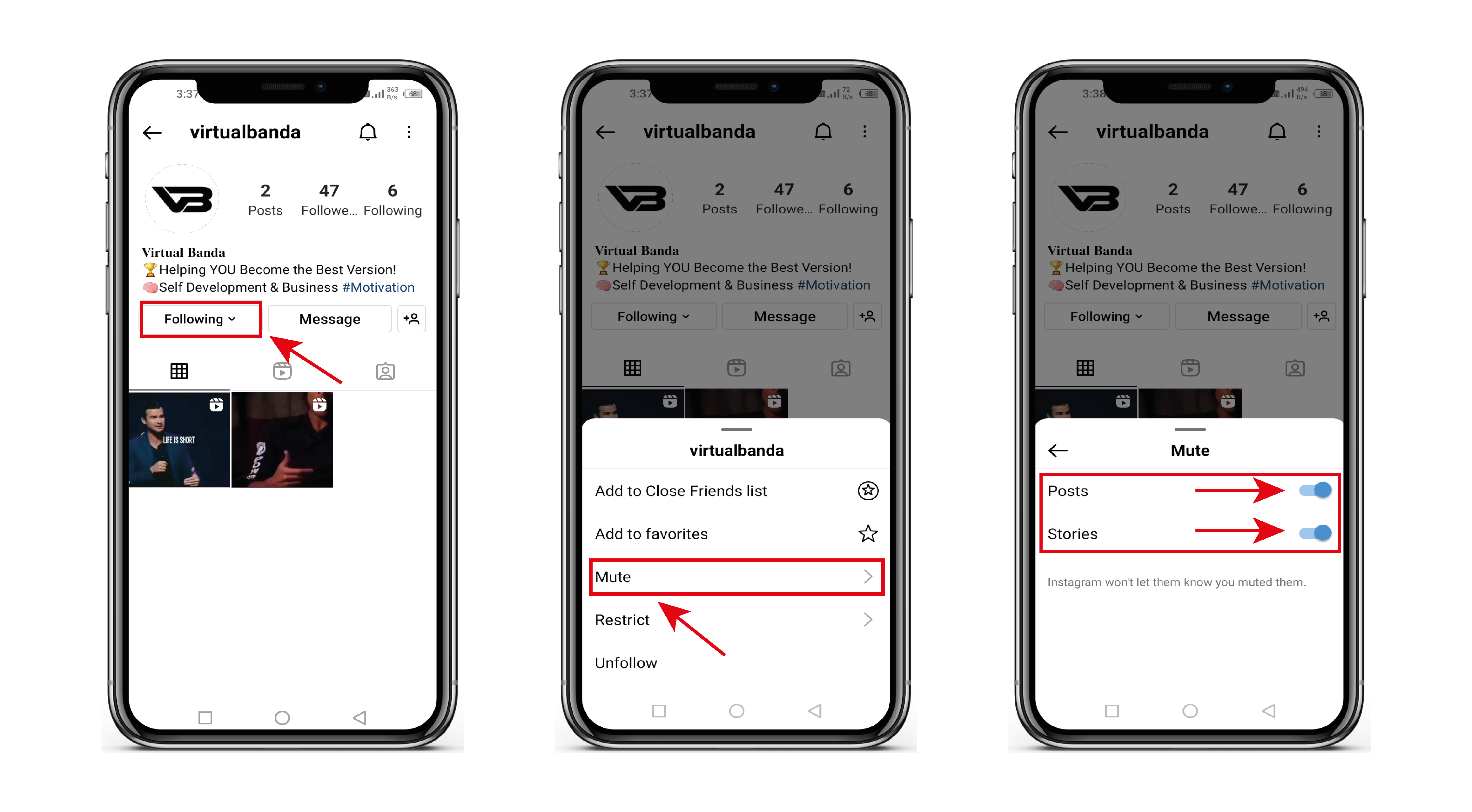Common Causes of Speaker Mode Issue
When encountering speaker mode issues where the other person can’t hear you during a call, several common causes may be at play. Understanding these potential culprits can help in effectively troubleshooting and resolving the problem. Here are the common causes to consider:
- Microphone Malfunction: One of the primary causes of the speaker mode issue is a malfunctioning microphone. If the microphone is faulty, it will hinder your ability to transmit your voice to the other person during calls. This can result from physical damage, such as a loose connection or water damage, or software-related issues.
- Software Glitches: Software-related glitches within the phone’s operating system or the specific calling application can lead to speaker mode problems. These glitches may disrupt the proper functioning of the microphone and speaker, causing communication issues during calls.
- Audio Settings Misconfiguration: Incorrect audio settings on the device can also contribute to the speaker mode problem. Improperly configured microphone and speaker settings can impede the transmission and reception of audio during calls, leading to the other person being unable to hear you.
- Network Connectivity Issues: Poor network connectivity or signal strength can impact the quality of calls. If the network connection is weak or unstable, it can result in audio disruptions, making it difficult for the other person to hear you clearly.
- Physical Obstructions: Physical obstructions, such as a blocked or obstructed microphone or speaker, can impede the transmission and reception of audio during calls. This can occur due to debris, dirt, or a phone case that interferes with the microphone or speaker’s functionality.
By identifying these common causes of speaker mode issues, you can begin the troubleshooting process with a clearer understanding of the potential sources of the problem. In the following sections, we will explore effective troubleshooting steps and solutions to address these issues and restore the proper functionality of speaker mode during calls.
Troubleshooting Steps for Speaker Mode Issue
When facing speaker mode issues where the other person cannot hear you during calls, employing effective troubleshooting steps can help identify and resolve the underlying problems. Here are essential troubleshooting steps to address the speaker mode issue:
- Check Microphone Access: Start by ensuring that the calling application or phone settings have proper access to the microphone. Navigate to the app settings or phone settings to verify that the microphone permissions are enabled for the specific calling app.
- Restart the Device: A simple restart can often resolve temporary software glitches that may be causing the speaker mode issue. Restart the device to refresh the operating system and clear any temporary bugs affecting the microphone and speaker functionality.
- Test in Non-Speaker Mode: If the issue persists, try making a call without using speaker mode. This can help determine if the problem is specific to the speaker mode or if it affects all call modes, providing valuable insight for troubleshooting.
- Update Software: Ensure that the device’s operating system and the calling application are running the latest software versions. Software updates often include bug fixes and improvements that can address underlying issues affecting call audio.
- Reset Audio Settings: Resetting the audio settings to default values can help eliminate misconfigurations that may be causing the speaker mode problem. Navigate to the device’s audio settings and reset them to their default configurations.
- Clean Microphone and Speaker: Inspect the microphone and speaker openings for any debris or blockages that may be affecting audio transmission. Use a soft brush or compressed air to gently clean the microphone and speaker areas, ensuring clear audio input and output.
- Test in Different Locations: If network connectivity issues are suspected, test the call functionality in different locations with varying signal strengths. This can help determine if the problem is related to network coverage or signal quality.
- Seek Professional Assistance: If the troubleshooting steps do not resolve the issue, consider seeking assistance from a professional technician or the device manufacturer’s support team. They can provide advanced diagnostics and solutions for hardware or software-related problems.
By following these troubleshooting steps, you can systematically address the speaker mode issue and work towards restoring clear and reliable communication during calls. The next sections will delve into further checks for hardware and software problems, as well as additional potential solutions to resolve the speaker mode issue effectively.
Checking for Hardware Problems
When troubleshooting speaker mode issues where the other person cannot hear you during calls, it is crucial to examine the hardware components of the device for potential problems. Hardware issues can significantly impact audio transmission and reception, leading to communication difficulties. Here are essential steps to check for hardware problems:
- Inspect the Microphone and Speaker: Begin by visually inspecting the microphone and speaker components of the device. Look for any signs of physical damage, such as dents, scratches, or water exposure, that may affect their functionality. Additionally, ensure that the microphone and speaker openings are clear of any obstructions or debris.
- Perform Audio Diagnostics: Utilize the device’s built-in diagnostic tools, if available, to assess the functionality of the microphone and speaker. Many devices offer diagnostic tests that can identify hardware issues related to audio components. Follow the diagnostic prompts to conduct thorough audio tests.
- Test with External Accessories: If possible, connect external accessories, such as headphones with a built-in microphone or Bluetooth earpieces, to the device and make a test call. This can help determine if the issue is isolated to the device’s internal microphone and speaker or if it extends to external audio accessories.
- Check for Loose Connections: Inspect the device for any loose or damaged connections that may affect the functionality of the microphone and speaker. Ensure that the audio ports and connectors are clean and free of debris, and verify that they securely accommodate external accessories.
- Consult Manufacturer Guidelines: Refer to the device’s user manual or the manufacturer’s official guidelines for specific hardware troubleshooting recommendations. Manufacturers often provide detailed instructions for inspecting and maintaining hardware components to ensure optimal performance.
By thoroughly examining the hardware components and conducting diagnostic tests, you can identify potential hardware problems contributing to the speaker mode issue. In the following sections, we will explore additional checks for software-related problems and alternative solutions to address the issue effectively.
Checking for Software Problems
Software-related issues can often contribute to speaker mode problems, impacting the proper functioning of the microphone and speaker during calls. When troubleshooting the issue of the other person being unable to hear you in speaker mode, it is essential to examine the software aspects of the device. Here are crucial steps to check for software problems:
- Update Calling Application: Ensure that the calling application being used is updated to the latest version. Developers frequently release updates to address software bugs and improve call audio quality. Updating the application may resolve underlying software-related issues affecting speaker mode.
- Clear App Cache: Clearing the cache of the calling application can help eliminate temporary data and potential glitches that may be impacting call audio. Navigate to the device’s app settings, locate the calling application, and clear its cache to refresh its data storage.
- Reset Network Settings: Resetting the device’s network settings can resolve connectivity-related issues that affect call audio. This can be particularly helpful if the speaker mode problem is associated with network-related software glitches. Navigate to the device’s settings to reset network settings to their default configurations.
- Check System Settings: Review the device’s system settings related to call audio, microphone, and speaker configurations. Ensure that the settings are optimized for clear audio transmission and reception during calls, and make adjustments as necessary to address any misconfigurations.
- Perform Software Diagnostics: If available, utilize software diagnostic tools or built-in system diagnostics to assess the overall software health of the device. These diagnostics can identify and address underlying software issues that may be affecting speaker mode functionality.
By examining and addressing potential software problems, you can mitigate the impact of software-related glitches on the speaker mode issue. The following section will delve into additional potential solutions to effectively resolve the problem and restore clear communication during calls.
Other Potential Solutions for Speaker Mode Issue
Aside from troubleshooting hardware and software aspects, there are additional potential solutions to address the speaker mode issue where the other person cannot hear you during calls. These solutions encompass various strategies to enhance call audio quality and resolve communication difficulties. Here are alternative approaches to consider:
- Use Headphones or Earphones: If the device’s internal microphone or speaker is experiencing issues, using headphones or earphones with a built-in microphone can provide an alternative audio input and output method during calls, potentially bypassing the speaker mode problem.
- Utilize Voice Recorder App: Test the device’s microphone functionality by using a voice recorder app to record audio. This can help determine if the microphone is capturing sound effectively, providing insights into its performance independent of call-related issues.
- Enable Noise Cancellation: Activate noise cancellation features, if available, to minimize background noise and improve call audio clarity. Noise cancellation can enhance the overall audio experience, making it easier for the other person to hear you during calls.
- Opt for Speakerphone Mode: If traditional speaker mode presents challenges, consider using the device’s speakerphone mode as an alternative. This may offer improved audio transmission and reception, potentially circumventing the specific speaker mode issue.
- Seek Professional Repair: If hardware problems are suspected, consider seeking assistance from a certified technician or the device manufacturer’s authorized service center. Professional repair services can address hardware malfunctions and restore the device’s audio functionality.
By exploring these alternative solutions, you can adapt to the speaker mode issue and implement strategies to mitigate its impact on call audio quality. These approaches offer diverse methods to address the problem effectively, providing flexibility in resolving communication challenges during calls.