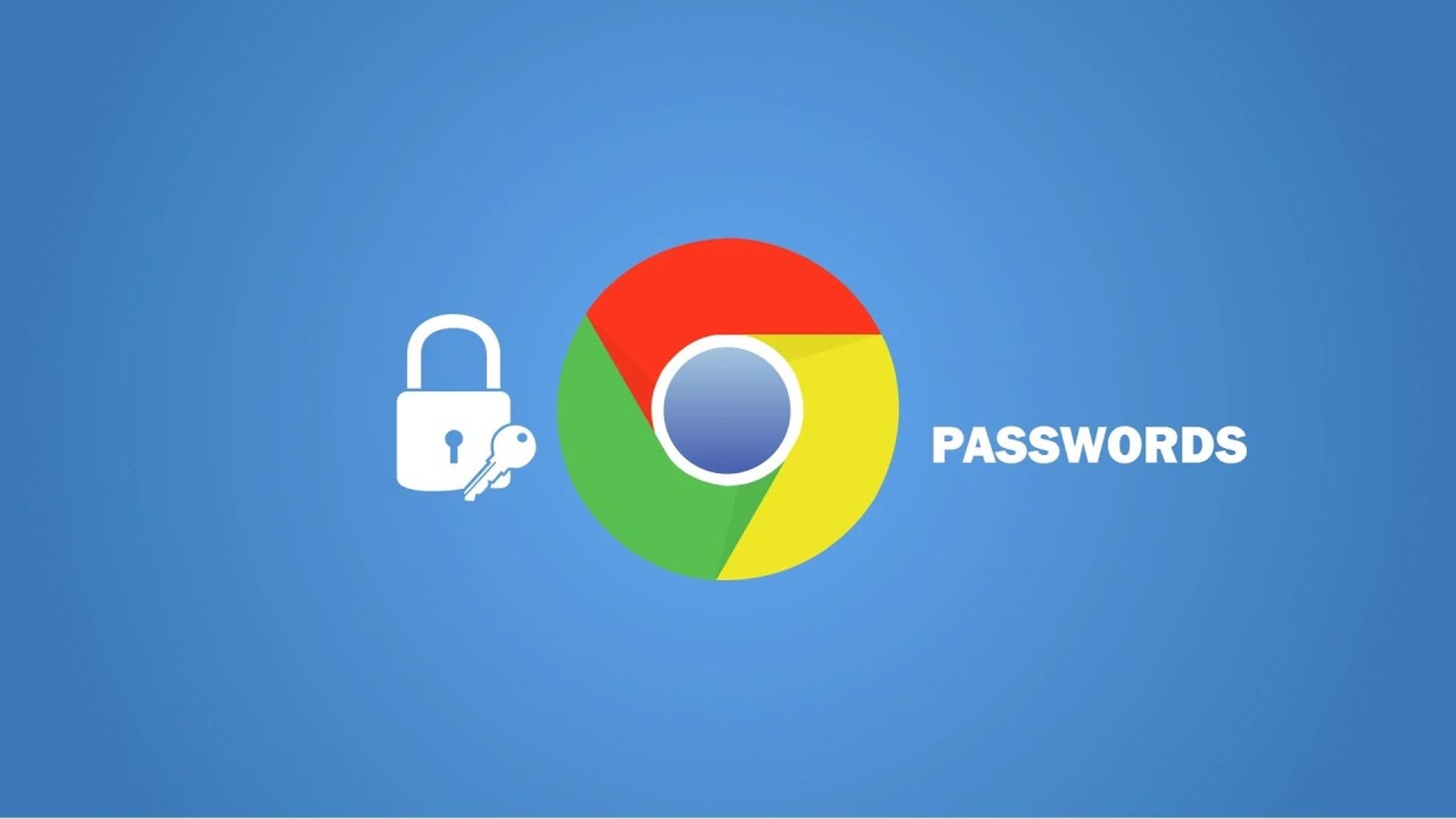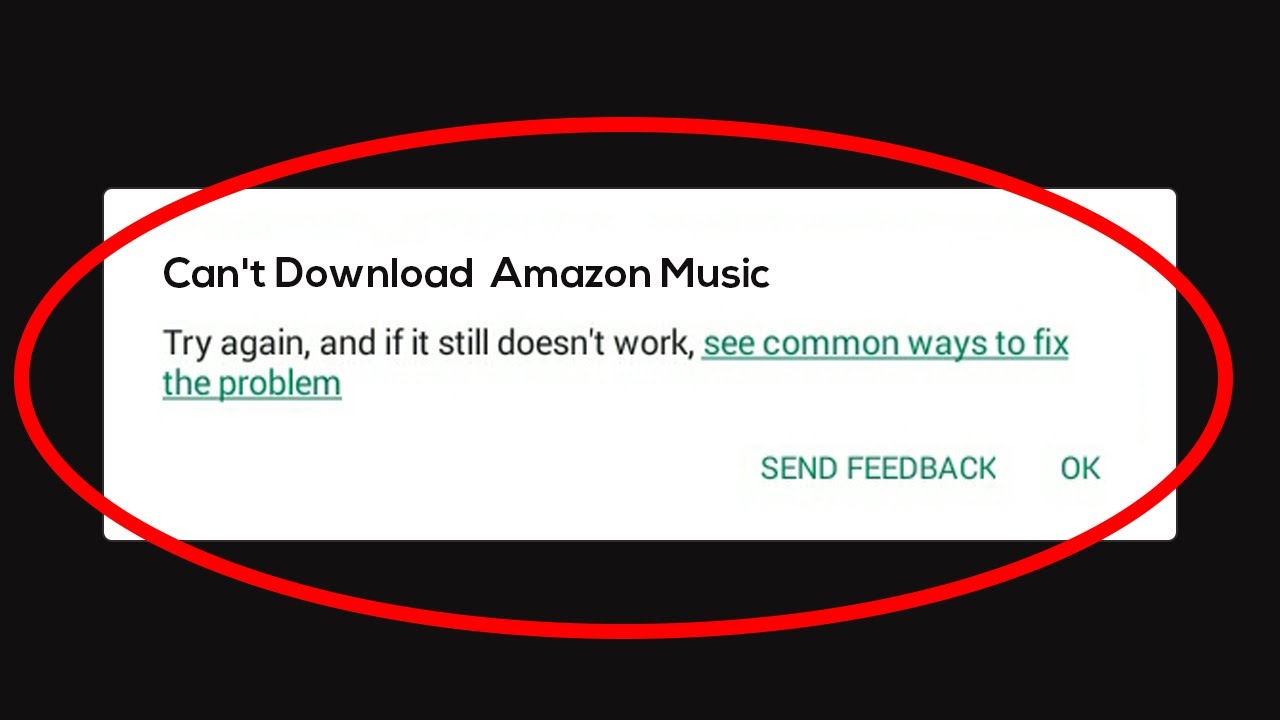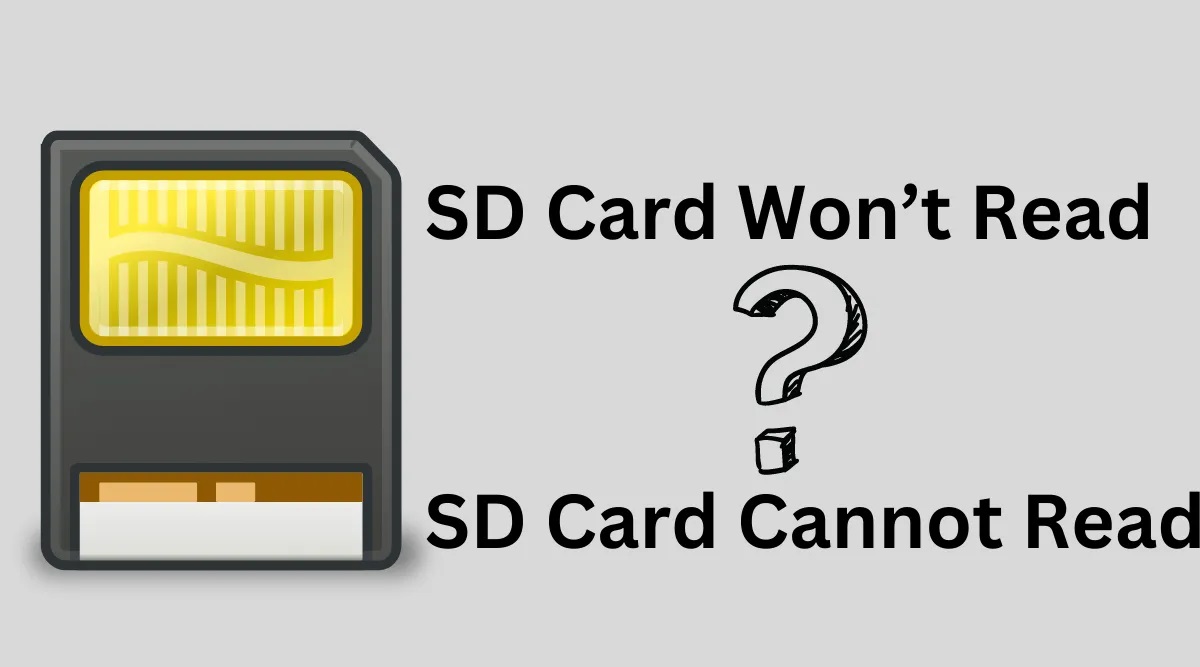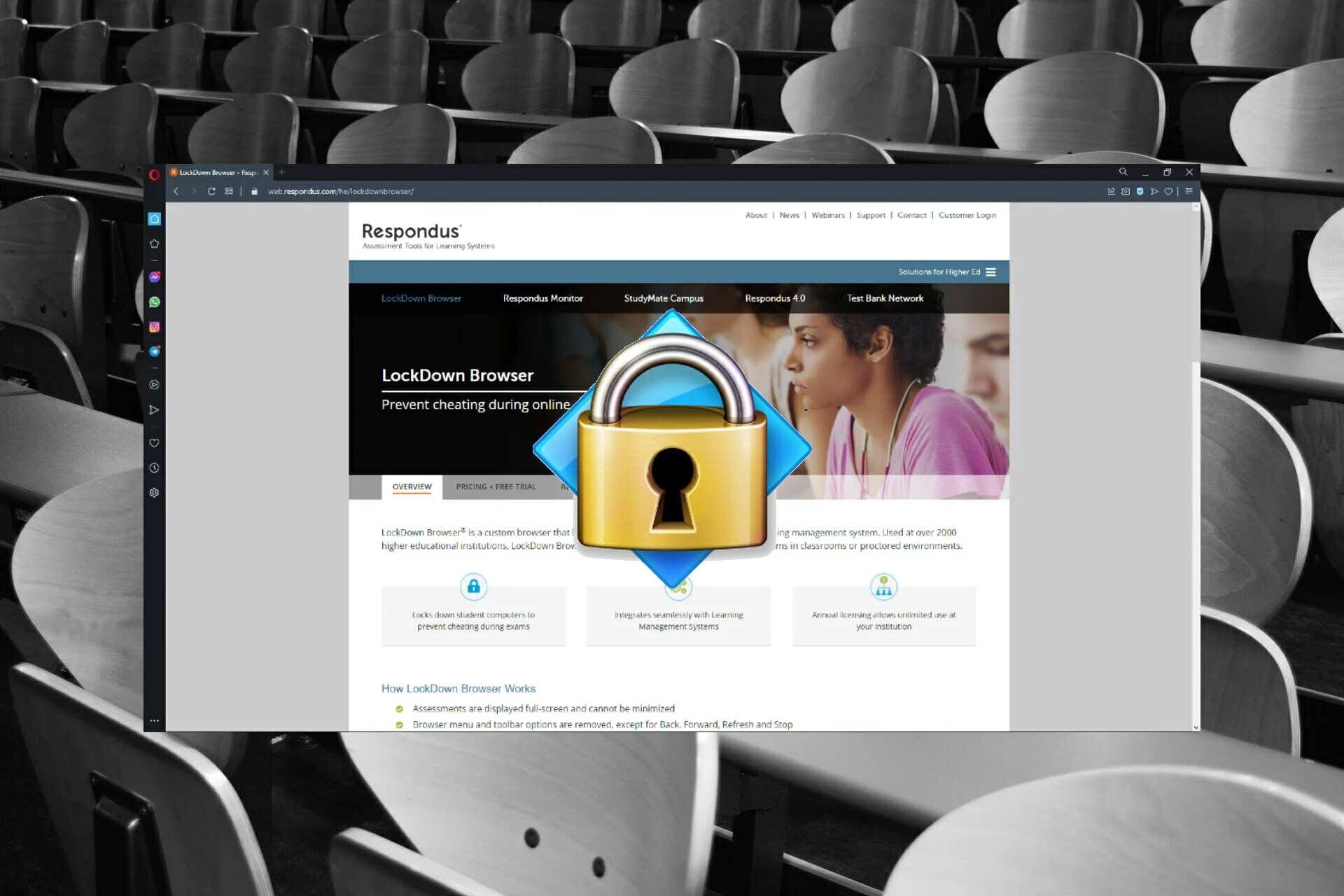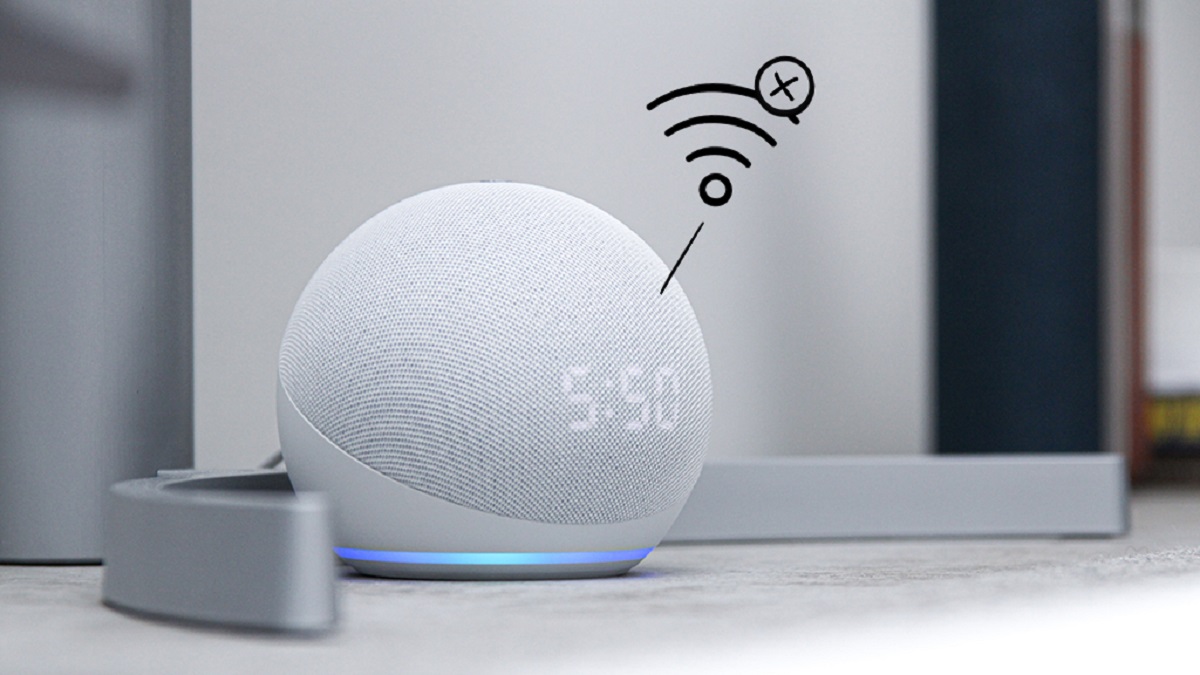Introduction
Google Chrome is one of the most popular web browsers in the world, known for its speed, simplicity, and user-friendly interface. Regular updates are crucial for maintaining the browser's performance, security, and compatibility with various websites and applications. However, despite the seamless update process designed by Google, users often encounter issues that prevent Chrome from updating successfully.
Understanding the reasons behind Chrome update failures and learning how to troubleshoot these issues is essential for ensuring a smooth browsing experience. Whether you're a casual internet user or a tech-savvy individual, encountering update problems with Chrome can be frustrating. Fortunately, by delving into the common issues and exploring effective troubleshooting methods, you can overcome these obstacles and keep your browser up to date.
In this article, we will delve into the common issues that users face when updating Chrome, explore troubleshooting techniques to address these problems, and discuss alternative solutions for Chrome update errors. By the end of this comprehensive guide, you will have a clear understanding of how to navigate through Chrome update issues and ensure that your browsing experience remains seamless and secure. Let's embark on this journey to unravel the mysteries of Chrome updates and empower ourselves with the knowledge to conquer any update-related challenges that come our way.
Common Issues with Chrome Updates
Chrome updates are designed to enhance the browser's performance, security, and overall user experience. However, users often encounter various issues that hinder the seamless update process. Understanding these common issues is crucial for effectively troubleshooting update problems and ensuring that Chrome remains up to date. Here are some of the most prevalent issues that users may encounter when attempting to update Chrome:
-
Network Connectivity Problems: Inadequate or unstable internet connectivity can impede the download and installation of Chrome updates. Users may experience interruptions or slow download speeds, leading to failed update attempts.
-
Insufficient Disk Space: Chrome updates require a certain amount of available disk space for installation. If the device's storage is nearly full, the update process may fail due to insufficient space.
-
Corrupted Installation Files: Occasionally, the update files for Chrome may become corrupted during the download process, leading to failed installations or update errors.
-
Conflicting Software: Certain third-party applications or security software installed on the device may conflict with the Chrome update process, causing errors or preventing updates from being installed successfully.
-
Outdated Operating System: Chrome updates may require a minimum version of the operating system to be installed on the device. If the operating system is outdated, it may not support the latest Chrome updates, resulting in compatibility issues.
-
Permissions and User Account Control: In some cases, insufficient user permissions or restrictions imposed by the User Account Control settings on Windows can prevent Chrome from updating properly.
-
Antivirus or Firewall Restrictions: Overly strict antivirus or firewall settings can block the download or installation of Chrome updates, leading to update failures.
-
Incomplete Previous Updates: If a previous Chrome update was interrupted or incomplete, it may hinder the installation of subsequent updates, causing errors or update failures.
Understanding these common issues with Chrome updates is the first step toward effectively troubleshooting update problems. By identifying the specific issue affecting the update process, users can implement targeted solutions to overcome these obstacles and ensure that Chrome remains updated with the latest features and security enhancements.
Troubleshooting Chrome Update Problems
When encountering issues with Chrome updates, it's essential to approach troubleshooting systematically to identify and resolve the underlying causes. By following these steps, users can effectively address update problems and ensure that Chrome remains updated with the latest features and security enhancements.
-
Check Network Connectivity: Start by verifying the internet connection to ensure it is stable and has sufficient bandwidth for downloading updates. If using Wi-Fi, consider switching to a wired connection for a more reliable network connection.
-
Free Up Disk Space: Insufficient disk space can hinder the update process. Clearing unnecessary files or applications to create more space can help facilitate the installation of Chrome updates.
-
Verify System Requirements: Ensure that the device meets the minimum system requirements for the latest Chrome update. This includes having a compatible operating system version and adequate hardware specifications.
-
Disable Conflicting Software: Temporarily disable or uninstall any third-party applications or security software that may be conflicting with the Chrome update process. This includes antivirus programs, firewalls, and other browser extensions that could interfere with the update.
-
Run Chrome Cleanup Tool: Google provides a Chrome Cleanup Tool that can help identify and remove software that may be causing issues with Chrome updates. Running this tool can help resolve underlying problems affecting the update process.
-
Reset User Permissions: On Windows systems, adjusting user account control settings and ensuring that the user account has sufficient permissions to install software can help overcome update restrictions.
-
Temporarily Disable Antivirus/Firewall: If strict antivirus or firewall settings are impeding the update process, temporarily disabling these security measures can facilitate the download and installation of Chrome updates. Remember to re-enable them after the update is complete.
-
Clear Chrome Cache and Cookies: Clearing the browser cache and cookies can resolve certain update-related issues by removing temporary data that may be causing conflicts during the update process.
-
Manually Update Chrome: If automatic updates are failing, consider manually downloading the latest Chrome installer from the official website and running the installation process to update the browser.
-
Seek Professional Assistance: If troubleshooting steps do not resolve the update problems, reaching out to technical support forums or contacting Google Chrome support for further assistance can provide additional insights and solutions.
By systematically addressing these troubleshooting steps, users can effectively overcome Chrome update problems and ensure that the browser remains updated with the latest enhancements. Implementing these solutions empowers users to maintain a smooth and secure browsing experience while leveraging the full capabilities of Google Chrome.
Alternative Solutions for Chrome Update Errors
In addition to the standard troubleshooting methods, there are alternative solutions that users can explore to address Chrome update errors and ensure a seamless update process. These alternative approaches provide additional avenues for resolving update-related issues and maintaining the browser's optimal performance. Here are some alternative solutions to consider:
1. Utilize Chrome Beta or Canary Versions
Exploring alternative versions of Chrome, such as the Beta or Canary releases, can provide a workaround for update errors. These versions often include experimental features and updates that may address issues present in the stable release. Users can opt to install and use these alternative versions while awaiting a resolution to the update errors affecting the stable release.
2. Reset Chrome Settings
Resetting Chrome to its default settings can help eliminate underlying configuration issues that may be hindering the update process. Users can navigate to the browser's settings and initiate a reset, which clears browsing data, restores default settings, and can potentially resolve update errors caused by conflicting configurations or corrupted settings.
3. Utilize System Restore (Windows)
For Windows users encountering persistent update errors, utilizing the System Restore feature can revert the system to a previous state where Chrome updates were functioning correctly. This can effectively eliminate any system changes or software installations that may have contributed to the update errors, allowing users to restore Chrome's functionality.
4. Consider Alternative Browsers
While troubleshooting Chrome update errors, users may opt to temporarily utilize alternative web browsers to ensure uninterrupted access to online content. Browsers such as Mozilla Firefox, Microsoft Edge, or Opera can serve as viable alternatives while users address the update issues with Chrome. This approach ensures continued access to web resources without being solely reliant on Chrome during the troubleshooting process.
5. Perform a Clean Reinstallation
In cases where persistent update errors persist, performing a clean reinstallation of Chrome can provide a fresh start and resolve underlying issues. Uninstalling Chrome, removing residual files and registry entries, and then reinstalling the browser from scratch can effectively address update errors and ensure a clean, error-free installation.
By considering these alternative solutions, users can expand their repertoire of strategies for addressing Chrome update errors. These approaches provide additional options for resolving persistent update issues and maintaining a smooth browsing experience. While standard troubleshooting methods remain essential, exploring alternative solutions can offer valuable insights and potential resolutions for complex update errors.
Conclusion
In conclusion, maintaining an updated version of Google Chrome is essential for enjoying a secure, efficient, and feature-rich browsing experience. The journey through the intricacies of Chrome updates has provided valuable insights into the common issues, effective troubleshooting methods, and alternative solutions for addressing update errors. By understanding the underlying causes of update problems and implementing targeted solutions, users can navigate through the challenges of keeping Chrome up to date.
The common issues with Chrome updates, ranging from network connectivity problems to conflicting software and incomplete previous updates, underscore the diverse factors that can impede the seamless update process. By recognizing these challenges, users are empowered to identify the specific issues affecting their update attempts and apply the appropriate troubleshooting techniques to overcome them.
The systematic approach to troubleshooting Chrome update problems, including verifying network connectivity, freeing up disk space, and temporarily disabling conflicting software, equips users with a structured framework for addressing update errors. These steps enable users to proactively resolve issues and ensure that Chrome remains updated with the latest enhancements and security patches.
Furthermore, the exploration of alternative solutions, such as utilizing Chrome Beta or Canary versions, resetting Chrome settings, and considering alternative browsers, expands the repertoire of strategies available to users. These alternative approaches provide valuable avenues for addressing persistent update errors and maintaining uninterrupted access to online content.
In the dynamic landscape of web browsing, the ability to navigate through update-related challenges is a valuable skill that empowers users to optimize their browsing experience. By leveraging the knowledge gained from this comprehensive guide, users can approach Chrome updates with confidence, knowing that they have the tools and insights to overcome any obstacles that may arise.
Ultimately, the journey through the intricacies of Chrome updates serves as a testament to the resilience and adaptability of users in the digital realm. Armed with a deeper understanding of Chrome update processes and armed with a diverse array of troubleshooting methods and alternative solutions, users are well-equipped to conquer update errors and ensure that their browsing experience remains seamless, secure, and enriched by the latest features and enhancements offered by Google Chrome.