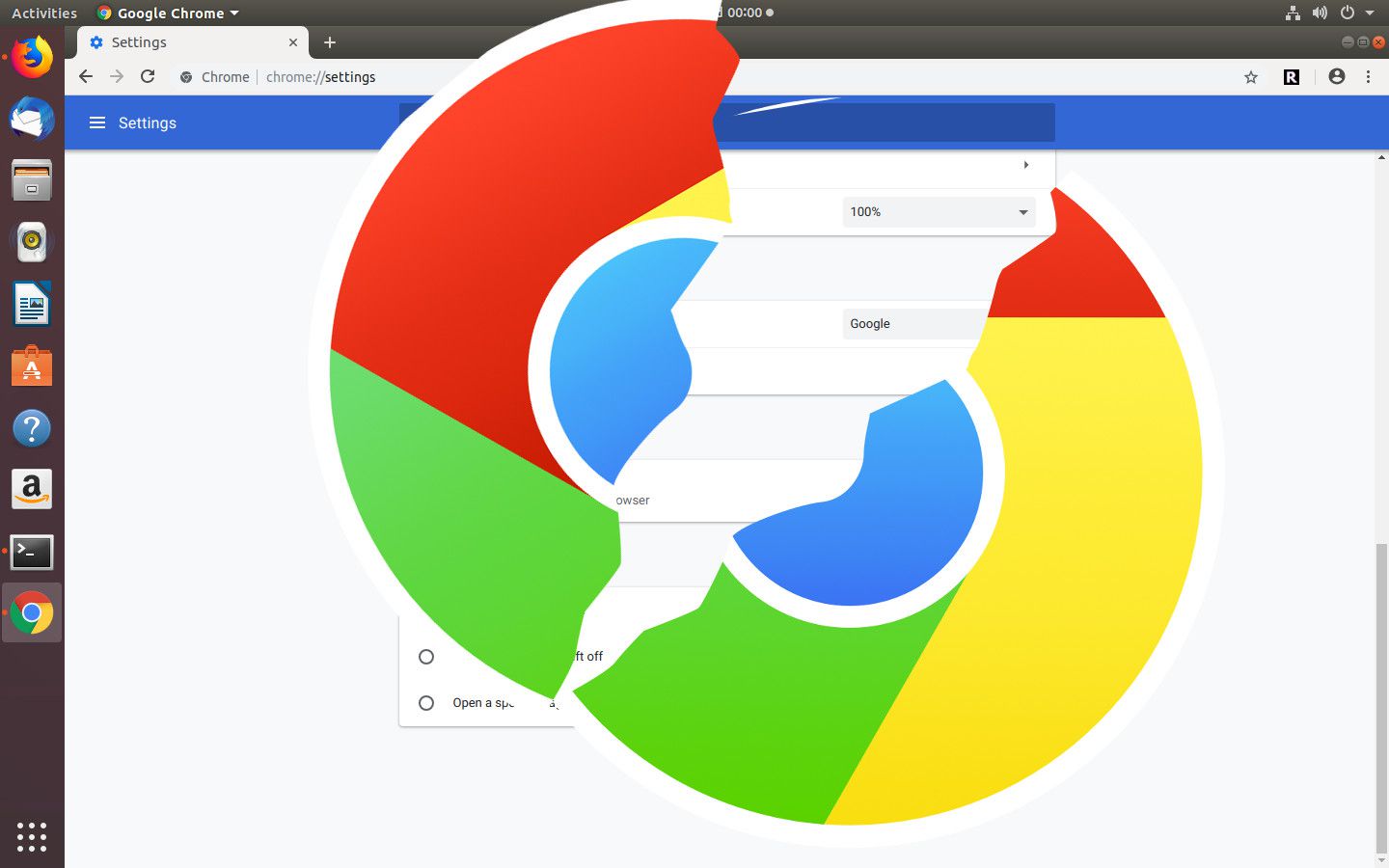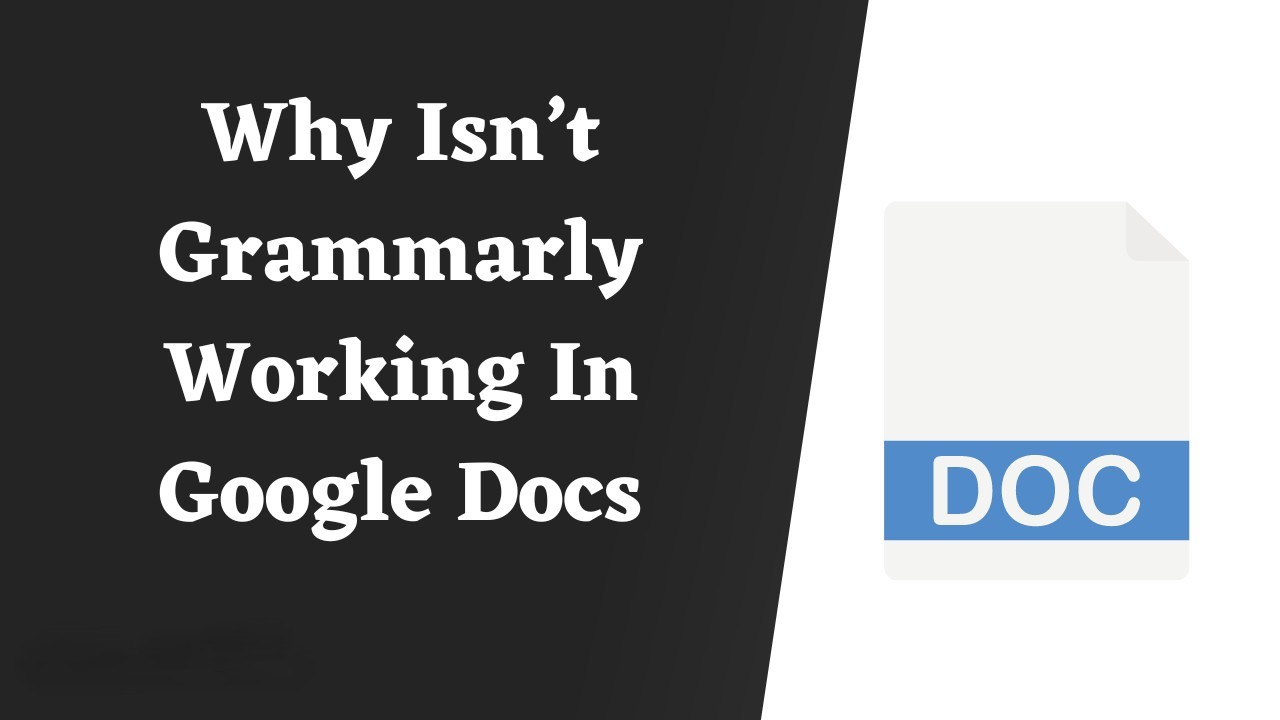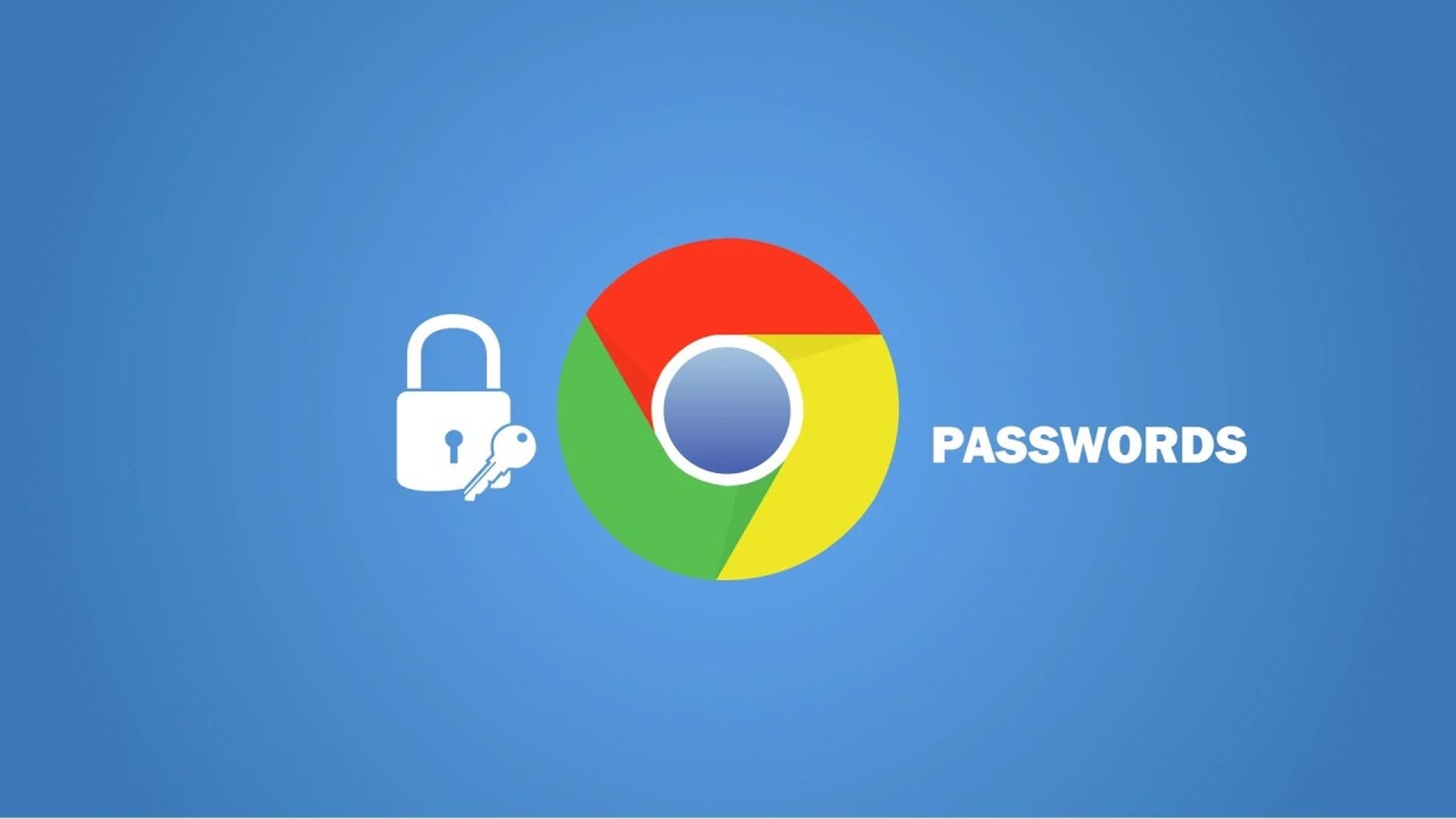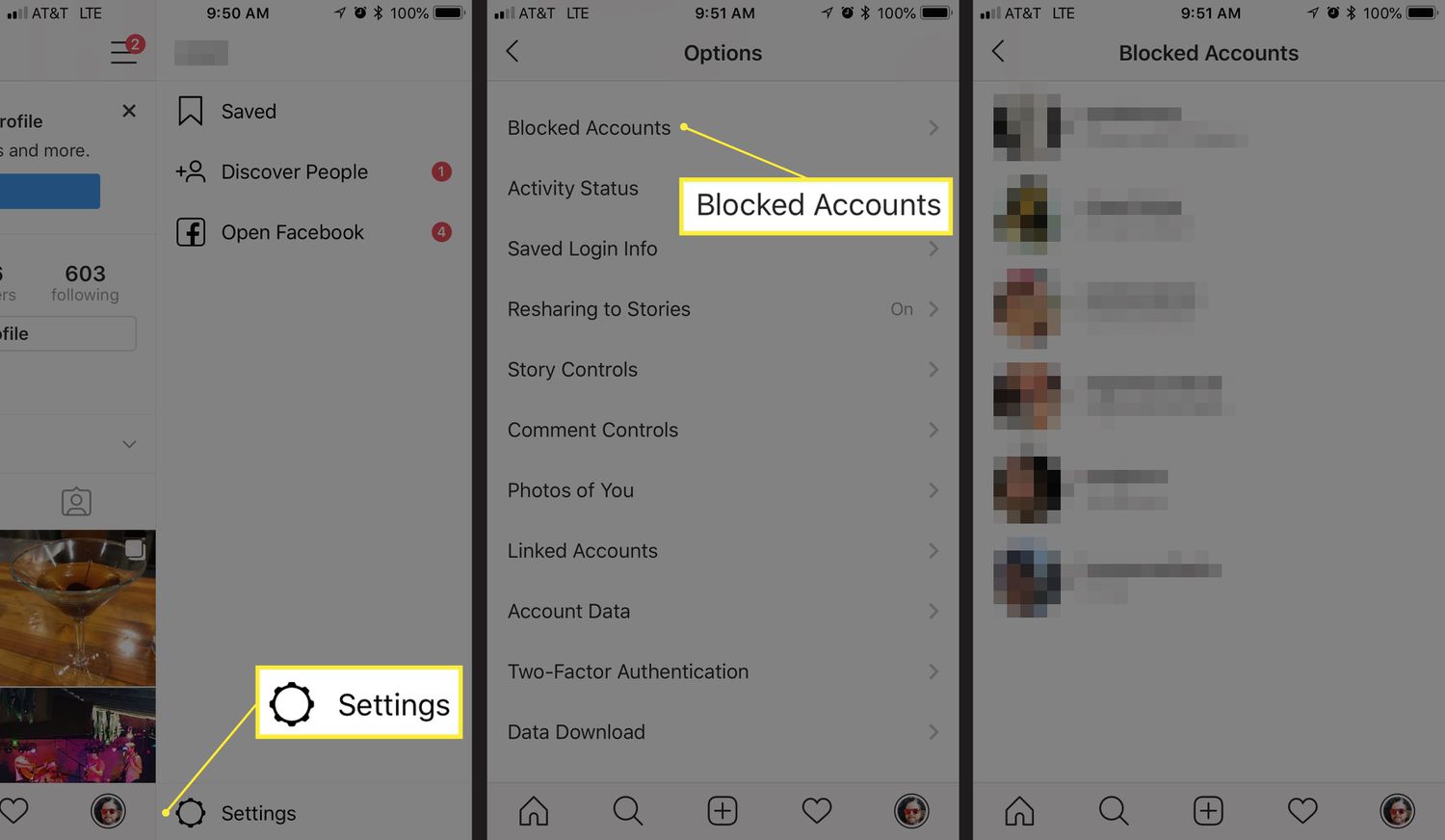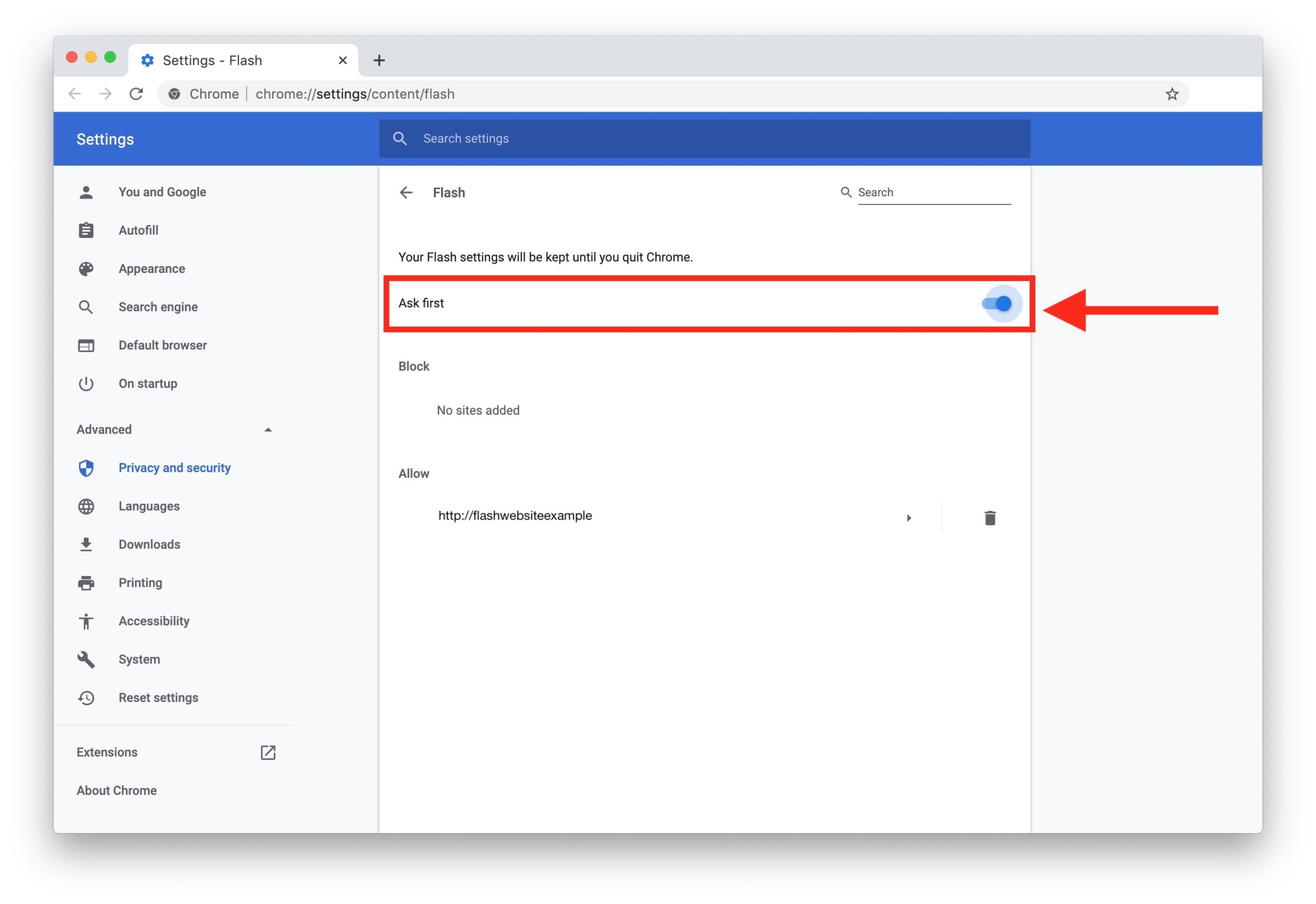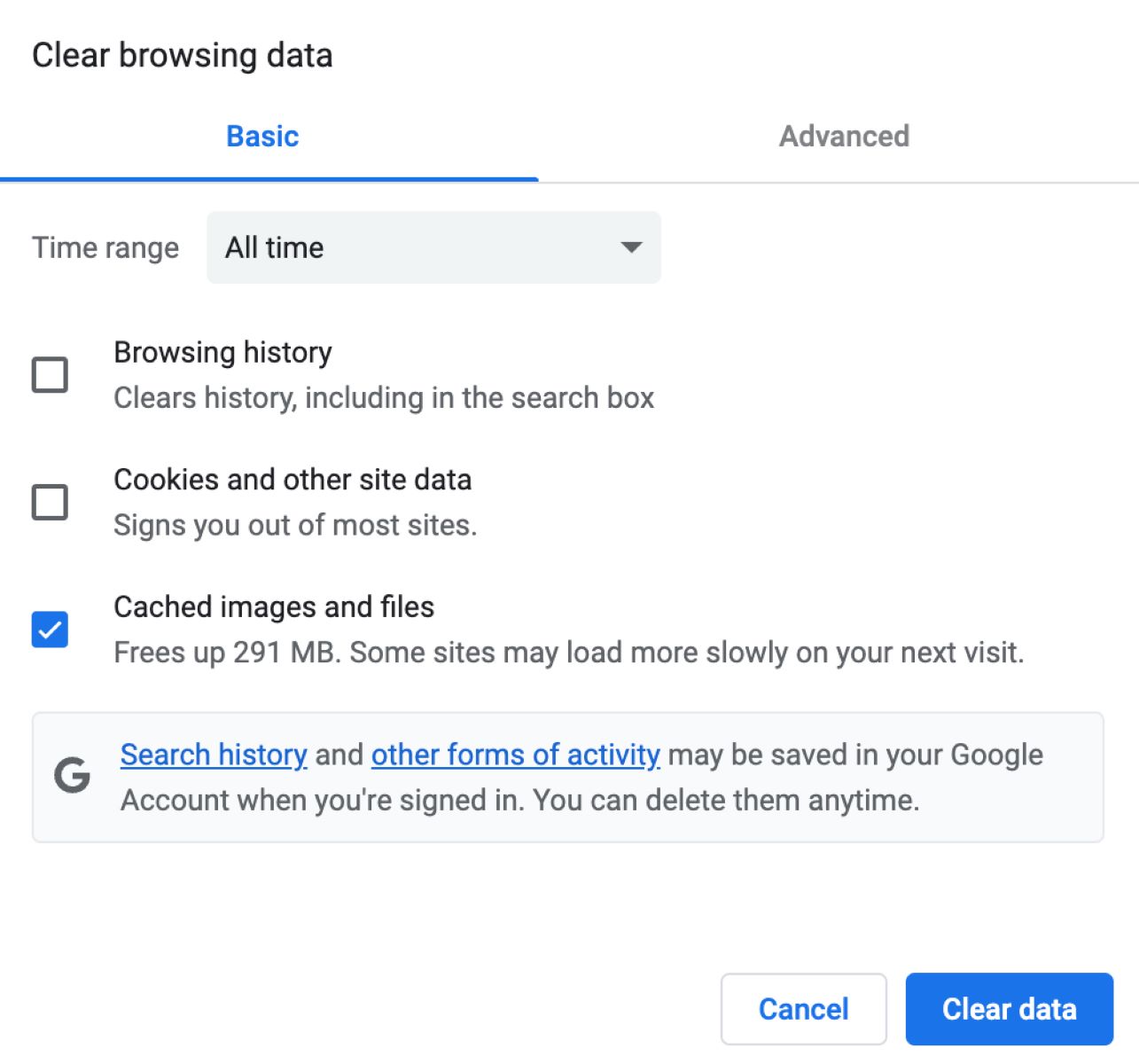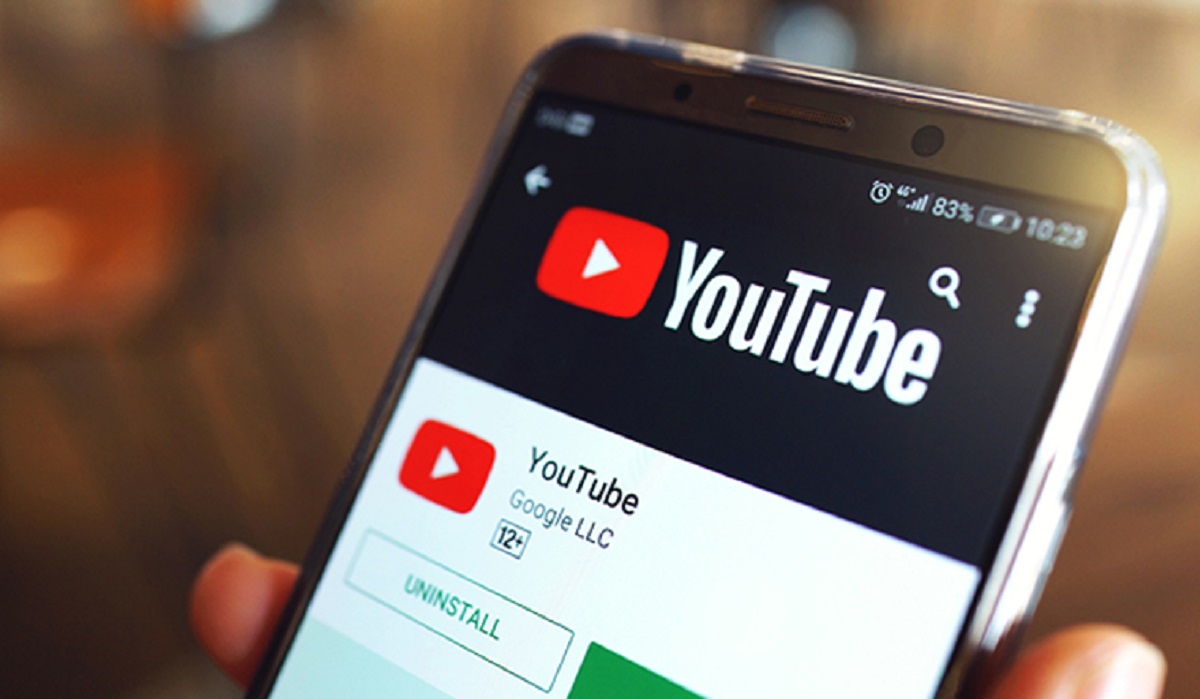Outdated Chrome Version
Having an outdated version of Google Chrome can lead to a myriad of issues, causing frustration and hindering your browsing experience. It's essential to keep your Chrome browser updated to access the latest features, security patches, and performance improvements. Here's why an outdated Chrome version can disrupt your browsing activities:
-
Security Vulnerabilities: Outdated Chrome versions are more susceptible to security threats and cyber-attacks. As technology evolves, so do the tactics of cybercriminals. By not updating your browser, you leave yourself vulnerable to potential security breaches, malware, and phishing attempts.
-
Performance Degradation: Older versions of Chrome may not be optimized for the latest web technologies and standards. This can result in slower page loading times, unresponsive tabs, and overall sluggish performance. By updating to the latest version, you can benefit from enhanced speed and efficiency while browsing the web.
-
Compatibility Issues: Websites and web applications are constantly being updated to align with the latest browser capabilities. Using an outdated Chrome version may lead to compatibility issues, causing certain websites or web-based tools to malfunction or display incorrectly. This can impede your ability to access and interact with online content seamlessly.
-
Missing Features: Newer versions of Chrome often introduce innovative features and functionalities that enhance the user experience. By not updating your browser, you may miss out on valuable tools, extensions, and improvements that could streamline your browsing activities and make your online interactions more enjoyable.
To ensure that your Chrome browser remains up to date, you can enable automatic updates in the browser settings. Alternatively, you can manually check for updates by clicking on the three-dot menu in the top-right corner of the browser window, selecting "Help," and then clicking on "About Google Chrome." This will prompt Chrome to check for updates and install them if available.
By staying vigilant about keeping your Chrome browser updated, you can mitigate the risks associated with outdated software, enjoy improved performance, and access the latest features and security enhancements. Regular updates are a fundamental aspect of maintaining a secure and efficient browsing environment.
Corrupted Browser Data
Corrupted browser data can significantly impede the functionality of your Chrome browser, leading to a range of issues that disrupt your browsing experience. When the data stored by the browser becomes corrupted, it can manifest in various ways, causing frustration and hindering your ability to navigate the web seamlessly. Here's a detailed look at the impact of corrupted browser data and how it can affect your browsing activities:
-
Performance Degradation: When browser data, such as cookies, cache, and browsing history, becomes corrupted, it can lead to performance degradation. This may result in slow page loading times, unresponsive tabs, and overall sluggishness when navigating websites. The accumulation of corrupted data can hinder the browser's ability to retrieve and display web content efficiently.
-
Frequent Crashes and Freezes: Corrupted browser data can contribute to frequent crashes and freezes within the Chrome browser. When essential data structures are compromised, it can disrupt the stability of the browser, causing it to become unresponsive or unexpectedly shut down. This can be particularly frustrating when in the midst of important online tasks or activities.
-
Inaccurate Autofill and Form Data: The presence of corrupted browser data can impact the accuracy of autofill suggestions and stored form data. This may lead to incorrect or outdated information being populated in form fields, causing inconvenience and potential errors when submitting online forms or making transactions.
-
Security Risks: Corrupted browser data can pose security risks, especially if it affects the integrity of stored passwords, cookies, and other sensitive information. This can potentially expose your personal data to unauthorized access or compromise, making it crucial to address any data corruption issues promptly.
To address the impact of corrupted browser data, Chrome provides built-in tools to clear browsing data, including cookies, cached images and files, and browsing history. By regularly clearing this data, you can mitigate the accumulation of corrupted information and help restore the browser's performance and stability.
In addition to using the built-in tools, third-party software designed to clean and optimize browser data can also be utilized to address more complex data corruption issues. These tools can offer advanced features to thoroughly scan and repair corrupted browser data, contributing to a smoother and more reliable browsing experience.
By understanding the implications of corrupted browser data and taking proactive measures to address it, users can maintain a more efficient and secure browsing environment, ensuring that their Chrome browser operates optimally and delivers a seamless web navigation experience.
Conflicting Browser Extensions
Conflicting browser extensions can significantly disrupt the functionality of your Chrome browser, leading to a range of issues that hinder your browsing experience. When multiple extensions installed in Chrome exhibit conflicting behaviors, it can result in erratic browser performance, unexpected errors, and overall instability. Here's a detailed exploration of the impact of conflicting browser extensions and how they can affect your browsing activities:
-
Performance Degradation: Conflicting browser extensions can lead to performance degradation, causing slow page loading times, unresponsive tabs, and overall sluggishness when navigating websites. The simultaneous operation of conflicting extensions can strain the browser's resources, impacting its ability to retrieve and display web content efficiently.
-
Frequent Crashes and Freezes: Conflicting browser extensions can contribute to frequent crashes and freezes within the Chrome browser. When extensions conflict with each other, it can disrupt the stability of the browser, leading to unresponsiveness or unexpected shutdowns, creating frustration during online tasks.
-
Incompatibility with Websites: Conflicting extensions may exhibit incompatibility with certain websites or web applications, causing them to malfunction or display incorrectly. This can impede your ability to access and interact with online content seamlessly, impacting your overall browsing experience.
To address the impact of conflicting browser extensions, it's essential to identify and manage the extensions installed in your Chrome browser. Here are some steps to mitigate the issues caused by conflicting extensions:
-
Disable and Re-enable Extensions: Start by disabling all extensions and then re-enable them one by one, testing the browser's performance after each activation. This process can help identify which specific extensions are conflicting with each other.
-
Remove Unnecessary Extensions: Evaluate the necessity of each extension and consider removing those that are redundant or rarely used. Streamlining the number of installed extensions can reduce the likelihood of conflicts and improve overall browser stability.
-
Update Extensions: Ensure that all installed extensions are up to date. Developers frequently release updates to address compatibility issues and improve performance, so keeping extensions updated can mitigate conflicts and ensure optimal functionality.
By actively managing and monitoring the extensions in your Chrome browser, you can mitigate the impact of conflicting extensions and maintain a more stable and efficient browsing environment. This proactive approach can help ensure that your Chrome browser operates optimally, delivering a seamless web navigation experience.
System Compatibility Issues
System compatibility issues can significantly impede the seamless operation of your Chrome browser, leading to frustrating disruptions and limitations in your browsing experience. When Chrome encounters compatibility issues with the underlying operating system or hardware components, it can manifest in various ways, impacting performance, stability, and the ability to access certain features. Here's an in-depth exploration of the impact of system compatibility issues and how they can affect your browsing activities:
-
Performance Degradation: System compatibility issues can lead to performance degradation, causing slow page loading times, unresponsive tabs, and overall sluggishness when navigating websites. When Chrome is not fully compatible with the underlying system, it may struggle to efficiently utilize system resources, resulting in suboptimal browsing performance.
-
Stability Concerns: Incompatibility between Chrome and specific system configurations can lead to stability concerns, resulting in frequent crashes, freezes, or unexpected browser shutdowns. These disruptions can occur during critical online tasks, leading to frustration and potential data loss if not addressed promptly.
-
Feature Limitations: System compatibility issues may restrict access to certain features or functionalities within Chrome. This can hinder your ability to leverage the full capabilities of the browser, impacting your overall browsing experience and limiting your interaction with web-based content and applications.
To address the impact of system compatibility issues, it's essential to consider the following steps:
-
Operating System Updates: Ensure that your operating system is up to date with the latest patches and updates. Operating system updates often include compatibility improvements that can address issues between Chrome and the underlying system.
-
Hardware Compatibility: If you've recently upgraded or modified hardware components in your system, such as the graphics card or network adapter, ensure that the new hardware is compatible with both the operating system and Chrome. Incompatibility with specific hardware components can lead to performance and stability issues.
-
Chrome Compatibility Checks: Regularly check for Chrome compatibility updates or announcements related to specific operating systems or hardware configurations. Google may release compatibility patches or recommendations to address known compatibility issues.
By proactively addressing system compatibility issues, you can mitigate the impact on your browsing experience and ensure that Chrome operates optimally within your system environment. This approach can help maintain a stable and efficient browsing environment, allowing you to navigate the web seamlessly without the limitations imposed by compatibility concerns.
Network Connection Problems
Network connection problems can significantly disrupt your browsing experience, causing frustration and hindering your ability to access online content seamlessly. When your Chrome browser encounters issues related to network connectivity, it can manifest in various ways, impacting your ability to load web pages, stream media, and engage in online activities. Here's an in-depth exploration of the impact of network connection problems and how they can affect your browsing activities:
-
Page Loading Issues: Network connection problems can lead to slow or failed page loading, making it challenging to access websites efficiently. This can result in prolonged waiting times, incomplete page loads, or error messages indicating a lack of internet connectivity. Such issues can hinder your productivity and impede your access to essential online resources.
-
Streaming Interruptions: When experiencing network connection problems, streaming media, such as videos or music, may be interrupted by buffering delays or playback errors. This can detract from the overall entertainment or educational value of online multimedia content, leading to a subpar user experience.
-
Online Transaction Disruptions: Network connectivity issues can impact online transactions, such as e-commerce purchases or financial transactions. Unstable connections may lead to payment processing errors, order submission failures, or security concerns, affecting your ability to engage in secure and seamless online transactions.
To address the impact of network connection problems, it's essential to consider the following steps:
-
Network Troubleshooting: Perform basic network troubleshooting, such as checking the status of your internet connection, restarting your router or modem, and ensuring that other devices on the network are not experiencing similar connectivity issues.
-
Browser Connectivity Checks: Verify that Chrome is not experiencing isolated connectivity issues by testing other browsers on the same device. If the problem persists across multiple browsers, it may indicate broader network-related issues that require attention.
-
DNS Configuration: Evaluate the Domain Name System (DNS) configuration to ensure that it is functioning correctly. DNS issues can impact the browser's ability to resolve website addresses, leading to connectivity problems.
By proactively addressing network connection problems, you can mitigate their impact on your browsing experience and ensure that Chrome operates optimally within your network environment. This approach can help maintain a stable and efficient browsing environment, allowing you to navigate the web seamlessly without the limitations imposed by network connectivity concerns.