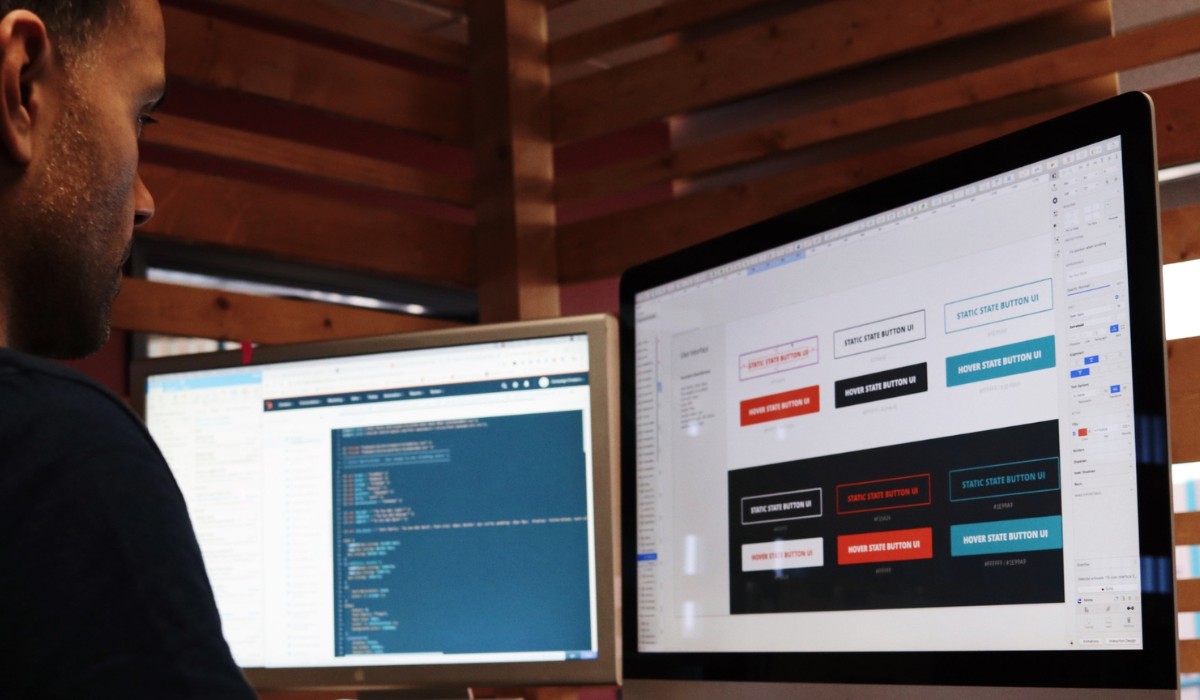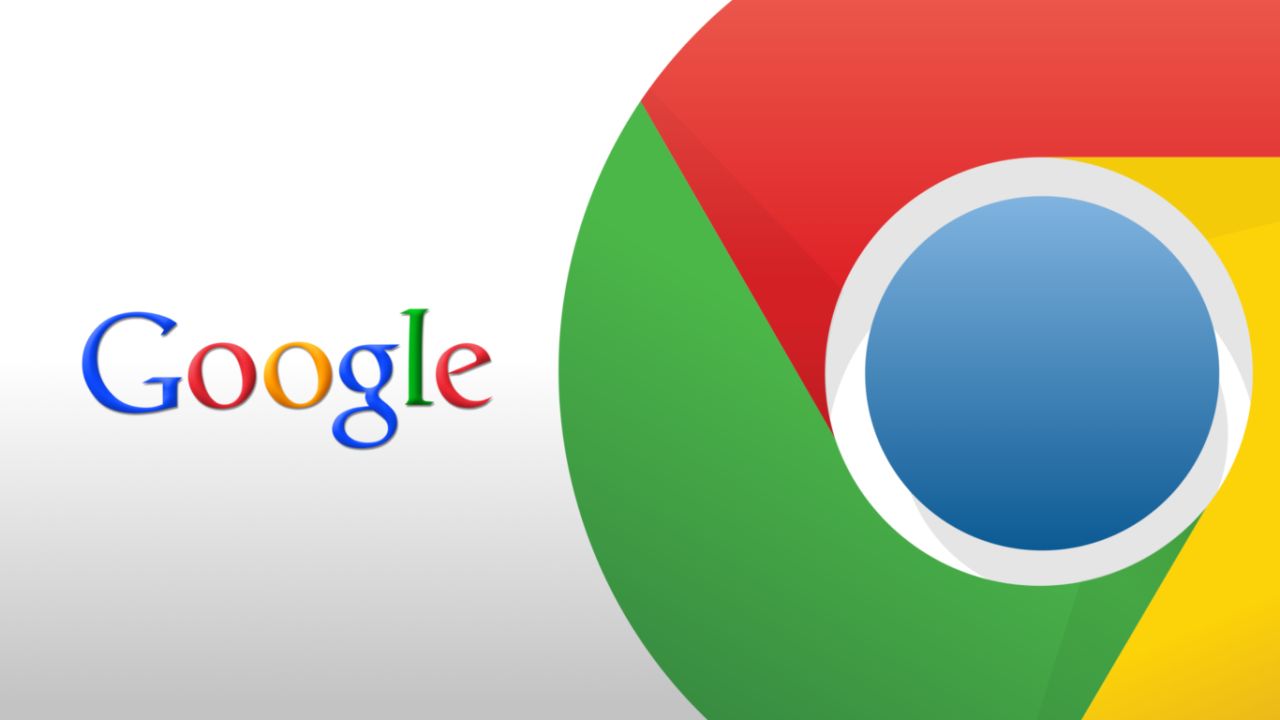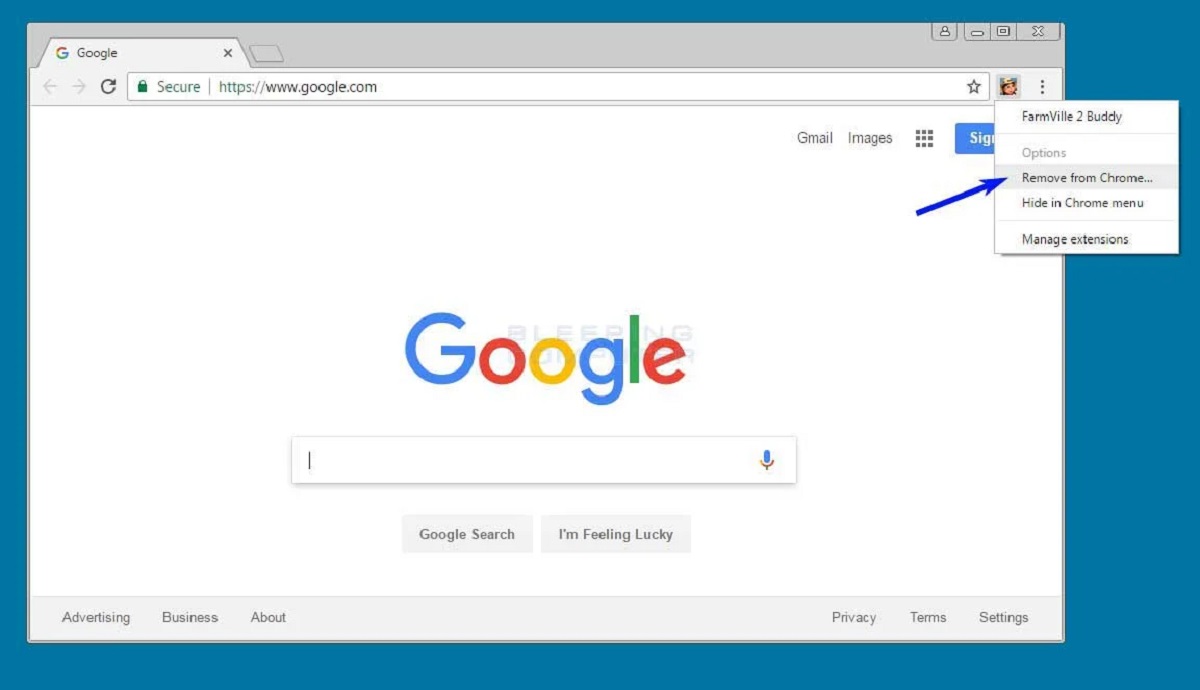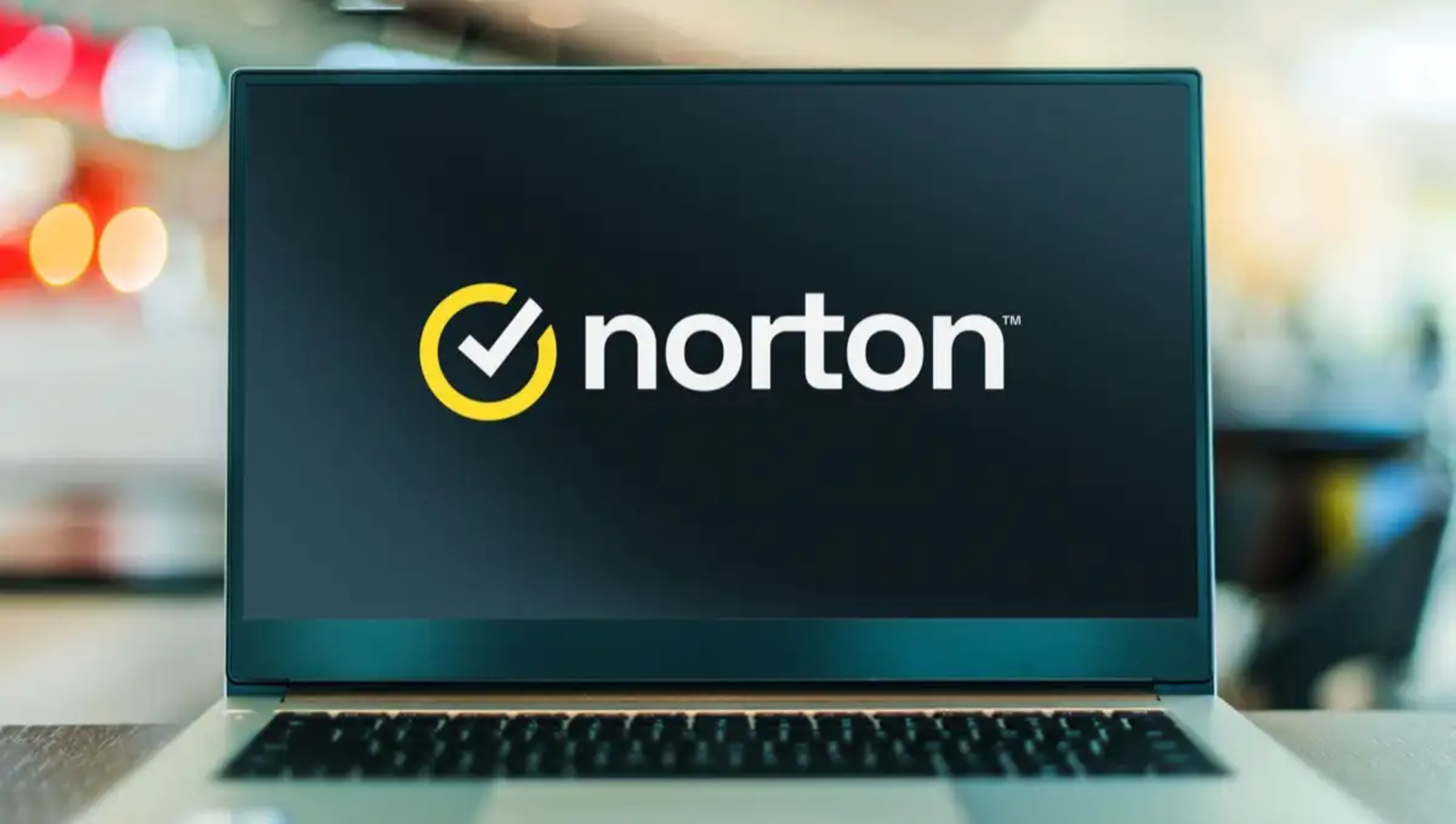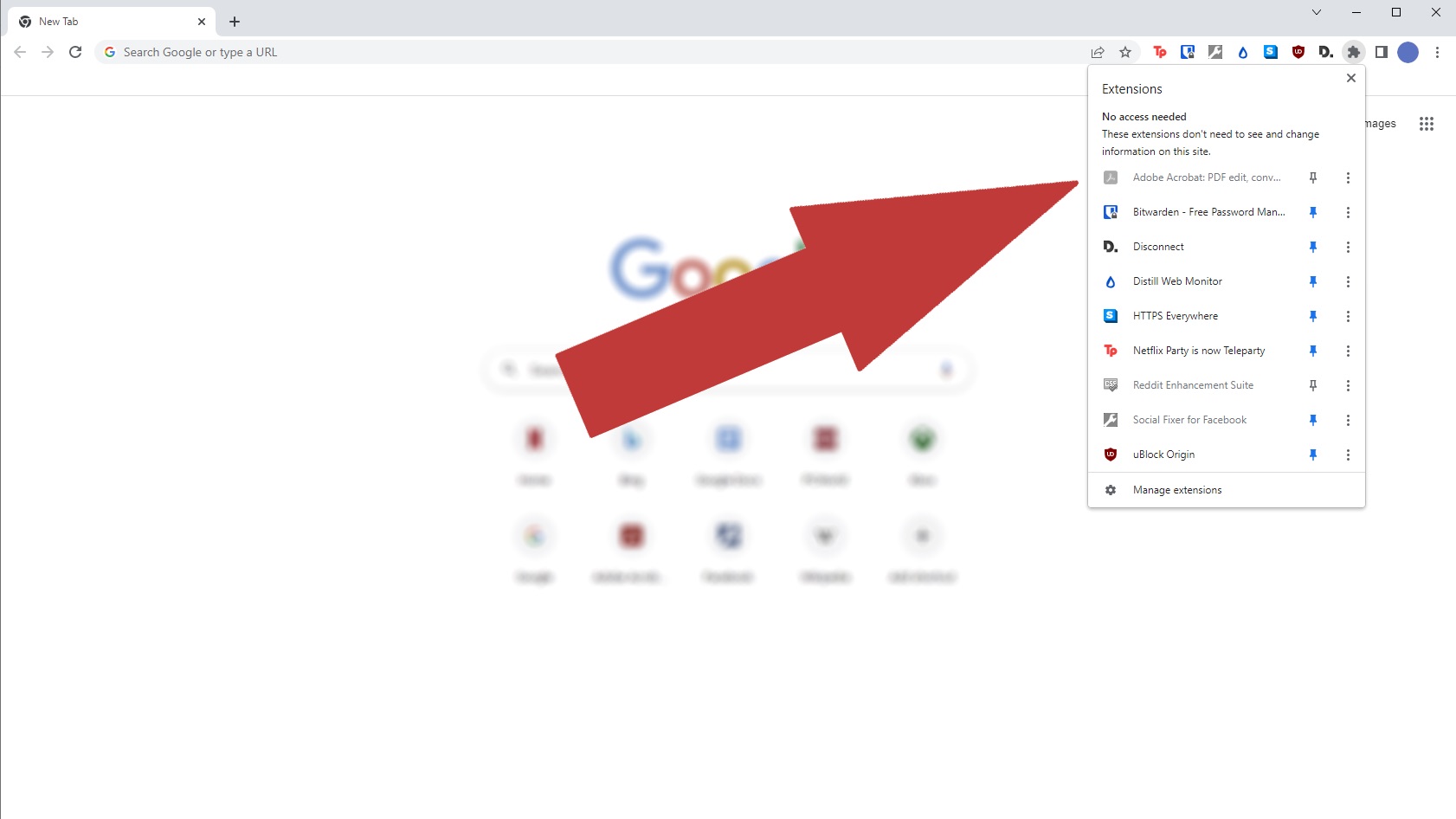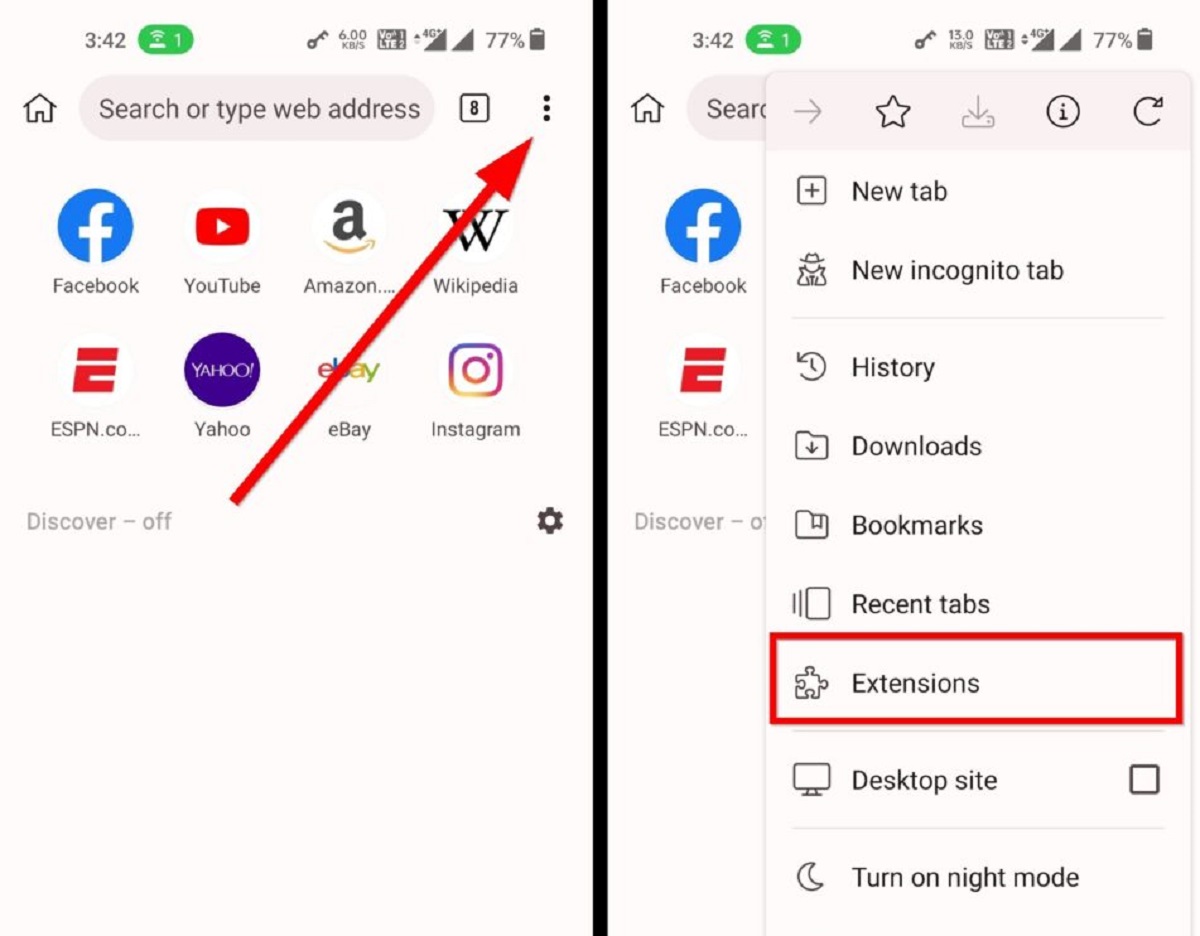Introduction
The Ask Toolbar has been a persistent nuisance for many internet users, often sneaking its way into web browsers and causing frustration with its intrusive behavior. If you've found yourself grappling with this unwelcome addition to your Chrome browser, you're not alone. The Ask Toolbar is notorious for its stealthy installation and stubborn persistence, making its removal a common challenge for many users.
In this comprehensive guide, we will delve into the intricacies of removing the Ask Toolbar from Chrome. Whether you've inadvertently installed it or it has mysteriously appeared without your consent, we'll equip you with the knowledge and tools to bid adieu to this pesky toolbar once and for all.
As we embark on this journey, it's important to understand that the Ask Toolbar is not just an innocent browser extension. It often comes bundled with freeware or shareware applications, catching unsuspecting users off guard during the installation process. Once integrated into the browser, it can alter search settings, redirect web searches, and inundate users with unwanted advertisements. Its presence can significantly impede the browsing experience, leading to frustration and a sense of invasion.
Fear not, for we are here to guide you through the process of removing the Ask Toolbar from Chrome. We'll explore manual removal methods, as well as the utilization of third-party removal tools to ensure a thorough and effective eradication. Additionally, we'll discuss preventive measures to shield your browser from future encounters with this persistent toolbar.
So, if you're ready to bid farewell to the Ask Toolbar and reclaim control of your browsing experience, let's dive into the intricacies of removing this unwanted guest from your Chrome browser.
Understanding the Ask Toolbar
The Ask Toolbar, also known as the Ask.com Toolbar, is a browser extension that has garnered notoriety for its intrusive behavior and persistent presence in web browsers. It is often bundled with freeware or shareware applications, leading to its inadvertent installation on users' systems. Once integrated into a browser, the Ask Toolbar can exert control over search settings, redirect web searches, and inundate users with unwanted advertisements, significantly disrupting the browsing experience.
One of the key characteristics of the Ask Toolbar is its stealthy installation method. Users may unknowingly agree to its installation when installing other software, as it is often included as an optional add-on during the installation process. This deceptive tactic can catch users off guard, resulting in the unintended incorporation of the Ask Toolbar into their web browsers.
Upon infiltration, the Ask Toolbar may modify the default search engine and homepage settings, redirecting users to Ask.com or other affiliated search engines. This alteration can be particularly frustrating for users who prefer to maintain control over their browsing preferences. Furthermore, the Ask Toolbar may display additional toolbars, buttons, and advertisements within the browser interface, cluttering the screen and impeding the user experience.
In addition to its intrusive behavior, the Ask Toolbar has been associated with privacy concerns. It may collect and transmit user data, including browsing habits and search queries, to third-party servers. This data collection raises apprehensions about user privacy and underscores the invasive nature of the Ask Toolbar.
The persistence of the Ask Toolbar further exacerbates the challenges associated with its removal. Even after attempts to uninstall it, remnants of the toolbar may linger within the browser, leading to continued disruptions and frustrations for users.
Understanding the intricacies of the Ask Toolbar is crucial for effectively addressing its presence in web browsers. By gaining insight into its installation methods, behavioral patterns, and privacy implications, users can equip themselves with the knowledge necessary to combat its unwelcome influence and restore control over their browsing environment.
Manual Removal of Ask Toolbar from Chrome
Removing the Ask Toolbar from Chrome manually requires a systematic approach to ensure thorough eradication. Here's a step-by-step guide to help you bid farewell to this intrusive toolbar:
-
Access Chrome Extensions: Begin by launching Google Chrome and navigating to the "More" option, denoted by three vertical dots in the top-right corner of the browser window. From the dropdown menu, select "More tools" and then click on "Extensions." This will display a list of installed extensions, including the Ask Toolbar.
-
Identify the Ask Toolbar: Scan through the list of extensions to locate the Ask Toolbar. It may be listed under variations of "Ask," "Ask Toolbar," or "Ask.com." Once identified, proceed to the next step.
-
Remove the Ask Toolbar: Click on the "Remove" button next to the Ask Toolbar extension. A confirmation dialog may appear, prompting you to confirm the removal. Click "Remove" to initiate the uninstallation process.
-
Reset Chrome Settings: To ensure complete removal of the Ask Toolbar, it is advisable to reset Chrome settings to their default state. Navigate to the Chrome settings by clicking on the "More" option, selecting "Settings," and scrolling down to the "Advanced" section. Under "Reset and clean up," choose "Restore settings to their original defaults" and follow the on-screen prompts to reset Chrome.
-
Clear Browsing Data: After removing the Ask Toolbar, it's beneficial to clear browsing data to eliminate any residual traces. Access the Chrome settings, navigate to "Privacy and security," and click on "Clear browsing data." Select the time range and the types of data to clear, then click "Clear data" to finalize the process.
-
Restart Chrome: Once the removal and cleanup processes are complete, restart Chrome to ensure that the changes take effect. This will provide a fresh start, free from the intrusive presence of the Ask Toolbar.
By following these steps, you can manually remove the Ask Toolbar from Chrome, restoring a clutter-free and unhindered browsing experience. However, if manual removal proves challenging or if remnants of the toolbar persist, alternative methods such as utilizing third-party removal tools may be necessary to ensure comprehensive eradication.
Using Third-Party Removal Tools
When manual removal methods prove insufficient in completely eradicating the Ask Toolbar from Chrome, turning to third-party removal tools can provide a more robust solution. These specialized tools are designed to detect and eliminate persistent browser extensions, including the Ask Toolbar, with enhanced precision and thoroughness.
One of the prominent third-party removal tools renowned for its effectiveness in combating unwanted browser extensions is Malwarebytes AdwCleaner. This powerful tool is adept at detecting and removing adware, potentially unwanted programs (PUPs), and browser hijackers, making it well-suited for addressing the intrusive presence of the Ask Toolbar. Upon initiating a scan with Malwarebytes AdwCleaner, the tool meticulously examines the browser and system for traces of the Ask Toolbar, targeting its files, registry entries, and associated components. Once identified, the tool facilitates the removal of these elements, ensuring a comprehensive eradication of the toolbar's influence.
Another noteworthy third-party removal tool is the Junkware Removal Tool (JRT), recognized for its efficacy in eliminating adware and potentially unwanted software. JRT employs a targeted approach to detect and remove the remnants of the Ask Toolbar, including registry modifications and persistent files that may evade manual removal attempts. By leveraging its specialized scanning and removal capabilities, JRT offers a reliable solution for users seeking to rid their Chrome browser of the intrusive Ask Toolbar.
In addition to these tools, reputable antivirus and antimalware software often incorporate features dedicated to addressing adware and unwanted browser extensions. Products such as Avast, AVG, and Kaspersky offer robust adware removal functionalities, complementing their comprehensive security suites. By leveraging the adware removal modules within these security solutions, users can benefit from advanced scanning algorithms and threat removal capabilities, effectively targeting and eliminating the Ask Toolbar from their Chrome browser.
By utilizing third-party removal tools and specialized security software, users can bolster their efforts to combat the persistent presence of the Ask Toolbar in Chrome. These tools offer a proactive and targeted approach to detecting and removing unwanted browser extensions, ensuring a thorough and effective eradication process. Whether it's Malwarebytes AdwCleaner, Junkware Removal Tool, or reputable antivirus software, the utilization of third-party removal tools empowers users to reclaim control of their browsing environment and bid farewell to the intrusive influence of the Ask Toolbar.
Preventing Ask Toolbar Installation in the Future
Preventing the installation of the Ask Toolbar in the future necessitates a proactive approach to safeguarding your browser and system from potentially unwanted programs. By implementing preventive measures and exercising vigilance during software installations, you can mitigate the risk of inadvertently incorporating the Ask Toolbar into your browsing environment. Here are actionable steps to fortify your defenses against the unwelcome intrusion of the Ask Toolbar:
Exercise Caution During Software Installations
When installing new software, exercise caution and attentiveness to the installation process. Many potentially unwanted programs, including the Ask Toolbar, are often bundled with freeware or shareware applications. During the installation wizard, carefully review each step and opt for custom or advanced installation settings. This allows you to scrutinize and deselect any additional software or browser extensions included in the installation package, preventing the inadvertent installation of the Ask Toolbar.
Verify the Authenticity of Downloads
Prior to downloading software or browser extensions, ensure that you are obtaining them from reputable sources. Official websites and trusted software repositories are less likely to distribute bundled software that includes potentially unwanted programs. By verifying the authenticity of downloads and avoiding sources known for distributing adware-laden software, you can reduce the likelihood of encountering the Ask Toolbar during the installation of new applications.
Keep Software Up to Date
Maintaining up-to-date software, including your web browser and security applications, is crucial for bolstering your defenses against potentially unwanted programs. Software updates often include security patches and enhancements that fortify the system against vulnerabilities exploited by adware and browser hijackers. By promptly installing updates for your operating system, web browser, and security software, you can mitigate the risk of vulnerabilities that may be exploited to facilitate the installation of the Ask Toolbar.
Utilize Browser Security Features
Modern web browsers offer built-in security features that can help prevent the installation of unwanted browser extensions. Take advantage of browser security settings and features such as pop-up blockers, phishing protection, and safe browsing modes. These features can serve as additional layers of defense, alerting you to potentially harmful websites and deterring the installation of adware-infested browser extensions, including the Ask Toolbar.
By implementing these preventive measures, you can fortify your defenses against the installation of the Ask Toolbar and other potentially unwanted programs. Through vigilance, cautious software installations, and the utilization of security features, you can significantly reduce the risk of encountering the intrusive presence of the Ask Toolbar in your web browser, ensuring a more secure and uninterrupted browsing experience.