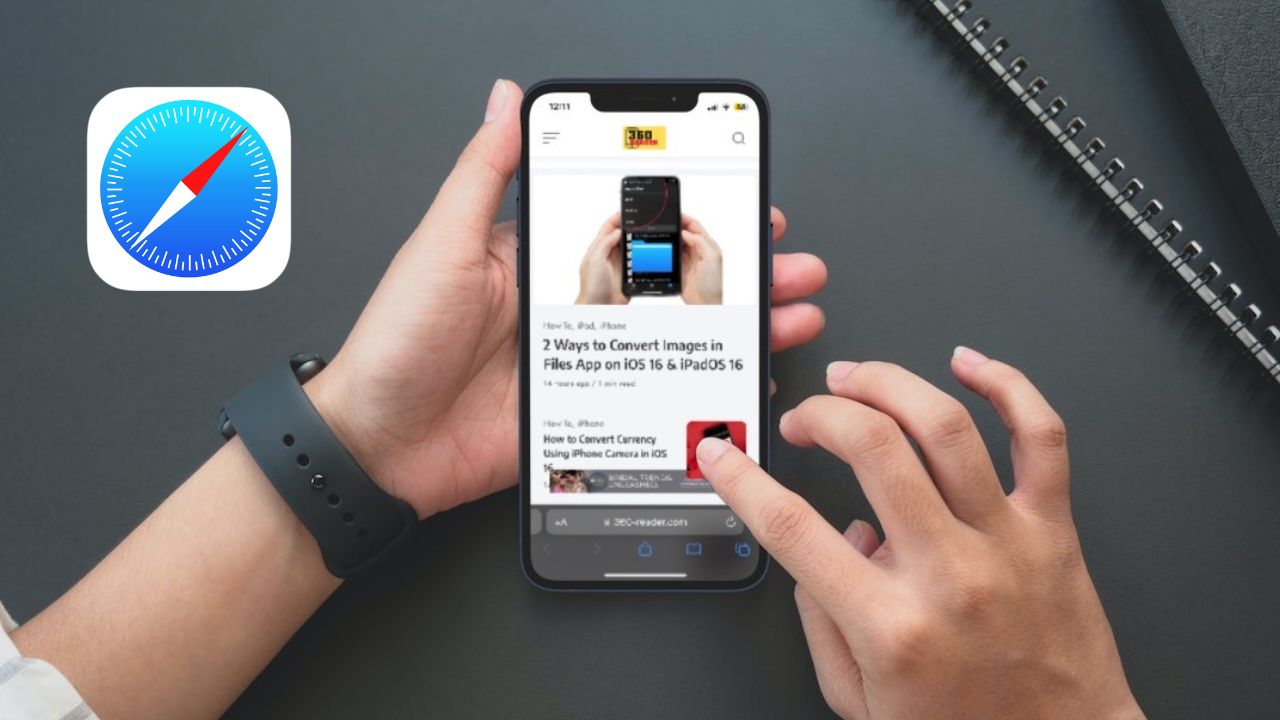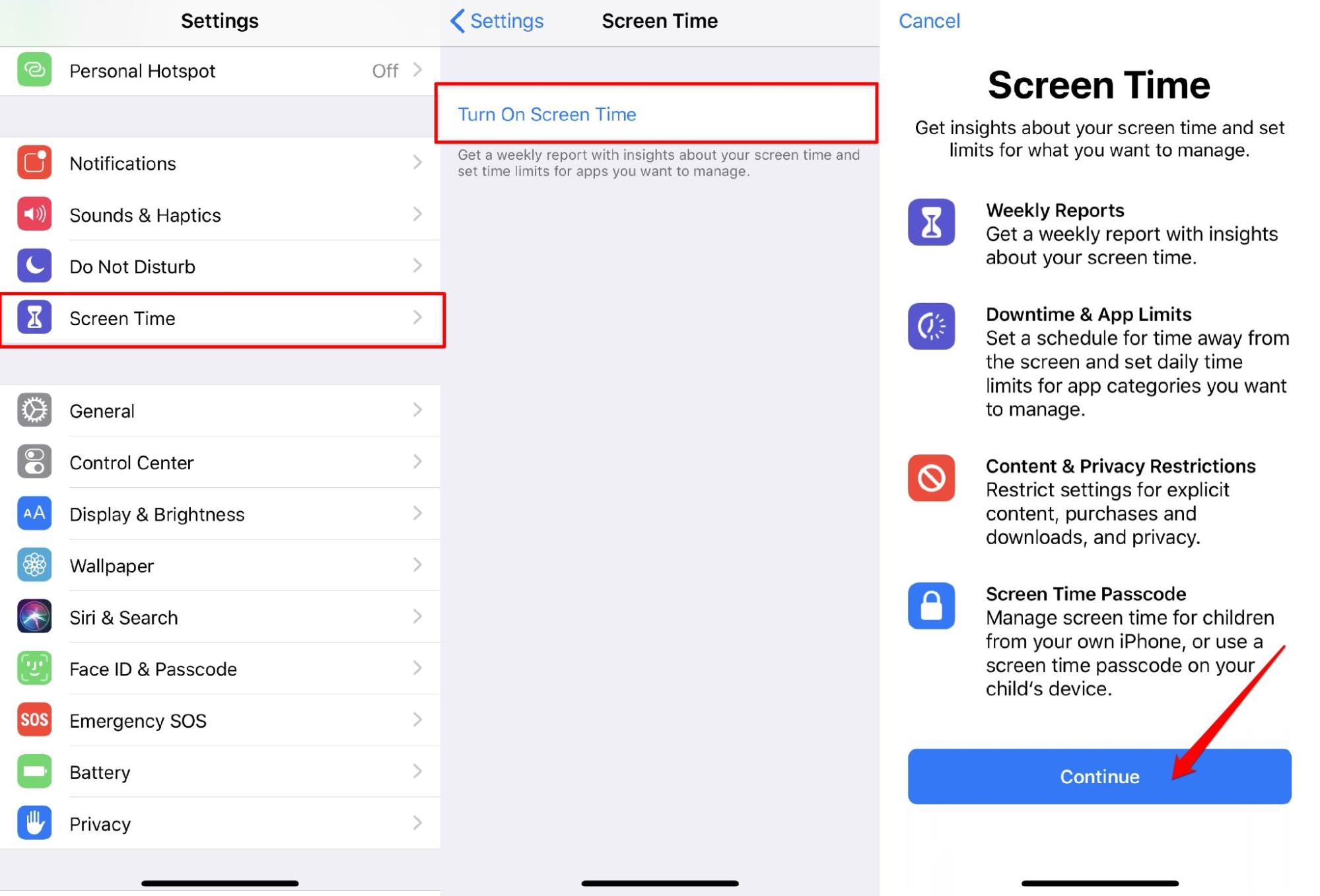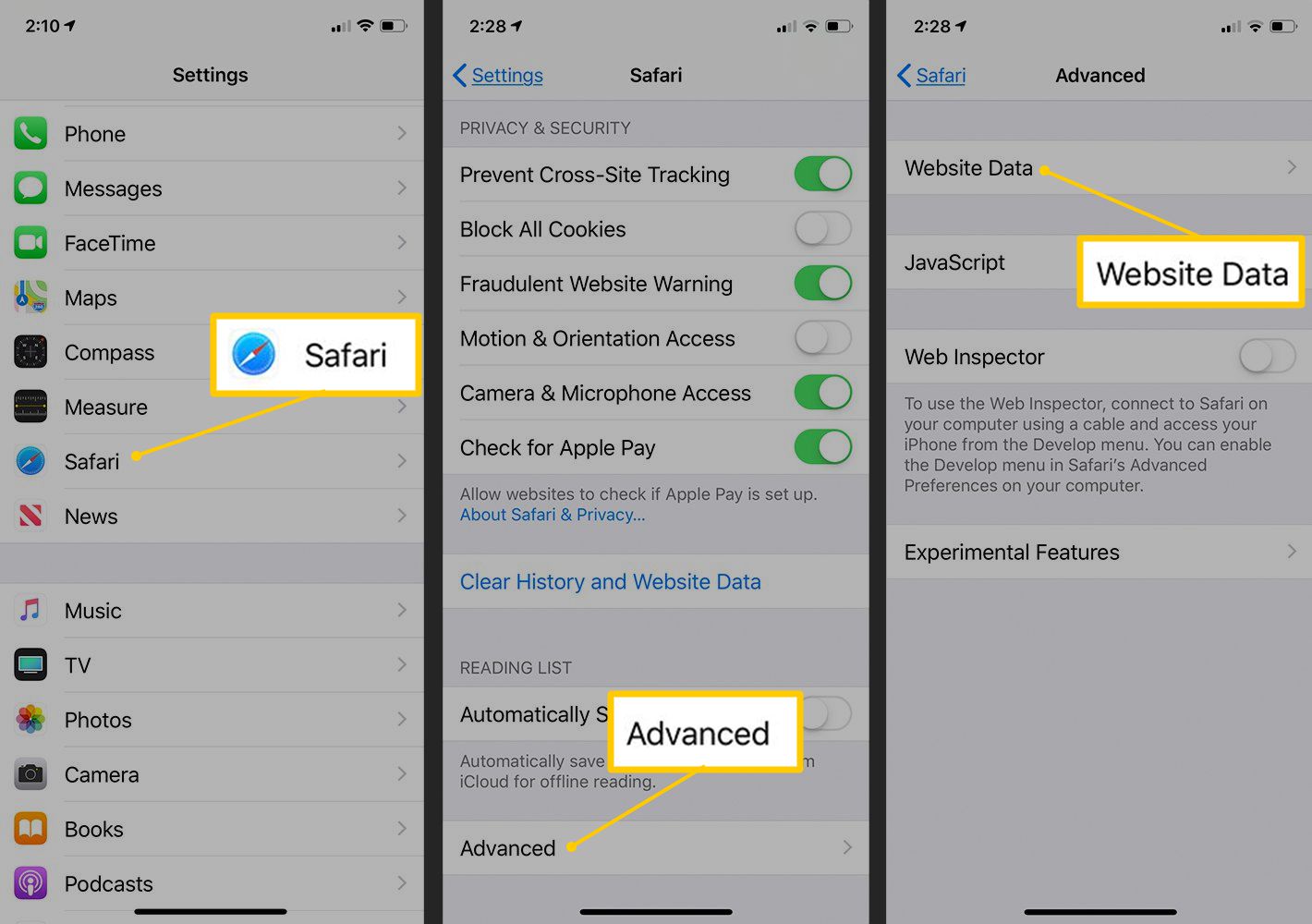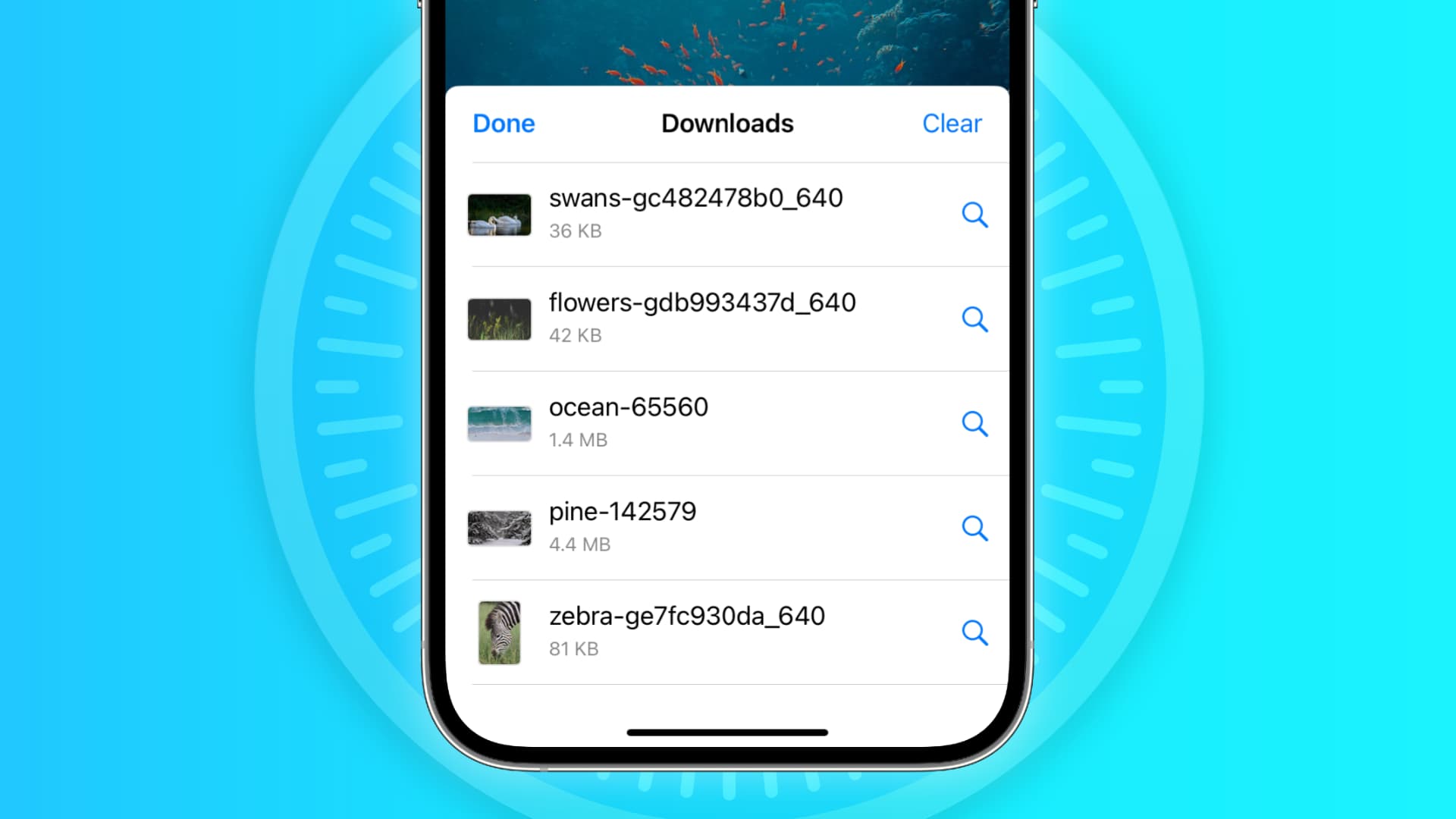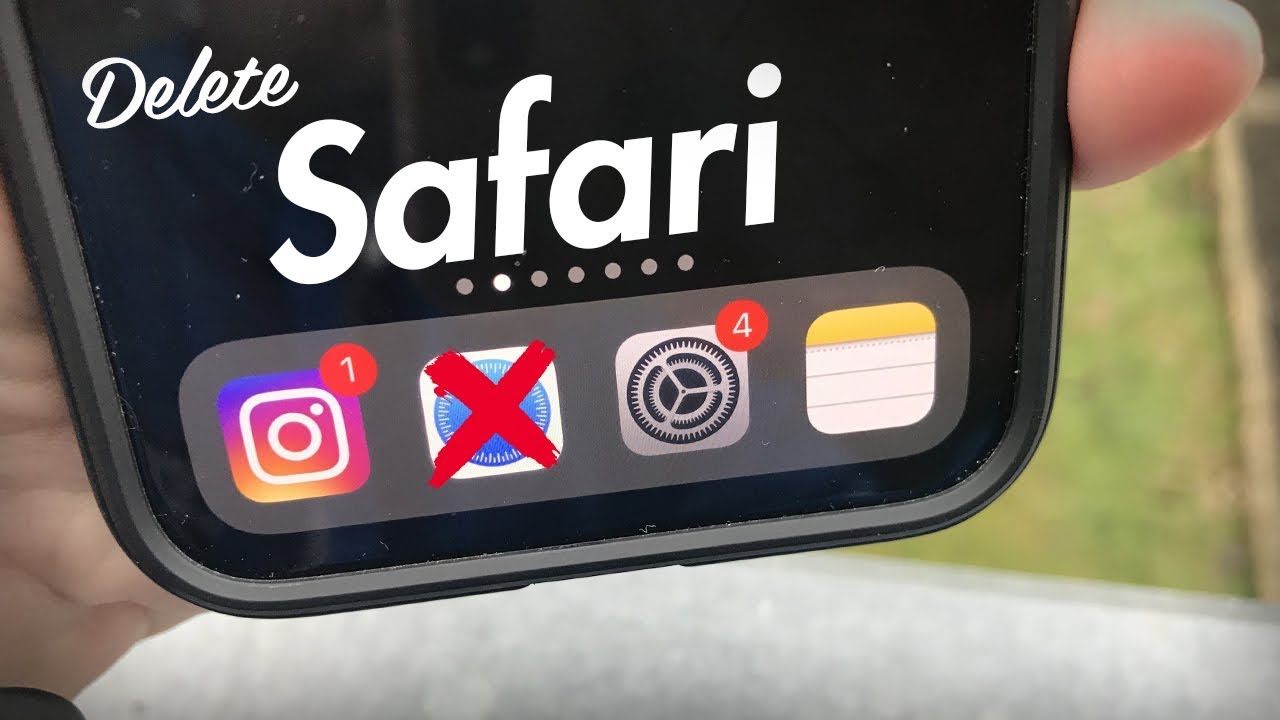Common Reasons for iPhone Safari Not Working
iPhone users often rely on Safari as their go-to browser for seamless internet browsing. However, encountering issues with Safari can be frustrating and disruptive. Understanding the common reasons behind Safari malfunctions can help users troubleshoot and resolve these issues effectively.
-
Network Connectivity Problems: Safari may fail to load webpages or display error messages due to poor network connectivity. This can occur in areas with weak or unstable Wi-Fi or cellular signals. Additionally, network restrictions or firewall settings may prevent Safari from accessing certain websites.
-
Outdated Software: Running an outdated version of iOS can lead to compatibility issues with Safari. Apple regularly releases software updates to address bugs and improve the performance of its devices and applications, including Safari. Failing to update the iOS can result in Safari not working as intended.
-
Cache and Cookies Buildup: Over time, Safari accumulates a significant amount of cache and cookies, which can impact its functionality. Excessive data buildup may lead to slow loading times, unresponsive behavior, or unexpected crashes within the browser.
-
Website Compatibility Issues: Some websites may not be optimized for Safari, leading to rendering problems, broken features, or navigation issues. This can be attributed to the use of outdated web technologies or non-compliance with Safari's standards.
-
Insufficient Storage Space: Limited storage space on the iPhone can hinder Safari's performance. When the device's storage is nearly full, Safari may struggle to function properly, resulting in slow browsing speeds and frequent crashes.
-
Corrupted Preferences and Settings: Safari's preferences and settings can become corrupted, causing the browser to behave erratically. This may manifest as the inability to open certain webpages, persistent crashes, or sudden freezes during browsing sessions.
Understanding these common reasons for iPhone Safari not working is the first step toward resolving such issues. By identifying the underlying cause, users can take appropriate measures to troubleshoot and restore Safari's functionality, ensuring a smooth and enjoyable browsing experience on their iPhones.
How to Troubleshoot iPhone Safari Issues
When encountering issues with iPhone Safari, it's essential to employ effective troubleshooting techniques to restore the browser's functionality. Here are several steps to help users address and resolve Safari-related problems:
-
Check Network Connectivity: Begin by ensuring that the iPhone has a stable internet connection. Switching between Wi-Fi and cellular data can help determine if the issue is related to network connectivity. Additionally, restarting the router or modem may resolve any underlying network issues affecting Safari's performance.
-
Update iOS and Safari: Keeping the iOS and Safari browser up to date is crucial for optimal performance. Check for available software updates by navigating to Settings > General > Software Update. If an update is available, proceed to install it to address any known bugs or compatibility issues.
-
Clear Safari Cache and Cookies: Clearing the cache and cookies can help alleviate performance issues within Safari. To do this, go to Settings > Safari > Clear History and Website Data. This action will remove accumulated data, potentially resolving slow loading times and unresponsive behavior.
-
Reset Safari Settings: Resetting Safari's settings to their default configuration can eliminate any corrupted preferences causing malfunctions. This can be done by navigating to Settings > Safari > Advanced > Website Data > Remove All Website Data. This action resets Safari's settings and may resolve persistent issues.
-
Check Website Compatibility: If Safari encounters problems with specific websites, it's advisable to verify their compatibility. Attempt accessing the problematic websites using alternative browsers to determine if the issue is specific to Safari. Contacting website support or reporting the issue may lead to a resolution.
-
Free Up Storage Space: Insufficient storage space can impact Safari's performance. Deleting unused apps, media, and files can free up storage space, potentially alleviating browsing issues caused by limited storage capacity.
-
Restart iPhone: A simple restart can often resolve minor software glitches affecting Safari. Powering off the iPhone and turning it back on can refresh the device's system, potentially resolving temporary issues with Safari.
By following these troubleshooting steps, iPhone users can effectively address Safari-related issues and restore the browser's functionality. These measures aim to identify and resolve common issues, ensuring a seamless and enjoyable browsing experience on the iPhone.
Tips for Fixing iPhone Safari Not Working
When encountering issues with iPhone Safari, implementing specific tips can help users effectively address and resolve the browser's malfunctions. These actionable tips aim to restore Safari's functionality and ensure a seamless browsing experience on the iPhone.
1. Update iOS and Safari Regularly
Keeping the iOS and Safari browser up to date is crucial for addressing known bugs and compatibility issues. Regularly checking for software updates and promptly installing them can significantly improve Safari's performance and stability.
2. Clear Safari Cache and Cookies
Clearing accumulated cache and cookies within Safari can alleviate slow loading times, unresponsive behavior, and unexpected crashes. Navigating to Settings > Safari > Clear History and Website Data allows users to remove excessive data buildup, potentially resolving performance issues.
3. Reset Safari Settings to Default
Resetting Safari's settings to their default configuration can eliminate corrupted preferences causing erratic behavior. By navigating to Settings > Safari > Advanced > Website Data > Remove All Website Data, users can reset Safari's settings, potentially resolving persistent issues.
4. Verify Website Compatibility
When encountering issues with specific websites, it's advisable to verify their compatibility with Safari. Attempting to access problematic websites using alternative browsers can help determine if the issue is specific to Safari. Contacting website support or reporting the issue may lead to a resolution.
5. Free Up Storage Space
Insufficient storage space can hinder Safari's performance. Deleting unused apps, media, and files can free up storage space, potentially alleviating browsing issues caused by limited storage capacity.
6. Restart iPhone
A simple restart can often resolve minor software glitches affecting Safari. Powering off the iPhone and turning it back on can refresh the device's system, potentially resolving temporary issues with Safari.
7. Utilize Private Browsing Mode
Enabling Private Browsing mode in Safari can help isolate issues related to cache, cookies, or website data. This mode prevents Safari from storing browsing history and data, potentially resolving certain browsing issues.
8. Disable Safari Extensions
If Safari performance issues persist, disabling or removing unnecessary extensions can help identify and resolve compatibility or functionality issues. Navigating to Settings > Safari > Extensions allows users to manage and disable installed extensions.
By implementing these tips, iPhone users can effectively address Safari-related issues and restore the browser's functionality. These actionable measures aim to identify and resolve common issues, ensuring a seamless and enjoyable browsing experience on the iPhone.
When to Seek Professional Help for iPhone Safari Problems
In some instances, despite employing troubleshooting techniques and tips, iPhone users may encounter persistent Safari issues that require professional intervention. Recognizing when to seek professional help for iPhone Safari problems is crucial for efficiently resolving complex or persistent issues that hinder the browser's functionality.
1. Persistent Error Messages and Crashes
When Safari consistently displays error messages or crashes during browsing sessions, despite attempts to troubleshoot, it may indicate underlying software or compatibility issues that necessitate professional assessment. Professional technicians can diagnose and address the root cause of these persistent errors, ensuring a stable and reliable browsing experience.
2. Unresponsive Behavior and Freezing
If Safari exhibits unresponsive behavior, such as freezing or becoming non-functional, despite clearing cache and cookies and resetting settings, seeking professional help is advisable. Professional technicians can conduct in-depth diagnostics to identify and resolve underlying software or hardware-related issues contributing to Safari's unresponsiveness.
3. Compatibility and Performance Issues
When Safari encounters persistent compatibility issues with specific websites or exhibits consistently poor performance, despite implementing recommended tips, professional assistance may be necessary. Expert technicians can analyze website compatibility and performance metrics, offering tailored solutions to enhance Safari's functionality and optimize browsing performance.
4. Complex Network Connectivity Problems
In cases where Safari's performance is consistently hindered by complex network connectivity issues, professional assistance becomes essential. Technicians can conduct advanced network diagnostics to identify and address intricate connectivity issues, ensuring seamless browsing experiences across various network environments.
5. Security and Privacy Concerns
If users suspect security or privacy vulnerabilities within Safari, professional assistance is crucial to address potential threats effectively. Professional technicians can conduct comprehensive security audits and implement robust privacy measures to safeguard users' browsing activities and data within the Safari browser.
6. Persistent Storage and Memory Challenges
When Safari's performance is consistently impacted by persistent storage and memory challenges, despite efforts to free up space, seeking professional help is recommended. Expert technicians can conduct thorough assessments to optimize storage utilization and address memory-related issues affecting Safari's functionality.
Recognizing the need for professional assistance when encountering persistent or complex Safari problems is essential for ensuring a seamless and secure browsing experience on the iPhone. By leveraging the expertise of professional technicians, users can address intricate issues effectively, restoring Safari's functionality and optimizing its performance for uninterrupted browsing experiences.