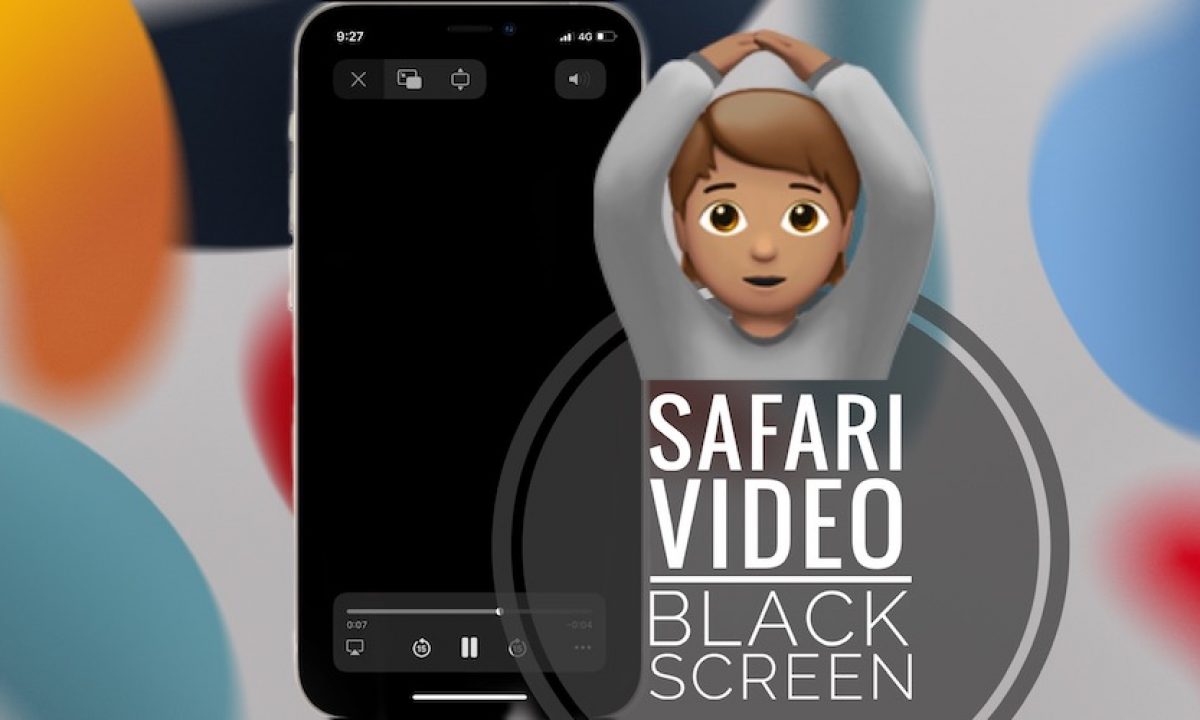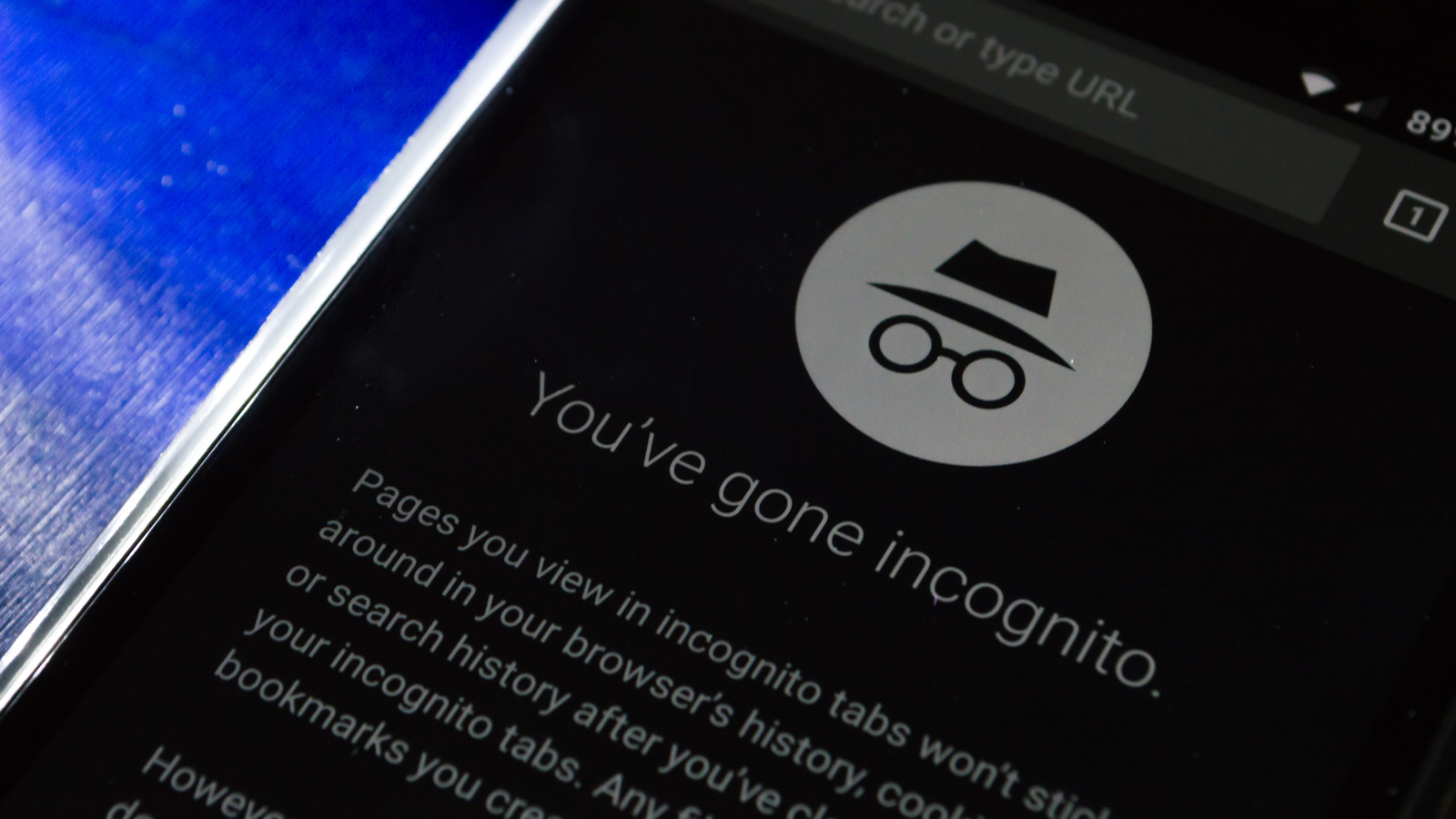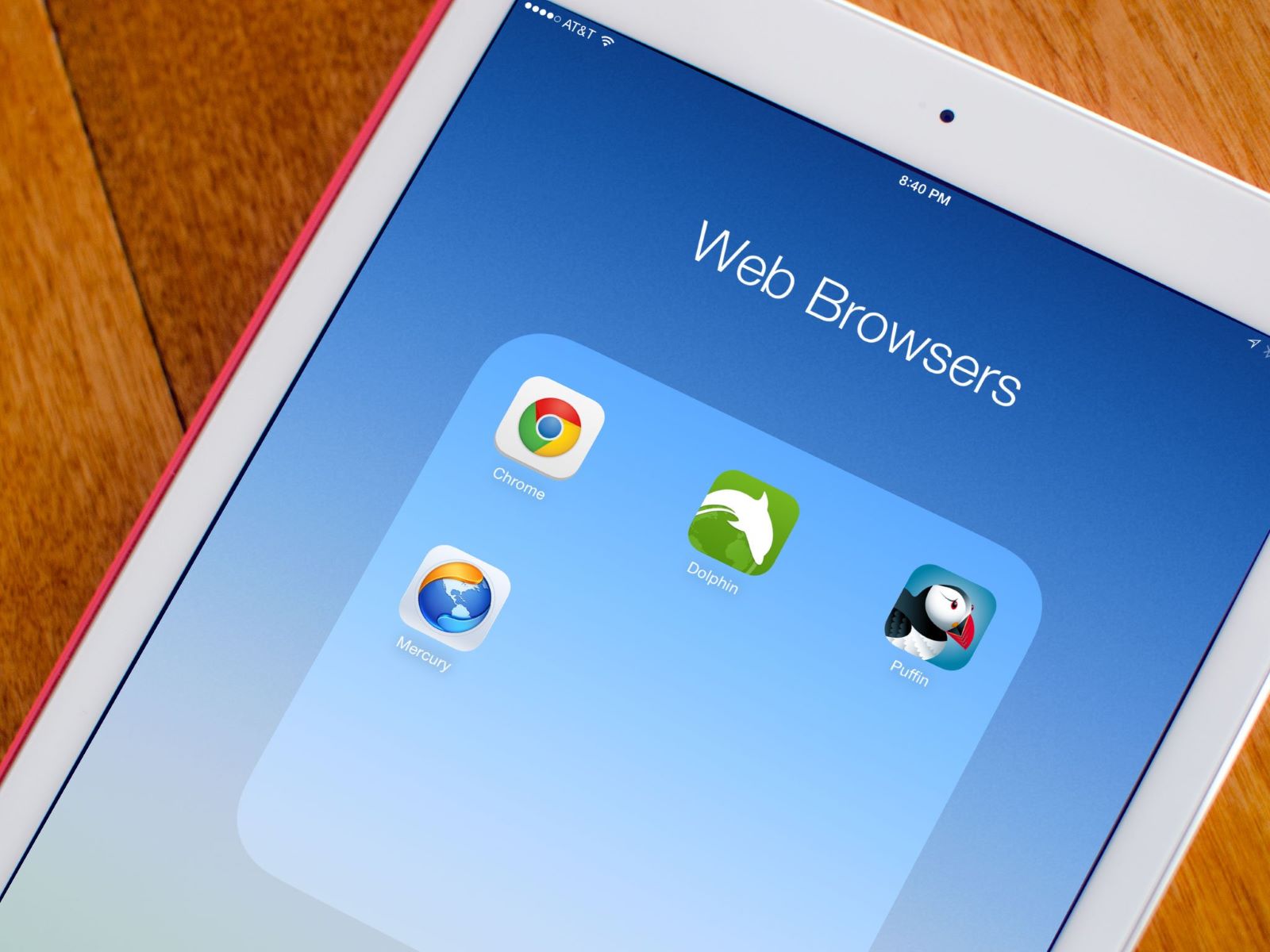Common Causes of Safari Going Black
Safari, the default web browser for Apple devices, is known for its sleek interface and smooth performance. However, users may encounter the frustrating issue of Safari going black, which can disrupt their browsing experience. Understanding the common causes of this problem can help users troubleshoot and resolve it effectively.
-
Software Glitches: Safari going black may be attributed to software glitches within the browser or the operating system. These glitches can occur due to incomplete updates, conflicting software, or corrupted files, leading to the black screen issue.
-
Insufficient Memory: When Safari consumes a large amount of memory, it can lead to performance issues, including the screen going black. This can happen when multiple tabs or resource-intensive websites are open, causing the browser to struggle with memory management.
-
Outdated Browser: Using an outdated version of Safari can result in various performance issues, including the browser screen turning black. Outdated software may lack essential bug fixes and optimizations, making it prone to malfunctions.
-
Incompatible Extensions: Safari extensions can enhance browsing capabilities, but incompatible or outdated extensions may conflict with the browser, causing it to go black. These extensions can interfere with the browser's functionality and lead to unexpected display issues.
-
Hardware Problems: In some cases, hardware issues such as a faulty graphics card or display problems on the device itself can manifest as Safari going black. These hardware-related issues can impact the browser's ability to render web content correctly.
-
Overheating: Excessive heat buildup within the device can trigger performance issues, including the screen going black. Overheating may be caused by prolonged usage, poor ventilation, or hardware malfunctions, affecting Safari's stability.
Understanding these common causes of Safari going black can empower users to identify the underlying issues and take appropriate measures to address them. In the following sections, we will explore effective solutions to resolve the Safari going black issue and provide valuable tips for preventing it in the future.
How to Fix Safari Going Black Issue
Experiencing the frustration of Safari going black can disrupt your browsing activities and hinder your overall user experience. Fortunately, there are several effective methods to address this issue and restore Safari to its optimal functionality. By implementing the following solutions, you can troubleshoot the black screen problem and enjoy seamless browsing once again.
Clear Safari Cache and Data
One of the initial steps to resolve the Safari going black issue is to clear the browser's cache and data. Accumulated cache and browsing data can impact the browser's performance, leading to display anomalies such as the black screen. To clear the cache, navigate to Safari's settings, select "Clear History and Website Data," and choose the appropriate time range for clearing the data. This process can help eliminate potential conflicts and improve Safari's stability.
Update Safari to the Latest Version
Ensuring that Safari is running the latest version is crucial for addressing performance issues, including the black screen problem. Check for available updates in the App Store or through the System Preferences on your Mac. Updating Safari to the latest version can resolve known bugs and vulnerabilities, providing enhanced stability and compatibility with your device.
Disable or Remove Problematic Extensions
Incompatible or outdated extensions can interfere with Safari's functionality, leading to the black screen issue. To address this, disable or remove extensions one by one to identify the problematic ones. Navigate to Safari's preferences, select the "Extensions" tab, and disable or remove suspicious extensions. Afterward, relaunch Safari to determine if the black screen problem persists.
Reset Safari Settings
Resetting Safari's settings to their default state can help eliminate configuration conflicts that may contribute to the black screen issue. Navigate to Safari's preferences, select the "Privacy" tab, and click on "Remove All Website Data" to reset the browser settings. Additionally, consider resetting other settings such as security preferences and autofill data to ensure a clean slate for Safari.
Check for System Updates
In some cases, system updates can address underlying software conflicts that may cause Safari to go black. Ensure that your device's operating system is up to date by checking for available system updates in the System Preferences. Installing the latest system updates can provide essential fixes and optimizations that contribute to Safari's stability.
By implementing these troubleshooting methods, you can effectively address the Safari going black issue and restore the browser to its optimal performance. These solutions target common underlying causes of the problem, allowing you to enjoy a seamless and uninterrupted browsing experience on your Apple device.
Tips for Preventing Safari from Going Black
Preventing Safari from going black involves proactive measures to maintain the browser's stability and performance, ensuring a seamless browsing experience on your Apple device. By implementing the following tips, you can mitigate the risk of encountering the frustrating black screen issue and optimize Safari's functionality for long-term reliability.
Manage Browser Tabs and Resources
Keeping a watchful eye on the number of open tabs and the resource consumption of websites can significantly contribute to preventing Safari from going black. Closing unnecessary tabs and avoiding excessive multitasking can alleviate memory strain on the browser, reducing the likelihood of performance issues, including the black screen problem. Additionally, consider utilizing Safari's built-in feature to "Reload Page Without Content Blockers" when encountering resource-intensive websites, allowing for smoother browsing without overburdening the browser.
Regularly Update Safari and Extensions
Staying vigilant with software updates is essential for maintaining Safari's stability and security. Ensure that Safari and its extensions are regularly updated to the latest versions available through the App Store or Safari's preferences. Updated software often includes bug fixes, performance enhancements, and compatibility improvements, reducing the risk of encountering issues such as the black screen. By keeping Safari and its extensions up to date, you can benefit from optimized functionality and a reduced likelihood of disruptive browser behavior.
Monitor System Temperature and Ventilation
Overheating can adversely impact device performance, potentially leading to Safari going black. To prevent overheating-related issues, pay attention to your device's temperature and ensure proper ventilation during extended usage. Consider using a laptop cooling pad or adjusting the device's positioning to optimize airflow and dissipate heat effectively. By maintaining an optimal operating temperature for your device, you can mitigate the risk of performance issues, including the black screen problem, and promote a healthier browsing environment.
Regularly Clear Browser Cache and Data
Accumulated cache and browsing data can impact Safari's performance over time, potentially contributing to the black screen issue. Implement a routine to regularly clear Safari's cache and browsing data to alleviate potential conflicts and improve the browser's stability. By periodically clearing the cache and data, you can maintain optimal browser performance and reduce the likelihood of encountering display anomalies, ensuring a smoother and more reliable browsing experience.
Exercise Caution with Third-Party Software
When installing third-party software or browser extensions, exercise caution to avoid potential conflicts that may lead to Safari going black. Verify the compatibility and reliability of third-party software and extensions before installation, and be mindful of their impact on Safari's performance. By exercising caution and discernment when integrating third-party software with Safari, you can minimize the risk of encountering compatibility issues that may disrupt the browser's functionality.
By incorporating these proactive tips into your browsing habits, you can effectively prevent Safari from going black and maintain a stable and reliable browsing environment on your Apple device. These preventive measures empower you to optimize Safari's performance and minimize the likelihood of encountering disruptive issues, ensuring a seamless and enjoyable browsing experience.