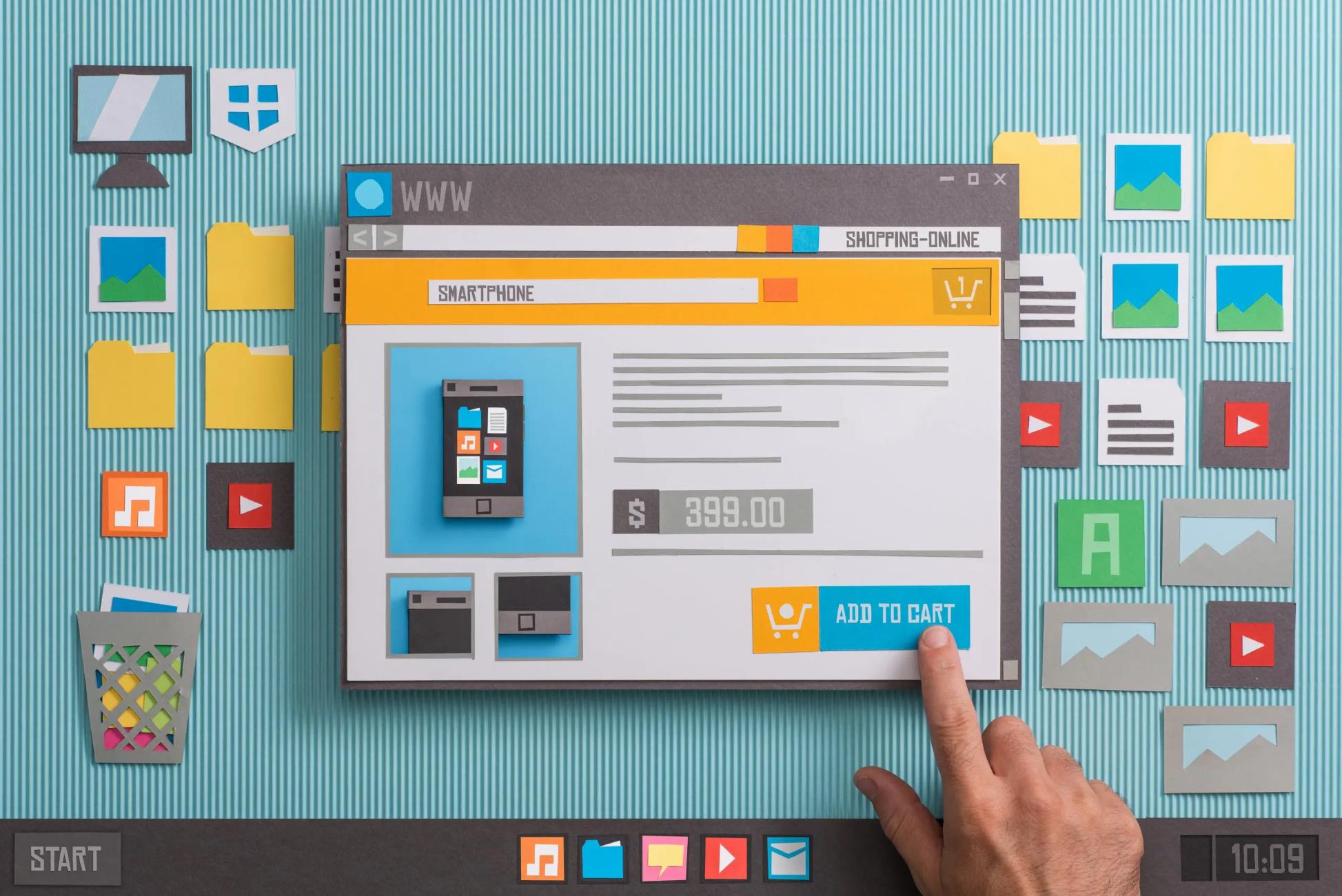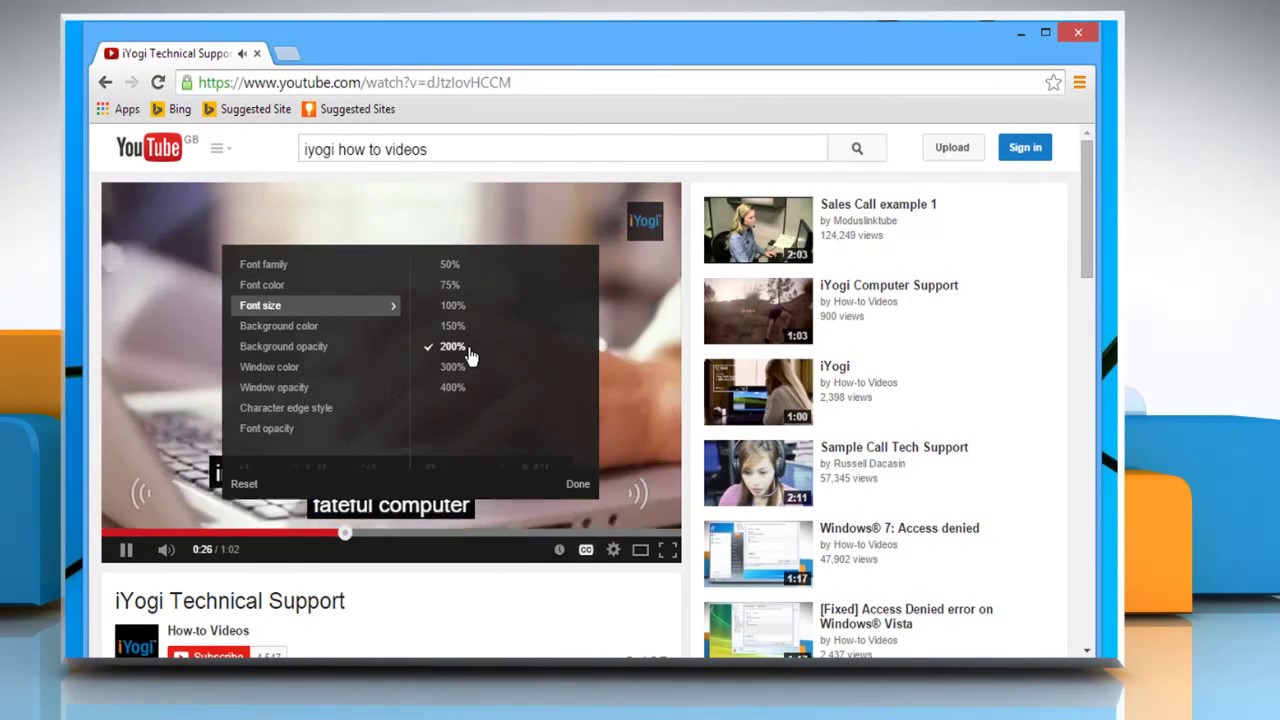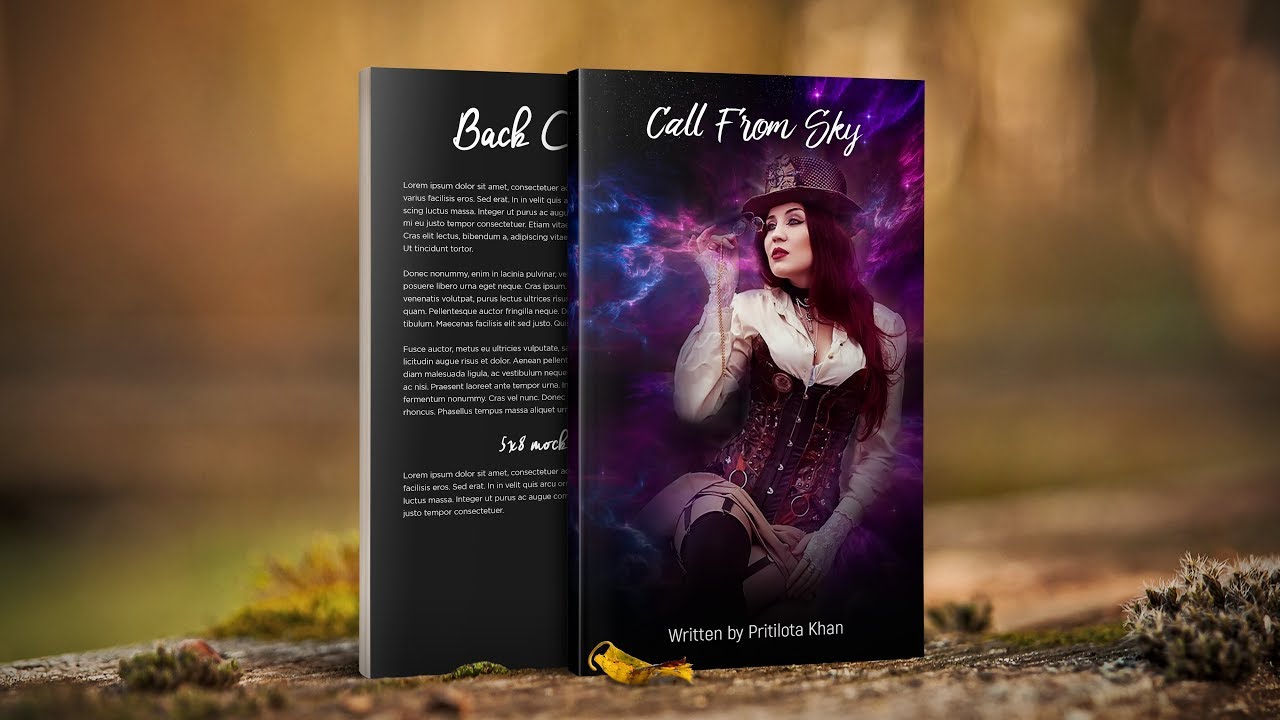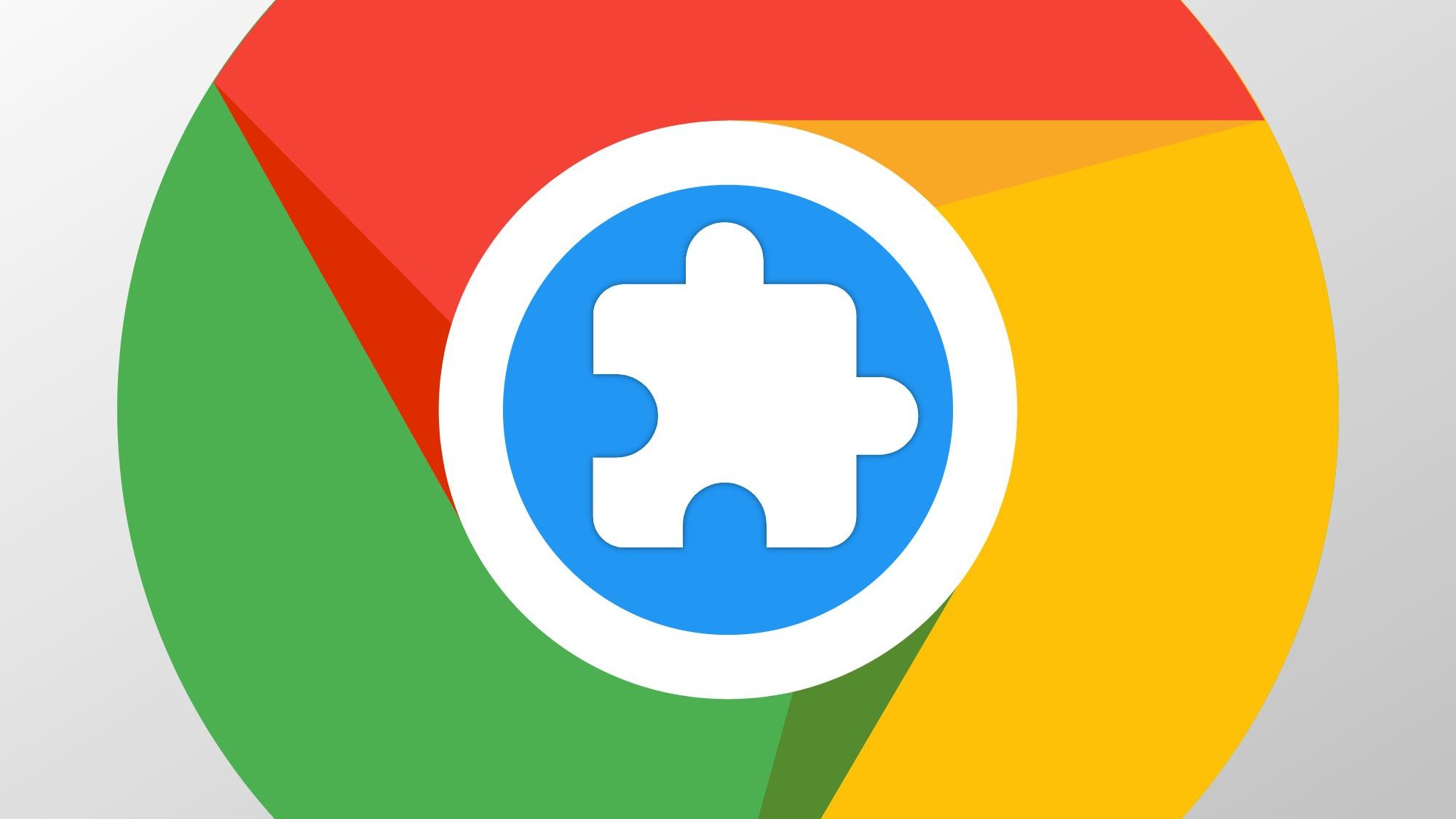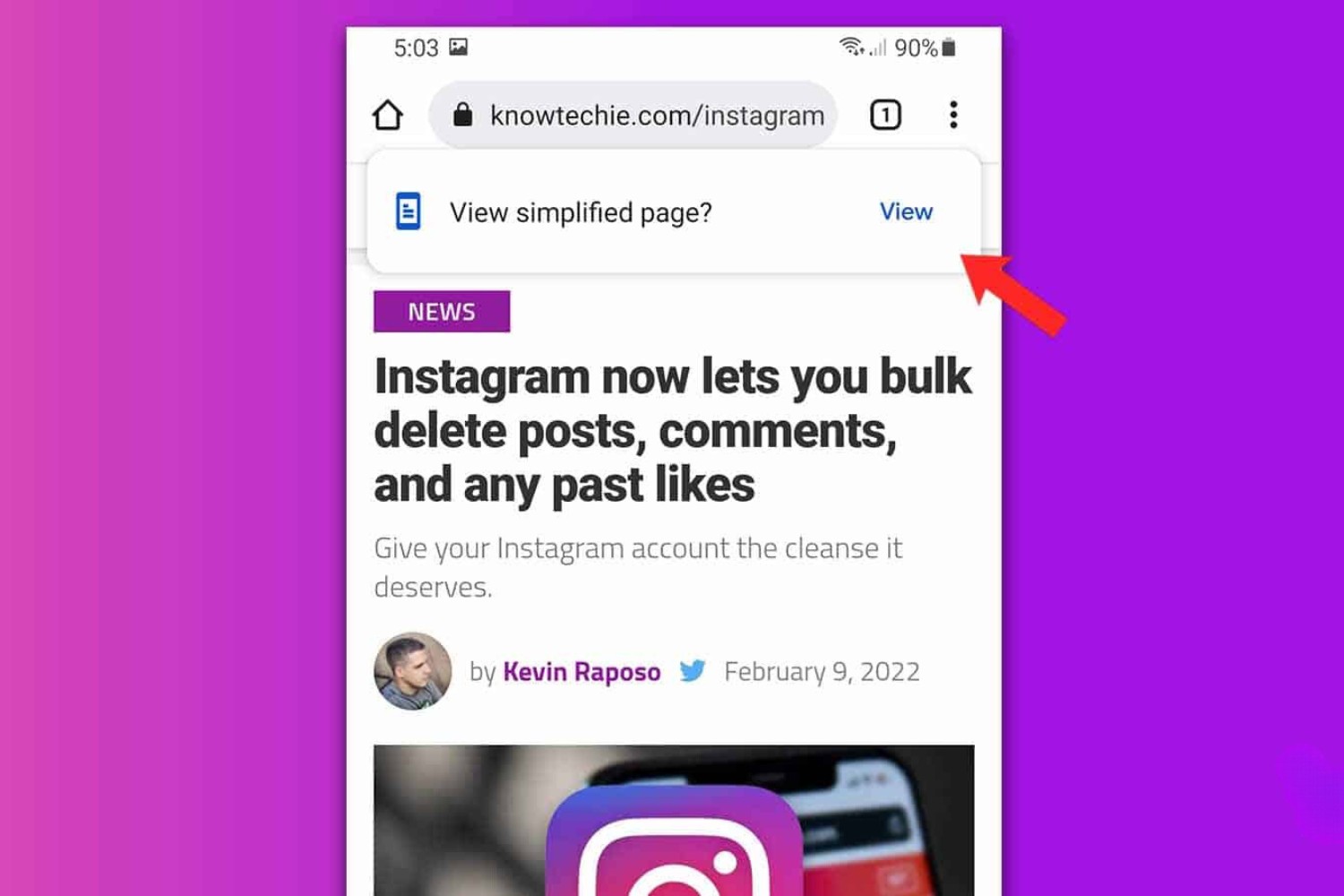Introduction
Have you ever noticed that the fonts on certain websites appear jagged or pixelated when viewed in Google Chrome? It can be quite frustrating to encounter this issue, especially when you're accustomed to crisp and clear text rendering on your screen. The phenomenon of pixelated fonts in Chrome is a common concern that many users encounter, and it can detract from the overall browsing experience.
When text appears pixelated, it loses its smoothness and clarity, resembling a low-resolution image rather than the sharp, well-defined characters we expect to see. This can be particularly noticeable on high-resolution displays, where the contrast between sharp graphics and pixelated text becomes more pronounced.
In this article, we'll delve into the reasons behind pixelated fonts in Chrome and explore the factors that contribute to this issue. Understanding the underlying causes of font pixelation can empower you to address the problem effectively and enhance your browsing experience. Additionally, we'll discuss potential solutions and strategies to mitigate the pixelation of fonts in Chrome, enabling you to enjoy a visually pleasing and legible display of text across various websites.
So, if you've ever wondered why your favorite websites' fonts look less than perfect in Chrome, join us as we unravel the mysteries of font rendering and discover how to achieve optimal text clarity in your browser. Let's embark on a journey to uncover the secrets of pixelated fonts and equip ourselves with the knowledge to overcome this common challenge in the realm of web browsing.
Understanding Pixelation
Pixelation refers to the visual distortion of an image or text, resulting in a blocky or jagged appearance. In the context of font rendering in web browsers like Google Chrome, pixelation manifests as a lack of smoothness and clarity in the display of text. This phenomenon occurs when individual pixels become discernible, compromising the overall visual quality of the text.
The root cause of pixelation can be attributed to the resolution of the display. When text is rendered on a screen, it is composed of numerous tiny dots called pixels. The higher the resolution of the display, the more pixels are packed into a given area, resulting in a sharper and more detailed image. Conversely, lower-resolution displays have fewer pixels, which can lead to a loss of detail and clarity in the rendering of text.
In the context of web browsing, pixelation can be exacerbated by the interaction between the browser, operating system, and the way fonts are rendered. When a web page is loaded in Google Chrome, the browser's font rendering engine processes the text and displays it on the screen. However, if the font rendering process is not optimized or encounters compatibility issues, pixelation may occur, detracting from the visual appeal and legibility of the text.
Furthermore, the design and characteristics of the font itself can influence the degree of pixelation. Fonts with intricate details or fine lines may be more susceptible to pixelation, especially when displayed on high-resolution screens. Additionally, the size of the text can impact pixelation, as smaller fonts may appear more jagged and less defined compared to larger ones.
It's important to note that pixelation is not solely a result of hardware limitations or display resolution. Software factors, such as the way browsers interpret and render fonts, play a significant role in determining the visual quality of text on web pages. Understanding the nuances of pixelation and its underlying causes is crucial in addressing font rendering issues and optimizing the display of text in web browsers like Google Chrome.
By gaining insight into the intricacies of pixelation, users can make informed decisions when selecting fonts, adjusting display settings, and exploring potential solutions to enhance the clarity and smoothness of text rendering in their browser. With a deeper understanding of pixelation, we can navigate the realm of font rendering with greater awareness and proficiency, ultimately elevating the visual experience of web browsing.
Chrome's Font Rendering
Google Chrome, like other modern web browsers, employs a sophisticated font rendering mechanism to translate text elements from web pages into visually coherent and legible representations on the screen. The font rendering process in Chrome is a pivotal component of the browsing experience, as it directly influences the clarity, smoothness, and overall visual quality of text displayed on websites.
At the core of Chrome's font rendering is its font rendering engine, which is responsible for interpreting and displaying text using the specified fonts and styles defined within web pages. This engine plays a crucial role in determining how characters, spacing, and typographic details are rendered, ultimately shaping the appearance of text content across diverse websites.
Chrome's font rendering engine leverages advanced algorithms and techniques to optimize the display of text, ensuring that fonts are rendered with precision and consistency. By utilizing subpixel rendering, hinting, and anti-aliasing methods, Chrome endeavors to produce crisp and well-defined text, especially on high-resolution displays where pixelation can be more pronounced.
Subpixel rendering, a technique utilized by Chrome's font rendering engine, involves manipulating individual color channels of pixels to enhance the sharpness and clarity of text. This approach exploits the subpixel structure of modern LCD displays to achieve subpixel positioning, resulting in smoother edges and improved readability of characters.
Furthermore, hinting, a critical aspect of font rendering, involves adjusting the shapes of characters at small sizes to align with the pixel grid, thereby minimizing distortion and enhancing the overall legibility of text. Chrome's font rendering engine incorporates hinting strategies to optimize the rendering of fonts across various sizes and resolutions, aiming to deliver consistent and visually appealing text representation.
Anti-aliasing, another fundamental technique employed in Chrome's font rendering, mitigates jagged edges and pixelation by blending the contrast between text and background using intermediate shades. This process contributes to the smoothness and clarity of text, particularly when rendering fonts at smaller sizes or on high-density displays.
In essence, Chrome's font rendering is a multifaceted process that integrates cutting-edge technologies and methodologies to ensure that text is presented with utmost clarity and precision. By harnessing advanced rendering techniques and optimizations, Chrome endeavors to minimize pixelation and enhance the visual fidelity of fonts, thereby enriching the browsing experience for users across a diverse array of websites and content.
Understanding the intricacies of Chrome's font rendering empowers users to appreciate the meticulous attention to detail invested in text display, while also shedding light on the complexities involved in achieving optimal font clarity and legibility within the browser environment. As we navigate the realm of font rendering in Chrome, we gain a deeper appreciation for the intricate interplay of technology and design that underpins the visual presentation of text on the web.
Possible Causes of Pixelation
Pixelation of fonts in Google Chrome can stem from a variety of factors, encompassing both technical intricacies and design considerations. Understanding these potential causes is instrumental in addressing font rendering issues and devising effective solutions to mitigate pixelation. Let's explore the key factors that may contribute to the pixelation of fonts in Chrome:
1. Display Resolution:
The resolution of the display plays a pivotal role in the rendering of text. High-resolution displays, such as those found in modern laptops and monitors, pack a dense array of pixels into a given area, enabling sharper and more detailed visuals. However, if the font rendering process is not optimized to accommodate high resolutions, text may appear pixelated due to the increased pixel density.
2. Font Design and Complexity:
The design characteristics of the font itself can influence its susceptibility to pixelation. Fonts with intricate details, thin strokes, or complex shapes may exhibit pixelation, especially when rendered at smaller sizes or on high-resolution screens. The inherent intricacies of certain fonts can pose challenges in maintaining smoothness and clarity, contributing to pixelation issues.
3. Suboptimal Font Rendering:
In some cases, the font rendering engine within Google Chrome may encounter compatibility issues or suboptimal configurations, leading to pixelation of text. Factors such as subpixel rendering, hinting, and anti-aliasing, which are integral to font rendering, may not be effectively leveraged, resulting in jagged or blocky text appearance.
4. Operating System and Browser Interaction:
The interaction between the operating system and the browser can impact font rendering. Differences in font rendering mechanisms across various operating systems, such as Windows, macOS, and Linux, can influence the visual quality of text in Chrome. Additionally, browser-specific optimizations and settings may affect how fonts are rendered, potentially contributing to pixelation.
5. Font Size and Scaling:
The size of the text and its scaling on the screen can affect pixelation. Smaller fonts, particularly those with intricate details, may exhibit more pronounced pixelation, especially when displayed on high-density screens. Scaling factors, such as zoom levels and display settings, can also influence the appearance of text, potentially exacerbating pixelation issues.
By recognizing these potential causes of pixelation in Google Chrome, users can gain insight into the multifaceted nature of font rendering and the diverse elements that contribute to the visual presentation of text. Armed with this understanding, individuals can explore targeted strategies to address pixelation and optimize the clarity and smoothness of fonts, ultimately enhancing the browsing experience in Chrome.
Solutions for Pixelated Fonts in Chrome
Addressing the pixelation of fonts in Google Chrome involves exploring a range of solutions aimed at optimizing font rendering and enhancing the visual clarity of text across web pages. By leveraging targeted strategies and adjustments, users can mitigate pixelation issues and elevate the legibility of fonts within the browser environment. Let's delve into actionable solutions to combat pixelated fonts in Chrome:
1. Font Selection:
Choosing fonts that are well-suited for digital display and possess robust rendering characteristics can significantly reduce pixelation. Opt for web-safe fonts or those specifically designed for screen readability, as they are crafted to maintain clarity and smoothness across diverse resolutions and display sizes.
2. Adjusting Font Size:
Experimenting with font sizes can mitigate pixelation, especially for fonts that exhibit jagged edges at smaller sizes. Increasing the font size slightly can enhance the visual fidelity of text, reducing the impact of pixelation and improving overall legibility.
3. Browser Settings and Flags:
Exploring Chrome's advanced settings and experimental flags can unveil options related to font rendering and text display. Users can investigate subpixel rendering settings, font rendering optimizations, and experimental features that may offer insights into mitigating pixelation and enhancing font clarity.
4. Operating System Considerations:
Understanding how font rendering varies across different operating systems can inform users about potential optimizations or adjustments specific to their platform. Exploring operating system-level font settings and configurations may reveal opportunities to refine font rendering for improved clarity in Chrome.
5. Font Smoothing and Anti-Aliasing:
Adjusting font smoothing and anti-aliasing settings within Chrome can influence the visual appearance of text. Users can experiment with these settings to minimize pixelation and achieve smoother, more refined font rendering, especially on high-resolution displays.
6. Browser Updates and Compatibility:
Ensuring that Google Chrome is updated to the latest version can address known font rendering issues and compatibility concerns. Browser updates often include optimizations and bug fixes related to font rendering, potentially resolving pixelation issues experienced in earlier versions.
7. Font-Specific Optimizations:
Some fonts may benefit from specific optimizations or adjustments to enhance their rendering in Chrome. Exploring font-specific settings, such as hinting and smoothing options, can offer tailored solutions to mitigate pixelation and improve the visual quality of text for specific font families.
By embracing these solutions and exploring the nuances of font rendering in Google Chrome, users can navigate the realm of pixelated fonts with confidence and proficiency. Armed with a diverse array of strategies, individuals can tailor their font rendering experience to achieve optimal clarity and smoothness, ultimately enhancing the visual appeal and readability of text across the web.