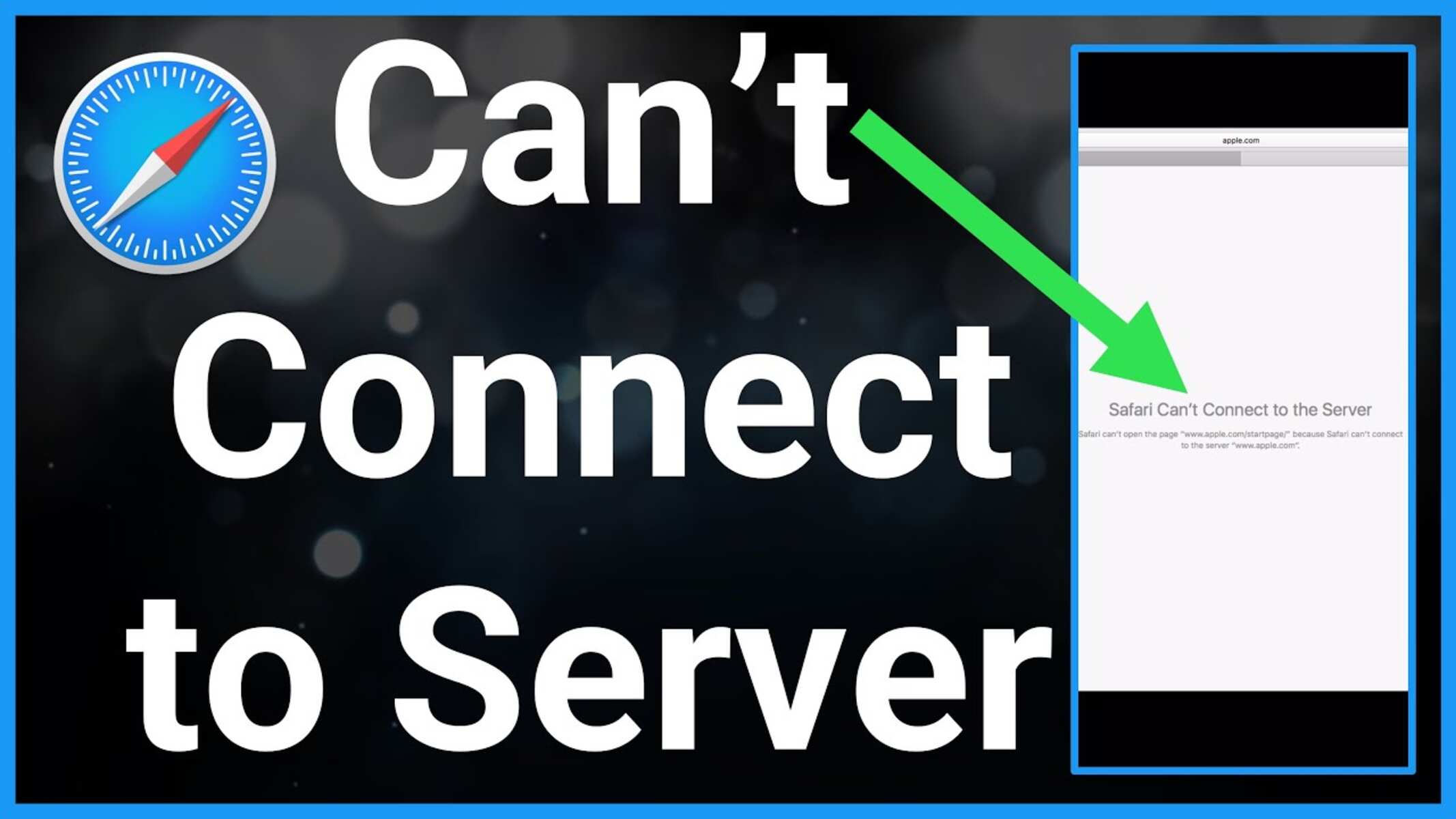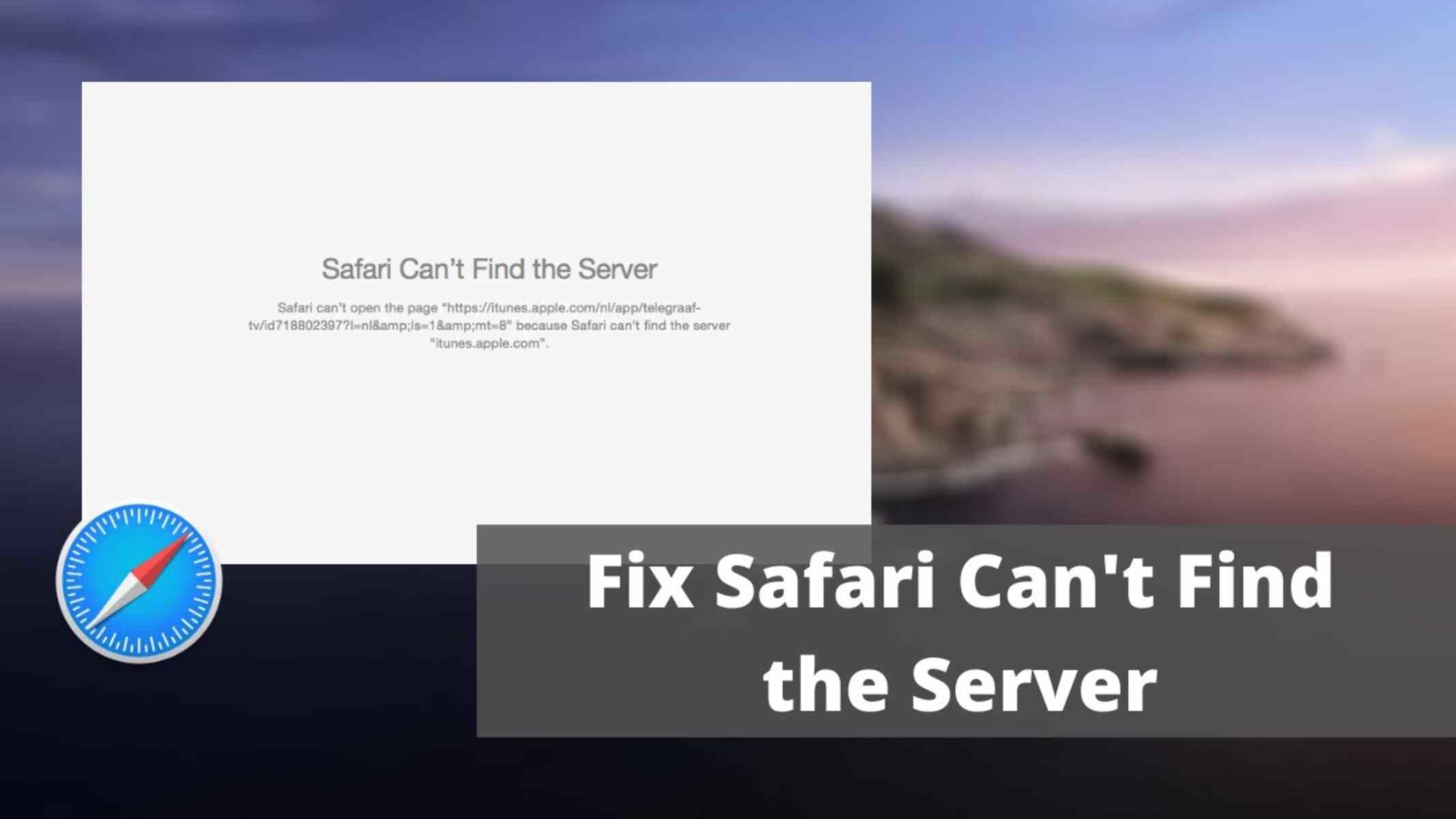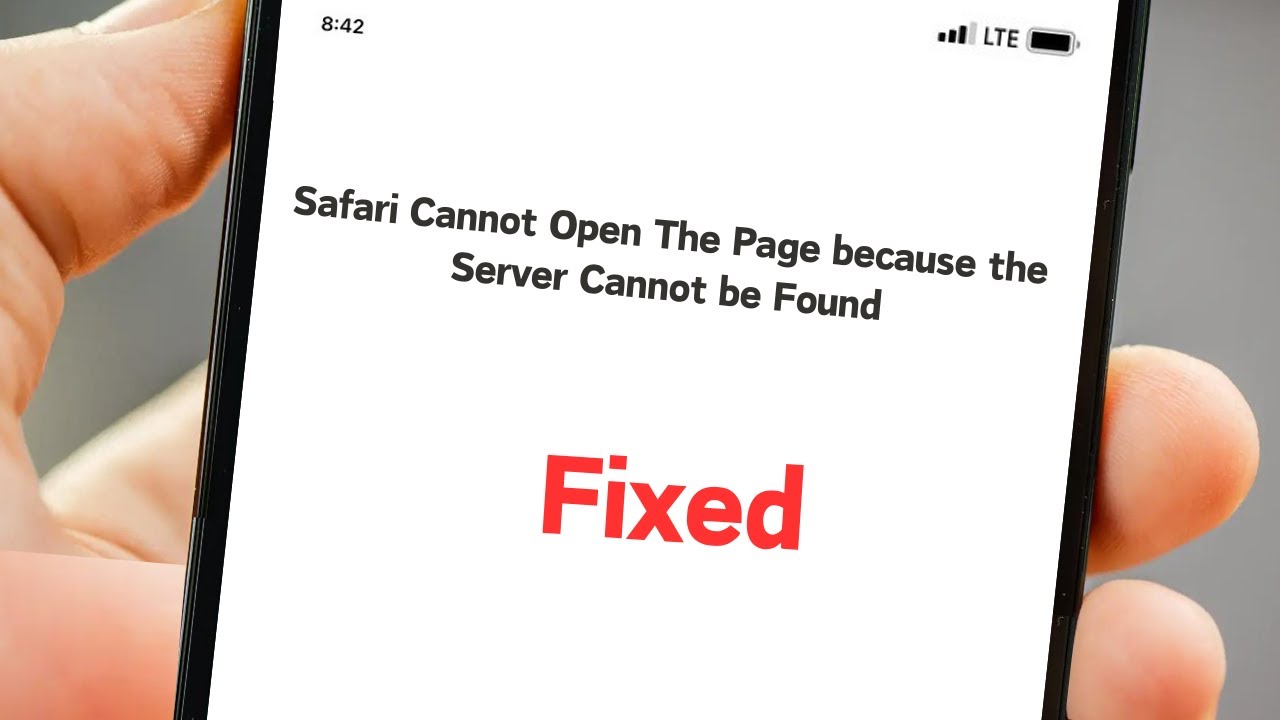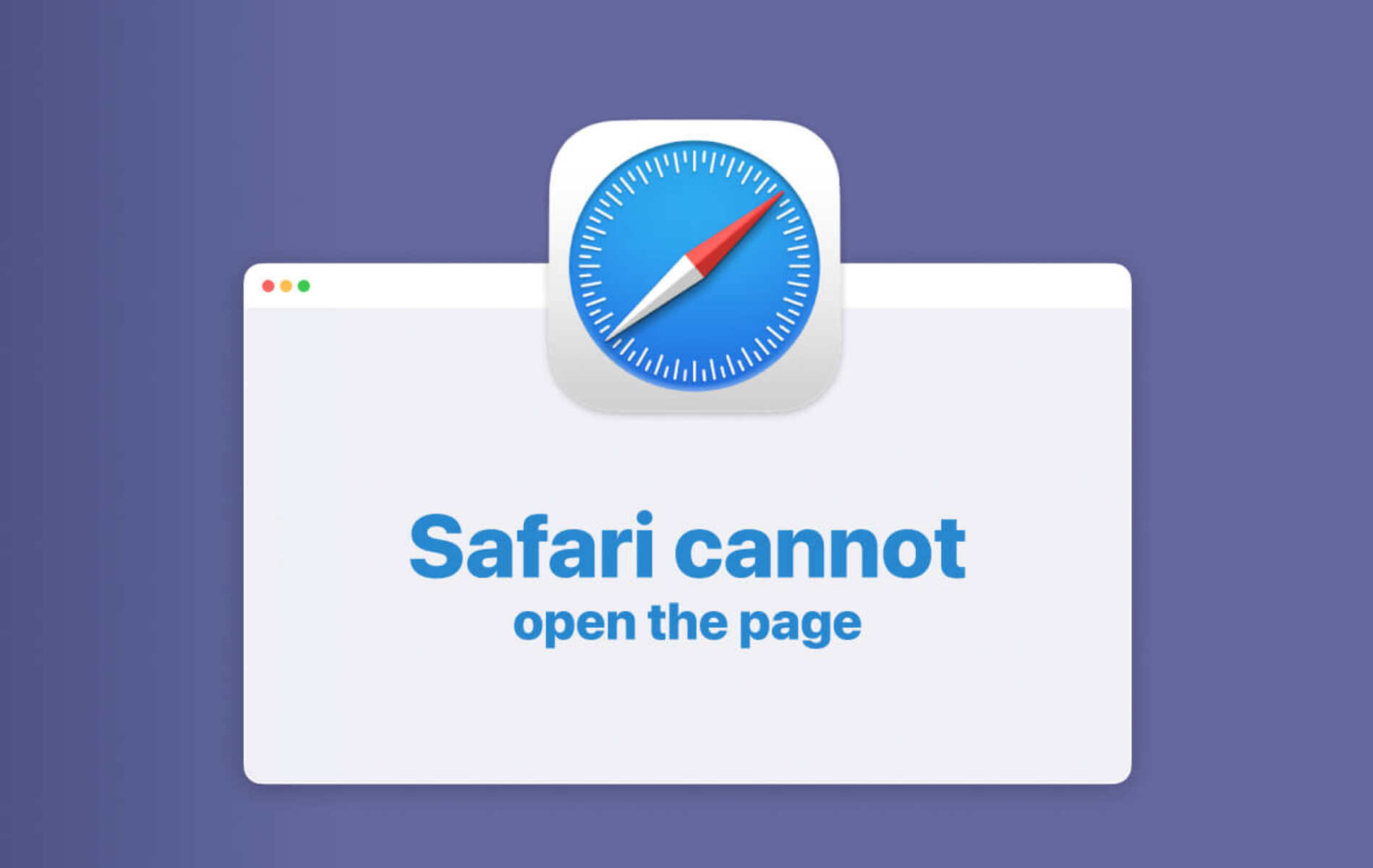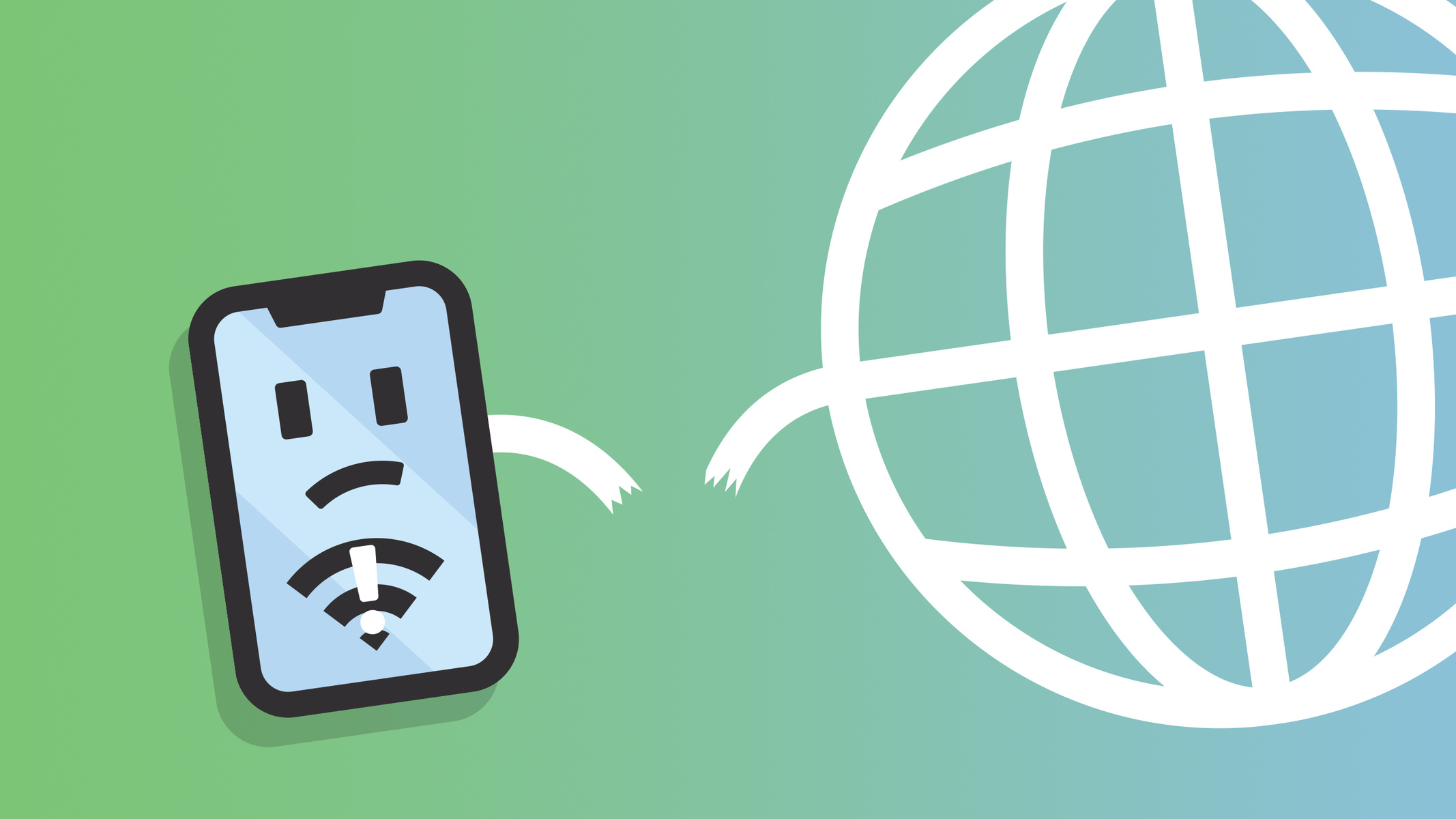Introduction
When you're eagerly trying to access a website using Safari, only to be met with the frustrating message "Safari cannot connect to the server," it can be a real buzzkill. This error can throw a wrench into your browsing experience, leaving you scratching your head and wondering what went wrong. But fear not, as we're here to shed light on this common issue and guide you through the troubleshooting process.
The "Safari cannot connect to the server" error typically occurs when the browser is unable to establish a connection with the website's server. This can happen for a variety of reasons, ranging from simple network glitches to more complex configuration issues. Understanding the potential causes of this error is the first step toward resolving it and getting back to seamless browsing.
In the following sections, we'll delve into the common culprits behind this error and provide you with practical troubleshooting steps to help you overcome it. Whether you're a casual Safari user or rely on it for your daily browsing needs, having a clear understanding of how to tackle this issue can save you time and frustration in the long run. So, let's roll up our sleeves and dive into the world of Safari troubleshooting to conquer the "Safari cannot connect to the server" error once and for all.
Common Causes of the Error
The "Safari cannot connect to the server" error can stem from various underlying issues, each warranting a unique approach to resolution. Understanding these common causes is crucial in effectively troubleshooting the error. Here are the primary culprits behind this vexing issue:
-
Network Connectivity Problems: One of the most prevalent reasons for encountering this error is a disruption in network connectivity. This can occur due to a weak or unstable Wi-Fi signal, network congestion, or even a complete loss of internet connection. When Safari fails to establish a connection with the server due to network issues, it promptly displays the "Safari cannot connect to the server" message.
-
DNS Configuration Issues: The Domain Name System (DNS) plays a pivotal role in translating domain names into IP addresses, allowing browsers to locate websites. If there are discrepancies or malfunctions in the DNS configuration, Safari may struggle to resolve the website's IP address, leading to the server connection error.
-
Server Unavailability: At times, the website's server itself may be experiencing downtime or maintenance, rendering it temporarily inaccessible. When Safari attempts to connect to a server that is unavailable, it promptly notifies the user with the "Safari cannot connect to the server" message.
-
Firewall or Security Software Restrictions: Overzealous firewall settings or stringent security software configurations can impede Safari's ability to establish a connection with certain servers. In such cases, the browser may interpret these restrictions as an inability to connect to the server, triggering the error message.
-
Proxy Configuration Issues: If Safari is configured to use a proxy server and encounters complications in communicating with it, the "Safari cannot connect to the server" error may manifest. Proxy misconfigurations or malfunctions can disrupt the browser's ability to reach the intended server.
-
Browser Cache and Cookies: Accumulated cache and cookie data within Safari can occasionally interfere with the browser's ability to establish a connection with a server. Outdated or corrupted cache files and cookies may lead to the server connection error, necessitating a cleanup to restore normal browsing functionality.
Understanding these common causes provides a solid foundation for effectively addressing the "Safari cannot connect to the server" error. By identifying the specific root cause, users can proceed with targeted troubleshooting steps to resolve the issue and restore seamless browsing capabilities.
Troubleshooting Steps
Resolving the "Safari cannot connect to the server" error involves a systematic approach to address the underlying causes. By following these troubleshooting steps, you can effectively diagnose and resolve the issue, restoring your browsing experience to its seamless state.
1. Check Network Connectivity
Begin by verifying your network connectivity. Ensure that your device is connected to a stable and reliable network, whether it's Wi-Fi or cellular data. If using Wi-Fi, consider moving closer to the router to improve signal strength. Additionally, try accessing the website using a different network to rule out any network-specific issues.
2. Restart Safari and Device
Sometimes, a simple restart can work wonders. Close Safari and relaunch it to see if the error persists. If the issue lingers, consider restarting your device to refresh the network connection and clear any temporary glitches that may be affecting Safari's performance.
3. Verify DNS Settings
Check the DNS settings on your device to ensure they are configured correctly. Consider using alternative DNS servers, such as Google DNS or OpenDNS, to bypass potential DNS-related issues. This can be done through the device's network settings or router configuration.
4. Disable Proxy Settings
If you have proxy settings enabled in Safari, try disabling them temporarily to see if it resolves the error. Navigate to Safari's preferences, select the "Advanced" tab, and then click on "Change Settings" next to Proxies. Disable any active proxies and attempt to access the website again.
5. Clear Browser Cache and Cookies
Accumulated cache and cookies can sometimes interfere with Safari's ability to connect to a server. Clearing these data can help resolve the issue. In Safari, go to Preferences > Privacy, and click on "Manage Website Data." Remove the cache and cookies associated with the affected website, and then attempt to access it again.
6. Disable Security Software Temporarily
If you have security software or a firewall installed, consider temporarily disabling it to check if it's causing the connection issue. Be cautious when doing this and ensure that you have alternative security measures in place to protect your device during the troubleshooting process.
7. Update Safari and Operating System
Ensure that you are using the latest version of Safari and that your device's operating system is up to date. Software updates often include bug fixes and security enhancements that can address underlying issues affecting Safari's connectivity.
By systematically working through these troubleshooting steps, you can pinpoint the root cause of the "Safari cannot connect to the server" error and take the necessary actions to resolve it. If the issue persists after following these steps, consider reaching out to your internet service provider or seeking further technical assistance to diagnose and address any network-related issues.
These proactive measures can help you overcome the frustration of encountering this error, empowering you to enjoy uninterrupted browsing on Safari.
Conclusion
In conclusion, encountering the "Safari cannot connect to the server" error can be a perplexing experience, disrupting your browsing activities and leaving you in a state of frustration. However, armed with a deeper understanding of the common causes behind this issue and the systematic troubleshooting steps outlined above, you are well-equipped to tackle this challenge head-on.
By recognizing the potential culprits, such as network connectivity issues, DNS configuration discrepancies, server unavailability, firewall restrictions, proxy misconfigurations, and browser cache and cookie interference, you gain valuable insights into the intricate web of factors that can lead to this error. This awareness is pivotal in guiding your troubleshooting efforts toward a swift and effective resolution.
The troubleshooting steps provided offer a clear roadmap for diagnosing and addressing the underlying causes of the error. From verifying network connectivity and DNS settings to clearing browser cache and cookies, each step is designed to methodically eliminate potential issues, ultimately restoring Safari's seamless connectivity to the intended servers.
It's important to approach these troubleshooting steps with patience and diligence, as the resolution may vary depending on the specific cause of the error. Additionally, staying proactive with software updates and maintaining a secure yet flexible approach to security software configurations can contribute to a more resilient browsing experience.
By following these steps and remaining vigilant in your approach to resolving the "Safari cannot connect to the server" error, you can reclaim the smooth and uninterrupted browsing experience that Safari is renowned for. Should the issue persist despite your best efforts, seeking assistance from technical support or your internet service provider can provide further insights and solutions tailored to your specific circumstances.
Ultimately, by arming yourself with the knowledge and proactive measures outlined in this guide, you can navigate the challenges posed by the "Safari cannot connect to the server" error with confidence, ensuring that your browsing experience remains seamless and enjoyable.
Remember, in the ever-evolving landscape of technology, encountering occasional hiccups is not uncommon. What truly matters is your ability to adapt, troubleshoot, and emerge with a deeper understanding of the tools and systems you rely on. With this mindset, you are well-prepared to conquer any browsing challenges that come your way, ensuring that your Safari experience remains a gateway to a world of seamless exploration and discovery.