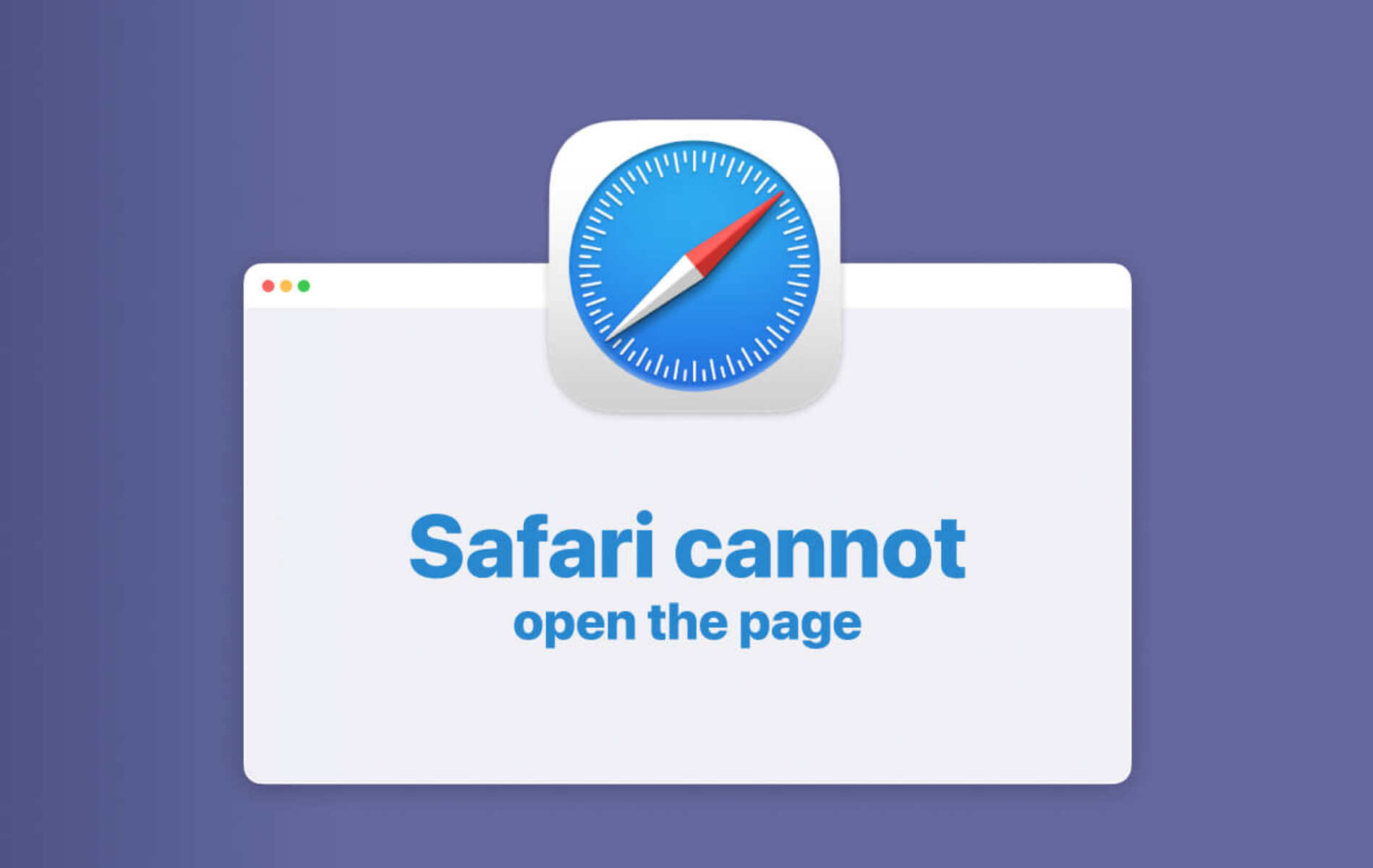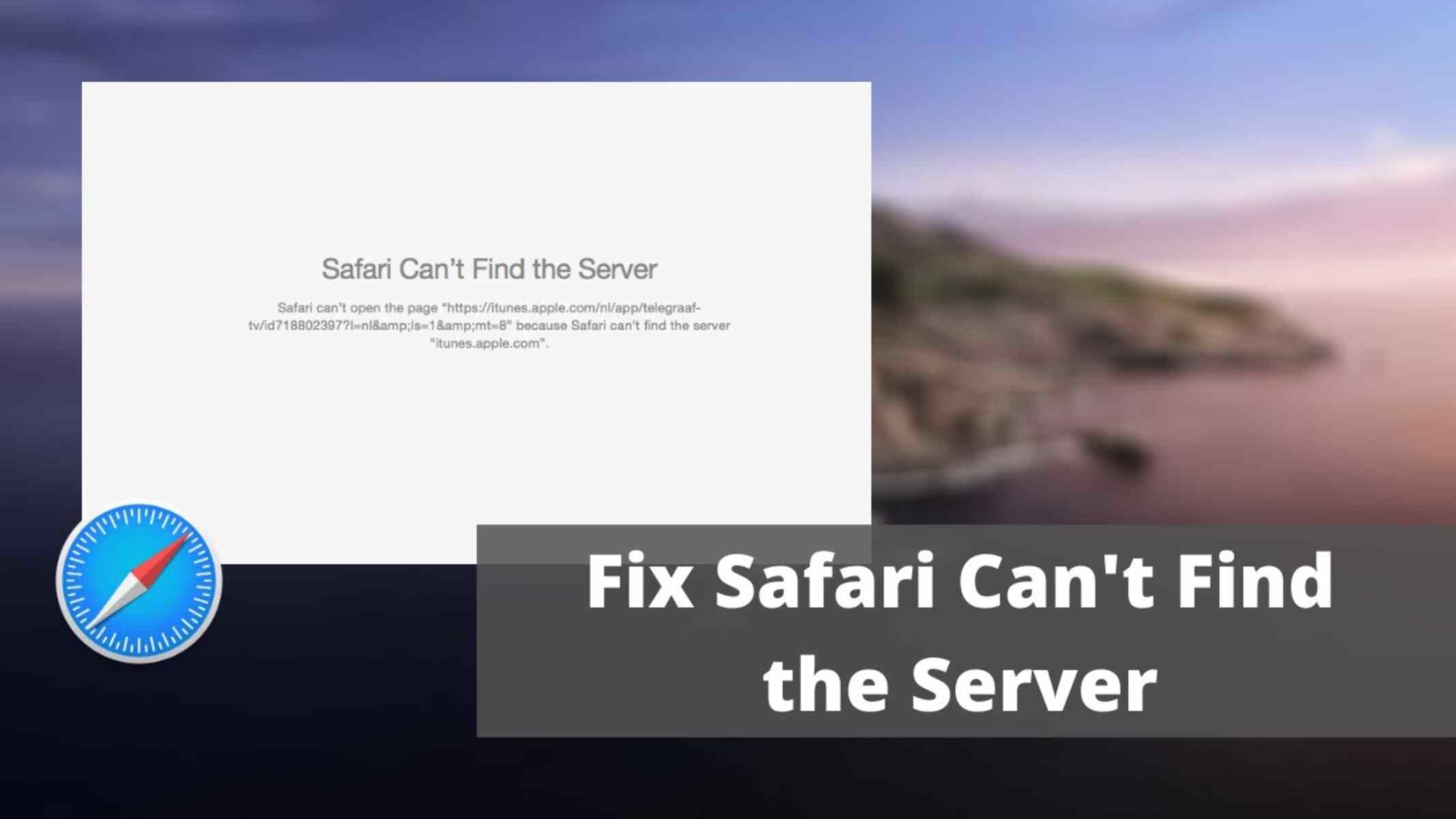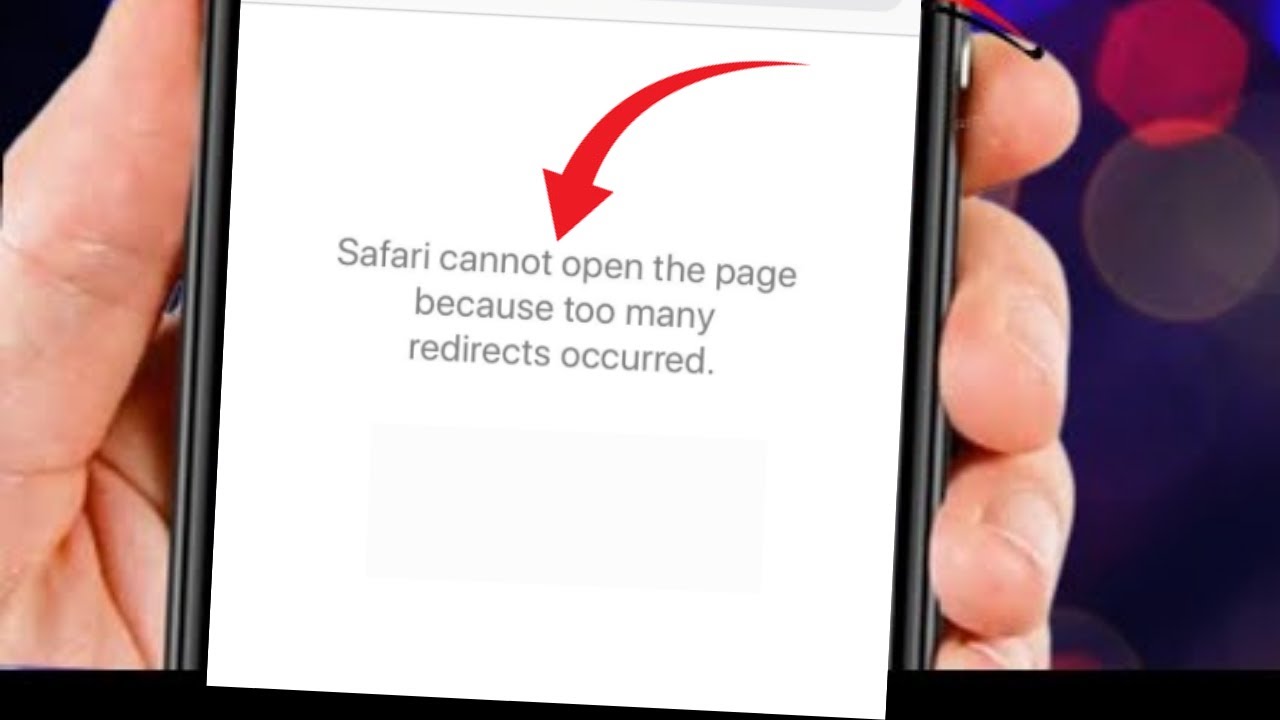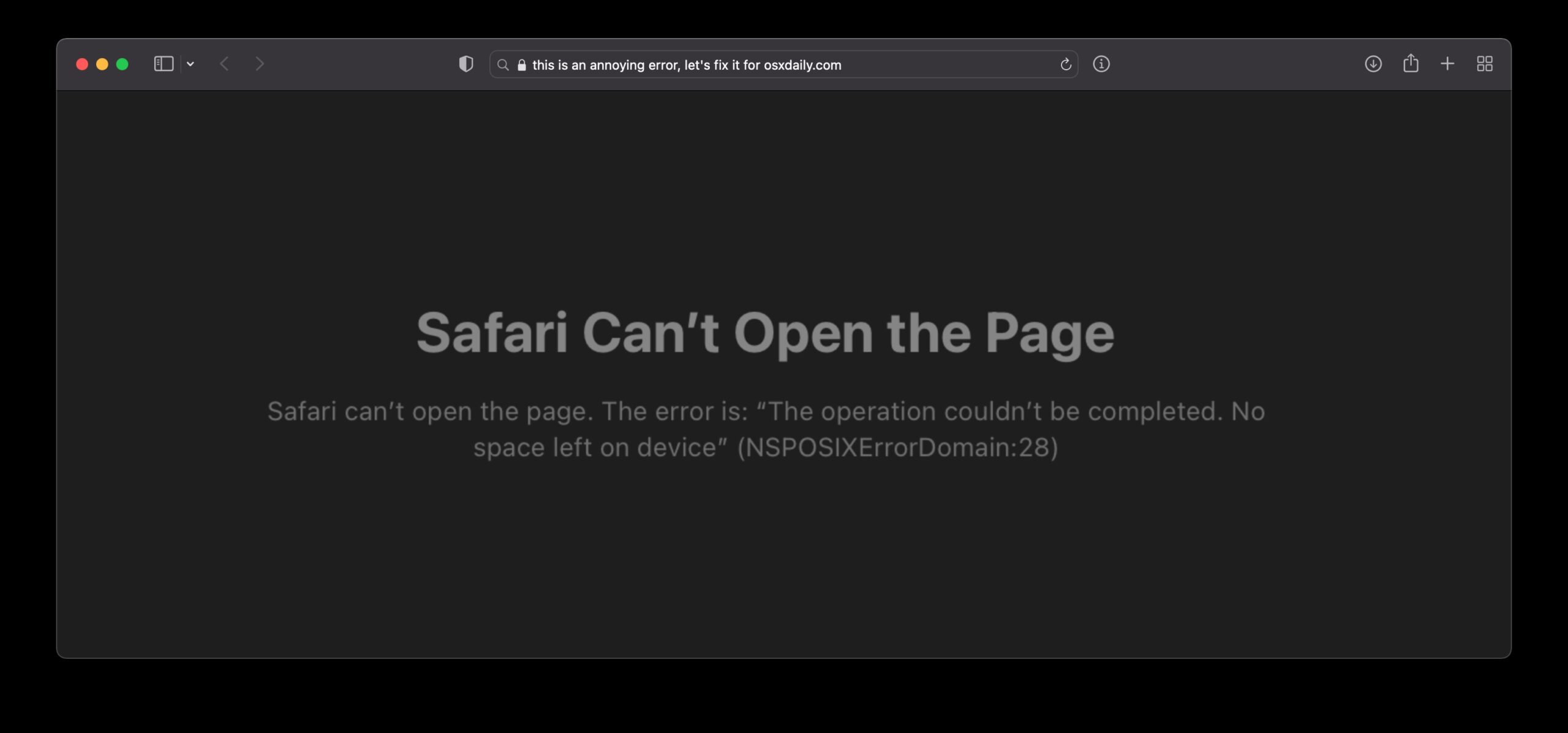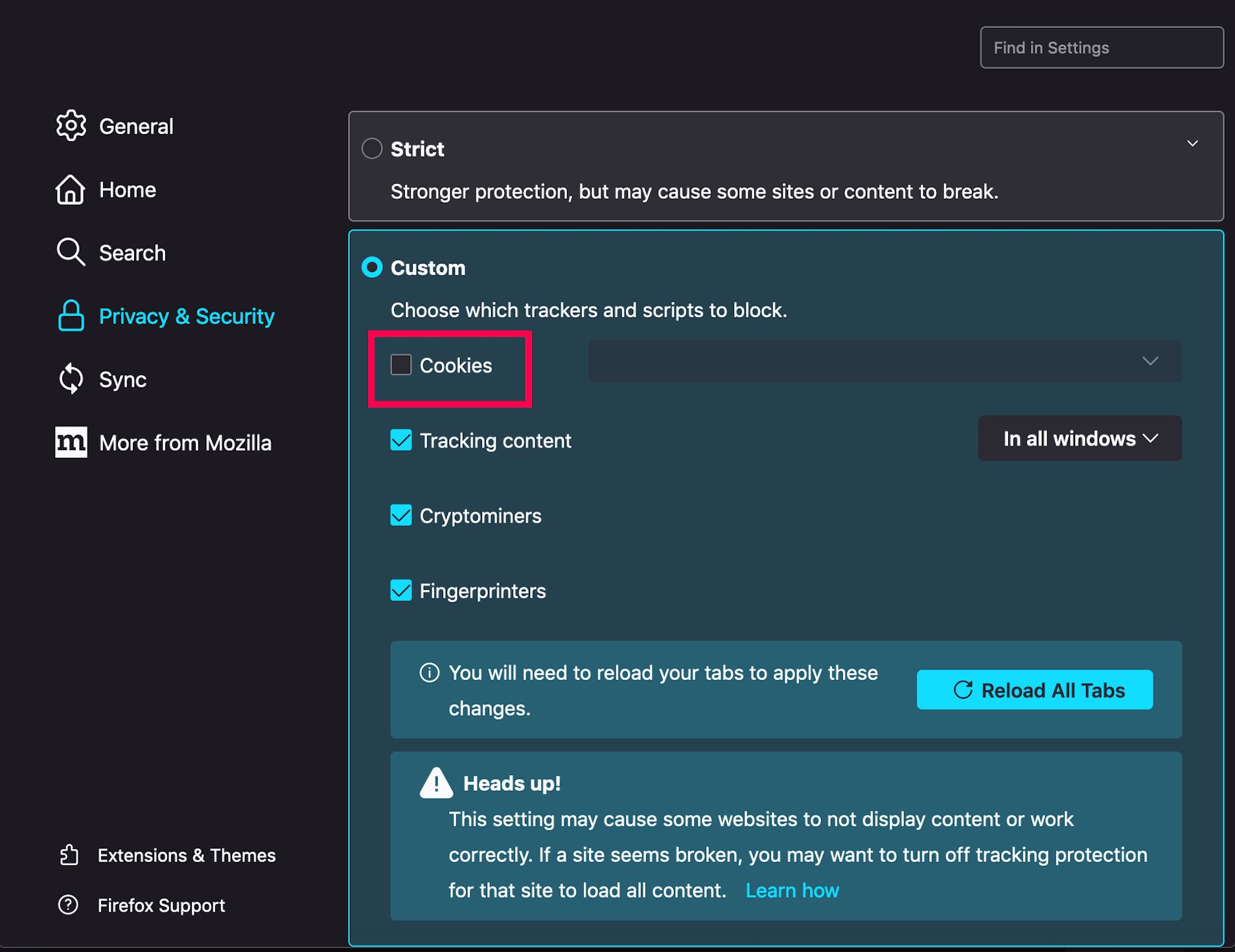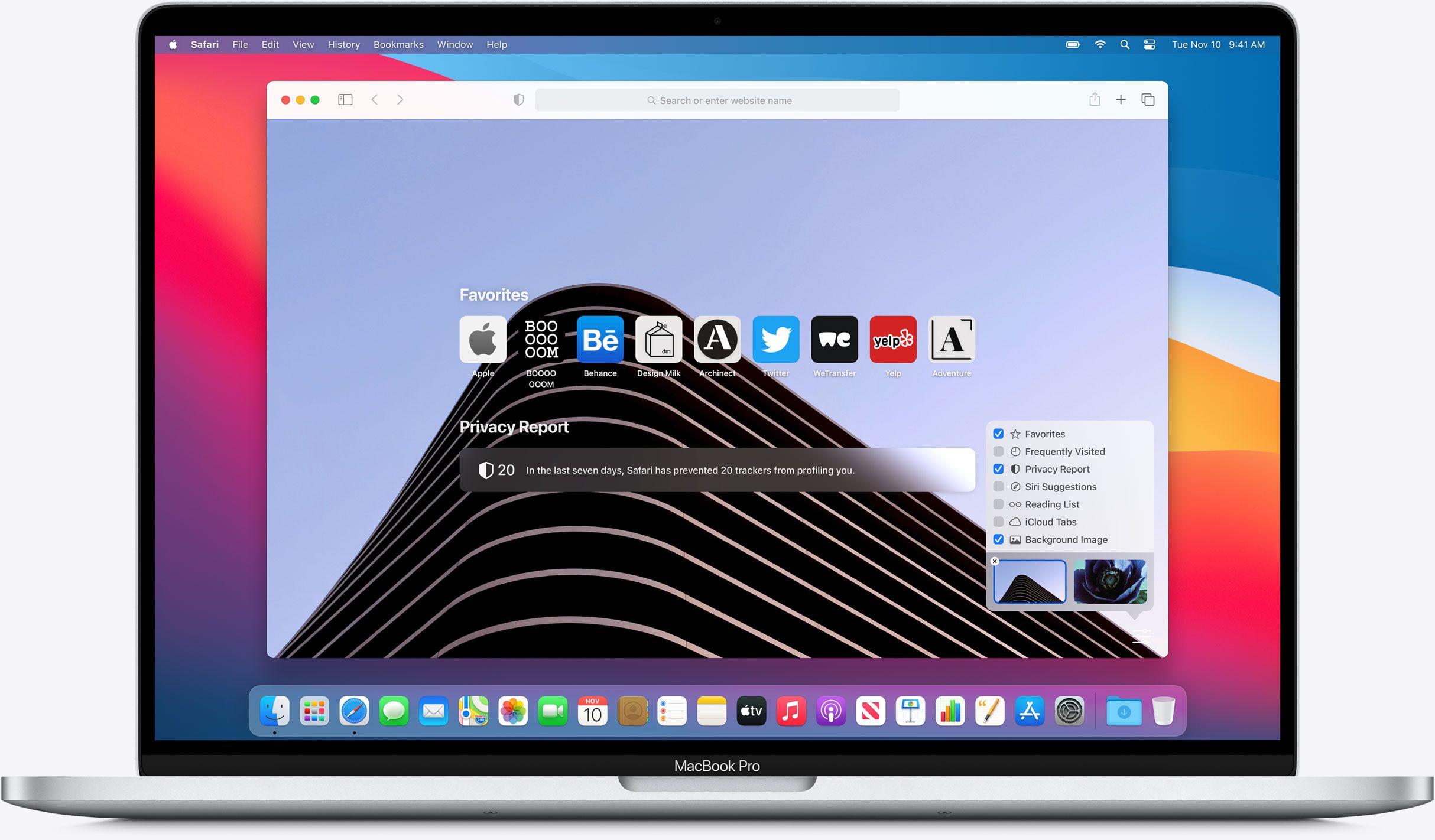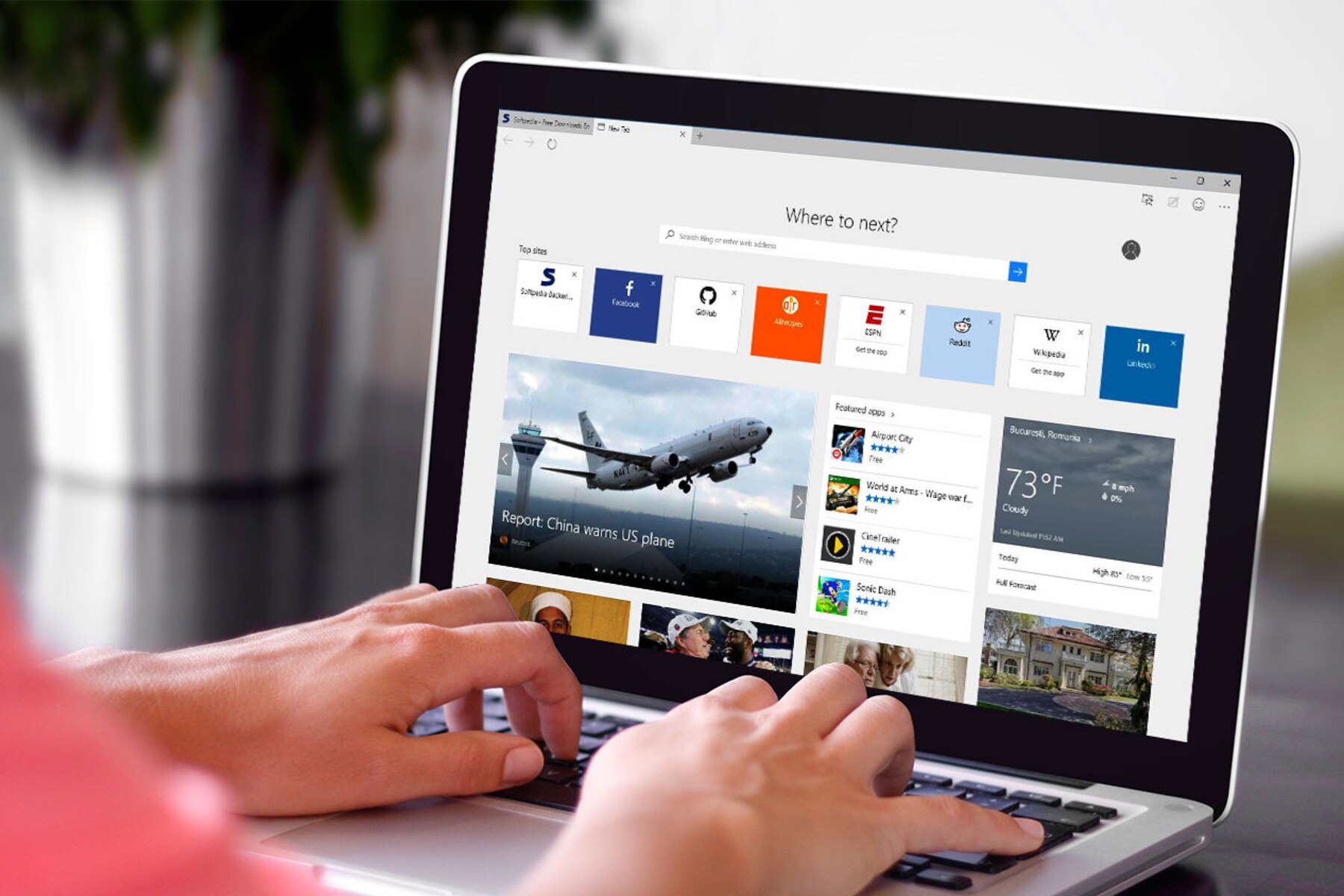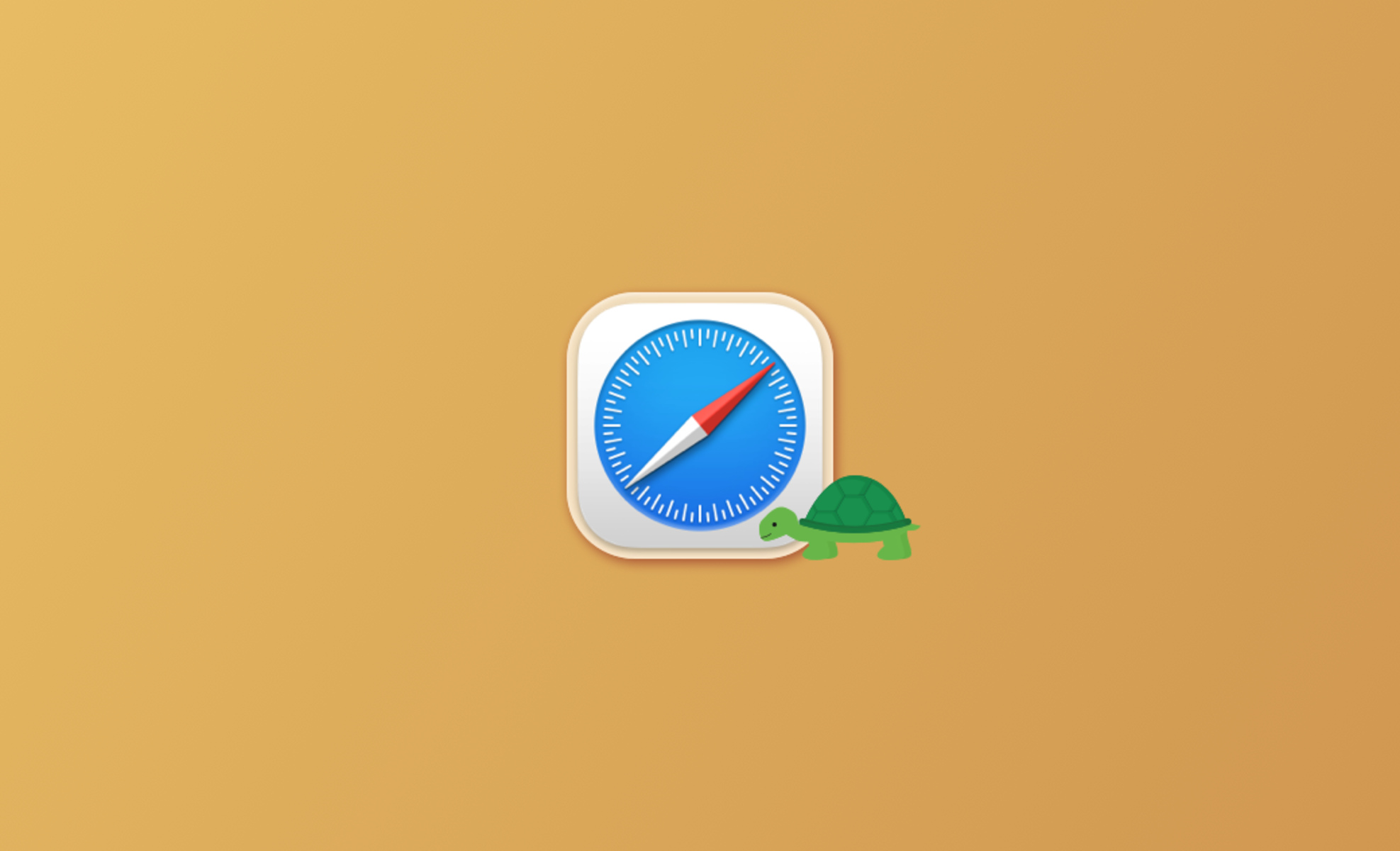Common Reasons for Safari Cannot Open Page
Safari is a widely used web browser known for its sleek interface and seamless performance. However, users may encounter instances where Safari cannot open a page, leading to frustration and inconvenience. Understanding the common reasons behind this issue can help users troubleshoot and resolve the problem effectively.
-
Poor Internet Connection: A weak or unstable internet connection is one of the primary culprits behind Safari's inability to load web pages. Whether it's due to network congestion, signal interference, or a temporary outage, a compromised internet connection can hinder Safari's functionality.
-
Website Maintenance or Downtime: Websites undergo routine maintenance or experience unexpected downtime, rendering them temporarily inaccessible. When Safari attempts to open a page during such periods, users may encounter the "Safari cannot open the page" error message.
-
Incorrect URL Entry: Human error plays a significant role in Safari's inability to open a page. Misspelling a website's URL or entering an outdated or non-existent address can lead to the browser's failure to load the intended page.
-
Outdated Safari Browser: Using an outdated version of the Safari browser can result in compatibility issues with certain websites. As web technologies evolve, older browser versions may struggle to render modern web content, leading to the "Safari cannot open the page" error.
-
Browser Cache and Cookies: Accumulated cache and cookies within Safari can impede its ability to load web pages correctly. Over time, these stored data may become corrupted or outdated, causing conflicts that prevent the browser from accessing specific sites.
-
DNS Issues: Domain Name System (DNS) problems can disrupt Safari's ability to resolve website addresses to their corresponding IP addresses. This can occur due to misconfigured DNS settings, network issues, or DNS server outages.
-
Firewall or Security Software: Overly restrictive firewall settings or aggressive security software may block Safari from accessing certain websites, triggering the "Safari cannot open the page" error.
Understanding these common reasons for Safari's inability to open a page provides a solid foundation for troubleshooting the issue. By identifying the underlying cause, users can implement targeted solutions to restore Safari's functionality and regain access to their desired web content.
Troubleshooting Steps for Safari Cannot Open Page
Encountering the "Safari cannot open the page" error can be frustrating, but there are several troubleshooting steps that users can take to address this issue effectively. By following these steps, users can diagnose and resolve the underlying causes of Safari's inability to load web pages.
-
Check Internet Connection: Begin by ensuring that your device is connected to a stable and reliable internet connection. If using Wi-Fi, verify that the signal strength is adequate and consider restarting your router or modem to address any connectivity issues.
-
Verify Website Status: If Safari fails to open a specific website, check if the site is experiencing downtime or maintenance. Users can visit a website status-checking service or use an alternative browser to confirm if the site is accessible from another device.
-
Correct URL Entry: Double-check the URL entered in Safari's address bar for accuracy. Ensure that there are no typographical errors, and the website address is entered correctly, including the use of appropriate prefixes such as "http://" or "https://".
-
Update Safari Browser: Keeping Safari updated to the latest version is crucial for optimal performance. Check for any available browser updates in the App Store and install them to ensure compatibility with modern web standards.
-
Clear Browser Cache and Cookies: Clearing accumulated cache and cookies can resolve potential conflicts that hinder Safari's ability to load web pages. Navigate to Safari's settings to clear browsing data, including cache, cookies, and browsing history.
-
Reset Network Settings: If persistent connectivity issues are observed, resetting the device's network settings can help resolve underlying network configuration problems. This can be done through the device's settings menu, typically found under the "Reset" or "Network" section.
-
Flush DNS Cache: Flushing the DNS cache can address DNS-related issues that impede Safari's ability to resolve website addresses. Users can do this by accessing the command line interface on their device and entering specific commands to clear the DNS cache.
-
Disable Firewall or Security Software: Temporarily disabling overly restrictive firewall settings or aggressive security software can help identify if they are causing the "Safari cannot open the page" error. If the website becomes accessible after disabling these security measures, consider adjusting the settings to allow access to the affected site.
By following these troubleshooting steps, users can systematically address the "Safari cannot open the page" error and restore Safari's functionality for seamless web browsing. If the issue persists despite these efforts, seeking further assistance from Apple support or IT professionals may be necessary to diagnose and resolve more complex underlying problems.
Advanced Solutions for Safari Cannot Open Page
When traditional troubleshooting steps fail to resolve the "Safari cannot open the page" error, users can turn to advanced solutions to address more complex underlying issues. These advanced techniques delve deeper into the browser's configuration and system settings to tackle persistent challenges.
1. DNS Configuration and Server Selection
Examining the Domain Name System (DNS) configuration can uncover potential issues affecting Safari's ability to resolve website addresses. Users can consider switching to alternative DNS servers, such as Google DNS or OpenDNS, to bypass potential DNS-related problems with their default service provider. This can be accomplished by adjusting the DNS settings within the device's network preferences.
2. Proxy Server Settings
If users are accessing the internet through a proxy server, misconfigured proxy settings can hinder Safari's ability to connect to websites. Verifying and adjusting the proxy server settings within the device's network configuration can help alleviate connectivity issues and enable Safari to open web pages successfully.
3. Browser Extensions and Plugins
Certain browser extensions or plugins may conflict with Safari's functionality, leading to the "Safari cannot open the page" error. Users can systematically disable extensions and plugins one by one to identify any problematic add-ons. Additionally, updating or reinstalling extensions can help resolve compatibility issues and restore seamless browsing.
4. Network Firewall Configuration
In corporate or institutional settings, network firewalls and security policies may restrict access to specific websites, causing Safari to encounter difficulties in opening pages. Collaborating with network administrators to review and adjust firewall rules and security configurations can mitigate these restrictions and facilitate unrestricted access to desired web content.
5. System Software Updates and Maintenance
Ensuring that the underlying operating system is up to date is crucial for Safari's optimal performance. Users should regularly check for system software updates and install any available patches or upgrades to address potential system-level issues that may impact Safari's browsing capabilities.
By exploring these advanced solutions, users can address intricate challenges that contribute to Safari's inability to open web pages. It is important to approach these advanced techniques with caution and technical understanding, as they involve deeper system and network configurations. If the issue persists despite these advanced efforts, seeking assistance from experienced IT professionals or Apple support can provide further insights and resolutions tailored to the specific circumstances.