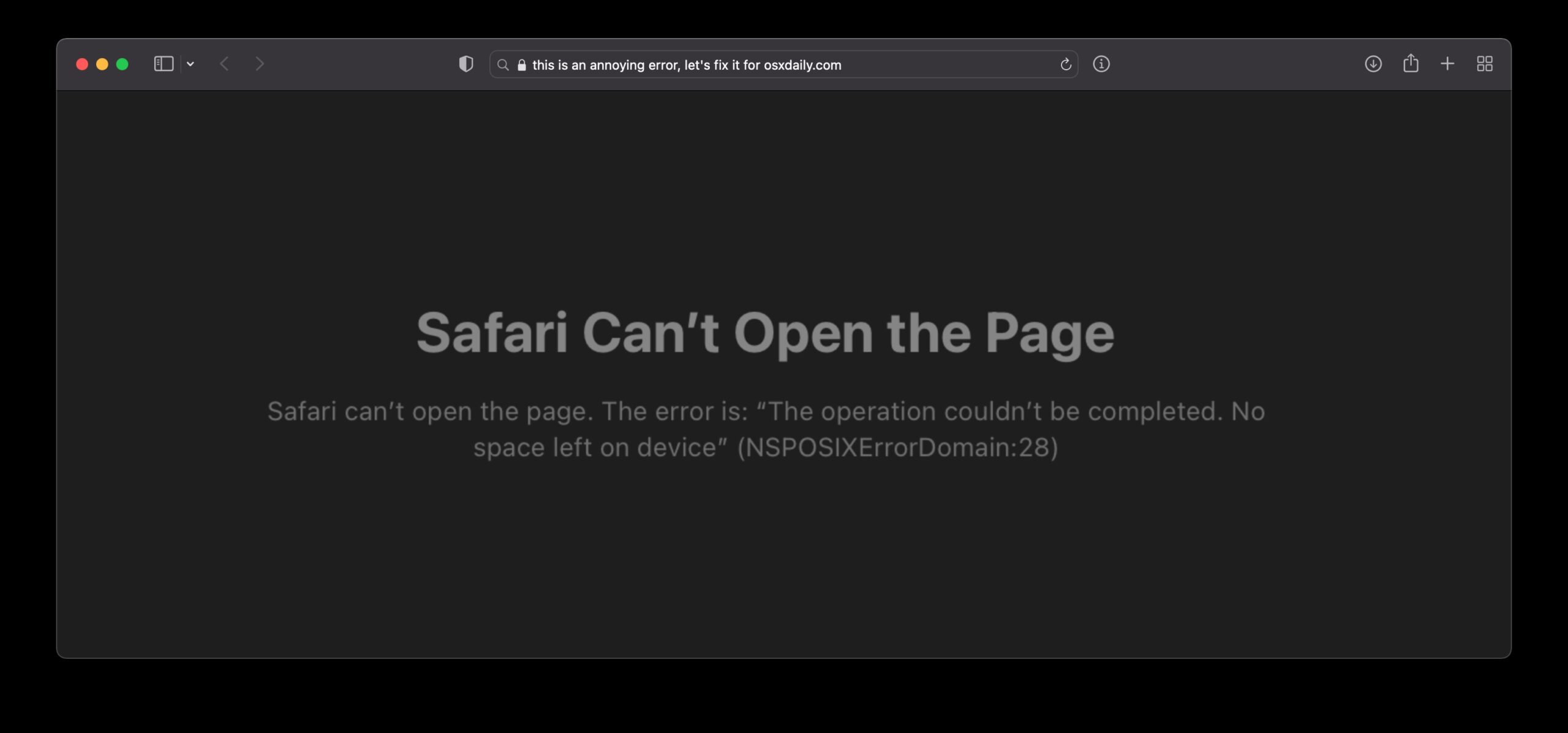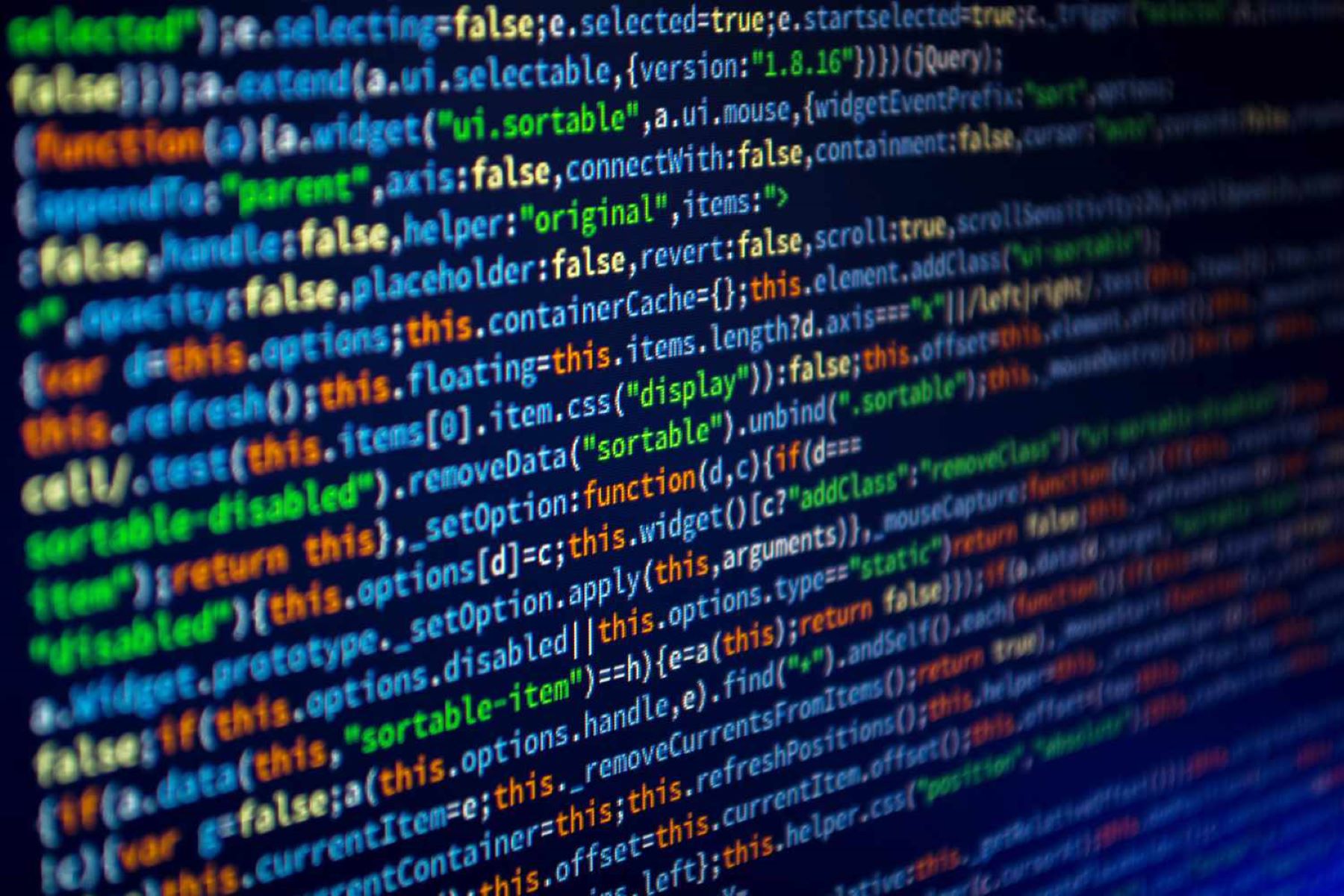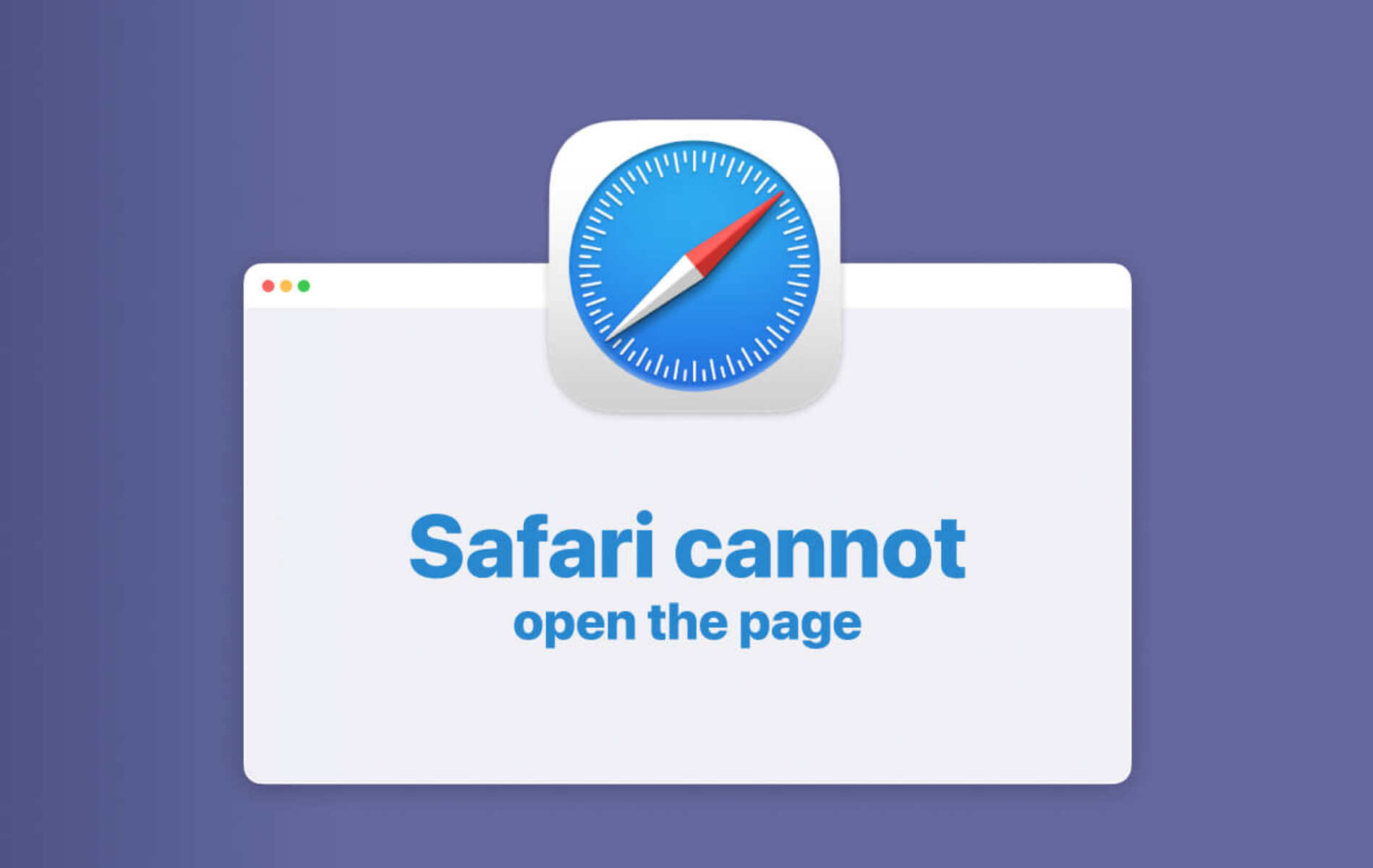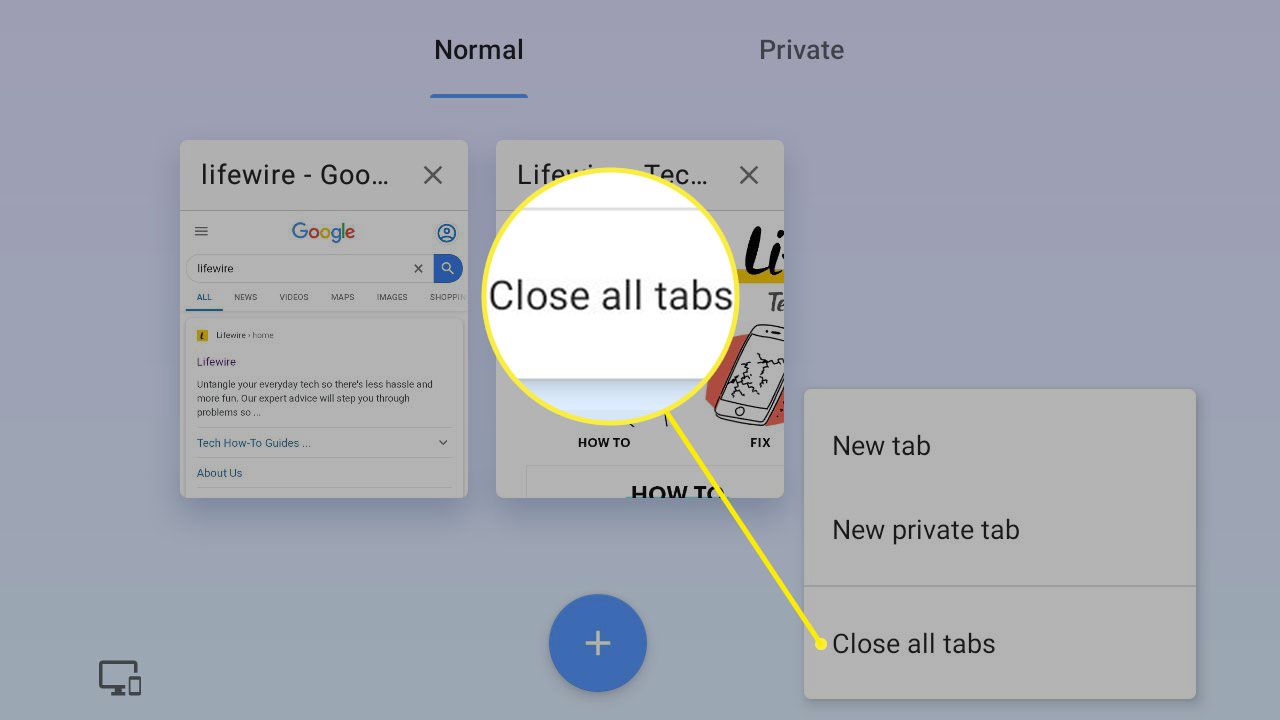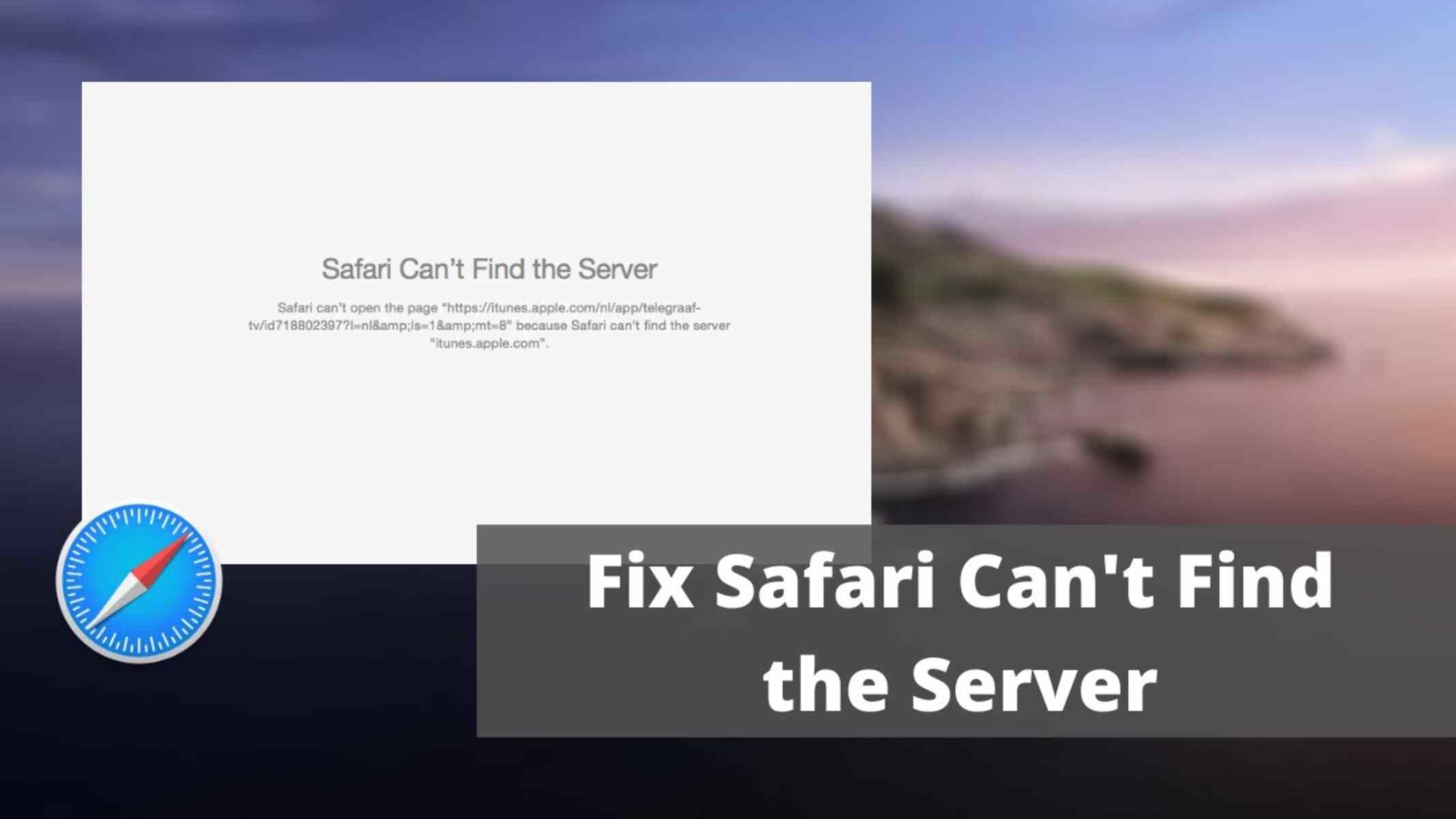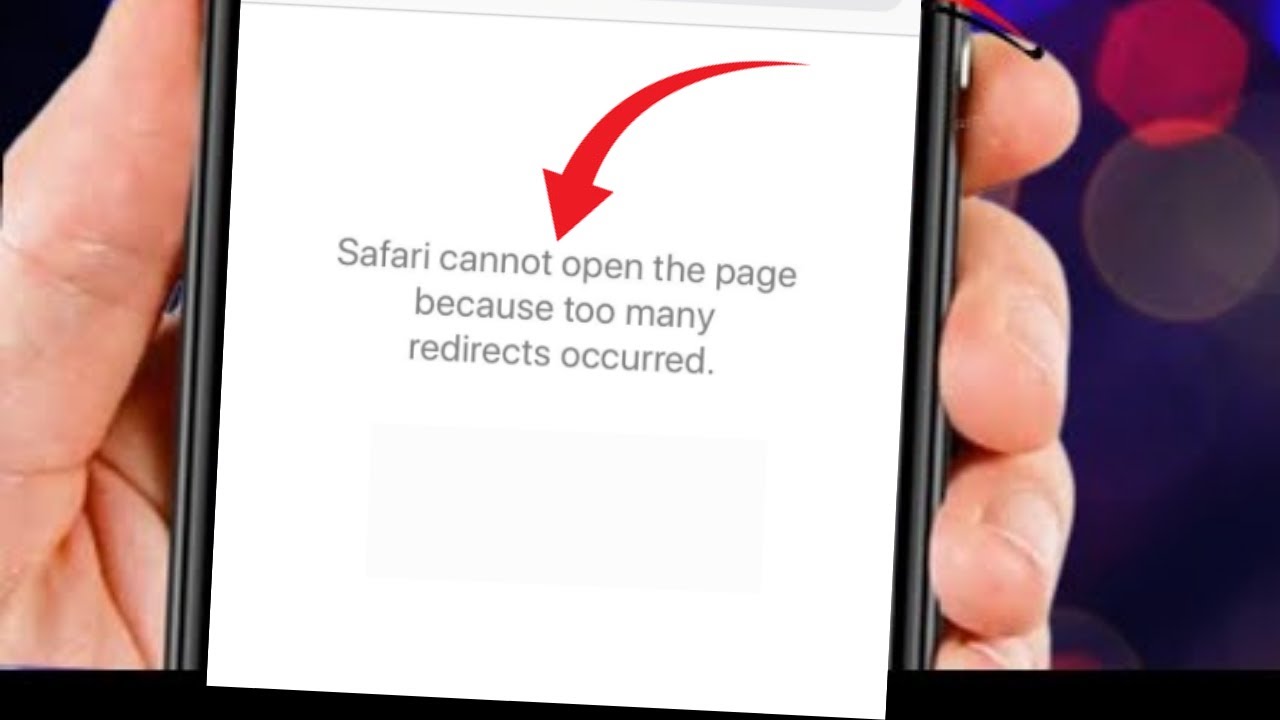Introduction
Encountering an error message like "Safari Cannot Open the Page" can be frustrating, especially when you're eager to access a particular website or web page. This perplexing message often leaves users wondering about the underlying cause and how to resolve it. Understanding the possible reasons behind this error and learning effective troubleshooting steps can help you navigate through this issue with ease.
When Safari, a widely used web browser on Apple devices, displays the message "Safari Cannot Open the Page," it indicates that the browser is unable to establish a connection to the requested web page. This could be due to various factors, ranging from network connectivity issues to problems with the website itself. As a user, encountering this error may lead to feelings of inconvenience and confusion, especially if you're unsure about the steps to take in order to rectify the situation.
In the following sections, we will delve into the potential reasons for this error and explore effective troubleshooting steps to help you resolve it. By gaining a deeper understanding of the possible causes and learning how to address them, you can navigate through this error with confidence and continue enjoying a seamless browsing experience on Safari.
Possible Reasons for the Error
-
Network Connectivity Issues: One of the primary reasons for encountering the "Safari Cannot Open the Page" error is related to network connectivity. If your device is experiencing network disruptions or a weak Wi-Fi signal, Safari may struggle to establish a stable connection with the requested web page. This can result in the browser displaying the error message, indicating its inability to load the page due to network issues.
-
Website Unavailability: At times, the error may stem from the unavailability of the website itself. This could be due to server maintenance, temporary downtime, or other technical issues on the website's end. When Safari attempts to access a website that is currently unavailable, it will display the error message, informing the user about the site's inaccessibility.
-
Incorrect URL or Web Address: Another common reason for encountering this error is entering an incorrect URL or web address. If the URL is mistyped or contains errors, Safari will be unable to locate the intended web page, leading to the display of the error message.
-
DNS Issues: Domain Name System (DNS) issues can also contribute to the "Safari Cannot Open the Page" error. When the DNS server settings on your device are misconfigured or experiencing issues, Safari may struggle to resolve the web page's domain name to its corresponding IP address, hindering the page from loading successfully.
-
Browser Cache and Cookies: Accumulated browser cache and corrupted cookies can sometimes lead to browsing issues, including the inability to open certain web pages. If Safari's cache or cookies are causing conflicts or have become corrupted, it can result in the browser displaying the error message when attempting to access specific web pages.
-
Firewall or Security Software: In some cases, overzealous firewall settings or security software on the device may block Safari from accessing certain web pages, triggering the "Safari Cannot Open the Page" error. This can occur if the security settings are overly restrictive or if the website is flagged as potentially unsafe by the security software.
Understanding these potential reasons for encountering the "Safari Cannot Open the Page" error is crucial in effectively troubleshooting and resolving the issue. By identifying the underlying cause, you can take targeted steps to address the specific factor contributing to the error, ultimately restoring seamless browsing functionality on Safari.
Troubleshooting Steps
1. Check Network Connectivity:
Begin by ensuring that your device has a stable internet connection. If using Wi-Fi, verify that you are within range of the network and that the signal strength is adequate. Consider restarting your router or switching to a different network to rule out connectivity issues.
2. Verify the Website's Availability:
Confirm whether the website you are attempting to access is currently available. You can do this by visiting a different website to check if it loads successfully. If the problem persists, the issue may lie with the specific website you are trying to access.
3. Verify the URL:
Double-check the URL or web address to ensure that it is entered correctly. Look for any typographical errors, extra spaces, or missing characters that may be preventing Safari from locating the intended web page.
4. Clear Browser Cache and Cookies:
Navigate to Safari's settings and clear the browsing history, cache, and cookies. This can help resolve issues related to cached data and corrupted cookies that may be hindering the browser's ability to load certain web pages.
5. Restart Safari:
Close the Safari browser completely and relaunch it. Sometimes, simply restarting the browser can resolve temporary glitches or issues that may be causing the "Safari Cannot Open the Page" error.
6. Reset Network Settings:
If network connectivity issues persist, consider resetting the network settings on your device. This can help resolve underlying network configuration issues that may be impacting Safari's ability to establish a stable connection with web pages.
7. Disable Firewall or Security Software:
Temporarily disable any firewall or security software on your device and attempt to access the web page again. If the error no longer occurs, it may indicate that the security settings were preventing Safari from loading the page. Ensure that the website is safe before adjusting security settings.
8. Use a Different Browser:
If the troubleshooting steps within Safari do not resolve the issue, try accessing the web page using a different web browser. This can help determine if the problem is specific to Safari or if it is a broader network or website-related issue.
By following these troubleshooting steps, you can systematically address the potential factors contributing to the "Safari Cannot Open the Page" error. Identifying and resolving the underlying cause will help restore seamless browsing functionality on Safari, allowing you to access your desired web pages without encountering the frustrating error message.
Conclusion
In conclusion, encountering the "Safari Cannot Open the Page" error can be a perplexing experience, often leading to frustration and inconvenience for users. However, by understanding the potential reasons behind this error and learning effective troubleshooting steps, you can navigate through this issue with confidence and restore seamless browsing functionality on Safari.
The diverse range of factors that can contribute to this error, including network connectivity issues, website unavailability, incorrect URLs, DNS issues, browser cache and cookies, and firewall or security software restrictions, underscores the complexity of addressing this issue. Each potential cause requires targeted troubleshooting steps to effectively resolve the error and restore the browser's ability to access the desired web pages.
By systematically addressing network connectivity issues, verifying website availability, double-checking URLs, clearing browser cache and cookies, restarting Safari, resetting network settings, temporarily disabling security software, and exploring alternative browsers, users can approach the "Safari Cannot Open the Page" error with a comprehensive troubleshooting strategy.
Moreover, the troubleshooting steps outlined not only serve to resolve the immediate error but also empower users to proactively address similar browsing issues in the future. Understanding the interplay between network connectivity, browser settings, and website availability equips users with the knowledge to navigate through a diverse array of browsing challenges, ensuring a seamless and uninterrupted browsing experience.
Ultimately, the ability to effectively troubleshoot and resolve the "Safari Cannot Open the Page" error empowers users to harness the full potential of Safari as a reliable and efficient web browser. By gaining insights into the underlying causes of browsing errors and learning targeted solutions, users can confidently navigate the digital landscape, accessing their desired web content without the hindrance of perplexing error messages.
In essence, the "Safari Cannot Open the Page" error, while initially disruptive, can be effectively addressed through a combination of technical understanding and strategic troubleshooting. By leveraging the insights and solutions presented, users can overcome this error, ensuring that their browsing experience on Safari remains seamless, efficient, and devoid of frustrating obstacles.