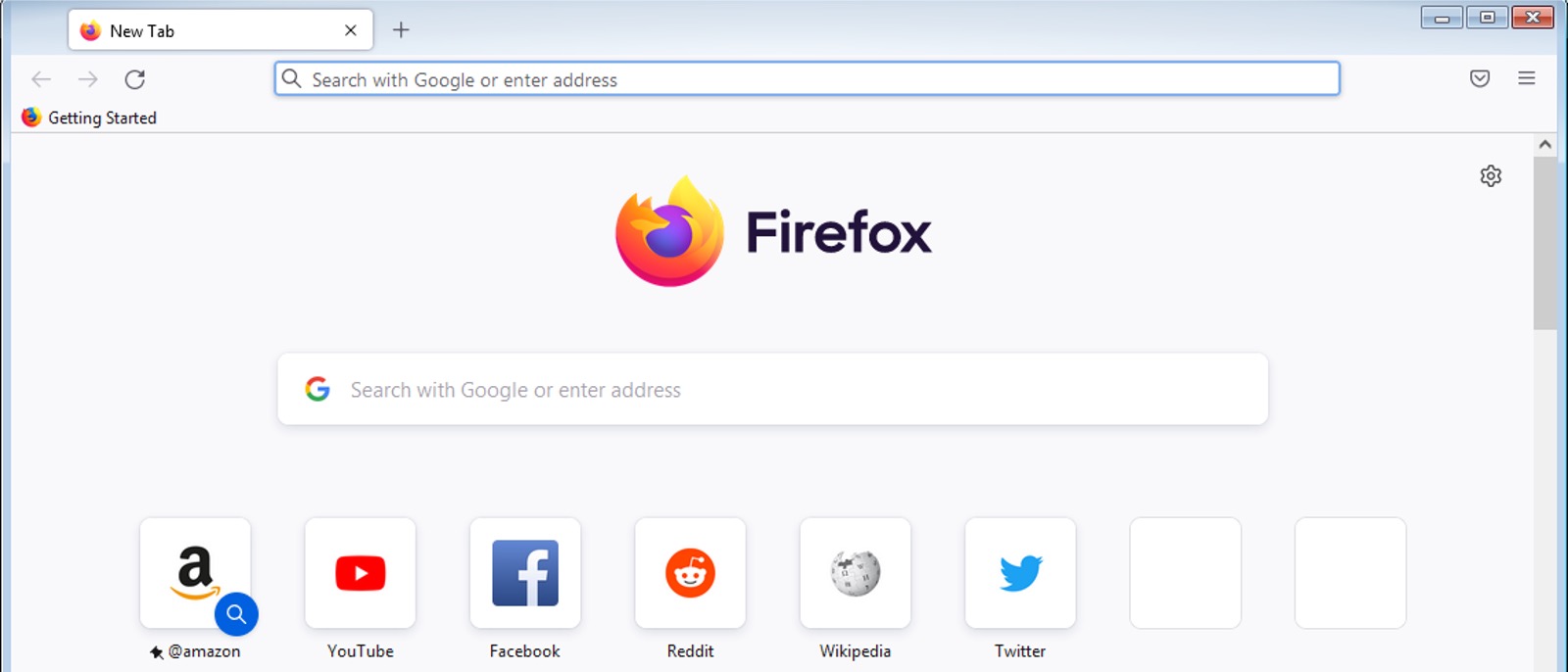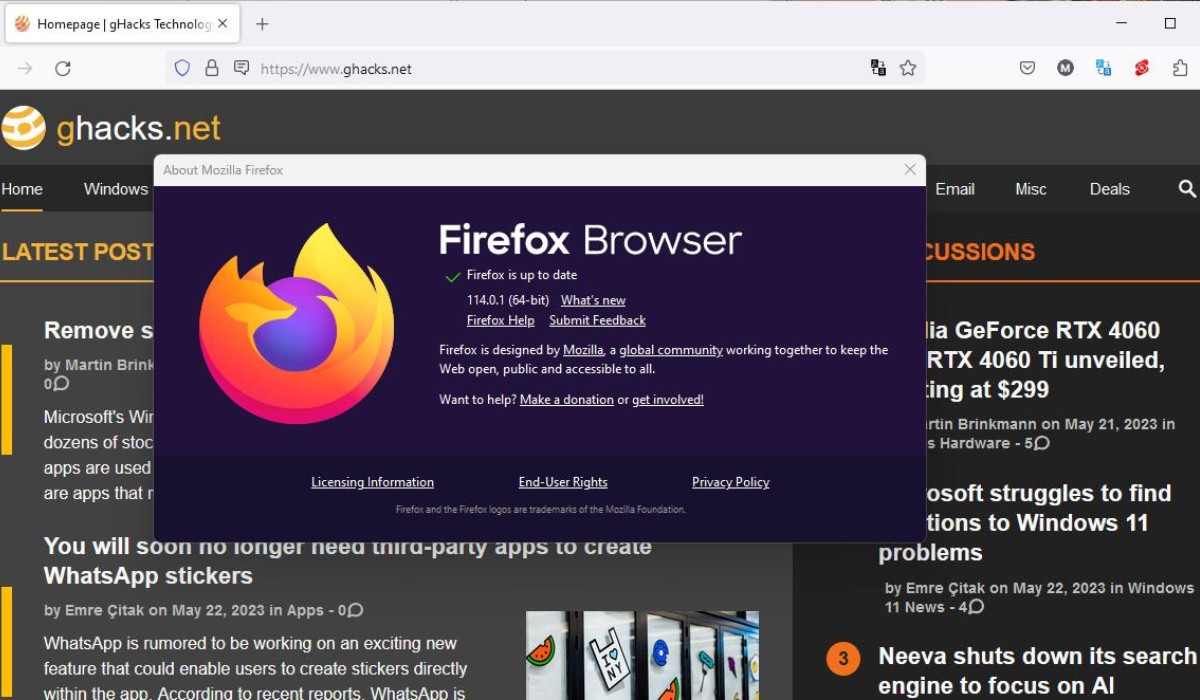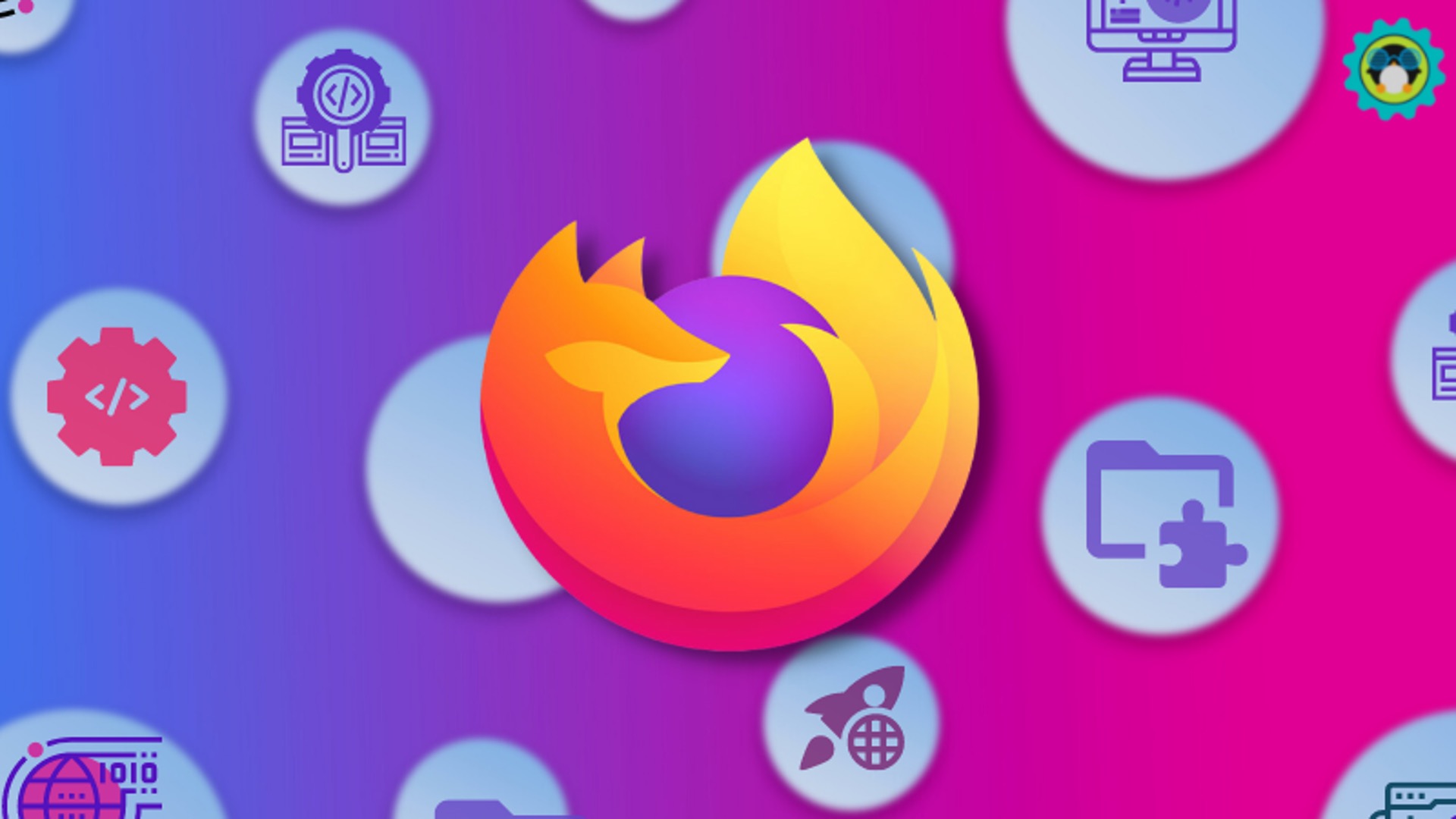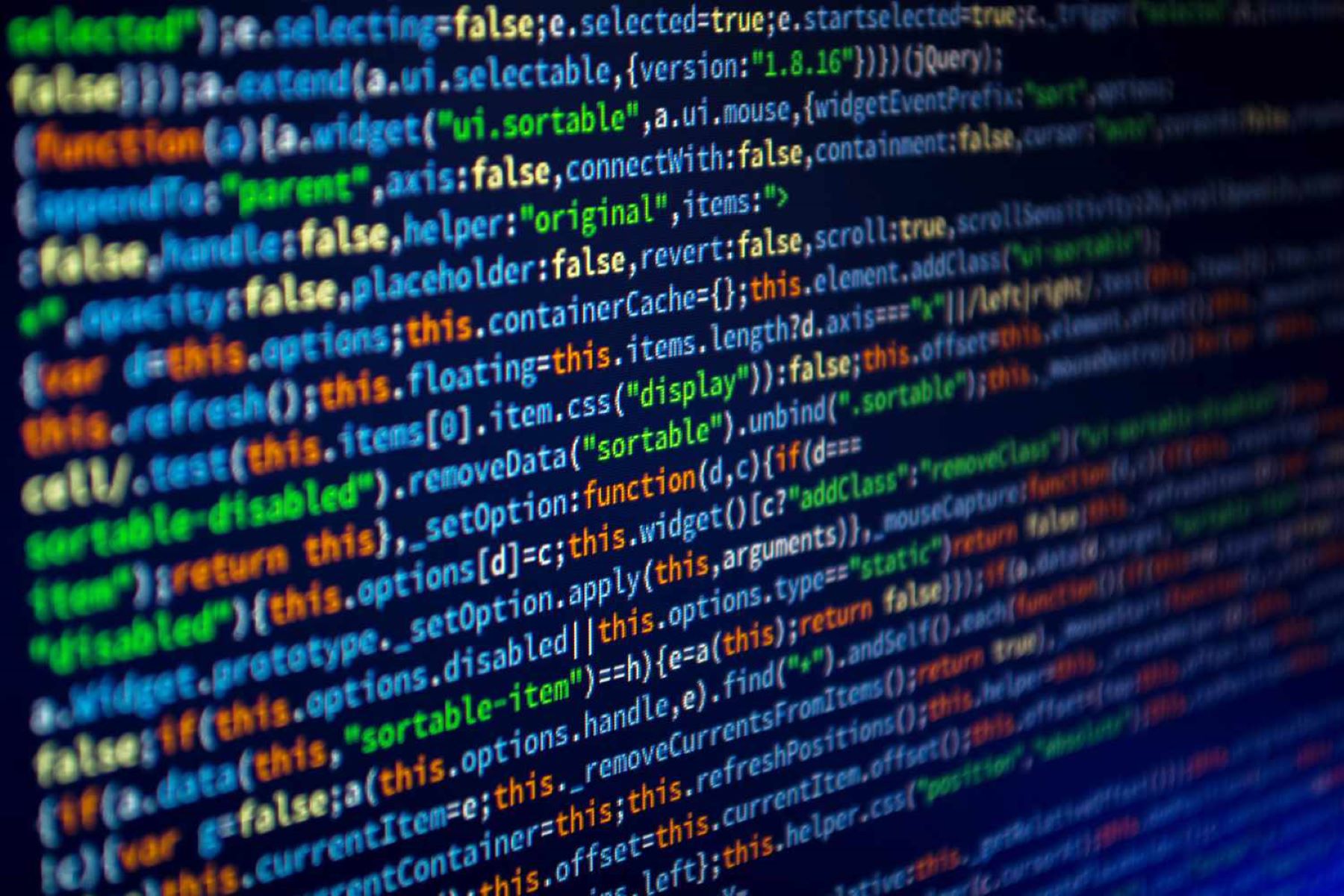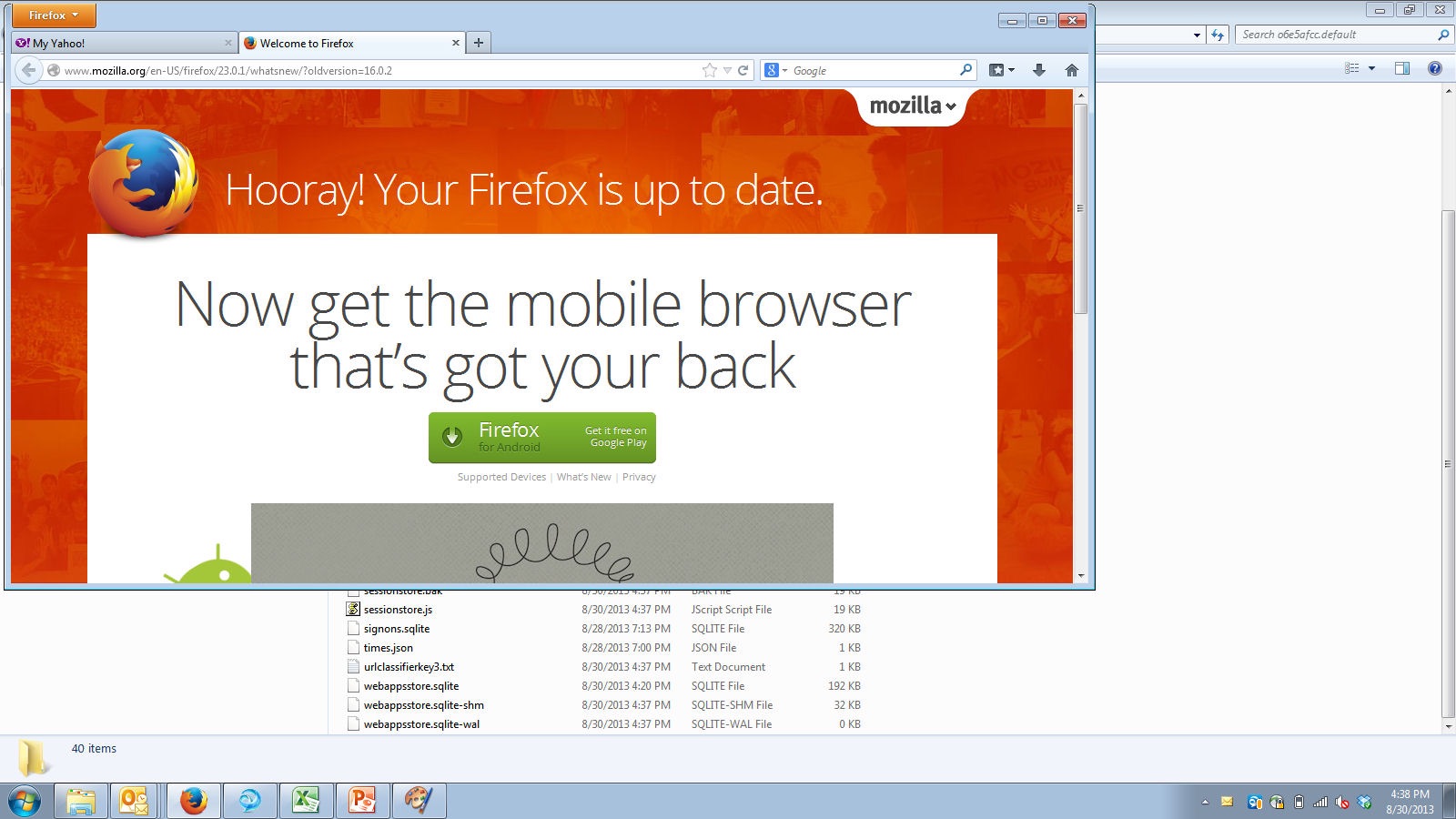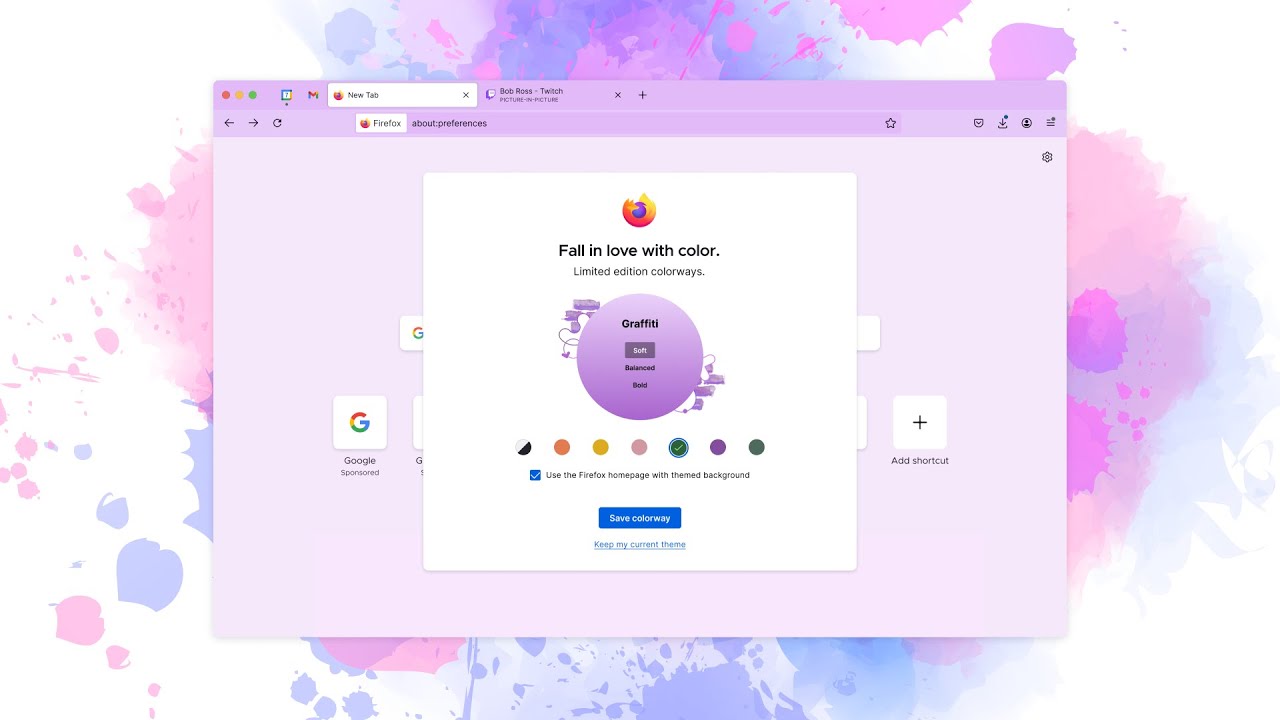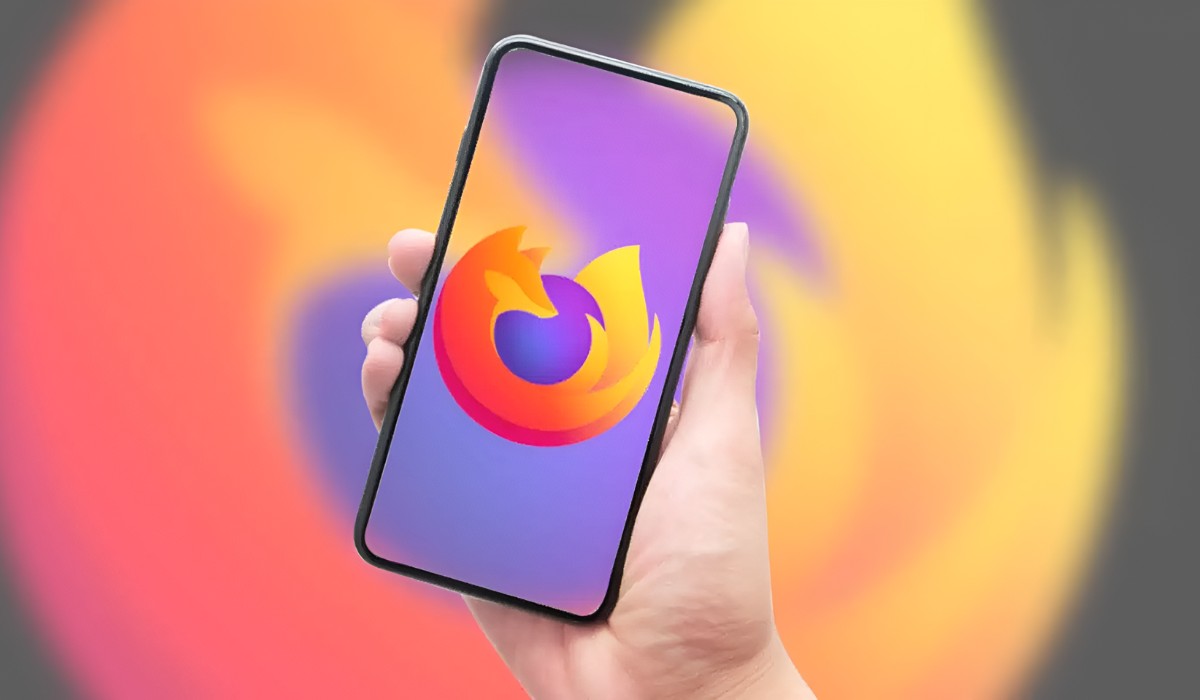Common Causes of Firefox Not Responding
When you're browsing the web and encounter the frustrating "Firefox not responding" message, it's natural to wonder what's causing this issue. Several common factors can lead to Firefox becoming unresponsive, disrupting your online experience. Understanding these causes can help you troubleshoot the problem effectively.
-
Heavy Resource Usage: Firefox may become unresponsive when it consumes a significant amount of system resources. This can occur when you have numerous tabs open, each running resource-intensive content such as videos, animations, or complex web applications.
-
Outdated Browser: Using an outdated version of Firefox can lead to performance issues, including unresponsiveness. It's essential to keep your browser updated to benefit from bug fixes, security patches, and performance enhancements.
-
Add-Ons and Extensions: While add-ons and extensions can enhance your browsing experience, they can also be culprits behind Firefox not responding. Conflicting or outdated add-ons may strain the browser, causing it to freeze or become unresponsive.
-
Corrupted Profile: Over time, your Firefox profile, which contains your settings, bookmarks, and browsing history, can become corrupted. This can result in the browser freezing or not responding as expected.
-
Insufficient System Resources: If your device lacks the necessary resources, such as RAM or processing power, Firefox may struggle to function smoothly, leading to unresponsiveness.
-
Malware or Viruses: In some cases, malware or viruses on your system can interfere with Firefox's operations, causing it to become unresponsive.
-
Hardware Acceleration: While hardware acceleration is designed to improve browser performance, it can sometimes have the opposite effect, leading to Firefox not responding.
Understanding these common causes of Firefox not responding is the first step toward resolving the issue. By identifying the specific factor affecting your browsing experience, you can take targeted steps to address it and restore Firefox to its optimal functionality.
Solutions to Fix Firefox Not Responding Issues
Encountering the "Firefox not responding" message can be exasperating, but there are several effective solutions to address this issue and restore seamless browsing. By implementing the following strategies, you can troubleshoot and resolve Firefox not responding issues, reclaiming a smooth and uninterrupted browsing experience.
1. Close Unnecessary Tabs and Processes
One of the primary reasons for Firefox becoming unresponsive is excessive resource usage. To alleviate this, start by closing unnecessary tabs and terminating resource-intensive processes running in the background. This can free up system resources and alleviate the strain on Firefox, potentially resolving the unresponsiveness.
2. Update Firefox to the Latest Version
Keeping your browser updated is crucial for optimal performance. Ensure that you are using the latest version of Firefox, as updates often include bug fixes, security enhancements, and performance optimizations. Updating Firefox can address underlying issues that may be causing it to become unresponsive.
3. Disable or Remove Problematic Add-Ons and Extensions
Add-ons and extensions can significantly enhance your browsing experience, but they can also contribute to Firefox not responding. Disable or remove any add-ons or extensions that may be causing conflicts or consuming excessive resources. This can help alleviate the strain on Firefox and restore its responsiveness.
4. Refresh Firefox
Refreshing Firefox can resolve various issues, including unresponsiveness. This feature allows you to reset Firefox to its default state while retaining essential information such as bookmarks and passwords. To refresh Firefox, navigate to the browser's settings and select the option to refresh or reset the browser.
5. Clear Browser Cache and Cookies
Over time, accumulated cache and cookies can impact Firefox's performance, leading to unresponsiveness. Clearing the browser's cache and cookies can help alleviate this issue. Navigate to the browser's settings or preferences to find the option to clear cache and cookies, and follow the prompts to complete the process.
6. Scan for Malware and Viruses
Malware or viruses on your system can interfere with Firefox's operations, leading to unresponsiveness. Perform a thorough scan of your system using reputable antivirus software to detect and remove any malicious entities that may be affecting Firefox's performance.
7. Adjust Hardware Acceleration Settings
Hardware acceleration, while designed to enhance performance, can sometimes lead to Firefox not responding. Adjusting or disabling hardware acceleration in Firefox's settings can potentially alleviate this issue. Navigate to the browser's settings, locate the hardware acceleration option, and make the necessary adjustments.
By implementing these solutions, you can effectively address Firefox not responding issues and restore the browser to its optimal functionality. These targeted strategies can help alleviate the underlying causes of unresponsiveness, allowing you to enjoy a smooth and uninterrupted browsing experience.
Tips to Prevent Firefox Not Responding in the Future
Preventing Firefox from becoming unresponsive in the future involves proactive measures to optimize the browser's performance and minimize potential disruptions. By incorporating the following tips into your browsing habits, you can maintain a smooth and responsive Firefox experience, mitigating the risk of encountering unresponsiveness.
1. Limit the Number of Open Tabs
Keeping a large number of tabs open simultaneously can strain Firefox's resources, potentially leading to unresponsiveness. To prevent this, practice tab management by closing tabs that are no longer in use. Consider utilizing bookmarking or tab grouping features to organize and access frequently visited websites without overwhelming the browser.
2. Regularly Update Firefox and Extensions
Staying up to date with the latest browser version and extensions is essential for optimal performance. Regular updates often include bug fixes, security patches, and performance enhancements, addressing potential issues that could lead to unresponsiveness. Enable automatic updates for Firefox and extensions to ensure you are always benefiting from the latest improvements.
3. Evaluate and Remove Unused Add-Ons
Periodically review your installed add-ons and extensions to identify any that are no longer necessary or actively used. Unused add-ons can consume system resources and potentially conflict with Firefox, contributing to unresponsiveness. Removing unnecessary add-ons can streamline the browser's operation and reduce the risk of performance issues.
4. Manage System Resources
Ensure that your device has adequate resources, such as RAM and processing power, to support Firefox's operation. Avoid running resource-intensive applications simultaneously with Firefox, as this can strain the system and lead to performance issues. By managing system resources effectively, you can minimize the likelihood of Firefox becoming unresponsive.
5. Clear Cache and Cookies Regularly
Regularly clearing the browser's cache and cookies can prevent the accumulation of unnecessary data that may impact Firefox's performance. This maintenance task can help optimize the browser's operation and reduce the risk of unresponsiveness caused by excessive cached data or conflicting cookies.
6. Implement Security Measures
Protecting your system from malware and viruses is crucial for maintaining Firefox's responsiveness. Utilize reputable antivirus software and practice safe browsing habits to minimize the risk of malicious entities impacting the browser's performance. By prioritizing security, you can safeguard Firefox against potential threats that could lead to unresponsiveness.
By incorporating these proactive tips into your browsing routine, you can effectively prevent Firefox from becoming unresponsive in the future. These measures aim to optimize the browser's performance, minimize resource strain, and enhance overall stability, ensuring a seamless and uninterrupted browsing experience.