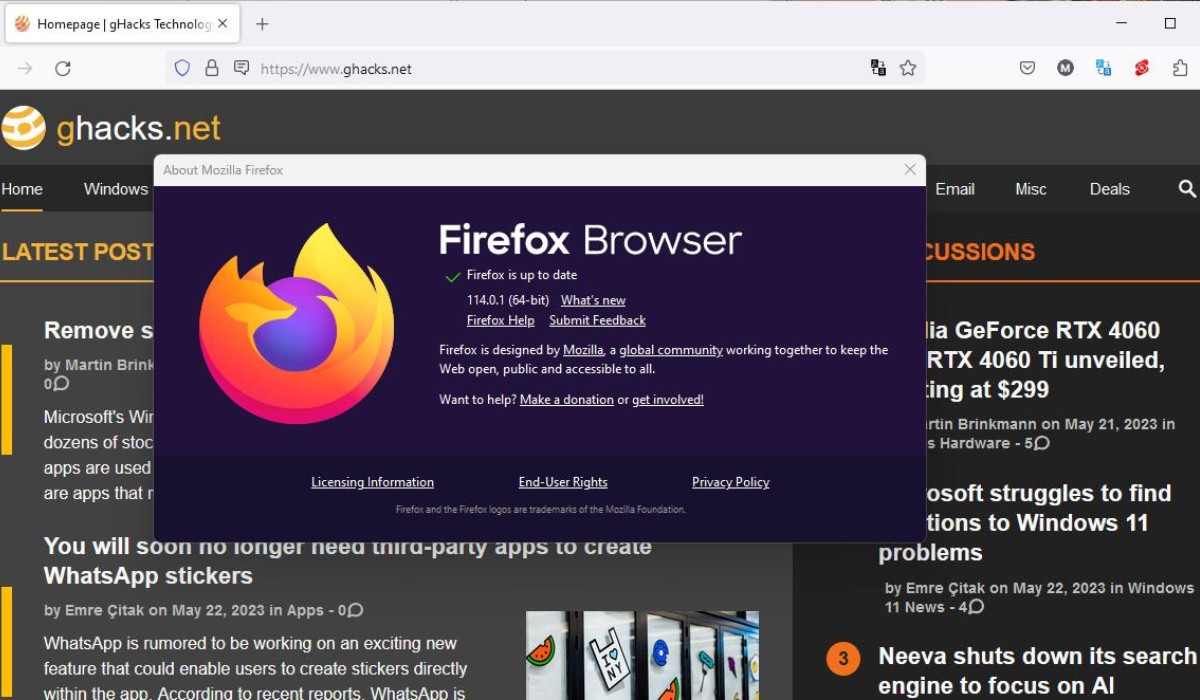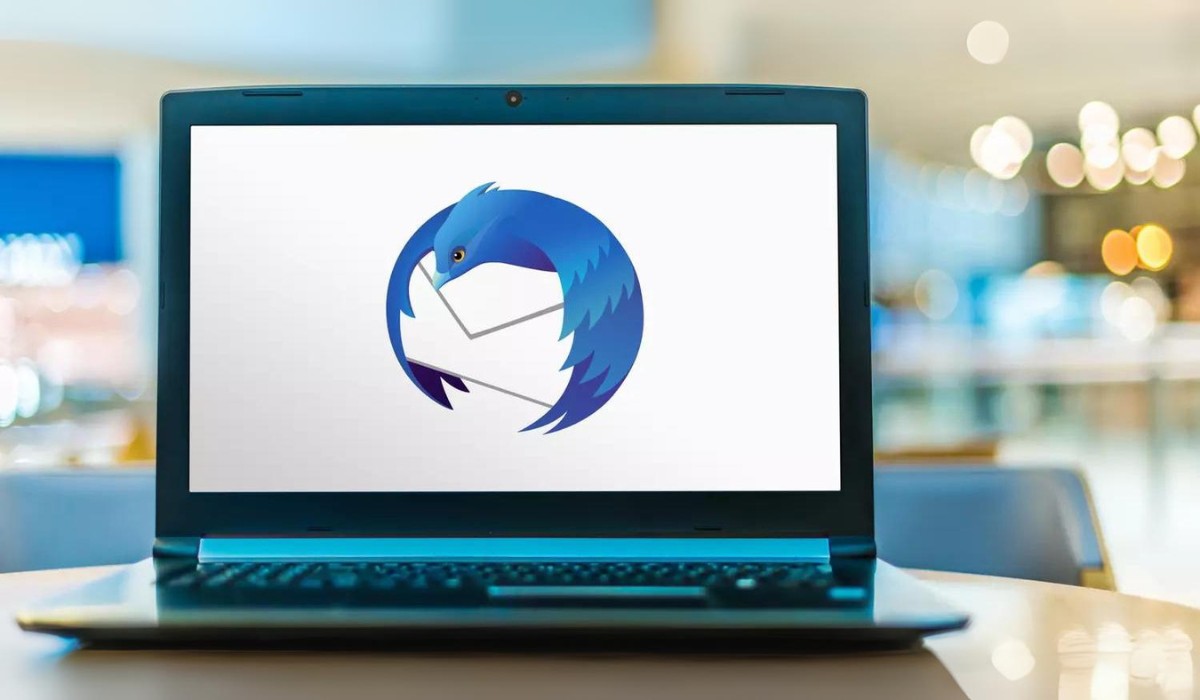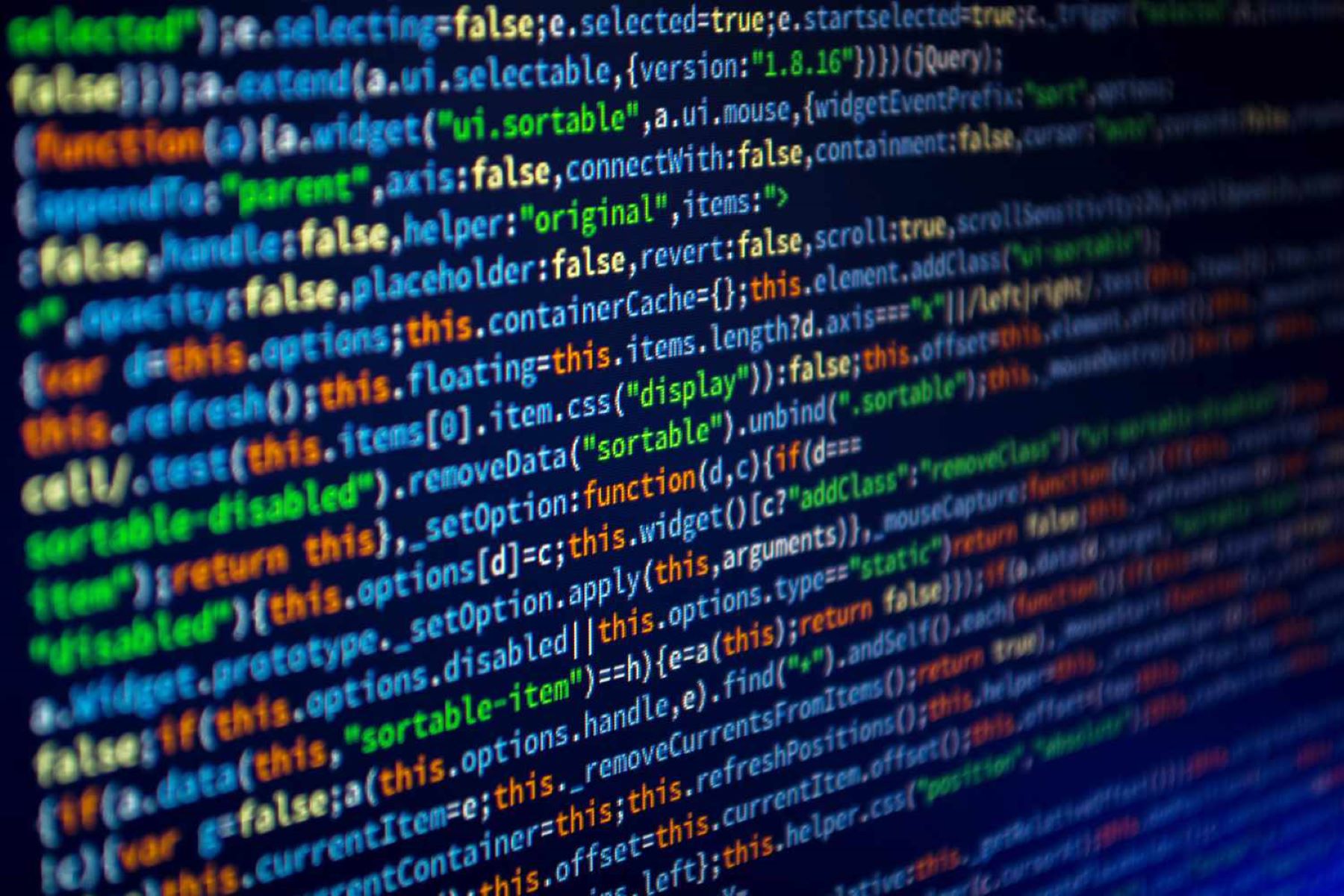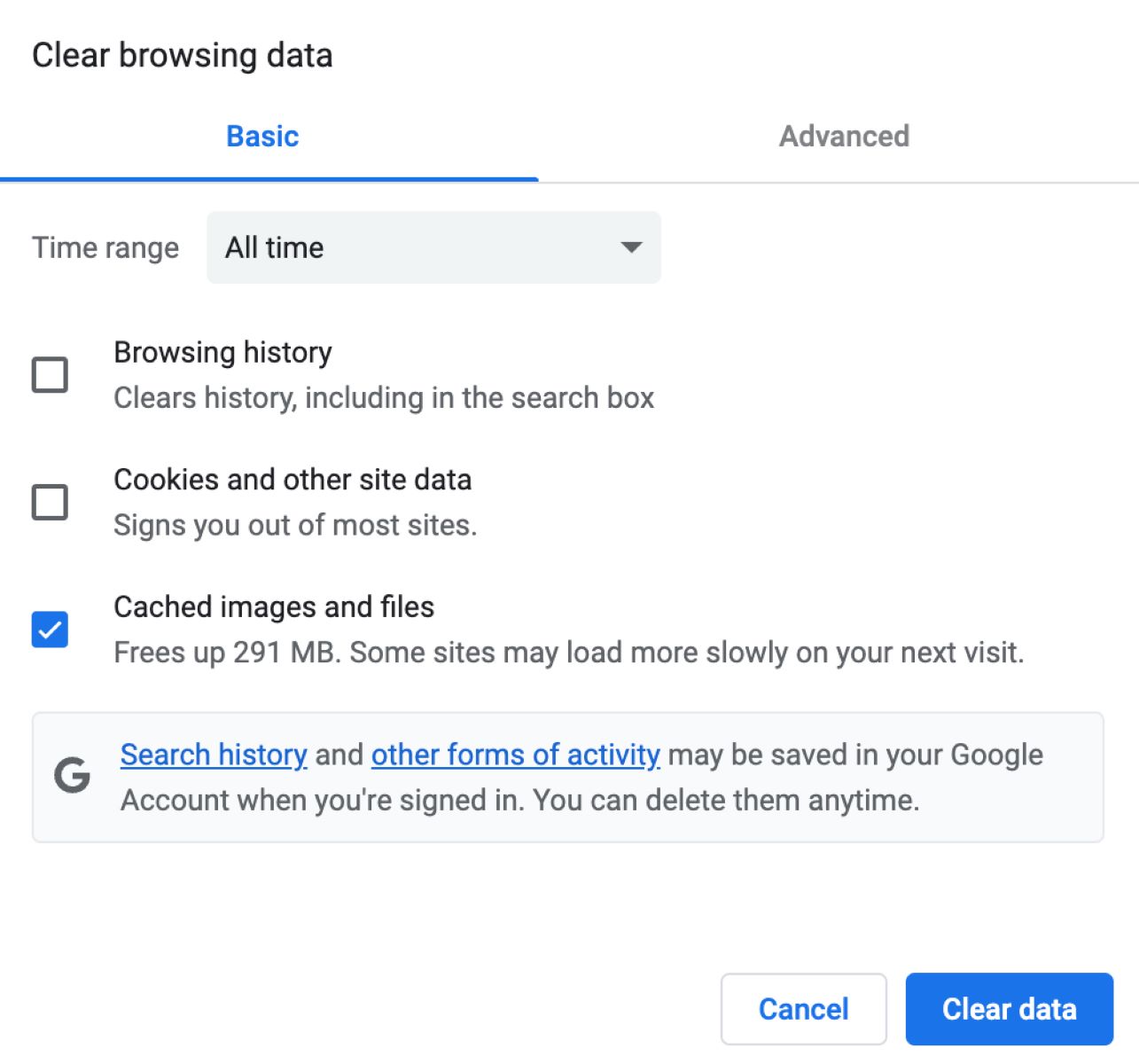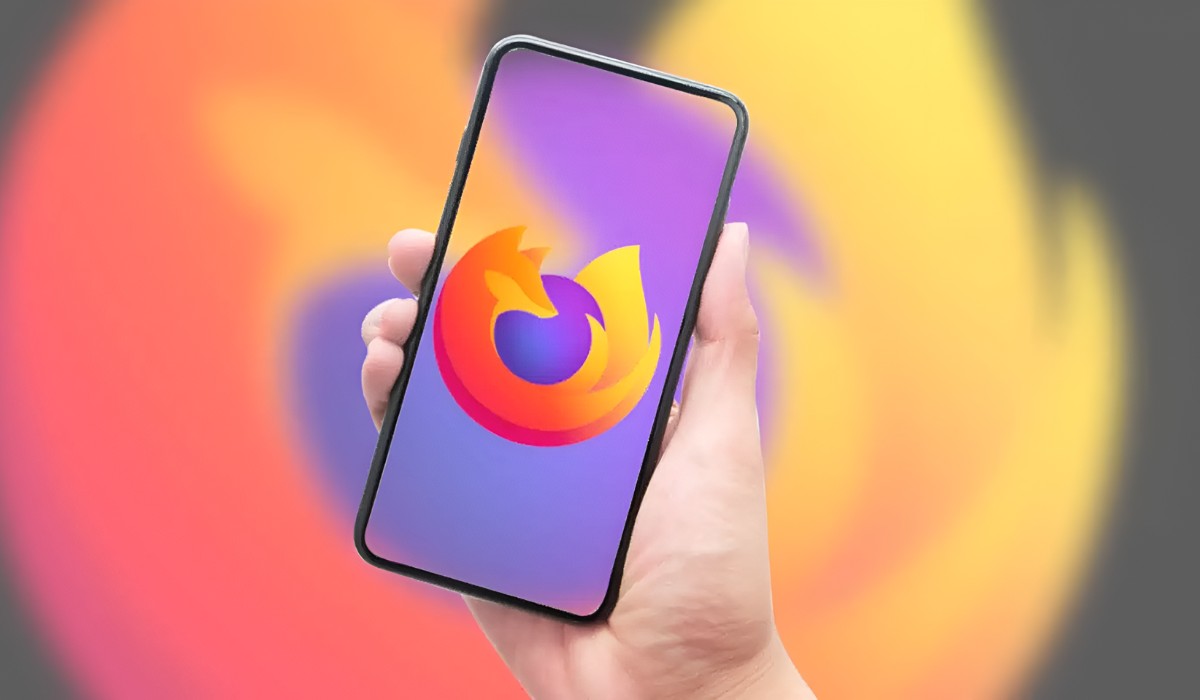Introduction
Mozilla Firefox is a popular web browser known for its speed, security, and user-friendly interface. However, like any software, it may encounter issues that lead to unresponsiveness. Have you ever experienced the frustration of clicking on a link or trying to open a new tab, only to be met with the dreaded "Mozilla Not Responding" message? It's a common occurrence that can disrupt your browsing experience and leave you wondering what went wrong.
In this article, we'll delve into the potential reasons behind Mozilla not responding and explore effective solutions to resolve this issue. Whether you're a casual internet user or rely on Firefox for work, understanding the causes of unresponsiveness and knowing how to address them can significantly improve your browsing experience.
Let's embark on a journey to uncover the mysteries behind Mozilla's occasional unresponsiveness and equip ourselves with the knowledge to tackle this inconvenience head-on. Whether it's a simple fix or a more complex issue, we'll explore the various factors that can lead to Mozilla not responding and provide practical solutions to help you get back to seamless browsing.
So, if you've ever found yourself staring at a frozen Firefox window, feeling perplexed and slightly exasperated, fear not! Together, we'll unravel the enigma of Mozilla not responding and empower you to navigate the digital realm with confidence and ease.
Possible Reasons for Mozilla Not Responding
-
Heavy Resource Consumption: When Mozilla Firefox consumes a large amount of system resources, such as CPU and memory, it can lead to unresponsiveness. This often occurs when multiple tabs or extensions are open, causing the browser to struggle with resource management.
-
Outdated Browser Version: Using an outdated version of Mozilla Firefox can result in compatibility issues with newer web technologies and security vulnerabilities. This can lead to browser freezes and unresponsiveness, prompting the need for an update to the latest version.
-
Corrupted User Profile: Over time, the user profile associated with Firefox may become corrupted due to various factors such as software conflicts, abrupt shutdowns, or malware. A corrupted user profile can cause the browser to become unresponsive or exhibit erratic behavior.
-
Conflicting Browser Extensions: The installation of incompatible or outdated browser extensions can interfere with Firefox's normal operation, leading to unresponsiveness. Conflicting extensions may clash with each other or with the browser's core functions, resulting in performance issues.
-
Fragmented Browser Cache: Accumulated cache data from browsing sessions can become fragmented over time, impacting the browser's responsiveness. A fragmented cache can hinder the efficient retrieval of web content, causing delays and unresponsiveness in Firefox.
-
Inadequate System Resources: Insufficient system resources, such as low RAM or a slow processor, can impede Firefox's performance, leading to unresponsiveness. Running resource-intensive applications simultaneously with the browser can exacerbate this issue.
-
Malware or Adware: Presence of malware or adware on the system can compromise Firefox's stability and responsiveness. Malicious software may interfere with the browser's processes, causing it to freeze or become unresponsive.
-
Hardware Acceleration Issues: Enabling hardware acceleration in Firefox, especially on systems with outdated graphics drivers or incompatible hardware, can lead to unresponsiveness and display glitches.
Identifying these potential reasons for Mozilla not responding is crucial in troubleshooting and resolving the issue effectively. By understanding the underlying causes, users can take targeted actions to mitigate unresponsiveness and ensure a smoother browsing experience.
Solutions to Fix Mozilla Not Responding
Resolving the issue of Mozilla not responding requires a systematic approach tailored to address the specific cause of the problem. By implementing the following solutions, users can effectively troubleshoot unresponsiveness in Firefox and restore seamless browsing functionality.
-
Close Unnecessary Tabs and Extensions: To alleviate heavy resource consumption, close unnecessary tabs and disable or remove redundant browser extensions. This reduces the strain on system resources and can significantly improve Firefox's responsiveness.
-
Update Firefox to the Latest Version: Keeping Firefox updated to the latest version ensures compatibility with modern web technologies and patches any known security vulnerabilities. Updating the browser can address performance issues associated with outdated versions.
-
Create a New User Profile: If a corrupted user profile is suspected, creating a new profile in Firefox can resolve the issue. This involves transferring essential data, such as bookmarks and passwords, to the new profile to restore normal browser functionality.
-
Manage Browser Extensions: Review and update browser extensions to ensure they are compatible with the current version of Firefox. Removing or disabling conflicting or outdated extensions can mitigate unresponsiveness caused by extension conflicts.
-
Clear Browser Cache and Cookies: Regularly clearing the browser cache and cookies helps eliminate fragmented data that may impede Firefox's responsiveness. This can be done through the browser's settings or using third-party cleaning tools.
-
Allocate Sufficient System Resources: Ensure that the system has adequate resources, such as RAM and processing power, to support Firefox's operation. Closing resource-intensive applications running concurrently with the browser can alleviate performance issues.
-
Scan for Malware and Adware: Conduct a thorough system scan using reputable antivirus and antimalware software to detect and remove any malicious programs that may be affecting Firefox's stability. This can help eliminate potential sources of unresponsiveness.
-
Disable Hardware Acceleration: If hardware acceleration is suspected to be causing issues, disabling this feature in Firefox's settings can help mitigate unresponsiveness, especially on systems with incompatible hardware or outdated graphics drivers.
By implementing these targeted solutions, users can effectively address the issue of Mozilla not responding and restore the browser's optimal performance. It's important to approach troubleshooting systematically, considering the specific factors that may be contributing to unresponsiveness and applying the appropriate remedies to resolve the issue. With these solutions at hand, users can navigate the digital landscape with a responsive and reliable browsing experience.
Conclusion
In conclusion, encountering the "Mozilla Not Responding" issue can be a frustrating experience, disrupting the seamless flow of browsing activities and leaving users feeling perplexed. However, armed with a deeper understanding of the potential reasons behind this unresponsiveness and equipped with effective solutions, users can confidently tackle and resolve this common browser issue.
By delving into the intricacies of Mozilla Firefox's occasional unresponsiveness, we've uncovered a range of factors that can contribute to this inconvenience. From heavy resource consumption and outdated browser versions to corrupted user profiles and conflicting extensions, the root causes of unresponsiveness are diverse and multifaceted. Understanding these underlying factors is pivotal in troubleshooting the issue effectively.
The journey through the possible reasons for Mozilla not responding has shed light on the importance of proactive maintenance and resource management. Whether it's optimizing system resources, updating browser components, or managing extensions, users can take targeted actions to mitigate unresponsiveness and foster a smoother browsing experience.
Moreover, the exploration of solutions to address Mozilla not responding has provided users with a comprehensive toolkit to troubleshoot and resolve this issue. From optimizing resource usage and updating the browser to creating new user profiles and managing extensions, these solutions offer tailored approaches to tackle specific causes of unresponsiveness, empowering users to regain control of their browsing experience.
As we bid adieu to the enigma of Mozilla not responding, it's essential to emphasize the significance of regular maintenance, proactive troubleshooting, and staying informed about browser best practices. By incorporating these principles into their browsing habits, users can minimize the likelihood of encountering unresponsiveness and ensure a more reliable and responsive Firefox experience.
In the ever-evolving digital landscape, where browsing forms an integral part of daily activities, the ability to navigate browser issues with confidence and expertise is invaluable. With the insights gained from this exploration, users are better equipped to conquer the challenges of unresponsiveness and embrace a more seamless and enjoyable browsing journey with Mozilla Firefox.