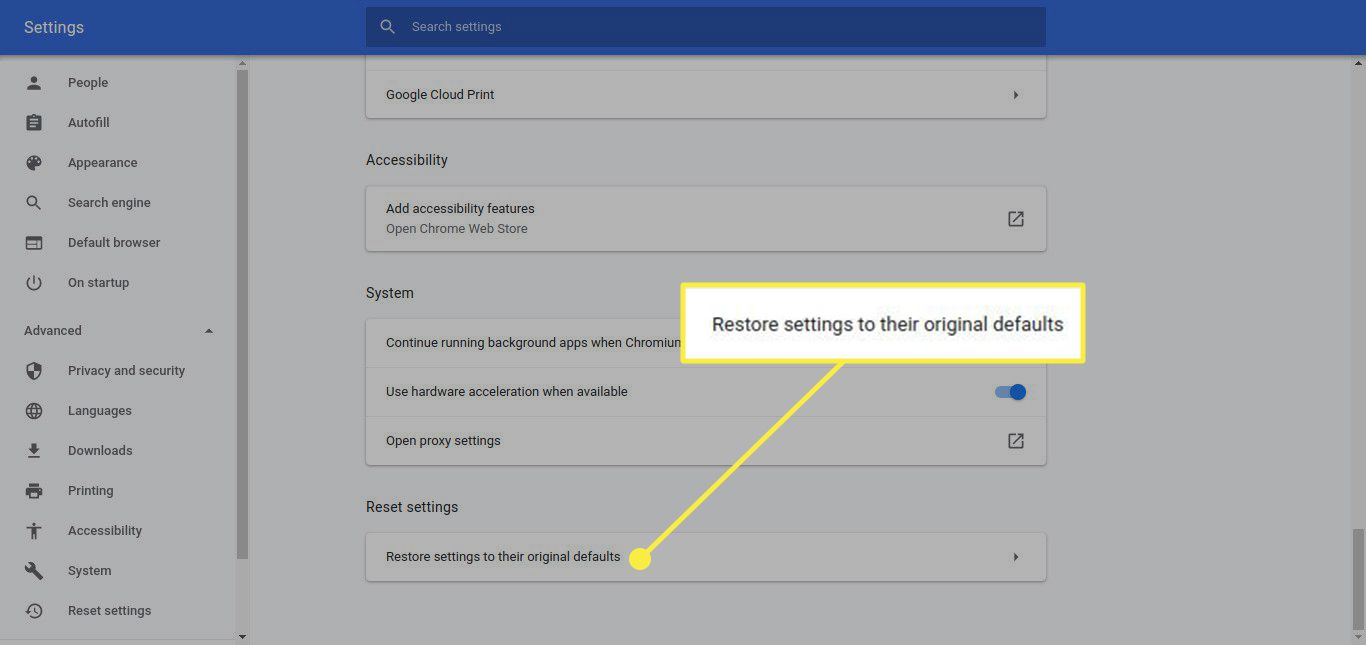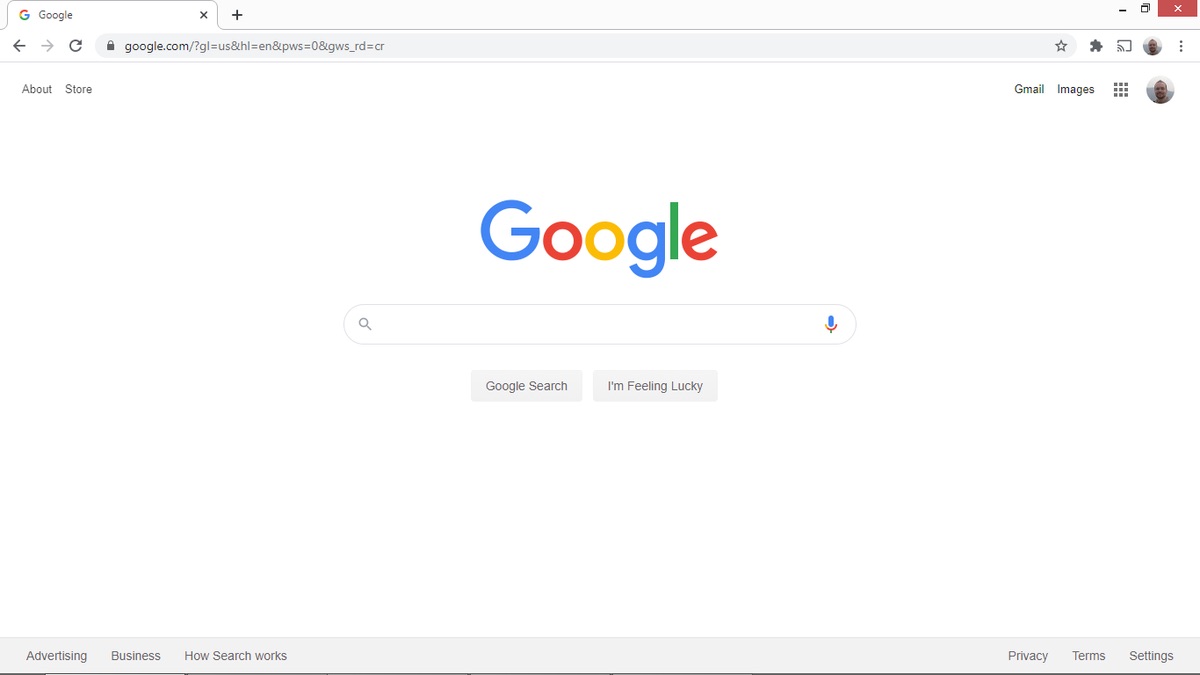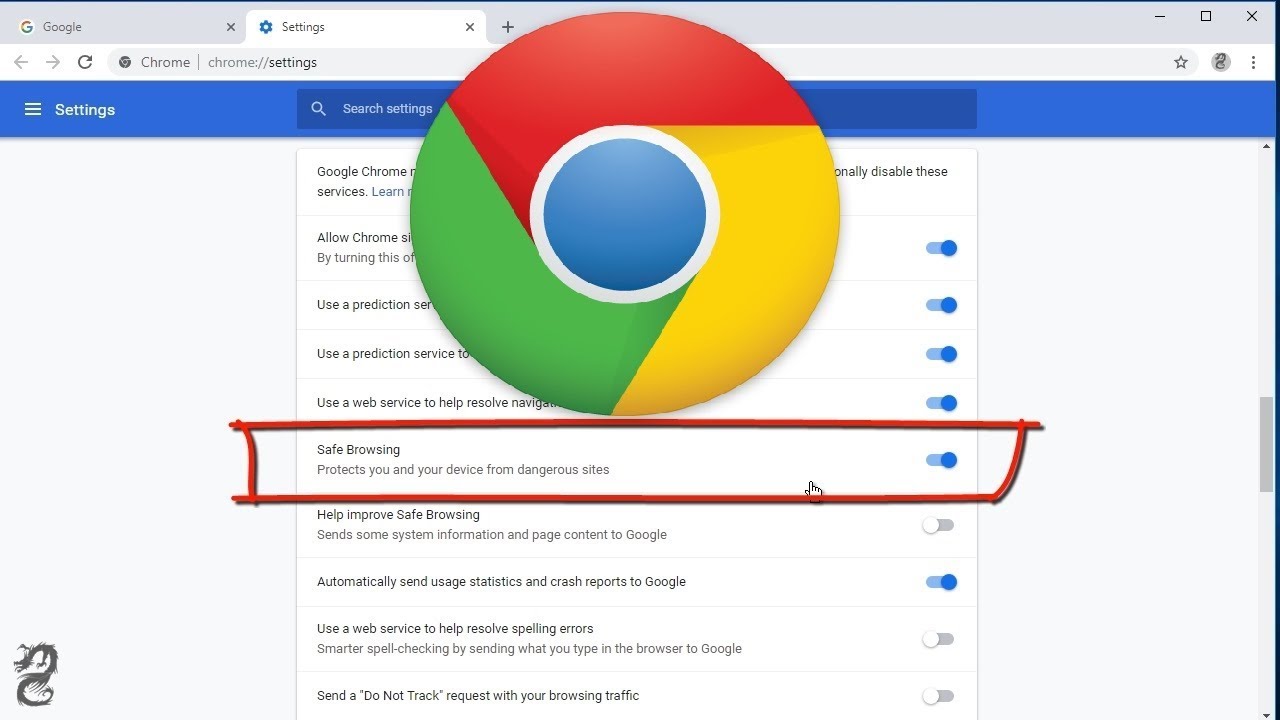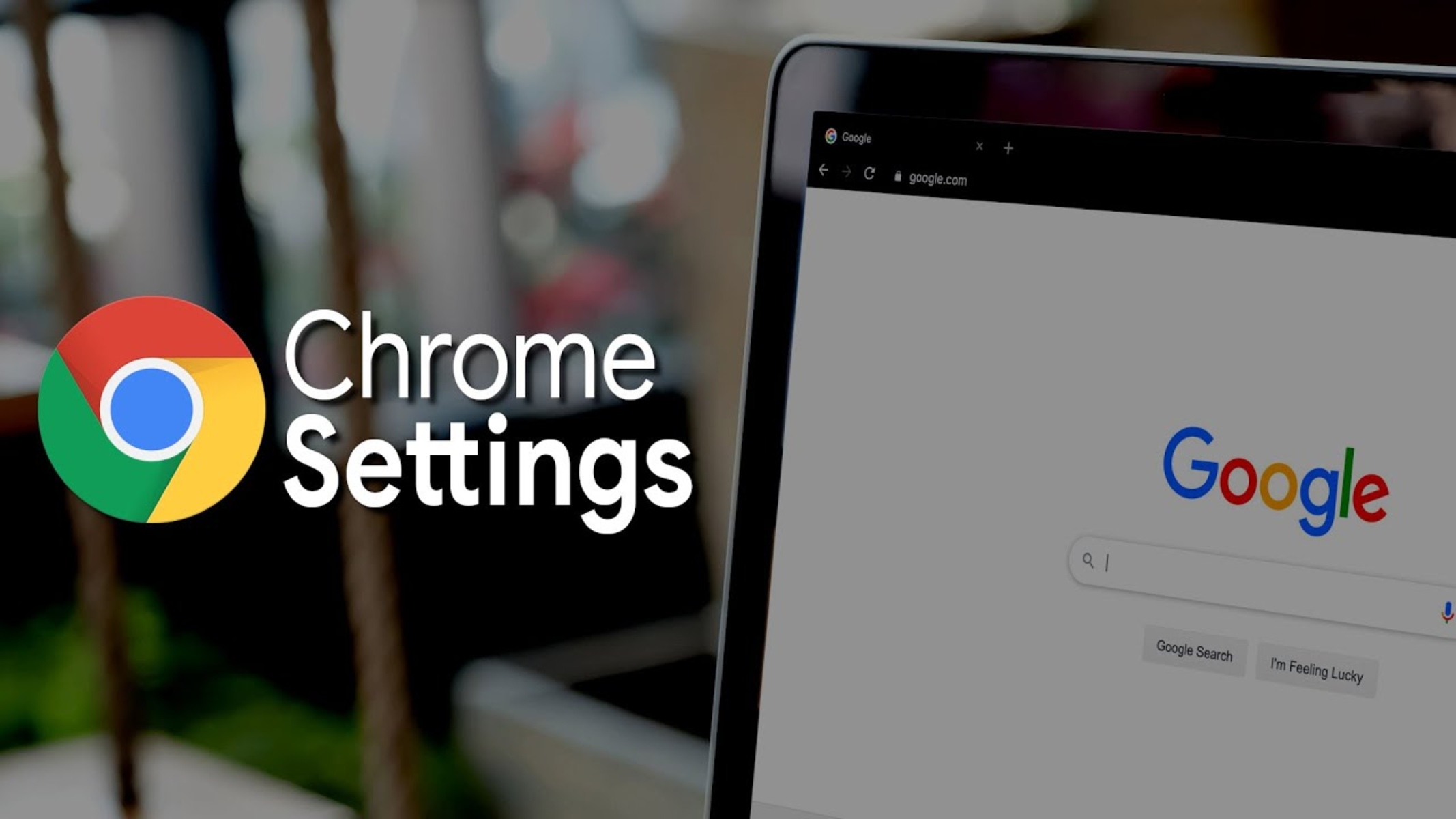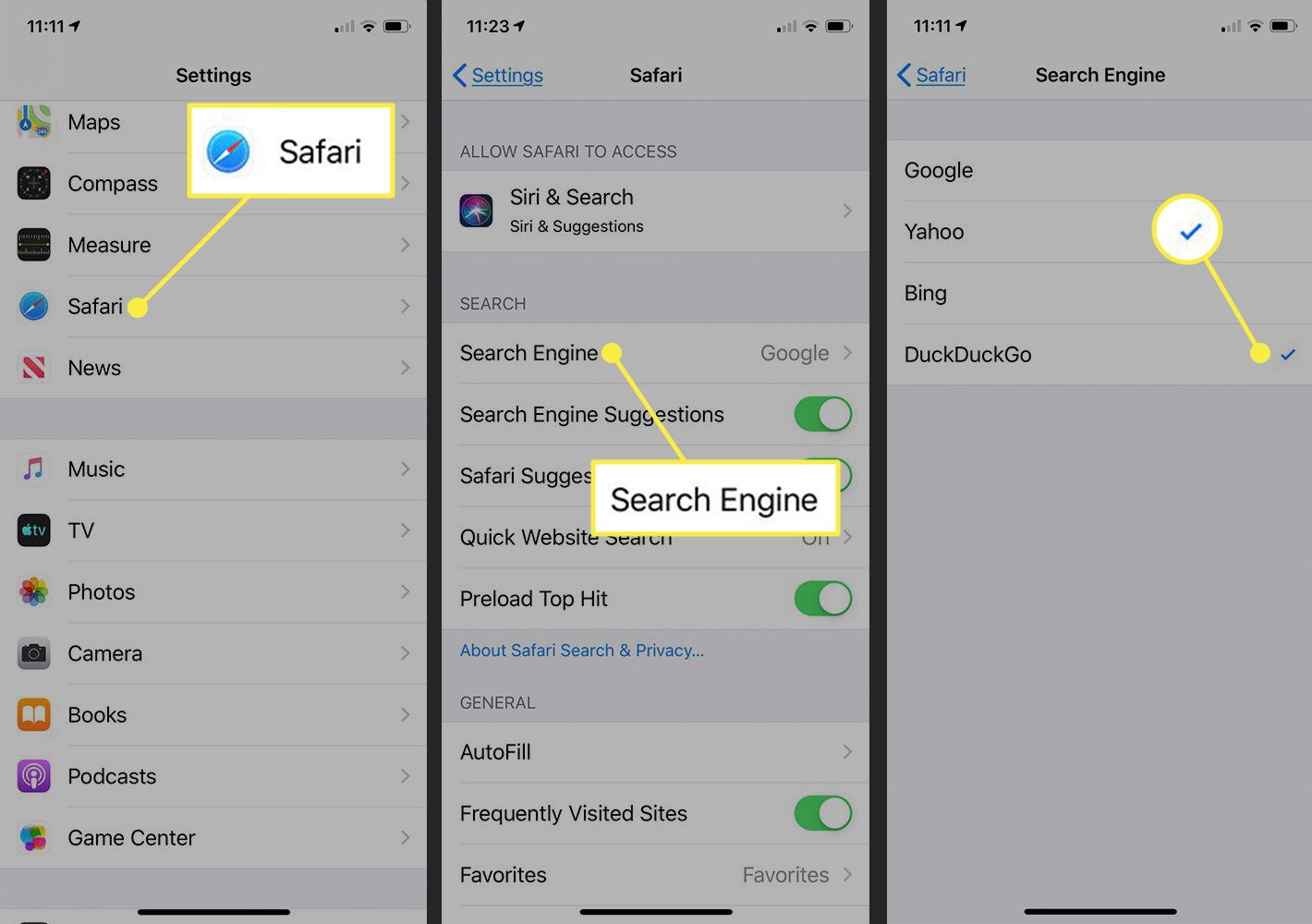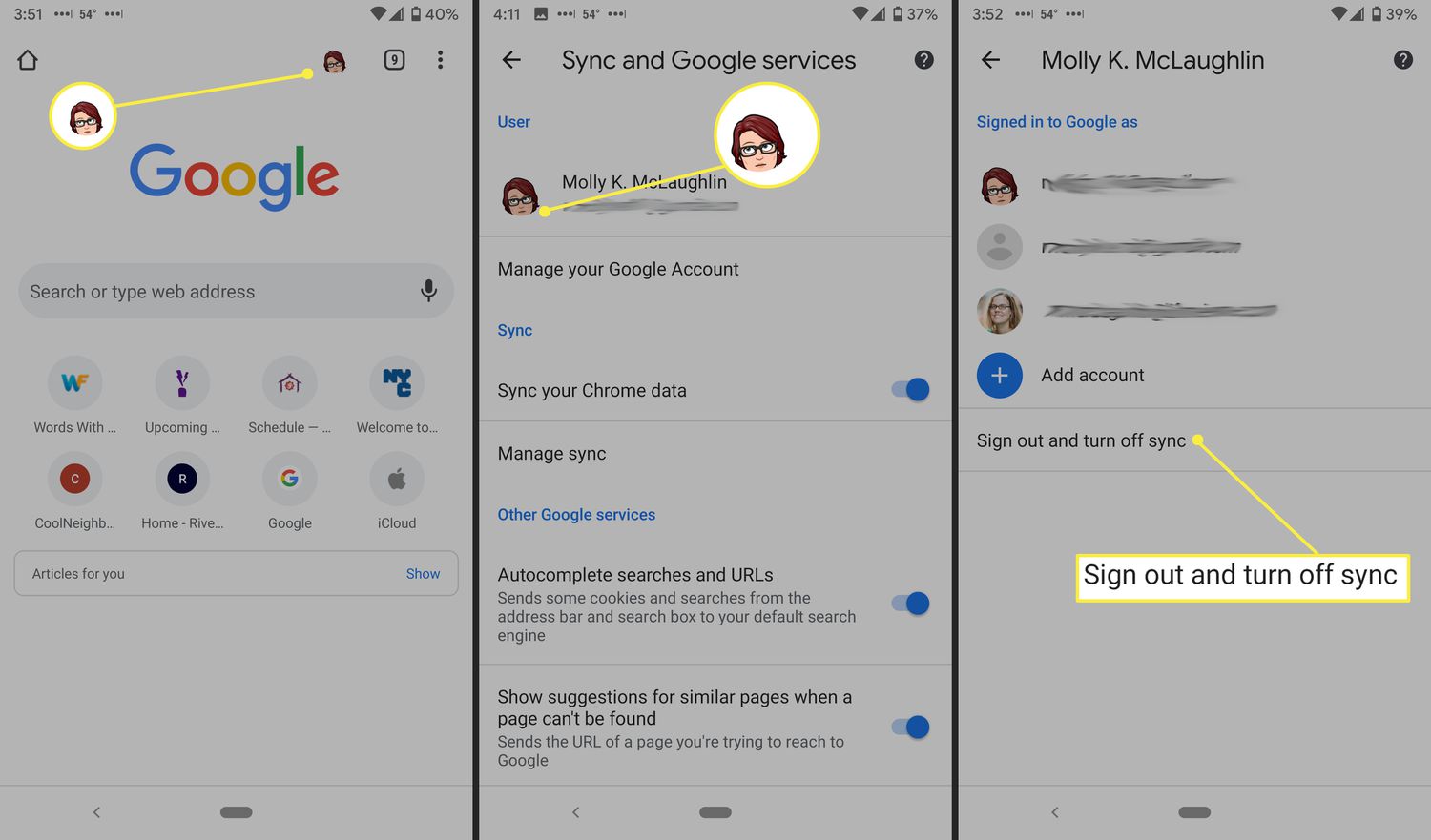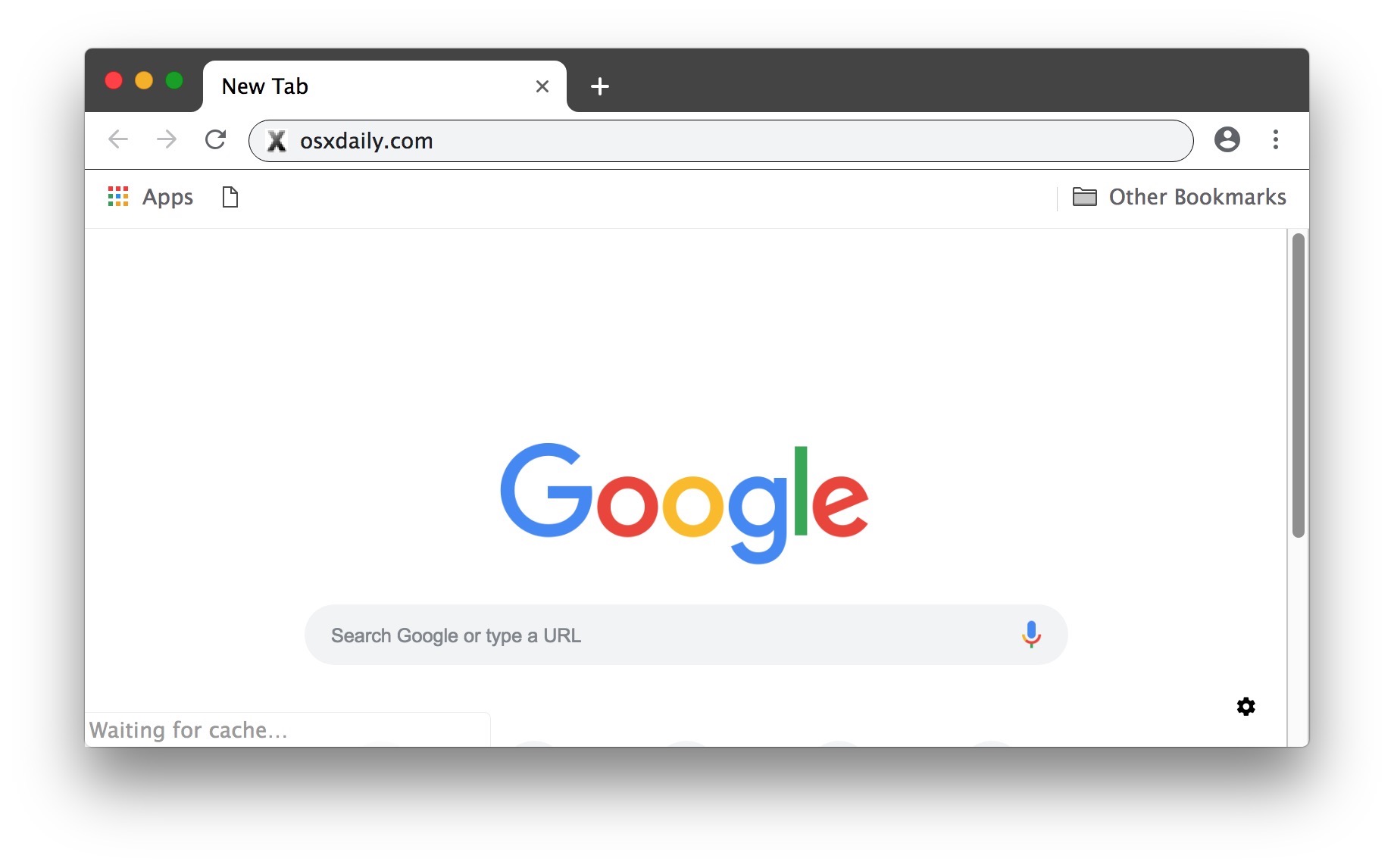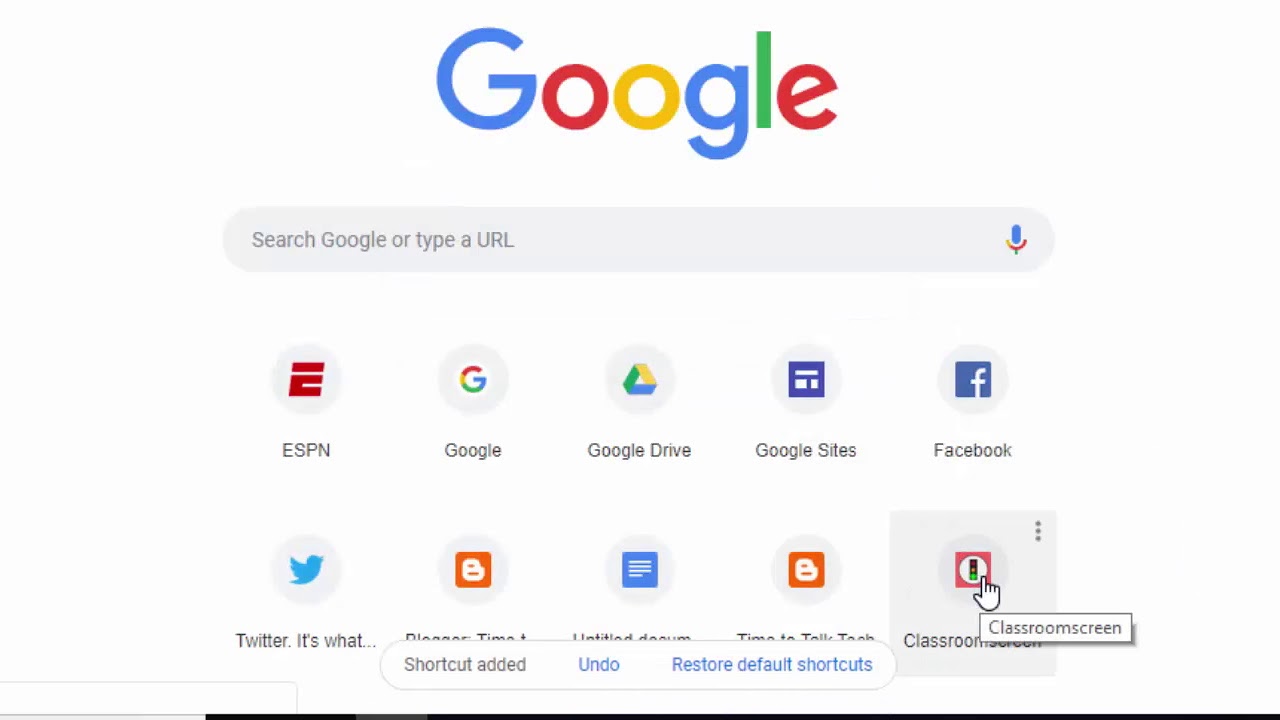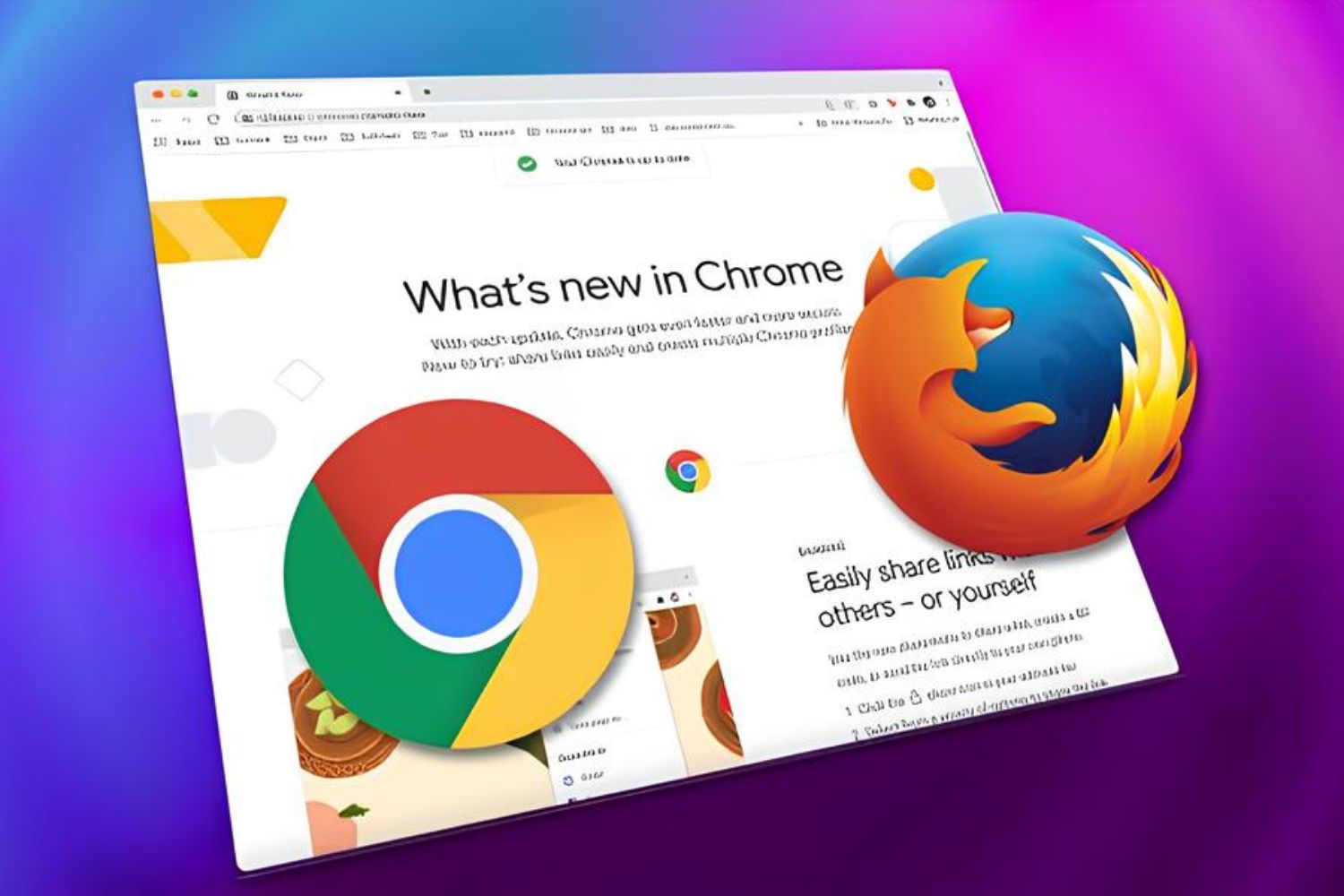Introduction
Google Chrome is one of the most popular web browsers, known for its speed, simplicity, and user-friendly interface. It offers a plethora of features and settings that can be customized to enhance the browsing experience. While many users are familiar with the basic settings accessible through the Chrome menu, there are additional, more advanced settings that can further personalize and optimize the browsing experience. These settings, often referred to as "More Settings," provide users with a deeper level of control over their browsing environment.
In this article, we will delve into the various aspects of accessing and utilizing the More Settings in Chrome. From exploring advanced settings to managing site-specific preferences and configuring privacy and security options, we will cover a wide range of features that can empower users to tailor Chrome to their specific needs. Additionally, we will explore how users can customize the appearance of Chrome to reflect their personal style and preferences.
By understanding and leveraging these More Settings, users can take full advantage of Chrome's capabilities and tailor their browsing experience to suit their individual preferences and requirements. Whether it's enhancing privacy and security, customizing the appearance, or fine-tuning advanced settings, Chrome's More Settings offer a wealth of options for users to explore and personalize their browsing experience.
Accessing More Settings in Chrome
Accessing the More Settings in Chrome allows users to delve deeper into the browser's features and customize their browsing experience to a greater extent. To access these advanced settings, users can follow these simple steps:
-
Open Chrome Menu: Start by clicking on the three-dot menu icon located in the top-right corner of the Chrome window. This will open a dropdown menu with various options.
-
Navigate to Settings: From the dropdown menu, select "Settings." This will open a new tab with a wide array of settings and customization options.
-
Explore Advanced Settings: Within the Settings tab, users can scroll down and click on the "Advanced" option located at the bottom of the page. This will reveal additional settings and options that go beyond the basic configurations.
-
Access More Settings: After clicking on the "Advanced" option, users will gain access to a plethora of advanced settings that can further personalize their browsing experience.
By following these steps, users can easily access the More Settings in Chrome and begin exploring the various customization options available to them. This simple process opens the door to a wealth of features and configurations that can empower users to tailor their browsing environment to their specific preferences and requirements.
Accessing the More Settings in Chrome is the first step towards unlocking the full potential of the browser and gaining greater control over the browsing experience. From advanced configurations to site-specific preferences and privacy settings, the More Settings in Chrome offer a comprehensive suite of options for users to explore and utilize.
Exploring Advanced Settings
Once users have accessed the advanced settings in Chrome, they are presented with a myriad of options that go beyond the basic configurations. These advanced settings provide users with a deeper level of control over their browsing environment, allowing them to fine-tune various aspects of the browser to suit their specific needs and preferences.
Privacy and Security
Within the advanced settings, users can delve into privacy and security configurations, empowering them to enhance their online safety and protect their personal information. They can manage site settings, control content settings, and configure security features to ensure a secure browsing experience. Additionally, users can explore and customize Chrome's built-in security features, such as Safe Browsing, which helps protect against phishing and malware.
Accessibility and Languages
Chrome's advanced settings also encompass accessibility and language options, catering to users with diverse needs and preferences. Users can adjust text size, customize fonts, and enable screen reader support to enhance accessibility. Furthermore, they can manage language preferences, spell check settings, and translation features, allowing for a personalized and multilingual browsing experience.
System and Performance
Chrome's advanced settings extend to system and performance configurations, enabling users to optimize the browser's performance and resource usage. Users can manage system resources, enable hardware acceleration, and fine-tune the browser's performance settings to ensure a smooth and efficient browsing experience. These options empower users to customize Chrome's behavior based on their device capabilities and performance requirements.
Downloads and Offline Browsing
Advanced settings in Chrome also encompass download and offline browsing options, allowing users to customize how downloads are handled and manage offline content. Users can specify download locations, configure download behavior, and manage offline data storage, providing greater control over their browsing resources and content availability, especially in offline scenarios.
By exploring these advanced settings, users can gain a deeper understanding of Chrome's capabilities and tailor the browser to their specific needs. Whether it's enhancing privacy and security, optimizing performance, or customizing accessibility and language preferences, the advanced settings in Chrome offer a wealth of options for users to explore and personalize their browsing experience.
Managing Site Settings
Managing site settings in Chrome provides users with granular control over the behavior and permissions granted to individual websites. This level of customization empowers users to tailor their browsing experience on a site-by-site basis, ensuring a balance between functionality and security.
Site Permissions
Within the site settings, users can manage permissions granted to specific websites, such as access to the camera, microphone, location, and notifications. By accessing the site settings for a particular website, users can review and modify the permissions granted to that site, allowing for a more personalized and secure browsing experience. This level of control is particularly valuable in safeguarding privacy and managing the interactions between the browser and individual websites.
Cookies and Site Data
Chrome's site settings also encompass the management of cookies and site data. Users can control how websites handle cookies, including the ability to block third-party cookies, clear site data, and manage storage usage on a per-site basis. This level of control over cookies and site data empowers users to maintain a balance between personalized browsing experiences and privacy protection, ensuring that websites adhere to their preferences regarding data storage and tracking.
Automatic Downloads
Site settings in Chrome also allow users to manage automatic downloads initiated by specific websites. Users can review and control the behavior of websites in terms of initiating automatic downloads, providing an additional layer of security and control over the content obtained from individual sites. This feature is particularly valuable in preventing unwanted or potentially harmful downloads, enhancing the overall security of the browsing experience.
Insecure Content
Chrome's site settings enable users to manage the handling of insecure content on specific websites. Users can control how Chrome handles insecure content, such as unsecured scripts and resources, on a per-site basis. This level of customization empowers users to enhance the security of their browsing experience by managing the handling of potentially risky content on individual websites.
By managing site settings in Chrome, users can fine-tune their browsing experience to align with their preferences and security requirements. This granular level of control over site permissions, cookies and site data, automatic downloads, and insecure content empowers users to maintain a personalized and secure browsing environment, ensuring that their interactions with individual websites adhere to their specific preferences and security standards.
Configuring Privacy and Security
Configuring privacy and security settings in Google Chrome is essential for safeguarding personal information and ensuring a secure browsing experience. Chrome offers a range of customizable options that empower users to manage their privacy preferences and enhance their online security.
Site Settings and Permissions
One of the key aspects of privacy and security configuration in Chrome is the management of site settings and permissions. Users can control which websites have access to their camera, microphone, location, and notifications. By accessing the site settings for individual websites, users can review and modify the permissions granted to each site, ensuring that their personal data and device resources are protected. This granular control over site permissions empowers users to maintain a balance between functionality and privacy, allowing them to tailor their browsing experience on a site-by-site basis.
Content Settings and Cookies
Chrome's privacy and security settings also encompass content settings and the management of cookies. Users can control how websites handle cookies, including the ability to block third-party cookies, clear site data, and manage storage usage on a per-site basis. This level of control over cookies and site data empowers users to protect their privacy while maintaining a personalized browsing experience. By managing content settings, users can ensure that websites adhere to their preferences regarding data storage and tracking, enhancing their online privacy and security.
Safe Browsing and Security Features
Chrome's privacy and security configuration includes built-in security features such as Safe Browsing, which helps protect against phishing and malware. Users can customize the behavior of Safe Browsing and manage security features to ensure a secure browsing environment. By leveraging these security features, users can mitigate potential threats and safeguard their online activities, enhancing their overall security posture while browsing the web.
HTTPS and Secure Connection
Chrome allows users to configure settings related to HTTPS and secure connections. Users can control how Chrome handles secure connections and view site information to ensure that they are accessing websites over encrypted connections. This feature empowers users to verify the security of their connections and make informed decisions about the websites they interact with, further enhancing their online security and privacy.
By configuring privacy and security settings in Chrome, users can take proactive steps to protect their personal information and enhance their online security. The customizable options provided by Chrome empower users to manage site permissions, control content settings, leverage built-in security features, and ensure secure connections, ultimately contributing to a safer and more secure browsing experience.
Customizing Chrome Appearance
Customizing the appearance of Google Chrome allows users to personalize their browsing environment and tailor the visual aspects of the browser to reflect their preferences and style. Chrome offers a range of customization options that enable users to transform the look and feel of the browser, creating a more visually appealing and personalized browsing experience.
Themes and Color Customization
One of the key features for customizing Chrome's appearance is the availability of themes. Users can choose from a diverse selection of themes, ranging from vibrant and colorful designs to minimalist and elegant options. By applying a theme, users can instantly change the overall look of Chrome, including the color scheme, background images, and tab designs. This level of customization allows users to express their individuality and create a browsing environment that resonates with their aesthetic preferences.
Custom Backgrounds and Wallpapers
Chrome enables users to set custom backgrounds and wallpapers for the new tab page, providing an opportunity to personalize the browsing experience further. Users can choose from a variety of background images or upload their own photos to create a unique and visually captivating new tab page. This feature allows users to infuse their browsing environment with personal touches, such as favorite landscapes, artwork, or inspirational images, enhancing the overall visual appeal of Chrome.
Font and Text Customization
Chrome offers options for customizing fonts and text settings, allowing users to adjust the font size, style, and page zoom to optimize readability and visual comfort. Users can also enable custom font settings for specific languages, catering to multilingual browsing needs. This level of font customization empowers users to create a browsing experience that aligns with their preferences for typography and text presentation, enhancing the overall readability and aesthetic appeal of web content.
Customizable Extensions and New Tab Page
Chrome's appearance customization extends to the integration of customizable extensions and the new tab page. Users can install extensions that offer personalized new tab page layouts, including features such as to-do lists, weather updates, and customizable widgets. These extensions allow users to transform the new tab page into a functional and visually engaging dashboard, providing quick access to essential information and enhancing productivity.
By leveraging these appearance customization options, users can transform Chrome into a visually stunning and personalized browsing environment that reflects their unique style and preferences. Whether it's applying vibrant themes, setting custom backgrounds, adjusting fonts, or integrating customizable extensions, Chrome's appearance customization features empower users to create a browsing experience that is both visually appealing and tailored to their individual tastes.
Conclusion
In conclusion, Google Chrome's "More Settings" offer a wealth of advanced configurations and customization options that empower users to tailor their browsing experience to their specific preferences and requirements. By delving into the advanced settings, users can gain a deeper understanding of Chrome's capabilities and fine-tune various aspects of the browser to align with their individual needs.
The accessibility of More Settings in Chrome provides users with the opportunity to explore advanced features related to privacy and security, system performance, site-specific preferences, and appearance customization. By accessing these settings, users can take proactive steps to enhance their online safety, optimize browsing performance, manage site permissions, and create a visually appealing browsing environment.
Furthermore, the granular control over site settings and permissions allows users to manage the interactions between the browser and individual websites, ensuring a balance between functionality and security. The ability to configure privacy and security settings empowers users to protect their personal information and maintain a secure browsing environment, while the appearance customization options enable users to personalize the visual aspects of Chrome, creating a visually captivating and personalized browsing experience.
Overall, the More Settings in Chrome serve as a gateway to a myriad of features and configurations that enable users to take full advantage of the browser's capabilities. By understanding and leveraging these advanced settings, users can tailor their browsing environment, enhance their online security, and create a visually stunning and personalized browsing experience that resonates with their individual style and preferences.
In essence, the More Settings in Chrome empower users to go beyond the basics and unlock the full potential of the browser, providing a seamless and customizable browsing experience that caters to their diverse needs and preferences. Whether it's optimizing performance, managing site-specific preferences, configuring privacy and security settings, or personalizing the appearance, Chrome's More Settings offer a comprehensive suite of options for users to explore and customize, ultimately enhancing their overall browsing experience.