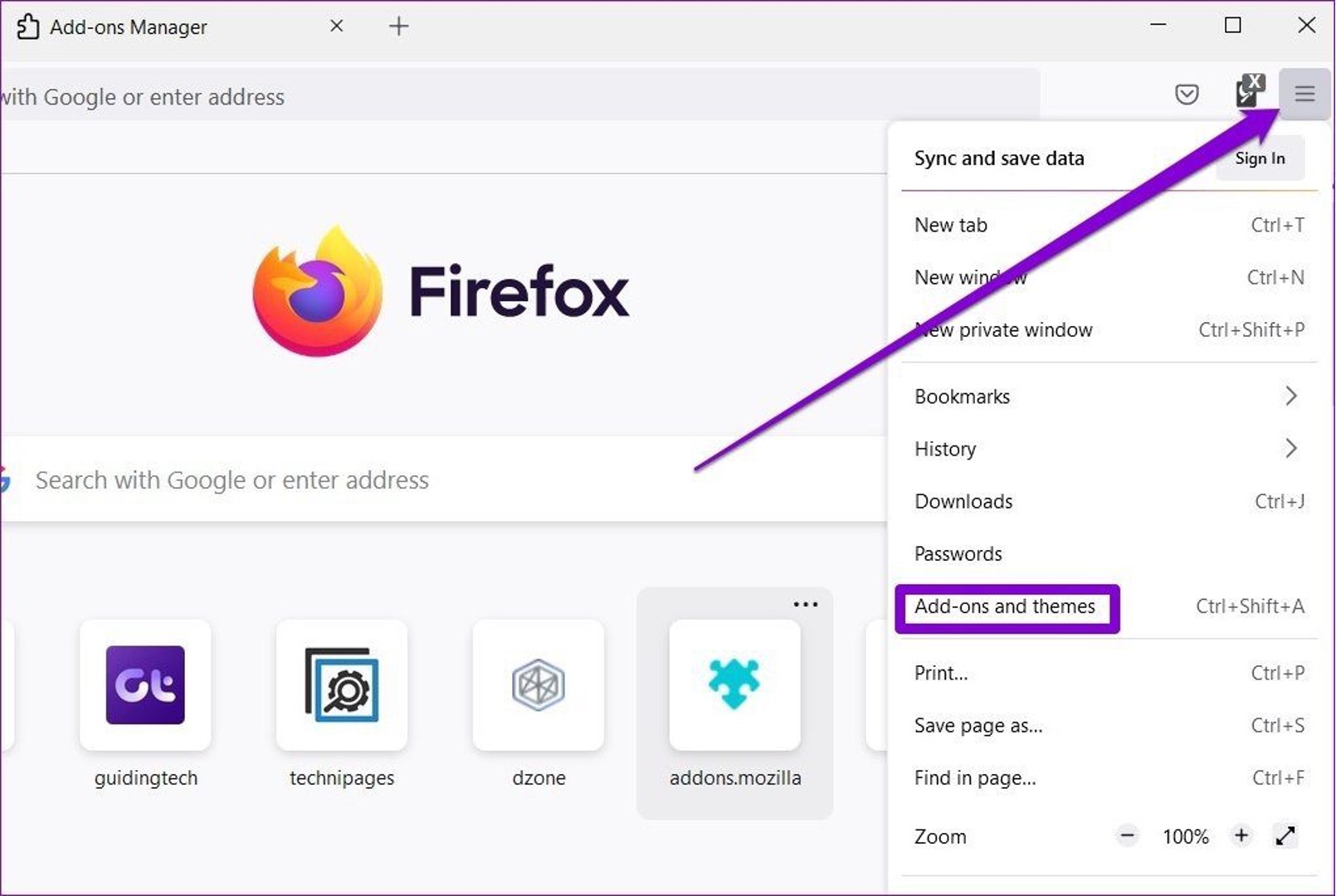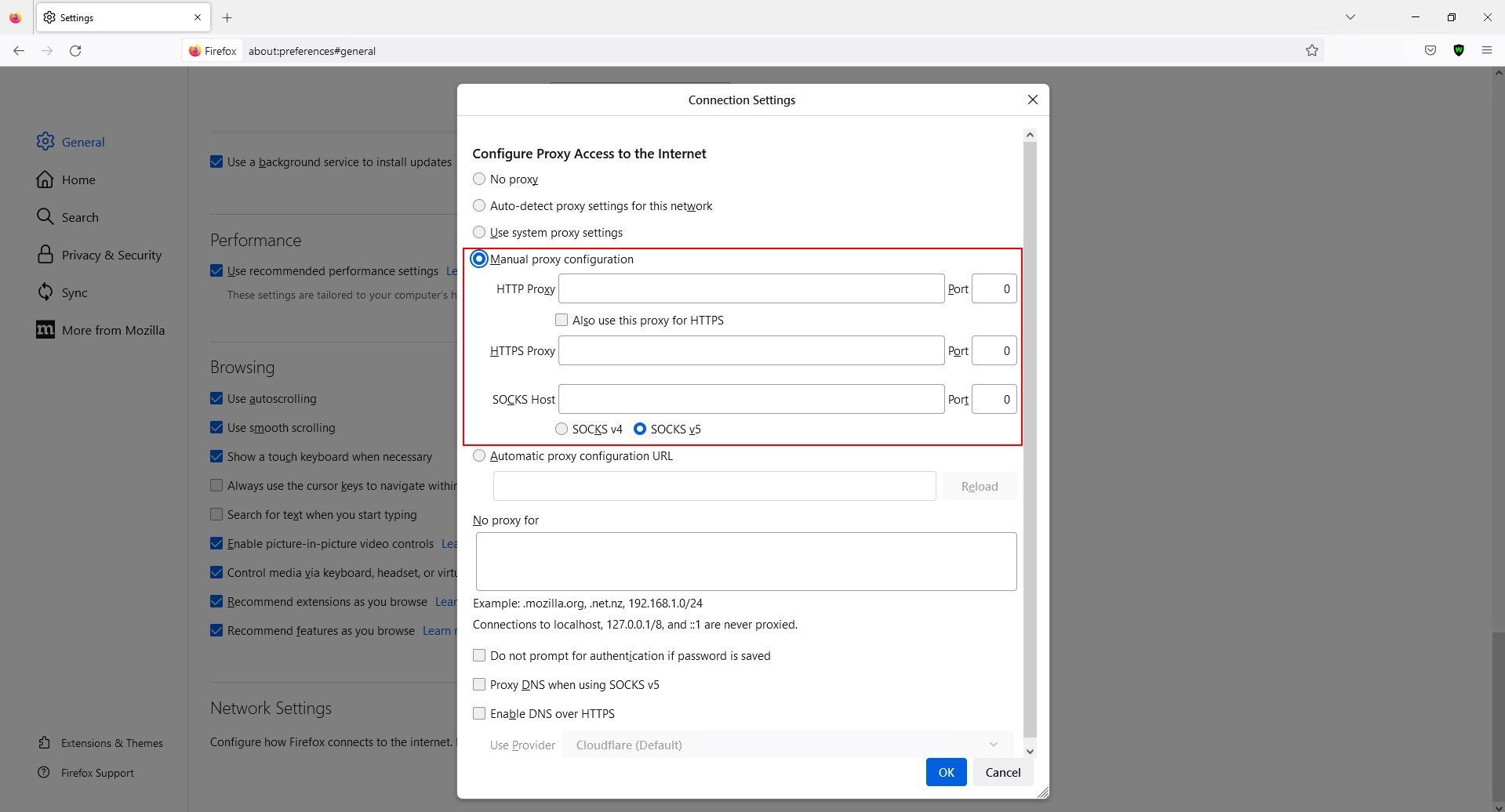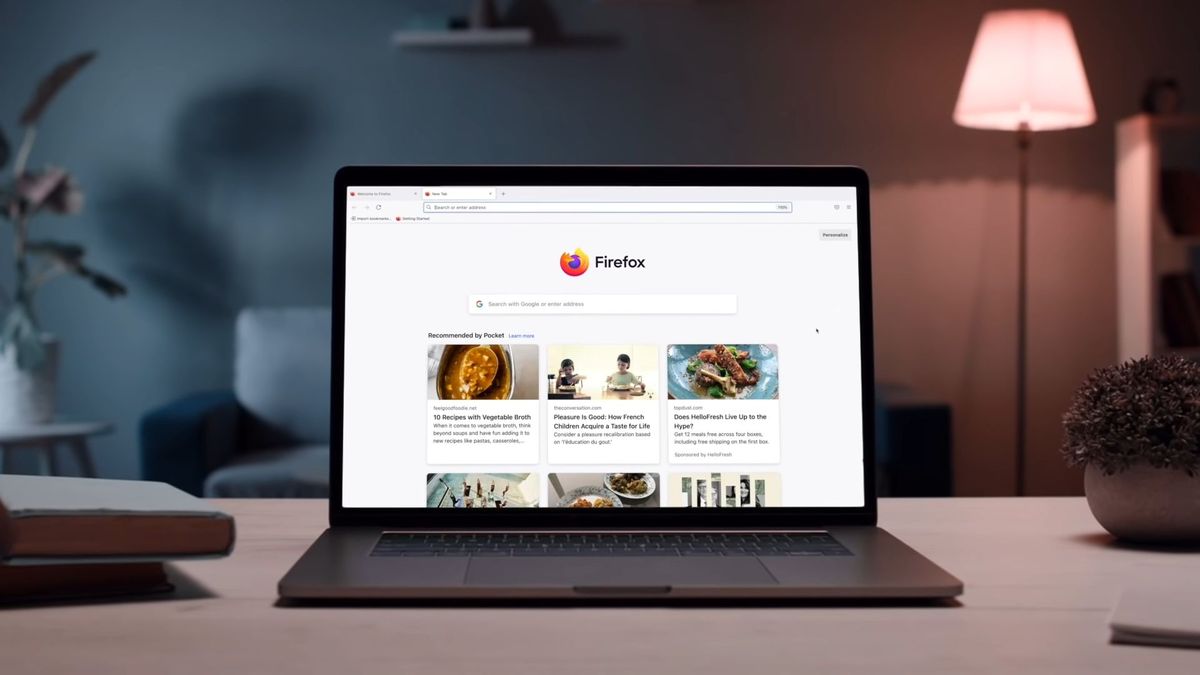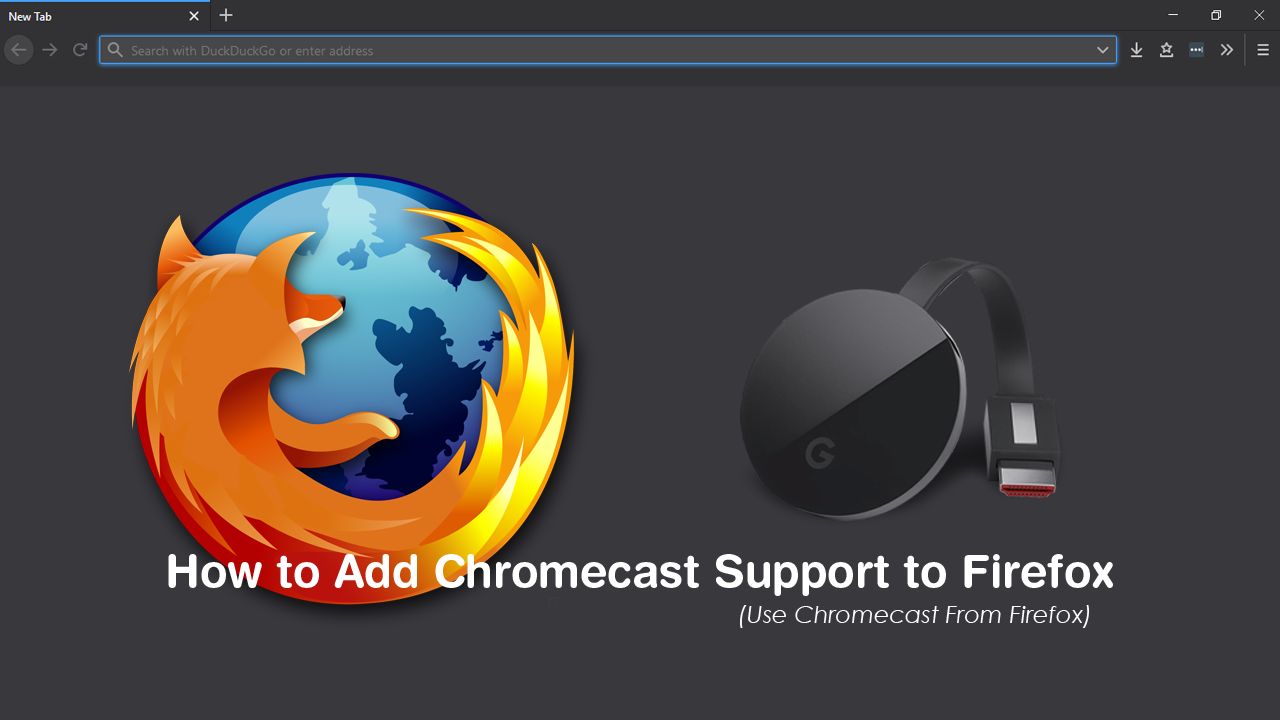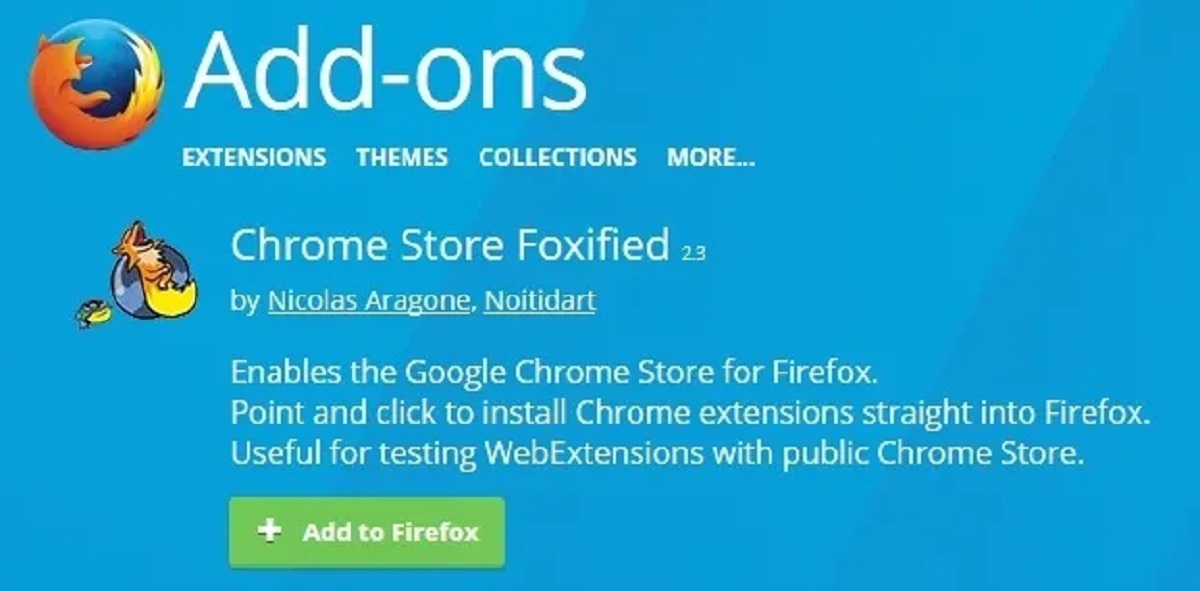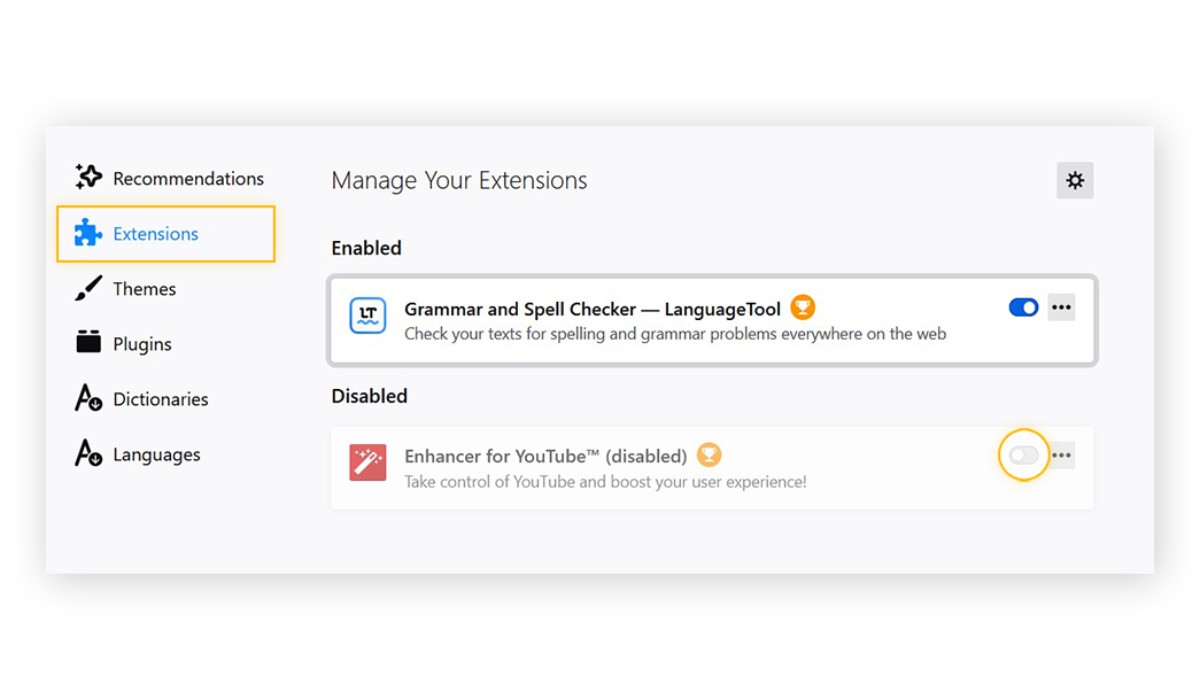Introduction
Firefox add-ons are like the secret sauce that enhances your browsing experience. They are the little helpers that make your online life easier, safer, and more enjoyable. From ad blockers to password managers, there's an add-on for almost everything you can think of. These nifty tools can customize your browser, boost productivity, and even add a touch of fun to your online activities.
Whether you're a seasoned Firefox user or just getting started, understanding how to manage and troubleshoot your add-ons is essential. After all, add-ons can sometimes go missing or act up, leaving you wondering, "Where are my Firefox add-ons?"
In this article, we'll delve into the world of Firefox add-ons, exploring how to check for them, troubleshoot when they're missing, and reinstall them to get your browsing experience back on track. So, if you've ever found yourself scratching your head over a mysteriously absent add-on, fret not! We've got you covered with all the tips and tricks to navigate the world of Firefox add-ons like a pro. Let's dive in and unravel the mysteries of managing your Firefox add-ons!
Checking Add-Ons in Firefox
When it comes to managing your Firefox add-ons, staying in the know is key. Whether you're looking to verify the presence of a specific add-on or simply want to explore the ones currently active, Firefox offers a straightforward way to check your add-ons.
Using the Add-ons Manager
To begin your add-on exploration journey, simply click on the three horizontal lines in the top-right corner of your Firefox browser window to open the menu. From there, select "Add-ons" to access the Add-ons Manager. Alternatively, you can type "about:addons" in the address bar and hit Enter to directly navigate to the Add-ons Manager.
Navigating the Add-ons Manager
Once you're in the Add-ons Manager, you'll find a wealth of information at your fingertips. The "Extensions" tab displays all your installed extensions, while the "Themes" tab showcases your currently active theme. Additionally, the "Plugins" tab provides an overview of your browser plugins, offering insights into their status and functionality.
Exploring Add-on Details
Within the Add-ons Manager, each installed add-on is accompanied by a wealth of details. From the add-on's name and version to its functionality and permissions, you can gain a comprehensive understanding of each add-on's role in your browsing experience. Furthermore, you can easily enable, disable, or remove add-ons based on your preferences, allowing for seamless customization of your browsing environment.
Discovering New Add-ons
If you're on the lookout for new add-ons to enhance your browsing experience, the Add-ons Manager provides a convenient "Find more add-ons" button. This feature allows you to explore a vast library of add-ons curated by Firefox, enabling you to discover new tools and functionalities to further personalize your browsing experience.
By navigating the Add-ons Manager, you can effortlessly stay informed about your existing add-ons, explore new additions, and tailor your browsing environment to suit your preferences. With this comprehensive understanding of how to check your add-ons in Firefox, you're well-equipped to manage and optimize your browsing experience with ease.
Troubleshooting Missing Add-Ons
So, you've embarked on your browsing journey, only to find that your trusty add-ons are nowhere to be seen. Don't fret – missing add-ons can be a common hiccup in the world of browser customization. However, fear not, as we're here to guide you through the troubleshooting process to reclaim your beloved add-ons.
Check for Updates
First things first, ensure that your Firefox browser is up to date. Sometimes, add-ons may become temporarily unavailable due to compatibility issues with outdated browser versions. By updating your browser to the latest version, you can often resolve compatibility conflicts and restore access to your add-ons.
Verify Add-on Compatibility
In some cases, add-ons may become disabled or hidden due to compatibility concerns. When Firefox detects that an add-on may cause issues with your browsing experience, it may automatically disable the add-on to prevent potential disruptions. To address this, navigate to the Add-ons Manager and check for any compatibility warnings associated with your add-ons. If compatibility issues are identified, consider reaching out to the add-on developer for updates or alternative solutions.
Clear Cache and Cookies
Clearing your browser's cache and cookies can work wonders in resolving missing add-on issues. These temporary files and data snippets can occasionally interfere with add-on functionality, leading to their apparent absence. By clearing your cache and cookies, you can refresh your browser's data and potentially restore access to your add-ons.
Disable Conflicting Add-ons
Sometimes, add-ons may clash with one another, leading to unexpected behavior or missing add-ons. To troubleshoot this, consider disabling all add-ons and then re-enabling them one by one to identify any conflicting pairs. By isolating conflicting add-ons, you can pinpoint the source of the issue and take appropriate action to ensure seamless add-on functionality.
Reinstall Add-ons
If all else fails, reinstalling your missing add-ons can serve as the ultimate troubleshooting step. Navigate to the Add-ons Manager, locate the missing add-ons, and proceed to remove them. Once removed, visit the official Firefox Add-ons website to reinstall the add-ons from scratch. This process can often resolve underlying issues and restore your add-ons to their rightful place within your browsing environment.
By following these troubleshooting steps, you can effectively address missing add-on issues and reclaim the full functionality of your Firefox browsing experience. With a bit of patience and a touch of troubleshooting finesse, you'll soon have your add-ons back in action, enhancing your browsing journey once more.
Reinstalling Add-Ons
When all else fails and your cherished add-ons remain elusive, the ultimate troubleshooting step often involves reinstalling them. This process can serve as a reset button, allowing you to refresh the add-ons and potentially resolve any underlying issues that led to their disappearance.
To embark on the journey of reinstalling your add-ons, begin by navigating to the Add-ons Manager within your Firefox browser. Once there, locate the missing add-ons in the "Extensions" tab. You may notice that these add-ons are marked as disabled or missing, indicating the need for reinstallation.
With the missing add-ons identified, proceed to remove them from your browser. This can be achieved by clicking on the "Remove" or "Disable" button associated with each add-on. By removing the add-ons, you're essentially clearing the slate, preparing the ground for a fresh installation.
After removing the missing add-ons, it's time to venture into the realm of add-on rediscovery. Head over to the official Firefox Add-ons website, where a treasure trove of add-ons awaits your exploration. Here, you can search for the add-ons that went missing from your browser and proceed to reinstall them with a simple click.
As you embark on the reinstalling process, take a moment to ensure that you're selecting the correct version of each add-on. It's essential to choose the version compatible with your current Firefox browser to avoid any potential compatibility hiccups down the road.
Once you've selected the appropriate version of each add-on, initiate the installation process. Firefox will seamlessly handle the installation, integrating the add-ons back into your browsing environment. As the add-ons are reintroduced, you'll likely notice their reappearance within the Add-ons Manager, signaling the successful reintegration of these valuable tools.
With the add-ons reinstalled, take a moment to verify their functionality and ensure that they are now actively contributing to your browsing experience. Test their features and functionalities to confirm that they are operating as expected, providing the enhancements and utilities you've come to rely on.
By following these steps to reinstall your missing add-ons, you can effectively rejuvenate your browsing experience and restore the full spectrum of functionalities that these add-ons bring to the table. With a seamless reinstallation process, you'll bid farewell to the mystery of missing add-ons and welcome back the familiar companions that enrich your Firefox browsing journey.
Conclusion
In the ever-evolving landscape of online browsing, Firefox add-ons stand as the unsung heroes, enriching our digital experiences and empowering us with a myriad of tools and functionalities. As we conclude our journey through the realm of Firefox add-ons, it's essential to reflect on the valuable insights gained and the troubleshooting prowess acquired.
Throughout this exploration, we've unraveled the mysteries of managing, troubleshooting, and reinstalling Firefox add-ons, equipping ourselves with the knowledge to navigate the occasional hiccups that may arise in our browsing journey. From the Add-ons Manager's comprehensive insights to the troubleshooting finesse required to address missing add-ons, we've delved into the intricacies of add-on management with confidence and finesse.
By understanding how to check for add-ons, explore their details, and discover new additions, we've embraced the power of customization and personalization within our browsing environment. The Add-ons Manager has emerged as our trusted ally, offering a gateway to a world of possibilities and enhancements that cater to our unique preferences and needs.
When faced with the enigma of missing add-ons, we've honed our troubleshooting skills, addressing compatibility concerns, cache and cookie interferences, and potential conflicts with finesse. Through these efforts, we've reclaimed the full potential of our add-ons, ensuring that they continue to enrich our browsing experiences with their invaluable utilities and enhancements.
The process of reinstalling add-ons has served as a reset button, allowing us to refresh and rejuvenate our add-ons, ensuring that they seamlessly integrate back into our browsing environment. With a touch of patience and the guidance of the official Firefox Add-ons website, we've reinstated our cherished add-ons, welcoming back the familiar companions that elevate our browsing journey.
As we bid adieu to this exploration, armed with a deeper understanding of Firefox add-ons and their management, let's venture forth with confidence, knowing that we possess the knowledge and finesse to navigate the ever-changing landscape of browser customization. With our add-ons by our side, we're poised to embrace the endless possibilities and enhancements that enrich our digital experiences, ensuring that our browsing journey remains tailored to our unique preferences and needs.
So, the next time you find yourself pondering, "Where are my Firefox add-ons?" remember that you hold the key to unraveling the mysteries and reclaiming the full potential of these invaluable tools. With a touch of troubleshooting finesse and the spirit of exploration, your browsing journey is poised to reach new heights, enriched by the seamless integration of your trusted add-ons. Here's to a future filled with personalized browsing experiences, empowered by the invaluable companionship of Firefox add-ons.