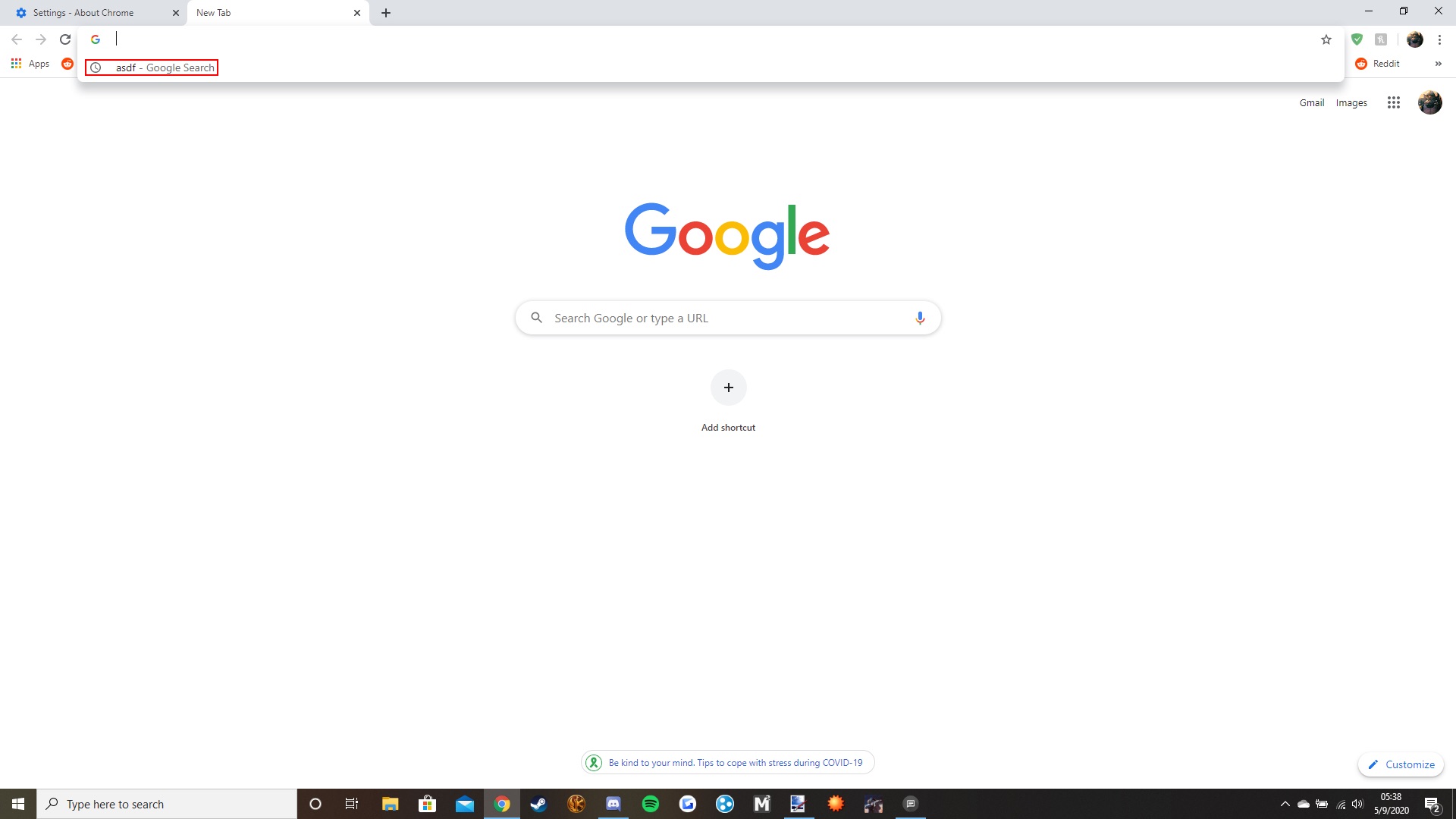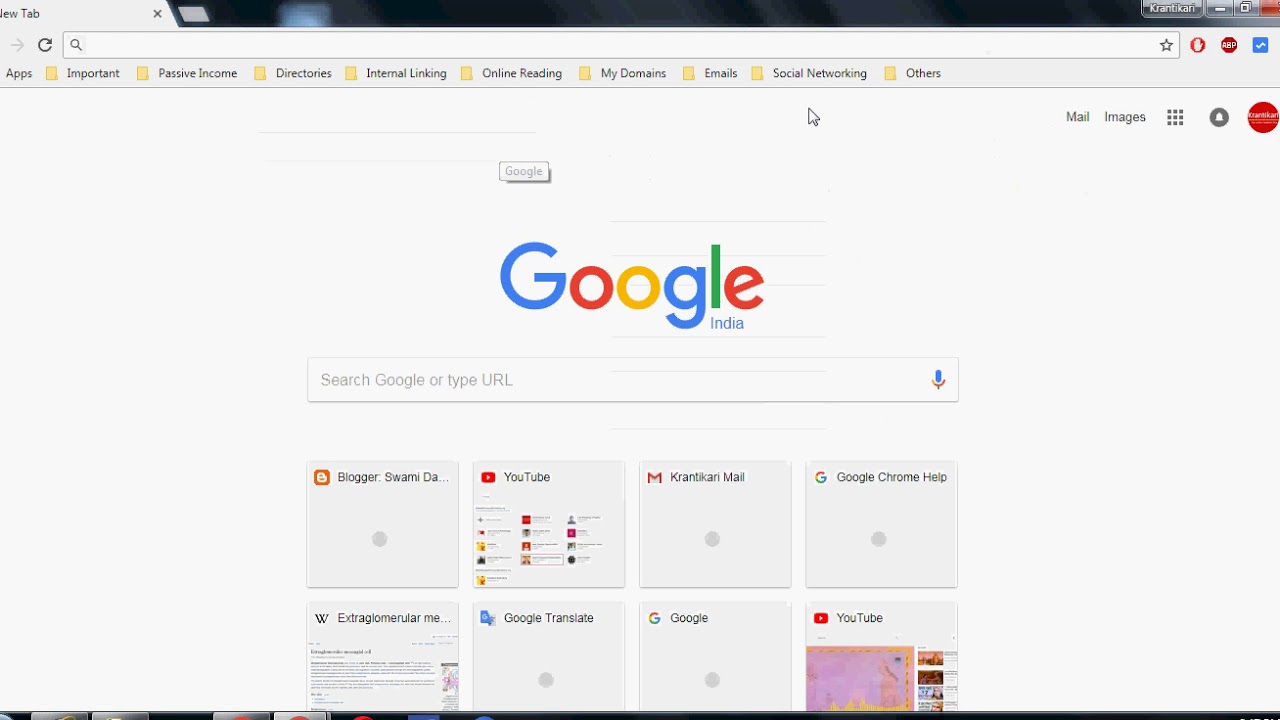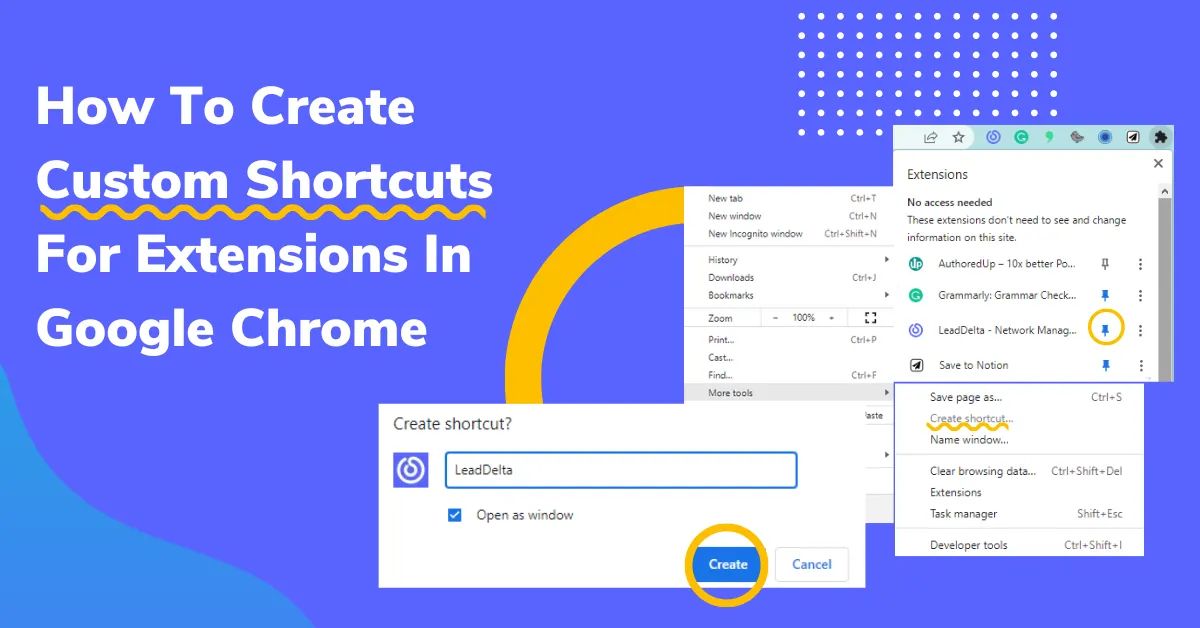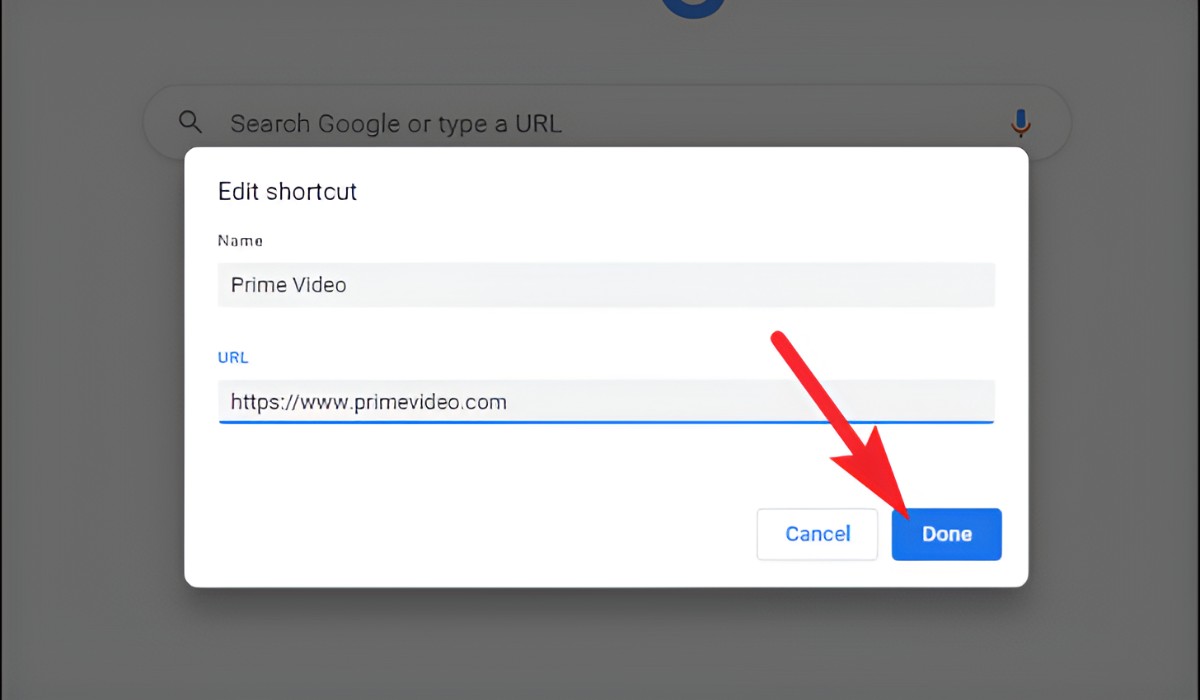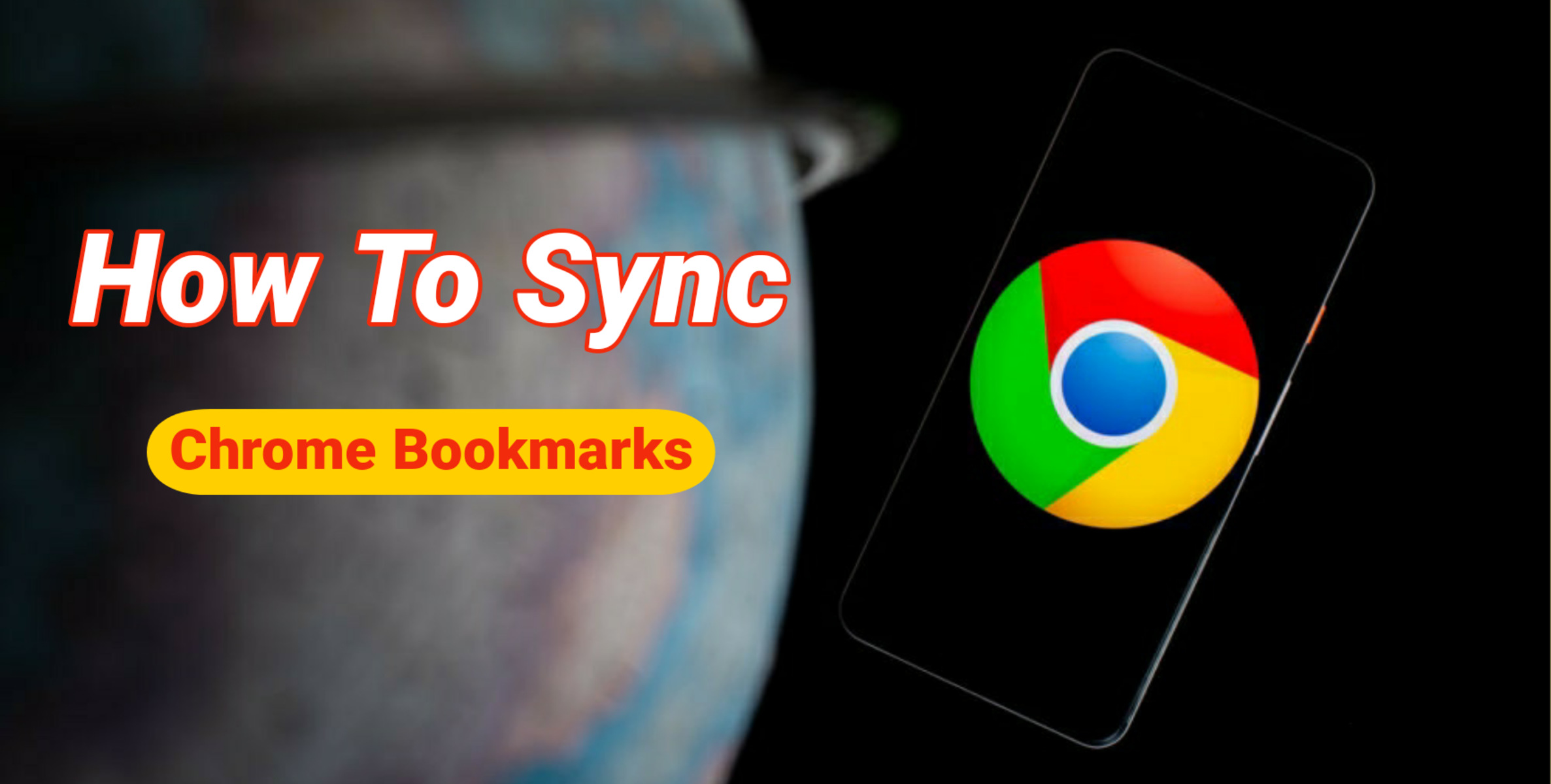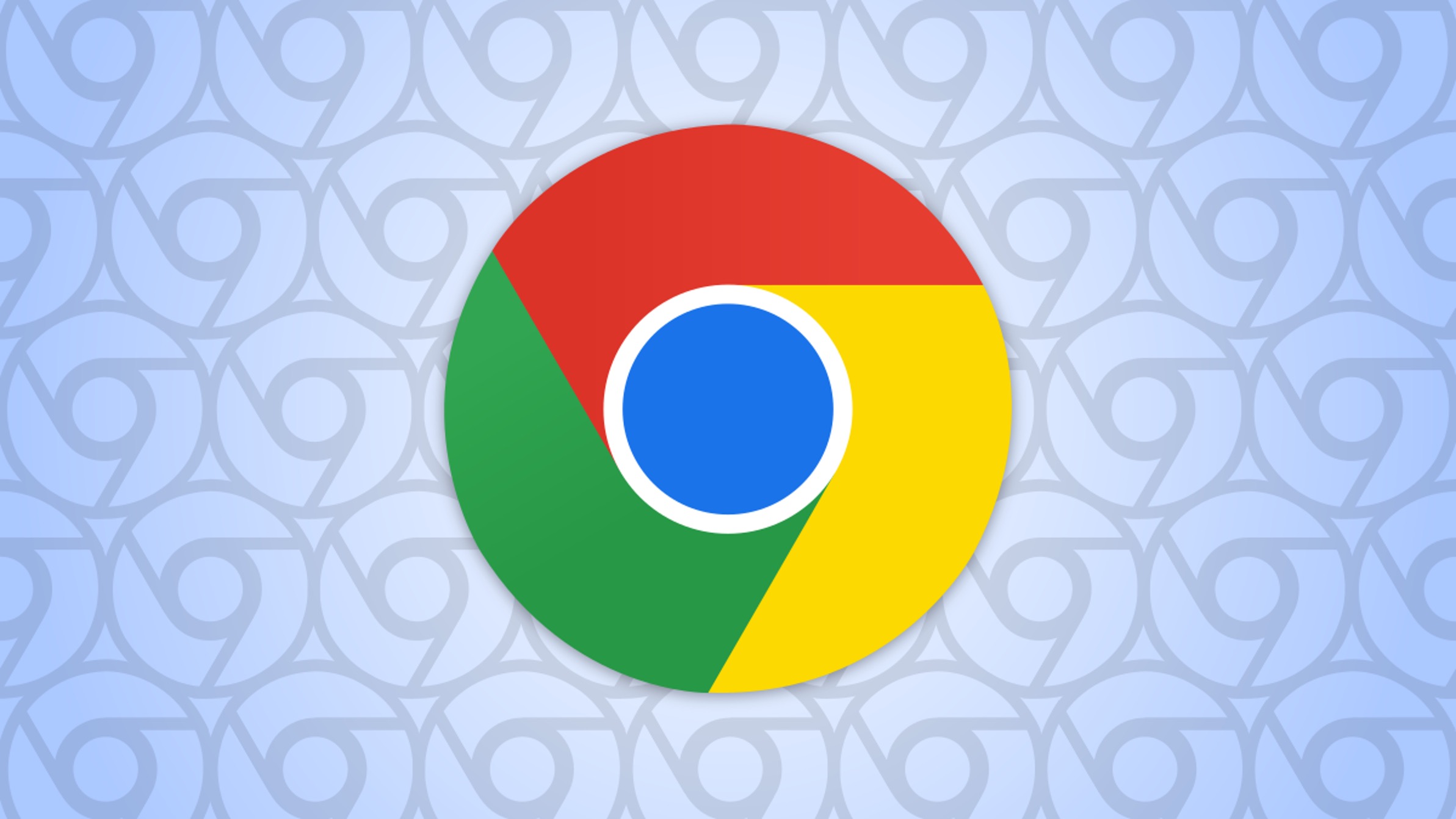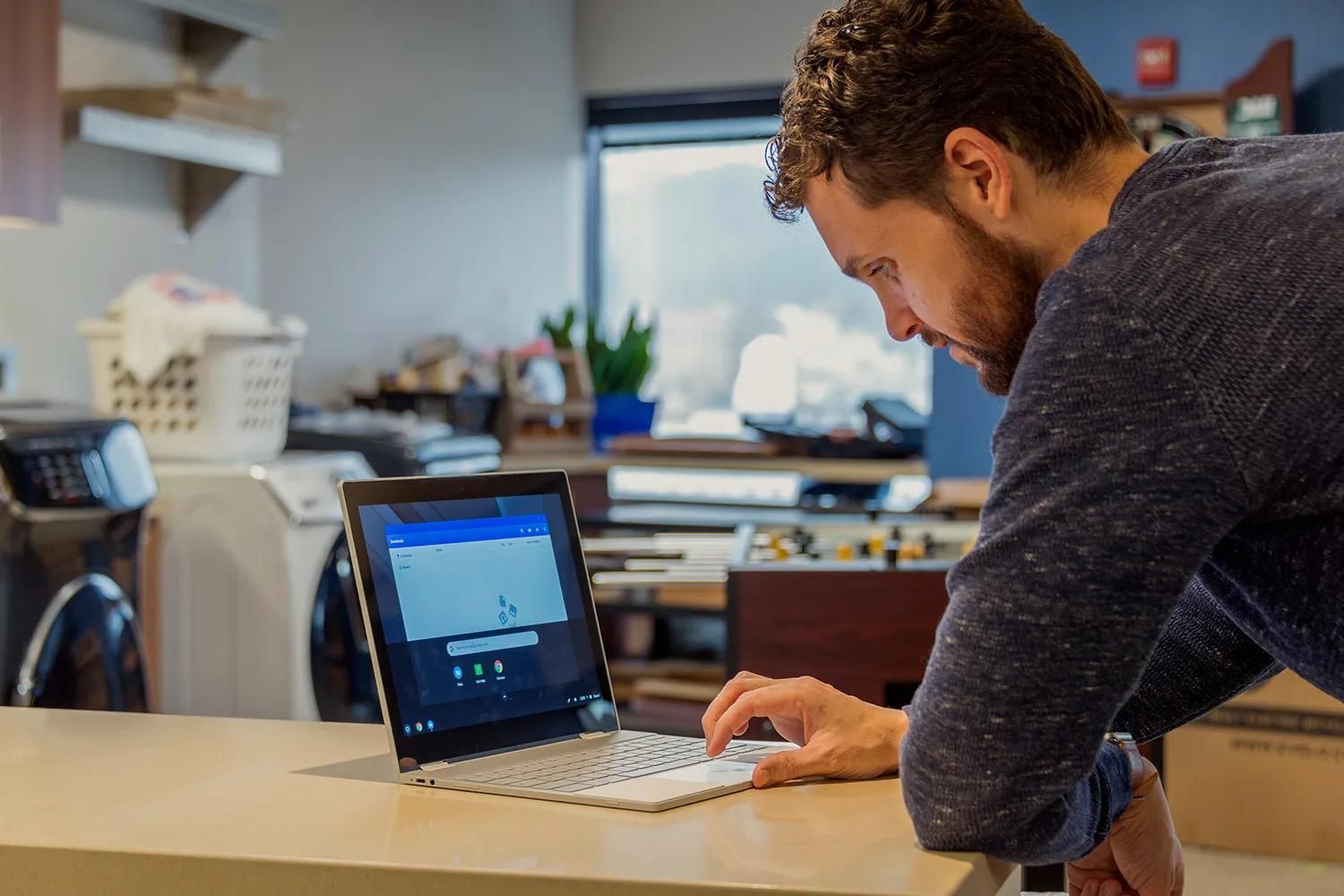Introduction
Google Chrome, with its sleek interface and powerful features, has become one of the most popular web browsers worldwide. As users navigate the vast expanse of the internet, they often find themselves bookmarking their favorite websites for quick and easy access. These bookmarks, also known as favorites, serve as a personalized collection of web pages that hold significant value to the user.
In this article, we will delve into the inner workings of Google Chrome favorites, exploring where they are stored within the browser's framework. Understanding the location of these favorites is crucial for users who wish to back up their bookmarks or transfer them to a new device seamlessly. By gaining insight into the storage and retrieval of Google Chrome favorites, users can ensure the safety and accessibility of their cherished web links.
Join us on this journey as we uncover the mysteries behind Google Chrome favorites, empowering you with the knowledge to safeguard and manage your digital treasures effectively. Whether you're a seasoned Chrome user or a newcomer to the browser, this exploration will provide valuable insights into the heart of your browsing experience. Let's embark on this enlightening quest to demystify the storage of Google Chrome favorites and equip ourselves with the tools to preserve our digital bookmarks securely.
Understanding Google Chrome Favorites
Google Chrome favorites, commonly referred to as bookmarks, play a pivotal role in organizing and accessing preferred web pages with ease. These digital markers serve as a personalized collection of URLs that users can revisit at their convenience. Whether it's a frequently visited news website, a favorite online store, or a valuable research resource, bookmarks enable users to curate a virtual library of web content tailored to their interests and needs.
When a user bookmarks a webpage in Google Chrome, they are essentially creating a shortcut to that specific URL. This shortcut is then stored within the browser's framework, allowing for quick retrieval and seamless access to the saved web page. By clicking on a bookmark, users can bypass the process of manually typing in the URL or navigating through multiple pages to reach their desired destination.
Google Chrome offers a user-friendly interface for managing bookmarks, allowing users to create folders, organize bookmarks into categories, and even add descriptive tags to facilitate efficient searching. This level of customization empowers users to maintain a well-structured collection of favorites, ensuring that they can locate specific web pages effortlessly.
Furthermore, Google Chrome synchronizes bookmarks across devices for users who are signed in with their Google account. This synchronization feature enables seamless access to bookmarks on different devices, providing a consistent browsing experience across multiple platforms.
Understanding the significance of Google Chrome favorites goes beyond mere convenience; it reflects the user's digital footprint and preferences on the web. By recognizing the value of these bookmarks, users can appreciate the role they play in streamlining their online activities and enhancing productivity.
In the next section, we will unravel the location of the Google Chrome favorites folder, shedding light on where these cherished bookmarks are stored within the browser's ecosystem. This exploration will empower users with the knowledge to safeguard and manage their digital treasures effectively, ensuring that their bookmarks remain secure and accessible.
Locating the Google Chrome Favorites Folder
Locating the Google Chrome favorites folder is a crucial aspect of managing and safeguarding one's cherished bookmarks. Understanding the precise location where these digital treasures are stored within the browser's framework empowers users to take control of their browsing experience. Whether it's for the purpose of backing up bookmarks, transferring them to a new device, or simply gaining insight into the inner workings of the browser, knowing where to find the favorites folder is invaluable.
The Google Chrome favorites folder, also known as the bookmarks file, is nestled within the user's profile directory. To access this directory, users can navigate to the following path on their computer:
C:\Users\YourUsername\AppData\Local\Google\Chrome\User Data\Default
In this directory, the bookmarks file is aptly named "Bookmarks." It is a JSON (JavaScript Object Notation) file that contains a wealth of information, including the URLs, titles, and folder structures of the user's bookmarks. While JSON files are not designed for manual editing due to their complex structure, they serve as the repository for the user's bookmark data within Google Chrome.
For users who prefer a more user-friendly approach to accessing their bookmarks, Google Chrome provides a built-in interface for managing bookmarks. By clicking on the three-dot menu in the top-right corner of the browser window and selecting "Bookmarks," users can effortlessly view and organize their bookmarks within the browser itself. This intuitive interface allows for the creation of new folders, the editing of existing bookmarks, and the reordering of favorites to suit the user's preferences.
Furthermore, Google Chrome offers the convenience of syncing bookmarks across devices for users signed in with their Google account. This synchronization ensures that bookmarks are accessible on various devices, providing a seamless browsing experience across platforms.
By gaining a deeper understanding of the location of the Google Chrome favorites folder, users can confidently navigate the intricacies of their bookmark data. This knowledge empowers users to take proactive measures to safeguard their bookmarks, whether it involves creating backups for added security or transferring bookmarks to new devices effortlessly.
In the subsequent section, we will explore the process of backing up and restoring Google Chrome favorites, equipping users with the tools to preserve their digital bookmarks securely.
Backing Up and Restoring Google Chrome Favorites
Backing up and restoring Google Chrome favorites is a critical practice for ensuring the safety and accessibility of cherished bookmarks. By creating backups, users can safeguard their valuable collection of web links against unforeseen data loss or browser-related issues. Additionally, the ability to restore bookmarks from a backup provides peace of mind, allowing users to recover their curated collection in the event of data loss or when transitioning to a new device.
Creating a Backup of Google Chrome Favorites
To create a backup of Google Chrome favorites, users can start by accessing the bookmarks file within the browser's profile directory. As mentioned earlier, the bookmarks file is located in the user's profile directory at the following path: C:\Users\YourUsername\AppData\Local\Google\Chrome\User Data\Default. Once in this directory, users can locate the "Bookmarks" file, which contains the bookmark data in JSON format.
To create a backup, users can simply make a copy of the "Bookmarks" file and store it in a secure location, such as an external hard drive, cloud storage service, or another trusted storage medium. This backup serves as a safeguard against potential data loss, ensuring that the user's collection of favorites is preserved.
Restoring Google Chrome Favorites from a Backup
In the event of data loss or when setting up Google Chrome on a new device, users can restore their favorites from a previously created backup. To do so, users can replace the existing "Bookmarks" file in the browser's profile directory with the backup copy they created. By overwriting the current "Bookmarks" file with the backup, users can effectively restore their bookmarks to a previous state, including the URLs, titles, and folder structures.
It's important to note that when restoring bookmarks from a backup, users should ensure that Google Chrome is closed to prevent any conflicts or data synchronization issues. Once the backup file is in place, users can launch Google Chrome, and their restored bookmarks should be readily accessible within the browser.
By regularly backing up Google Chrome favorites and understanding the process of restoring bookmarks from a backup, users can maintain control over their digital collection of web links. This proactive approach to data management ensures that users can navigate the digital landscape with confidence, knowing that their cherished bookmarks are safeguarded and easily recoverable when needed.
Conclusion
In conclusion, the journey to uncover the storage and management of Google Chrome favorites has provided valuable insights into the inner workings of this popular web browser. By understanding where Google Chrome favorites are stored and how to access them, users can take proactive measures to safeguard their cherished bookmarks and ensure seamless accessibility across devices.
The significance of Google Chrome favorites extends beyond mere convenience; it reflects the user's digital footprint and preferences on the web. The ability to curate a personalized collection of web links empowers users to streamline their online activities and enhance productivity. Whether it's for quick access to frequently visited websites, organizing research materials, or maintaining a curated list of valuable resources, Google Chrome favorites play a pivotal role in shaping the user's browsing experience.
By unraveling the location of the Google Chrome favorites folder and exploring the process of backing up and restoring bookmarks, users are equipped with the knowledge to take control of their digital treasures. The ability to create backups ensures that valuable bookmark data remains secure, providing a safety net against potential data loss or browser-related issues. Furthermore, the process of restoring bookmarks from a backup offers peace of mind, allowing users to recover their curated collection in the event of unforeseen circumstances.
As the digital landscape continues to evolve, the role of Google Chrome favorites remains integral to the browsing experience. With the browser's synchronization capabilities, users can seamlessly access their bookmarks across devices, ensuring a consistent browsing experience regardless of the platform. This level of accessibility underscores the importance of understanding the storage and retrieval of Google Chrome favorites, empowering users to navigate the digital realm with confidence and efficiency.
In essence, the knowledge gained from this exploration serves as a valuable asset for users seeking to preserve and manage their digital bookmarks effectively. By recognizing the significance of Google Chrome favorites and mastering the tools for their safeguarding, users can embark on their online journeys with the assurance that their cherished web links are securely stored and readily accessible whenever needed.