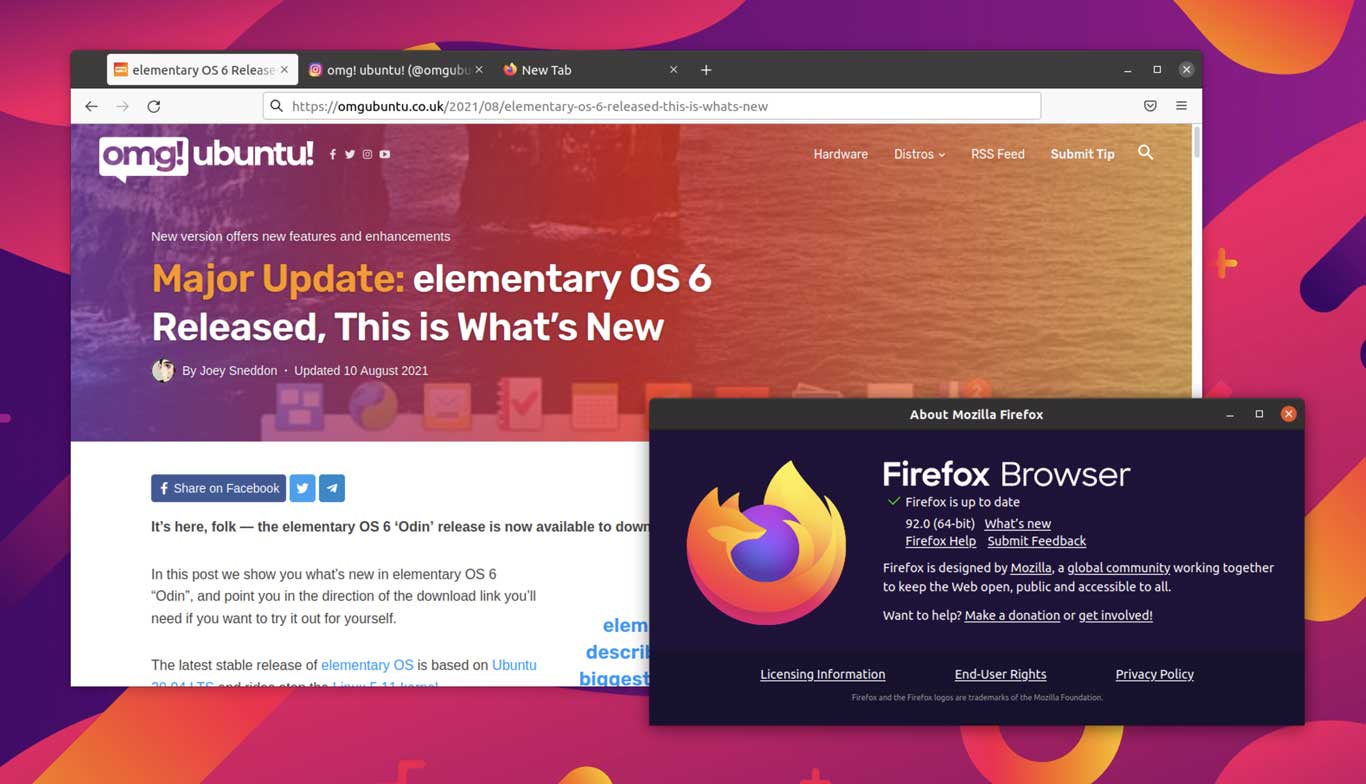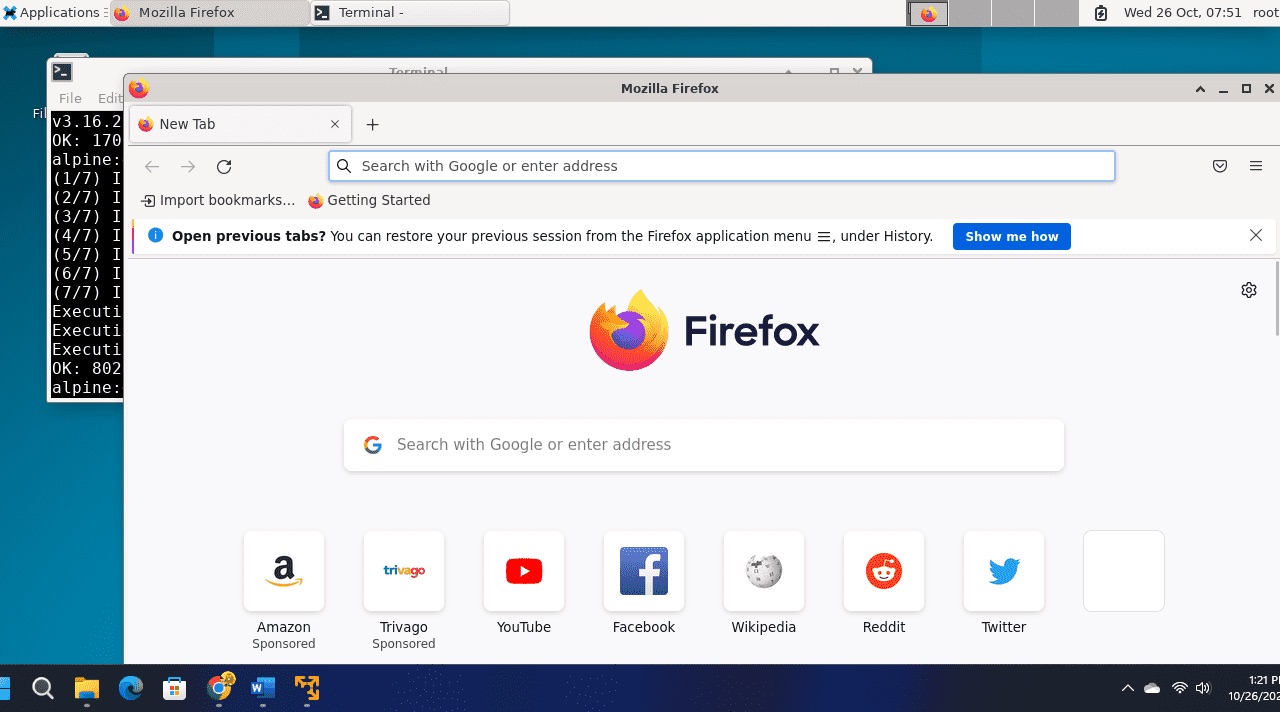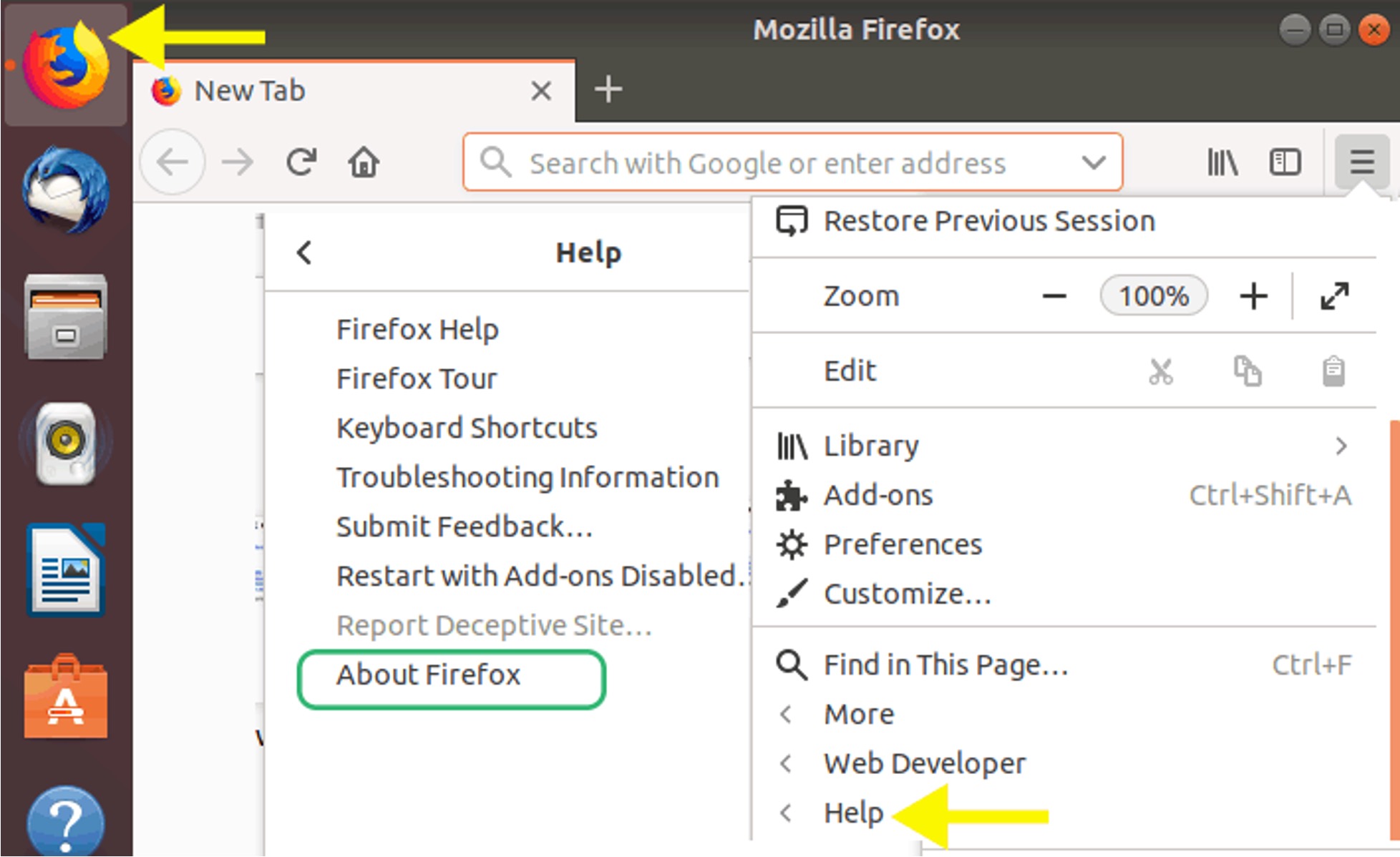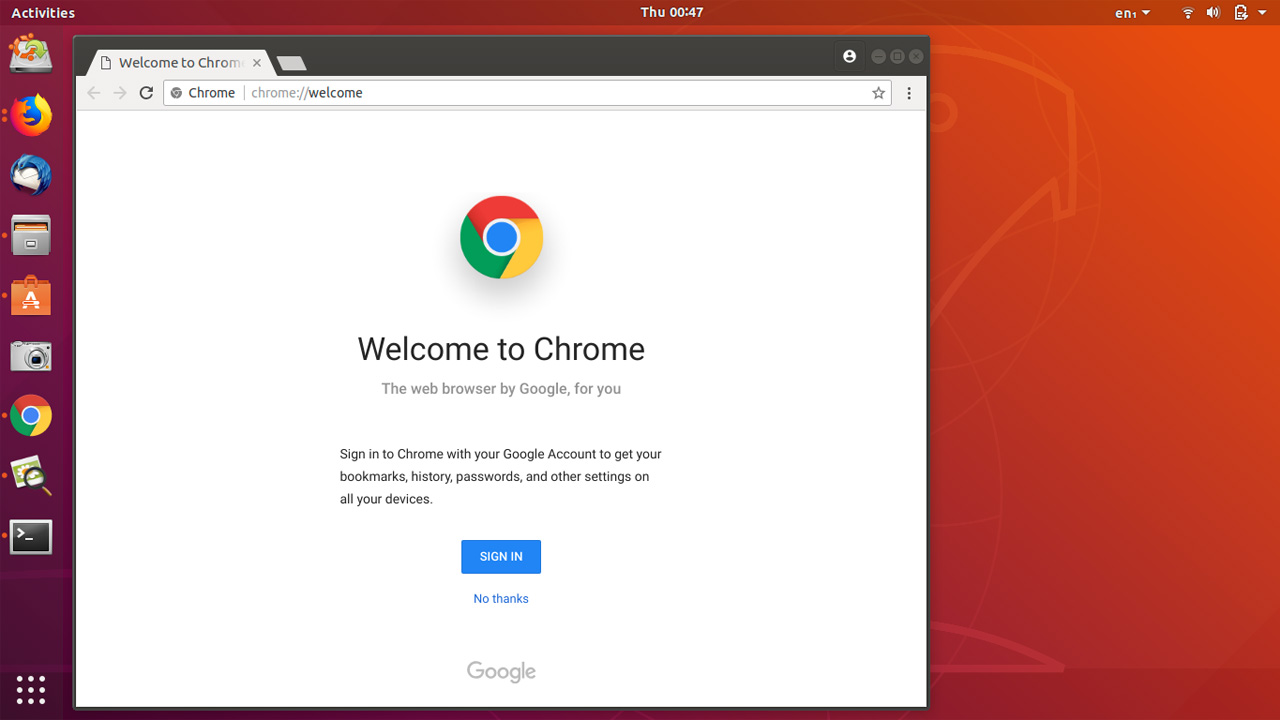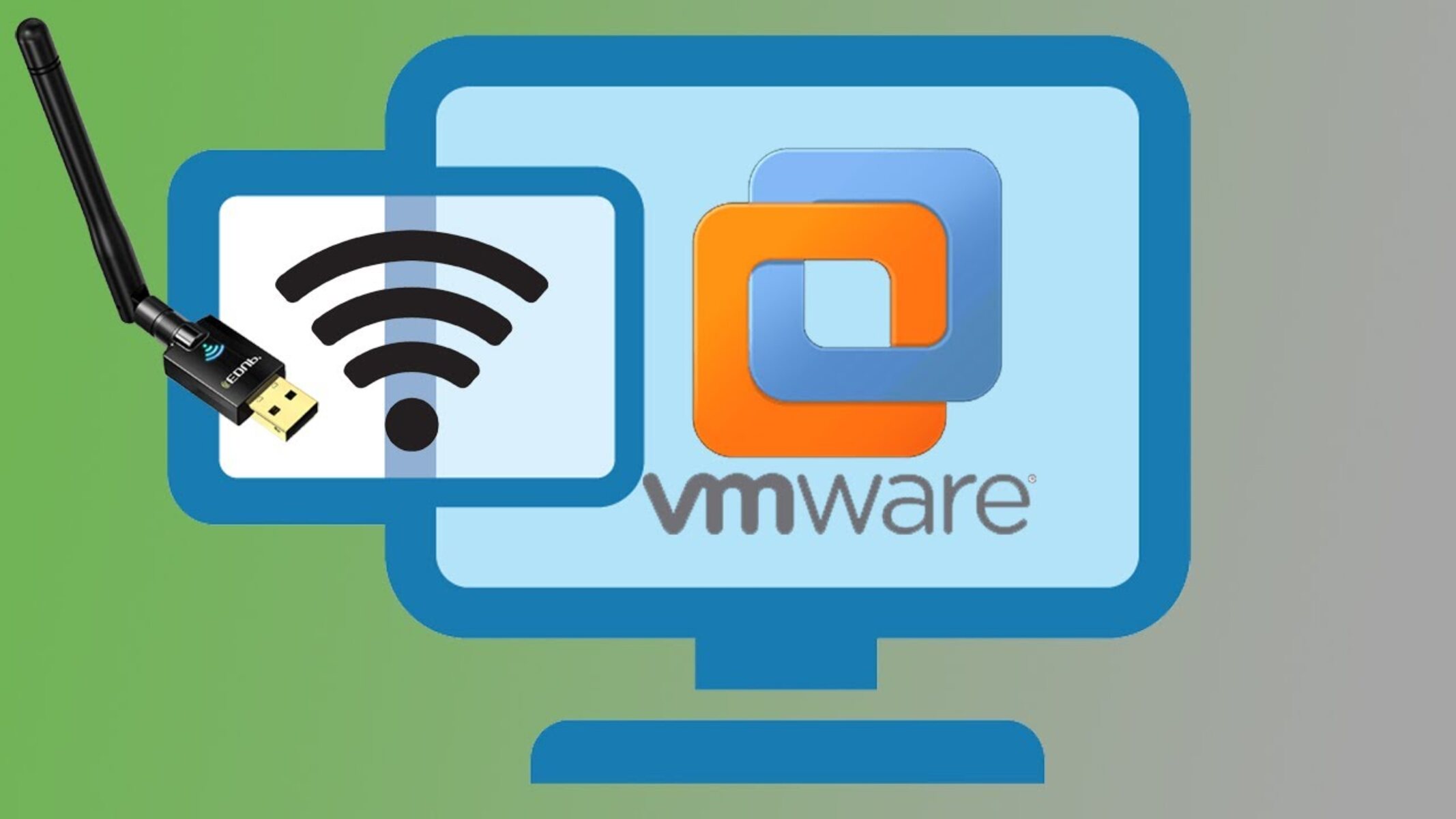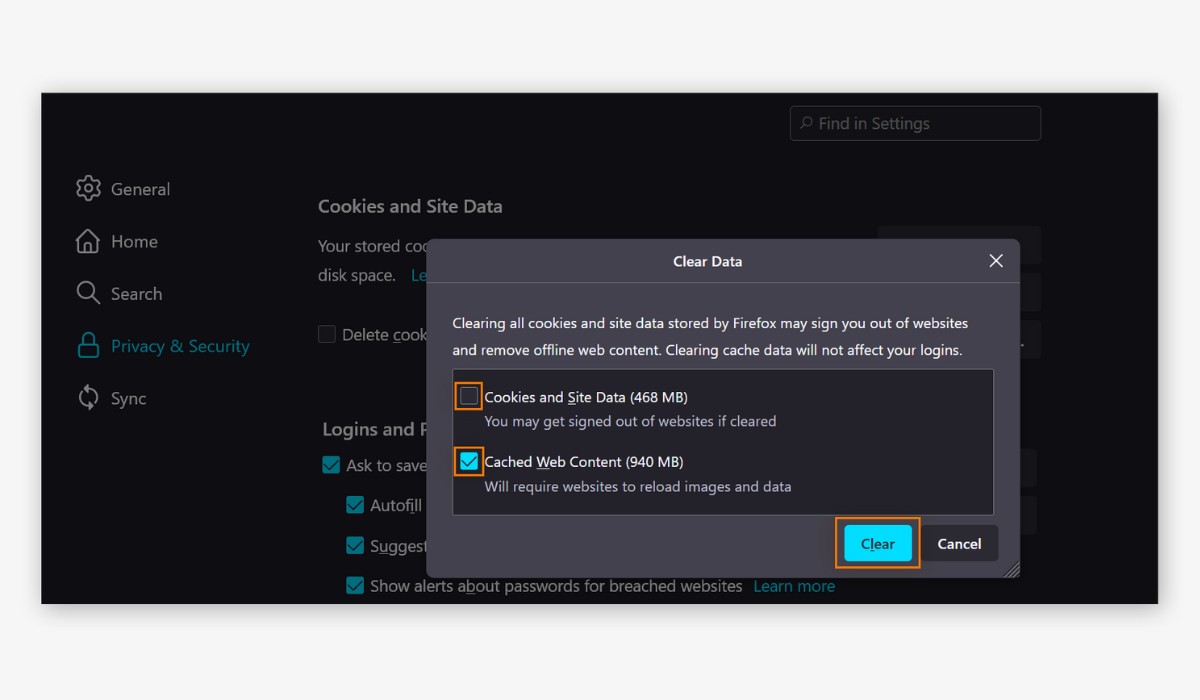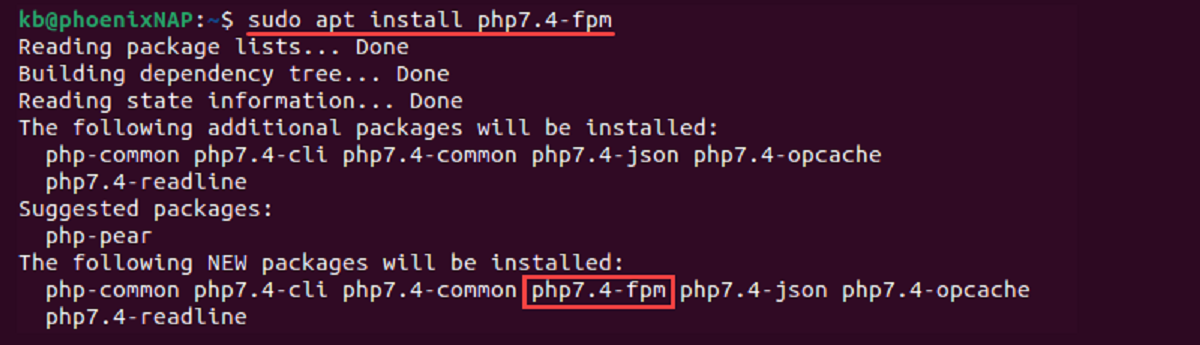Introduction
Are you a proud Ubuntu user who relies on the Firefox browser for your daily web surfing adventures? If so, you might be curious about the latest version of Firefox available for your Ubuntu system. Keeping your browser up to date is crucial for security, performance, and accessing the latest features. In this article, we'll delve into the world of Firefox on Ubuntu, exploring how to check the current version of Firefox and how to update it to the latest release.
Firefox, developed by Mozilla, has been a beloved browser for Ubuntu users for many years. Its open-source nature, robust security features, and extensive customization options have made it a go-to choice for those who value privacy and flexibility in their browsing experience. With regular updates and improvements, Firefox continues to evolve, offering enhanced performance, better privacy protections, and innovative tools to streamline your web activities.
As an Ubuntu user, it's essential to stay informed about the latest Firefox version available for your system. By doing so, you can ensure that you're benefiting from the newest features, bug fixes, and security patches that Mozilla has to offer. Whether you're a casual web surfer, a dedicated online shopper, or a web developer, having the latest version of Firefox on your Ubuntu machine can make a significant difference in your browsing experience.
In the following sections, we'll walk you through the process of checking the current version of Firefox on your Ubuntu system and updating it to the latest release. By the end of this article, you'll be equipped with the knowledge and tools to keep your Firefox browser in top-notch condition, ready to explore the vast expanse of the web with confidence and security. Let's embark on this journey to discover the latest and greatest Firefox version for your Ubuntu system!
How to Check the Current Version of Firefox on Ubuntu
Checking the current version of Firefox on your Ubuntu system is a straightforward process that ensures you are aware of the browser's status and whether an update is available. Here's how you can easily determine the version of Firefox running on your Ubuntu machine:
-
Using the Firefox Menu:
- Launch Firefox on your Ubuntu system.
- Click on the three horizontal lines in the upper-right corner to open the menu.
- Select "Help" from the dropdown menu.
- Click on "About Firefox." A new window will open, displaying the current version of Firefox installed on your system.
-
Using the Terminal:
-
Open the Terminal on your Ubuntu system. You can do this by pressing
Ctrl + Alt + Tor by searching for "Terminal" in the applications menu. -
Type the following command and press Enter:
firefox –version
-
The terminal will display the current version of Firefox installed on your Ubuntu system.
-
-
Using the Package Manager:
- If you prefer a graphical interface, you can use the Ubuntu Software Center or Synaptic Package Manager to check the installed version of Firefox. Simply search for "Firefox" in the respective package manager, and the current version will be displayed.
By following these simple steps, you can quickly determine the current version of Firefox running on your Ubuntu system. This knowledge empowers you to stay informed about the status of your browser and take appropriate action if an update is available. With this information at your fingertips, you can ensure that your browsing experience is optimized with the latest features and security enhancements offered by the newest version of Firefox.
How to Update Firefox on Ubuntu
Keeping your Firefox browser up to date on your Ubuntu system is essential for enjoying the latest features, performance improvements, and security enhancements. Fortunately, updating Firefox on Ubuntu is a straightforward process that ensures you are always equipped with the newest version of the browser. Here's a comprehensive guide on how to update Firefox on your Ubuntu machine:
Using the Package Manager:
-
Ubuntu Software Center:
- Launch the Ubuntu Software Center from the applications menu.
- In the search bar, type "Firefox" and press Enter.
- If an update is available, you will see an "Update" button next to the Firefox listing. Click on it to initiate the update process.
- Follow the on-screen prompts to complete the update.
-
Synaptic Package Manager:
- Open the Synaptic Package Manager from the applications menu.
- Enter your administrator password if prompted.
- In the search bar, type "Firefox" to locate the Firefox package.
- If an updated version is available, it will be indicated in the search results.
- Right-click on the Firefox package and select "Mark for Upgrade."
- Click on the "Apply" button to begin the update process.
Using the Terminal:
-
Updating with apt:
-
Open the Terminal on your Ubuntu system.
-
Type the following command and press Enter:
sudo apt update
sudo apt upgrade firefox -
Enter your password if prompted and confirm the update when prompted.
-
-
Using Snap:
-
If you have installed Firefox as a Snap package, you can update it using the following command:
sudo snap refresh firefox
-
Manual Update:
If you prefer a more hands-on approach, you can manually download the latest Firefox package from the official Mozilla website and install it on your Ubuntu system. This method allows you to have direct control over the update process and is particularly useful if you want to install a specific version of Firefox.
By following these methods, you can ensure that your Firefox browser on Ubuntu is always up to date, providing you with the latest features, security patches, and performance enhancements. Regularly updating Firefox not only enhances your browsing experience but also helps in maintaining a secure and stable web environment on your Ubuntu system.
Conclusion
In conclusion, staying informed about the latest version of Firefox for your Ubuntu system and ensuring that your browser is up to date are essential practices for maintaining a secure, efficient, and enjoyable web browsing experience. By regularly checking the current version of Firefox and promptly updating it to the latest release, you can harness the full potential of the browser's features while benefiting from the latest security enhancements and performance optimizations.
The process of checking the current version of Firefox on Ubuntu is straightforward and can be accomplished through various methods, including using the Firefox menu, the Terminal, or the package manager. This knowledge empowers you to stay informed about the status of your browser and take appropriate action if an update is available.
Updating Firefox on Ubuntu is equally straightforward, with options ranging from utilizing the Ubuntu Software Center or Synaptic Package Manager to performing updates via the Terminal or manually installing the latest Firefox package. By following these methods, you can ensure that your Firefox browser on Ubuntu is always up to date, providing you with the latest features, security patches, and performance enhancements.
By keeping your Firefox browser up to date, you not only benefit from the latest features and improvements but also contribute to a more secure and stable web environment on your Ubuntu system. With each update, Mozilla continues to refine and enhance Firefox, delivering a browsing experience that is both secure and feature-rich.
In the ever-evolving landscape of the internet, where security threats and technological advancements are constant, having the latest version of Firefox on your Ubuntu system is crucial. Whether you're engaging in online research, streaming your favorite content, or conducting business activities, an up-to-date browser ensures that you can navigate the web with confidence and peace of mind.
In essence, by staying vigilant about the version of Firefox running on your Ubuntu system and promptly updating it to the latest release, you are not only optimizing your browsing experience but also fortifying your digital presence in an ever-changing online world. Embracing the latest and greatest Firefox version for your Ubuntu system is a testament to your commitment to a secure, efficient, and enriching web experience.