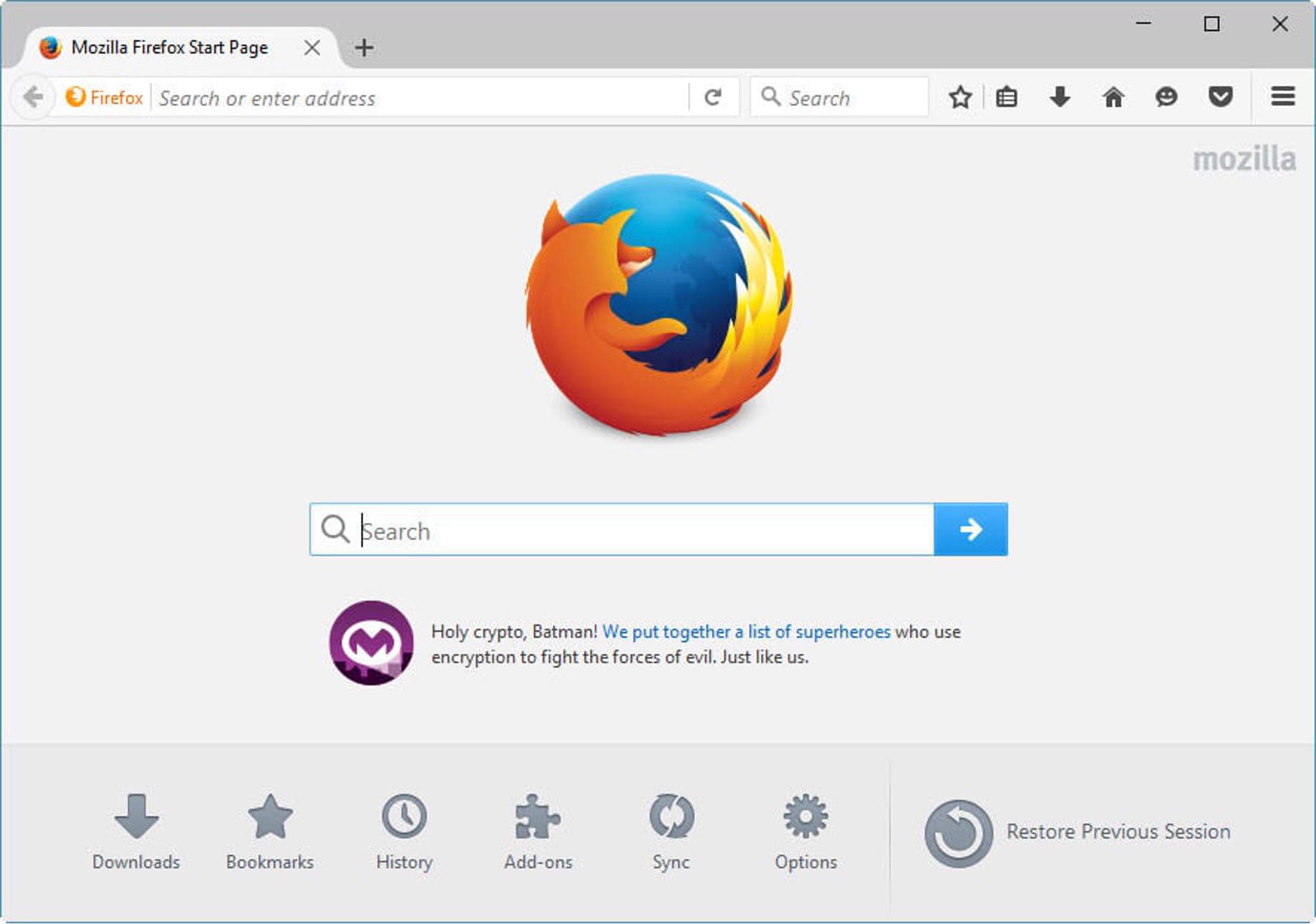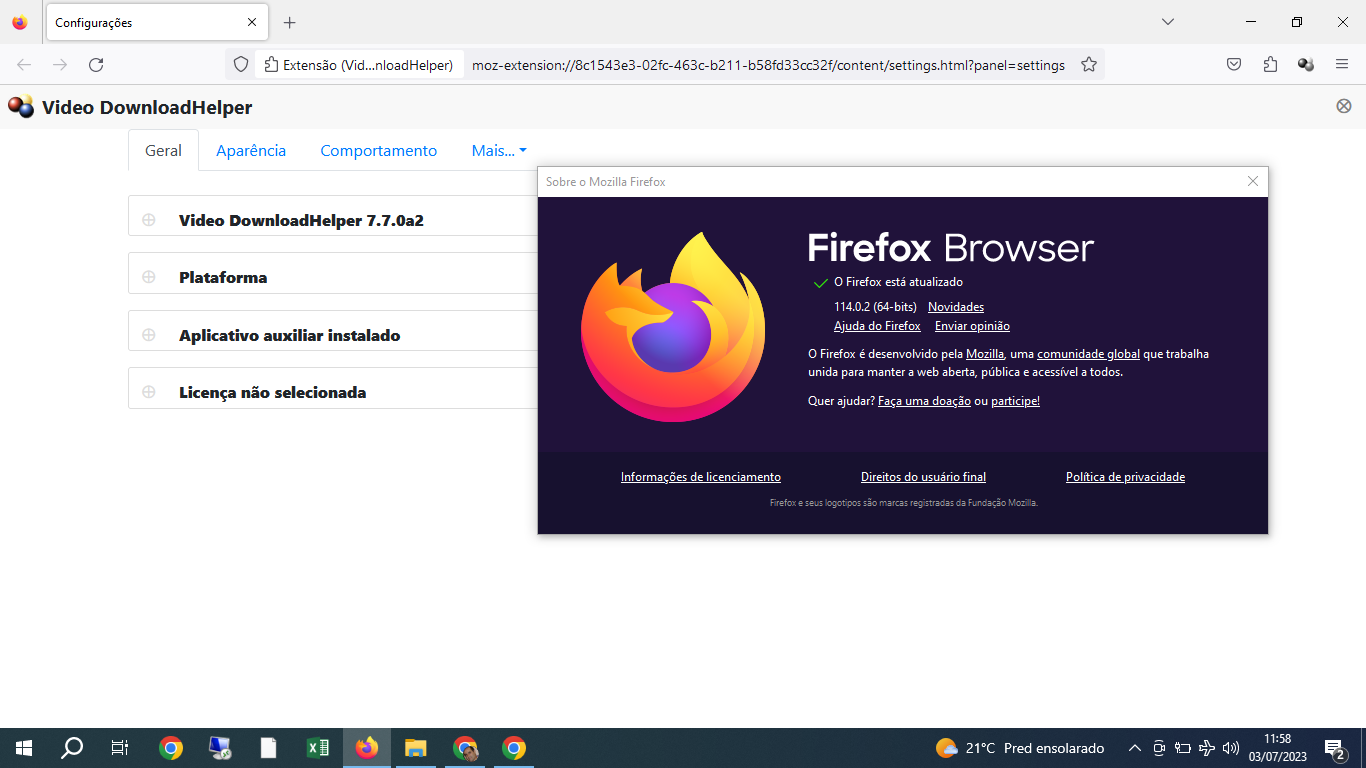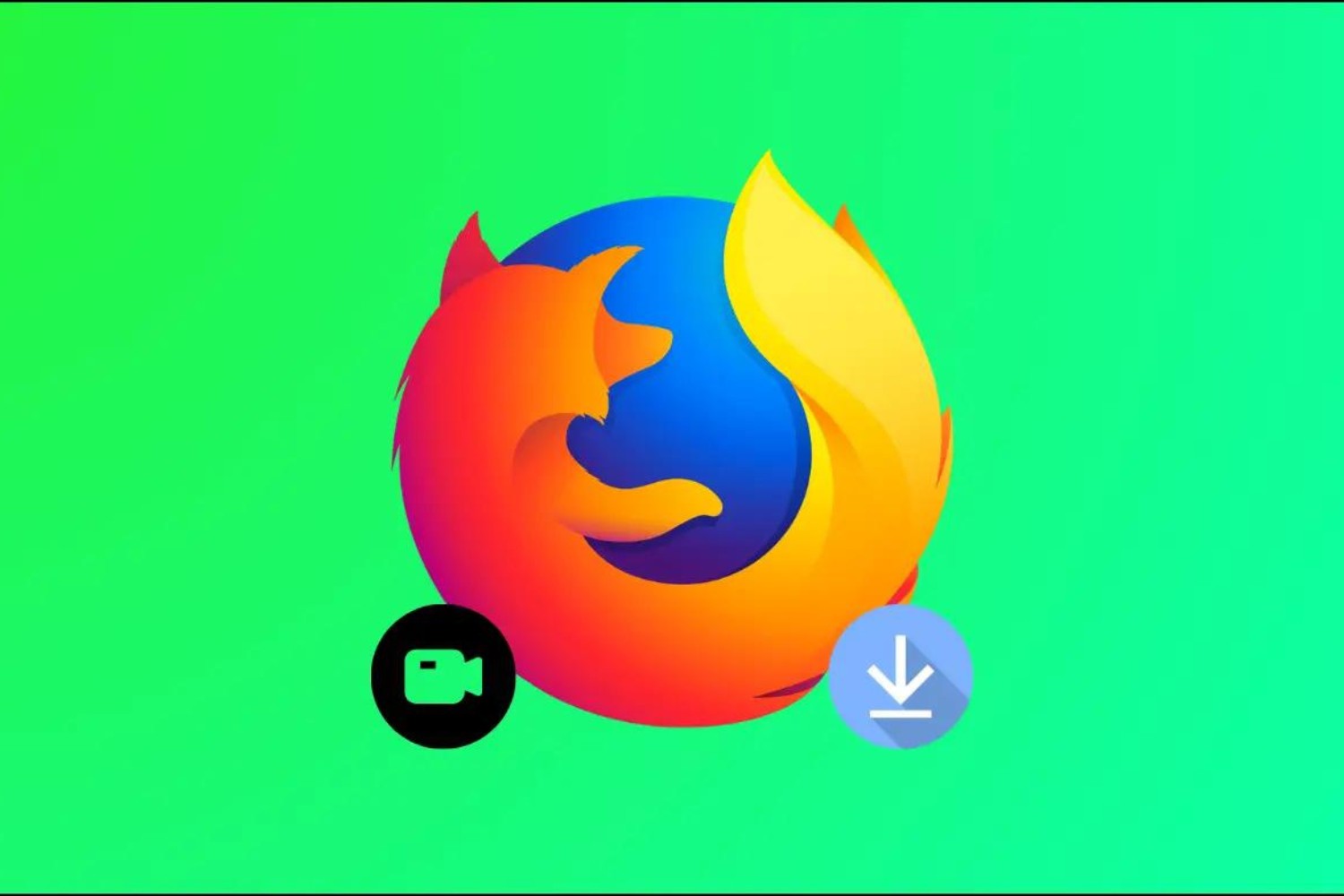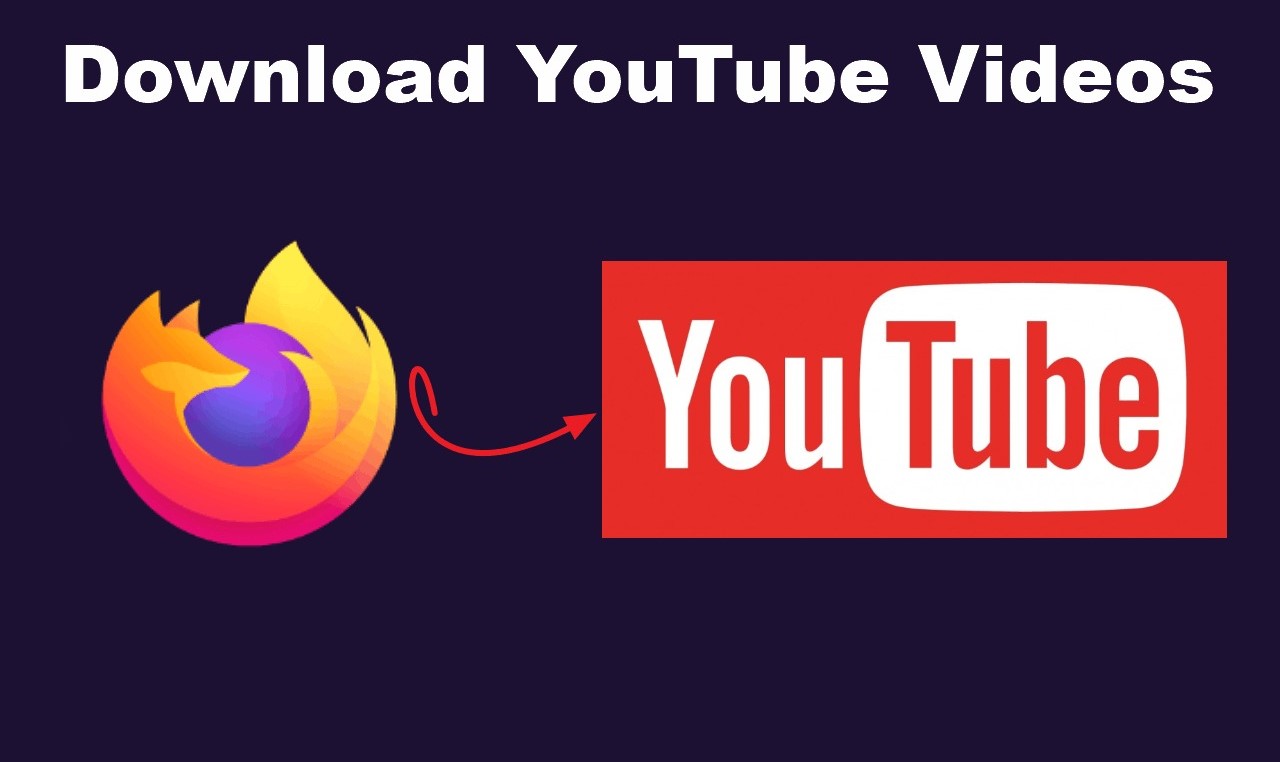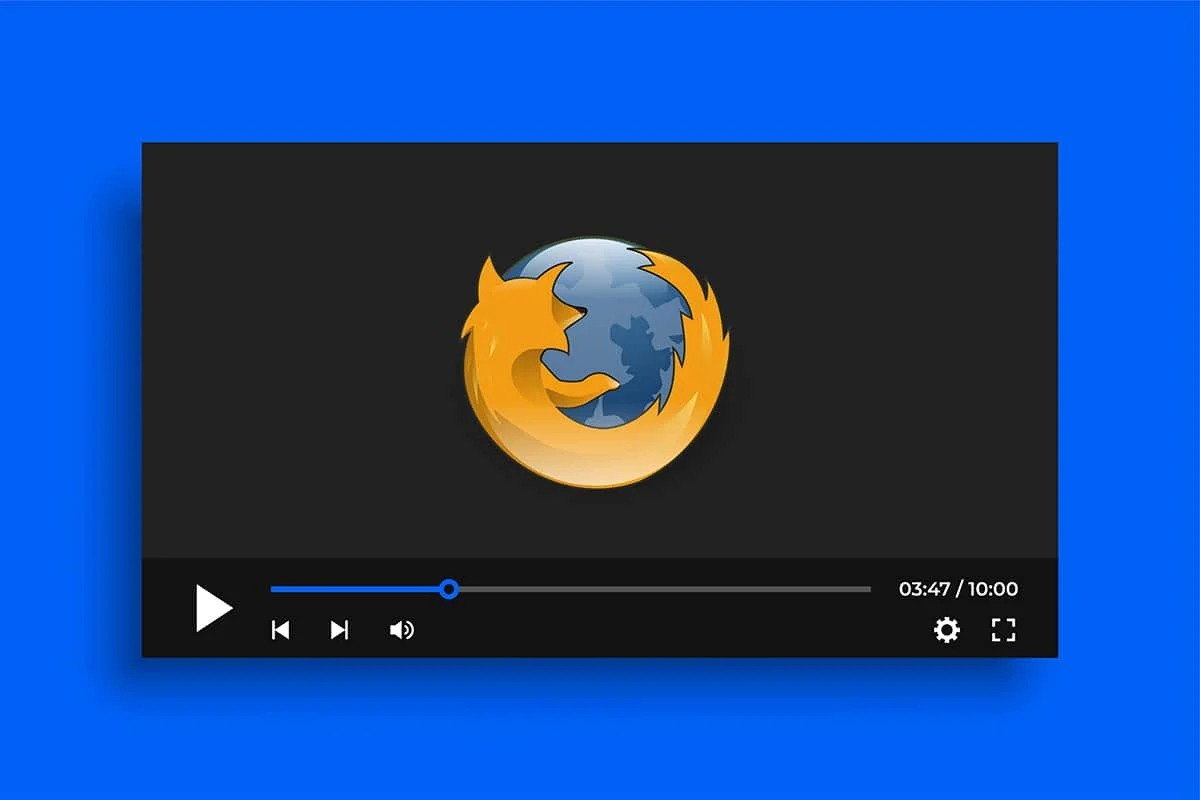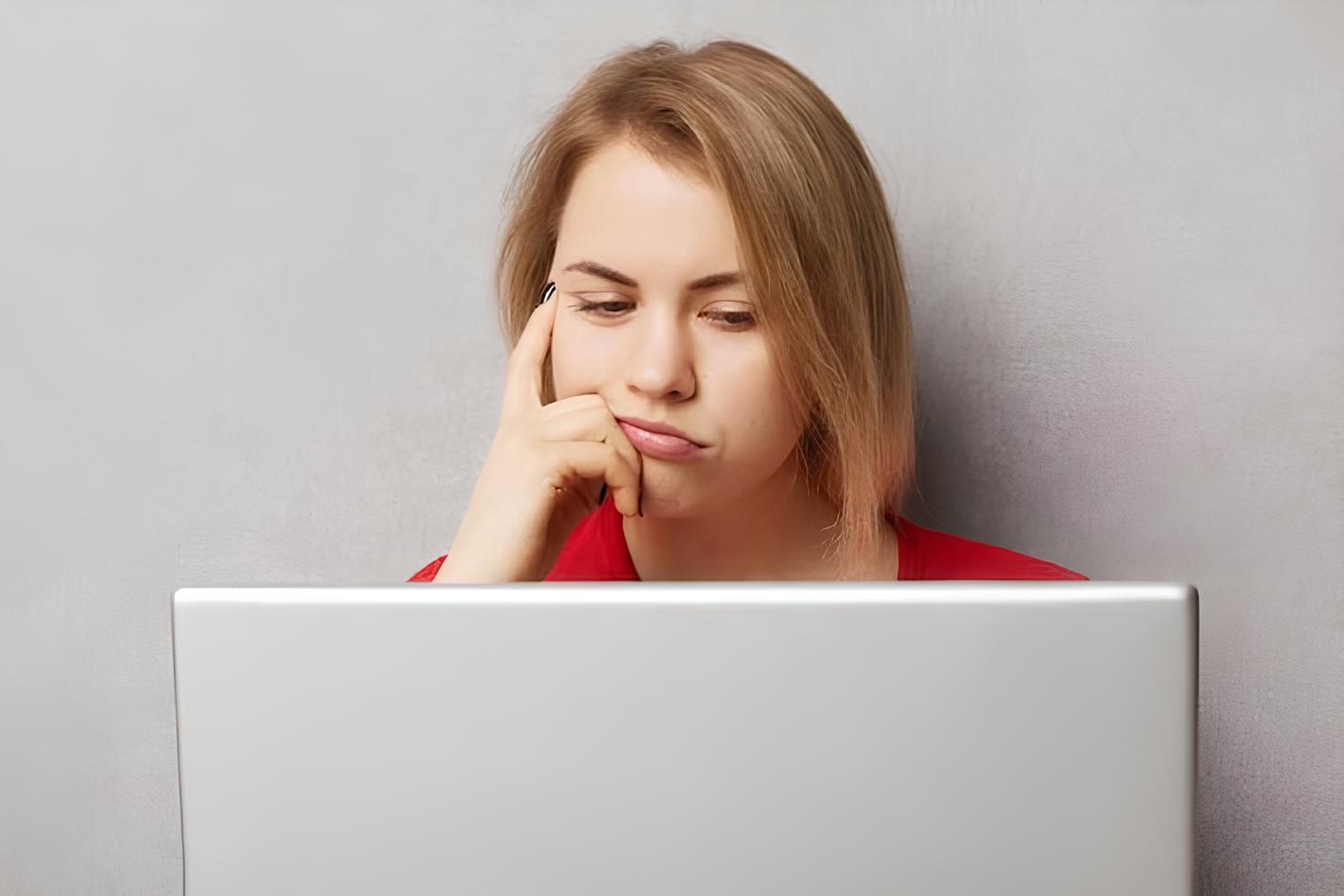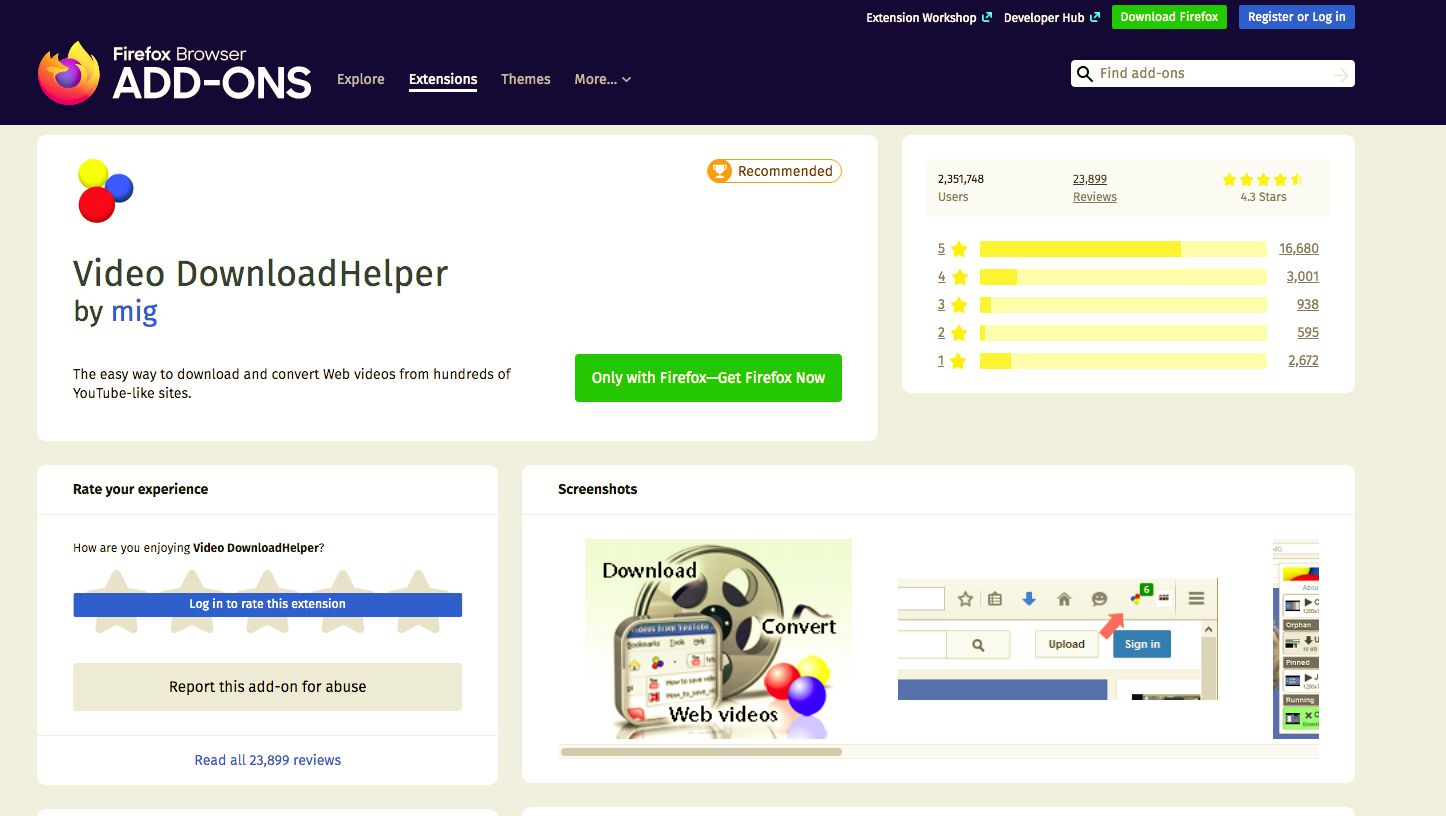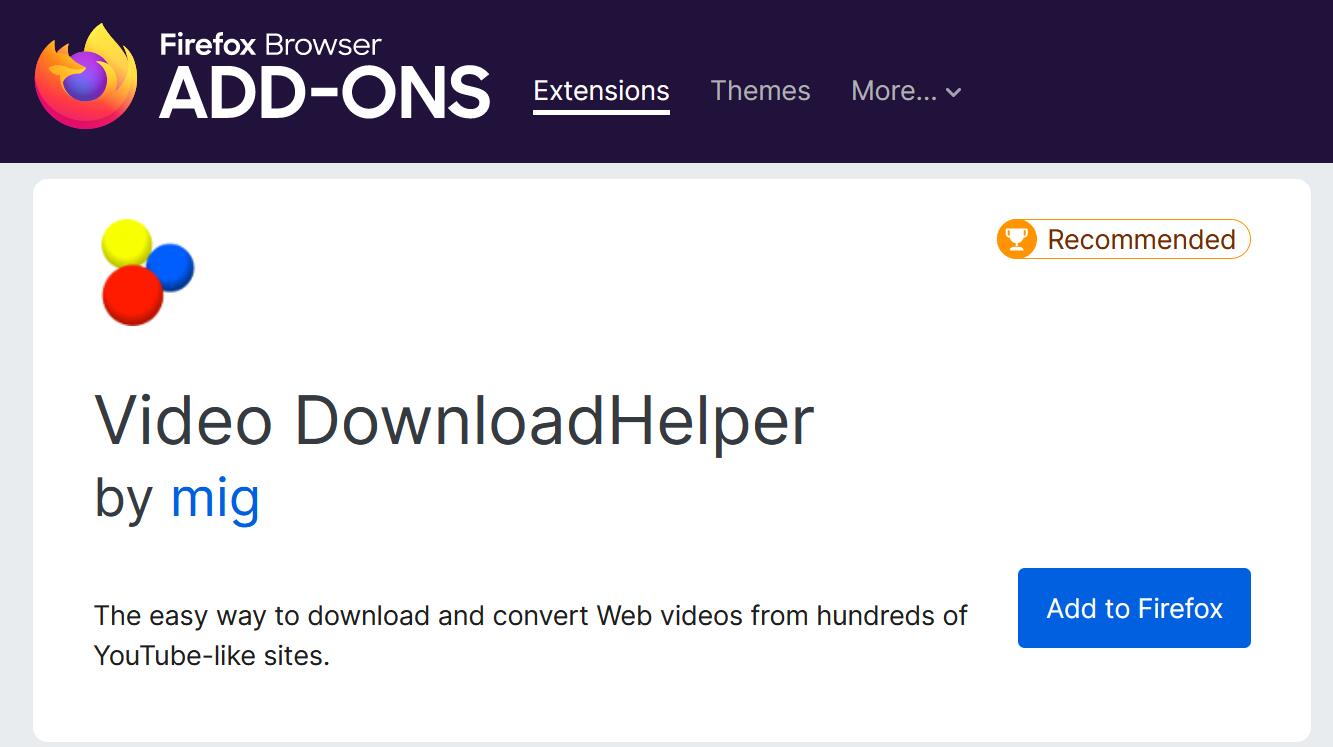Introduction
Downloading videos from the internet has become a common practice for many users. Whether it's a tutorial, a music video, a documentary, or any other type of video content, having the ability to save it for offline viewing can be incredibly convenient. If you're a Firefox user, you'll be pleased to know that there are several reliable methods for downloading videos directly from your browser. One of the most popular and user-friendly approaches is to utilize a video downloader extension. These handy tools seamlessly integrate into your Firefox browser, allowing you to easily capture and save videos from a wide range of websites.
In this article, we'll explore the step-by-step process of downloading videos from Firefox using a video downloader extension. By following these simple instructions, you'll be able to save your favorite videos to your device and enjoy them at your convenience, even without an internet connection. Whether you're interested in building a personal collection of educational videos, preserving memorable clips, or simply ensuring that you have access to your favorite content offline, this guide will equip you with the knowledge to accomplish just that.
So, if you've ever wondered how to download videos from Firefox, you're in the right place. By the end of this tutorial, you'll have a clear understanding of the steps involved in using a video downloader extension, empowering you to effortlessly save videos from the web and build your own library of offline content. Let's dive into the process and unlock the potential of downloading videos directly from your Firefox browser.
Step 1: Install a Video Downloader Extension
To begin the process of downloading videos from Firefox, the first step is to install a video downloader extension. This essential tool will seamlessly integrate into your Firefox browser, providing you with the capability to capture and save videos from various websites with ease.
-
Open Firefox Browser: Launch your Firefox browser on your desktop or laptop. Ensure that you are connected to the internet to facilitate the installation process.
-
Navigate to the Add-ons Page: Click on the menu icon located in the upper-right corner of the browser window. From the dropdown menu, select "Add-ons" to access the Firefox Add-ons page.
-
Search for Video Downloader Extensions: In the search bar within the Add-ons page, type "video downloader" and press Enter. This action will display a list of available video downloader extensions compatible with Firefox.
-
Select a Suitable Extension: Browse through the list of video downloader extensions and choose one that meets your preferences and requirements. Consider factors such as user ratings, reviews, and the extension's compatibility with the websites from which you intend to download videos.
-
Install the Chosen Extension: Once you have identified a suitable video downloader extension, click on the "Add to Firefox" button next to the extension's listing. A confirmation dialog may appear, requesting your permission to install the extension. Click "Add" to proceed with the installation.
-
Complete the Installation: The selected video downloader extension will be downloaded and installed in your Firefox browser. Once the installation process is complete, you will typically receive a notification confirming the successful addition of the extension to your browser.
By following these steps, you will have successfully installed a video downloader extension in your Firefox browser, equipping yourself with the essential tool needed to proceed with the video downloading process. With the extension seamlessly integrated into your browser, you are now ready to navigate to the video you wish to download and utilize the extension to capture and save the content to your device.
Installing a video downloader extension is a straightforward process that enhances your browsing experience by providing you with the capability to save videos for offline viewing. With this essential tool in place, you are well-prepared to move on to the next steps involved in downloading videos from Firefox.
Step 2: Navigate to the Video You Want to Download
After successfully installing the video downloader extension in your Firefox browser, the next step is to navigate to the specific video that you wish to download. This process involves accessing the website or platform where the video is hosted and locating the content within your browser. Whether it's a captivating music video, an insightful tutorial, a compelling documentary, or any other type of video content, the ability to easily access and save the video for offline viewing is a valuable capability provided by the video downloader extension.
To begin, open your Firefox browser and enter the URL of the website or platform where the desired video is hosted. Once you have arrived at the website, use the search or navigation features to locate the specific video you intend to download. Whether the video is featured on the homepage, within a dedicated section of the website, or as part of a series or playlist, ensure that you have identified the correct video before proceeding to the next step.
It's important to note that the video downloader extension is designed to be compatible with a wide range of websites and platforms, allowing you to download videos from popular sources such as YouTube, Vimeo, Dailymotion, and many others. This versatility enables you to access a diverse array of video content and capture it for offline use, providing you with the flexibility to build a personalized collection of videos for various purposes.
Once you have located the video within your Firefox browser, ensure that it is fully loaded and ready for playback. This step is crucial as the video downloader extension typically operates by detecting and capturing the video content as it is being streamed or displayed in your browser window. By confirming that the video is fully accessible and ready for viewing, you can proceed with utilizing the video downloader extension to capture and save the content to your device.
Navigating to the specific video you want to download is a fundamental aspect of the video downloading process. By following these steps, you will be well-prepared to seamlessly integrate the video downloader extension into your browsing experience and capture the desired video for offline enjoyment. With the video readily accessible within your browser, you are now poised to utilize the video downloader extension to save the content to your device, as outlined in the subsequent steps of the video downloading process.
Step 3: Use the Video Downloader Extension to Save the Video
Now that you have successfully installed the video downloader extension and navigated to the specific video you wish to download, it's time to utilize the extension to capture and save the content to your device. The video downloader extension seamlessly integrates into your Firefox browser, providing you with a user-friendly interface and intuitive features to facilitate the video downloading process.
To begin, locate the video playback area within your browser window. Once the video is visible and ready for viewing, the video downloader extension typically displays its icon or interface near the video content. This may appear as a button, menu option, or overlay on the video itself, depending on the specific extension you have installed.
When you have identified the video downloader extension's interface, initiate the video capture process by clicking on the designated button or menu option. This action prompts the extension to analyze the video content and prepare it for downloading. In some cases, the extension may present you with additional options such as choosing the video format, resolution, or quality before proceeding with the download. This flexibility allows you to tailor the downloaded video to your preferences, ensuring that it meets your specific requirements for offline viewing.
Once you have confirmed the download settings, proceed with the video capture process by following the on-screen instructions provided by the video downloader extension. Depending on the size and duration of the video, the download process may take a few moments to complete. During this time, the extension may display a progress indicator or notification to keep you informed about the download status.
Upon successful completion of the download, the video downloader extension typically notifies you of the finished process, indicating that the video has been saved to your device. At this point, you can access the downloaded video through your device's file management system or the designated download folder within your browser. The captured video is now readily available for offline viewing, allowing you to enjoy the content at your convenience, even without an internet connection.
By utilizing the video downloader extension to save the video, you have effectively harnessed the capabilities of this essential tool to capture and preserve online video content for offline use. The seamless integration of the extension into your Firefox browser empowers you to effortlessly download videos from a diverse range of websites and platforms, enhancing your ability to build a personalized library of offline video content.
With the video successfully saved to your device, you have completed the crucial step of utilizing the video downloader extension to capture and preserve the desired video for offline enjoyment. This accomplishment marks a significant milestone in your journey to download videos from Firefox, demonstrating the practicality and convenience of leveraging a video downloader extension to enhance your browsing experience and access video content on your terms.
Step 4: Choose the Download Format and Quality
After initiating the video capture process using the video downloader extension, you may encounter the option to choose the download format and quality before proceeding with the download. This step allows you to tailor the downloaded video to your specific preferences, ensuring that it aligns with your intended use and viewing requirements.
When presented with the choice of download format and quality, you are typically offered a selection of available options to customize the video according to your needs. The specific formats and quality settings available for selection may vary depending on the capabilities of the video downloader extension and the source of the video content. However, common options often include various video formats such as MP4, FLV, or WEBM, along with a range of quality settings such as standard definition (SD), high definition (HD), or even ultra-high definition (UHD) where applicable.
Selecting the appropriate download format is essential for ensuring compatibility with your intended playback devices and applications. For example, if you plan to watch the downloaded video on a mobile device, choosing a format optimized for mobile playback can enhance the viewing experience and minimize compatibility issues. Similarly, considering the quality settings allows you to balance file size and visual fidelity, enabling you to prioritize either efficient storage usage or high-resolution playback based on your preferences.
The ability to choose the download format and quality empowers you to customize the downloaded video to suit your specific needs and preferences. Whether you prioritize compatibility, file size, or visual clarity, this step provides you with the flexibility to tailor the downloaded video to align with your intended use and viewing environment.
By carefully selecting the download format and quality, you can optimize the downloaded video to meet your unique requirements, ensuring that it seamlessly integrates into your offline viewing experience. This customization capability enhances the practicality and versatility of the video downloader extension, allowing you to capture and preserve online video content in a manner that best suits your individual preferences and usage scenarios.
Step 5: Start the Download
Once you have chosen the desired format and quality for the video, it's time to initiate the download process. This straightforward step allows you to commence the transfer of the video from the online source to your local device, ensuring that the content is readily accessible for offline viewing at your convenience.
To start the download, simply follow the on-screen prompts provided by the video downloader extension. Depending on the specific extension you have installed, this may involve clicking a designated "Download" button, selecting a "Save" option from a menu, or confirming the download initiation through a pop-up dialog. The extension typically provides clear and intuitive instructions to guide you through the process, ensuring that you can easily commence the download without any unnecessary complexity.
As the download begins, the video downloader extension may display a progress indicator or status notification to keep you informed about the transfer process. This visual feedback allows you to monitor the download's progress, providing you with a sense of assurance that the video is being successfully captured and saved to your device.
The duration of the download process may vary depending on factors such as the video's size, your internet connection speed, and the capabilities of the source website. However, the video downloader extension is designed to efficiently handle the download process, ensuring that the captured video is seamlessly transferred to your device without undue delays or complications.
Upon completion of the download, the video downloader extension typically notifies you of the successful transfer, indicating that the video has been saved to your device's storage. At this point, you can access the downloaded video through your device's file management system or the designated download folder within your browser, confirming that the content is readily available for offline viewing.
By initiating the download process, you have effectively completed the final step in capturing and preserving the desired video for offline enjoyment. The seamless integration of the video downloader extension into your Firefox browser empowers you to effortlessly download videos from a diverse range of websites and platforms, enhancing your ability to build a personalized library of offline video content.
With the video successfully saved to your device, you have harnessed the capabilities of the video downloader extension to capture and preserve online video content, ensuring that you can enjoy your favorite videos at your convenience, even without an internet connection. This accomplishment marks the culmination of the video downloading process, demonstrating the practicality and convenience of leveraging a video downloader extension to enhance your browsing experience and access video content on your terms.
Conclusion
In conclusion, the ability to download videos from Firefox using a video downloader extension provides users with a valuable and versatile capability to capture and preserve online video content for offline viewing. By following the step-by-step process outlined in this guide, individuals can seamlessly integrate the video downloader extension into their Firefox browser, empowering them to effortlessly download videos from a diverse range of websites and platforms.
The installation of a video downloader extension serves as the foundational step, equipping users with the essential tool needed to capture and save videos with ease. Once installed, the extension seamlessly integrates into the browser, providing a user-friendly interface and intuitive features that streamline the video downloading process.
Navigating to the specific video of interest within the Firefox browser sets the stage for utilizing the video downloader extension to capture the desired content. Whether it's a tutorial, music video, documentary, or any other type of video, the extension's compatibility with a wide range of websites ensures that users can access and download diverse video content according to their preferences.
Utilizing the video downloader extension to save the video involves a straightforward process that empowers users to tailor the download format and quality to align with their specific requirements. This customization capability ensures that the downloaded video seamlessly integrates into the user's offline viewing experience, optimizing compatibility, file size, and visual clarity based on individual preferences.
Initiating the download process marks the final step, allowing users to effortlessly transfer the captured video from the online source to their local device. The seamless integration of the video downloader extension into the Firefox browser ensures that users can enjoy their favorite videos at their convenience, even without an internet connection.
In essence, the process of downloading videos from Firefox using a video downloader extension represents a practical and user-friendly approach to capturing and preserving online video content. By leveraging this capability, individuals can build a personalized library of offline video content, ensuring that their favorite videos are readily accessible for enjoyment at any time.
Overall, the step-by-step process outlined in this guide empowers users to harness the capabilities of a video downloader extension, enhancing their browsing experience and providing them with the flexibility to access and enjoy video content on their own terms.