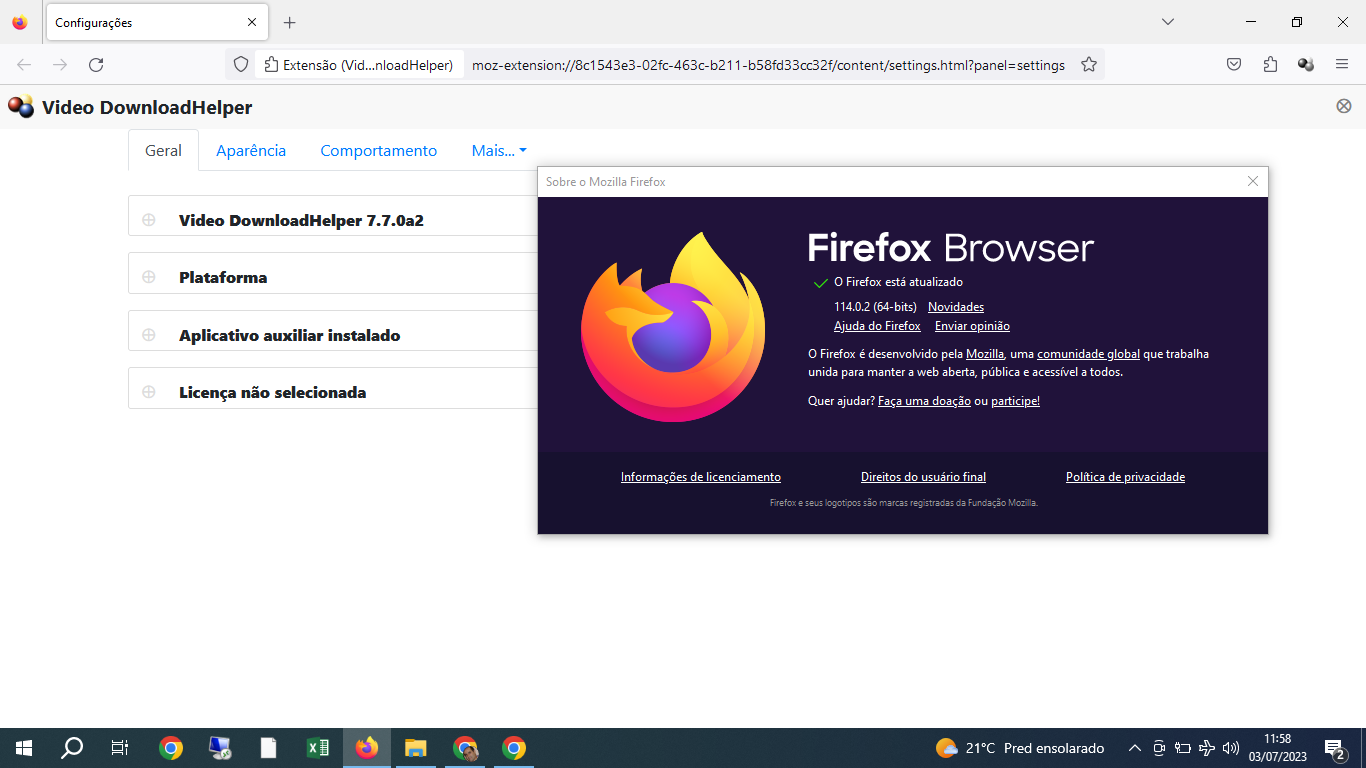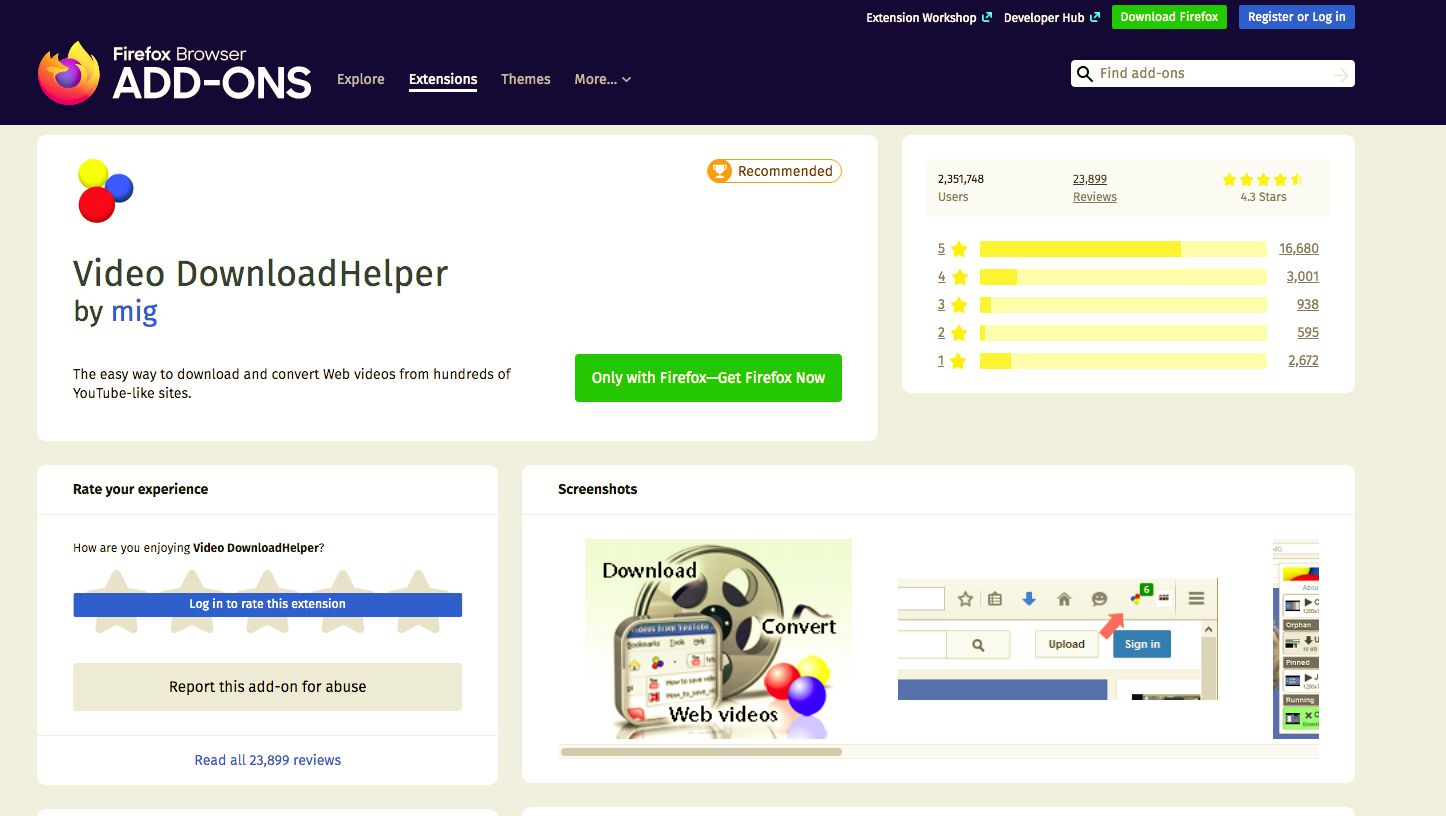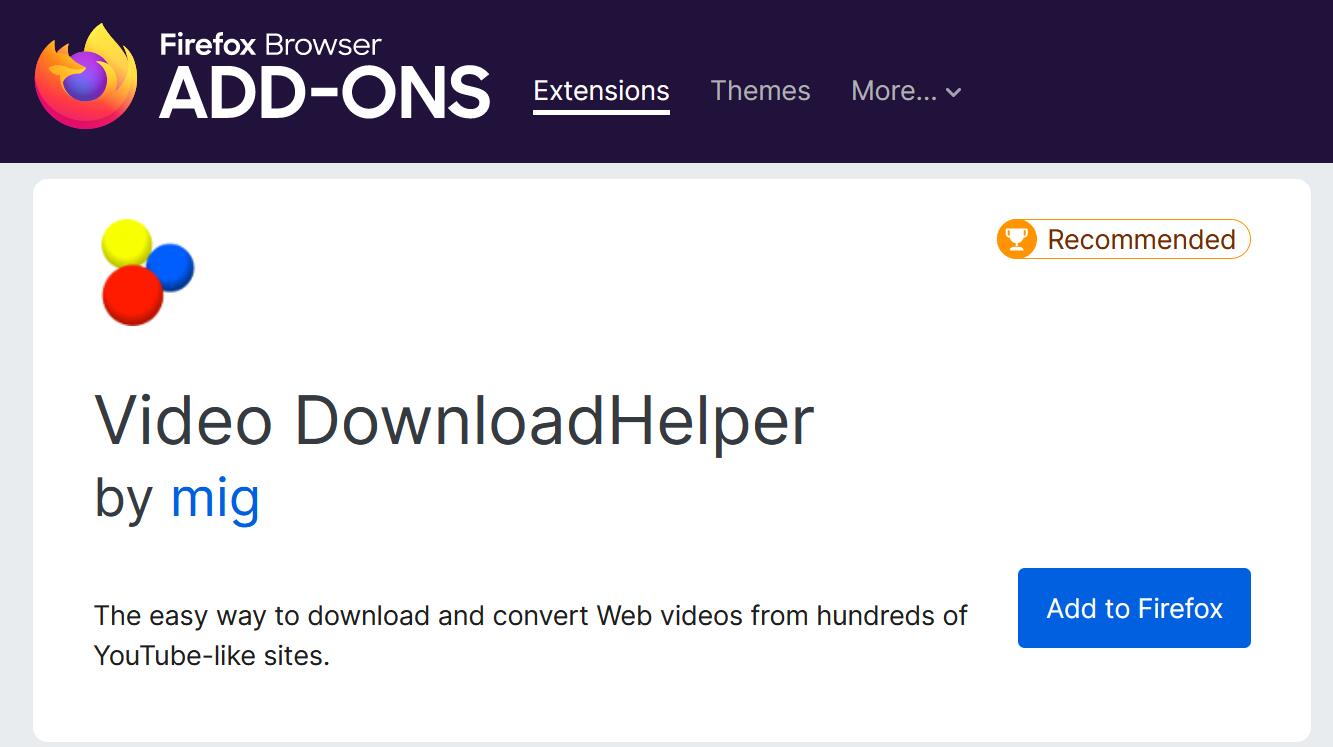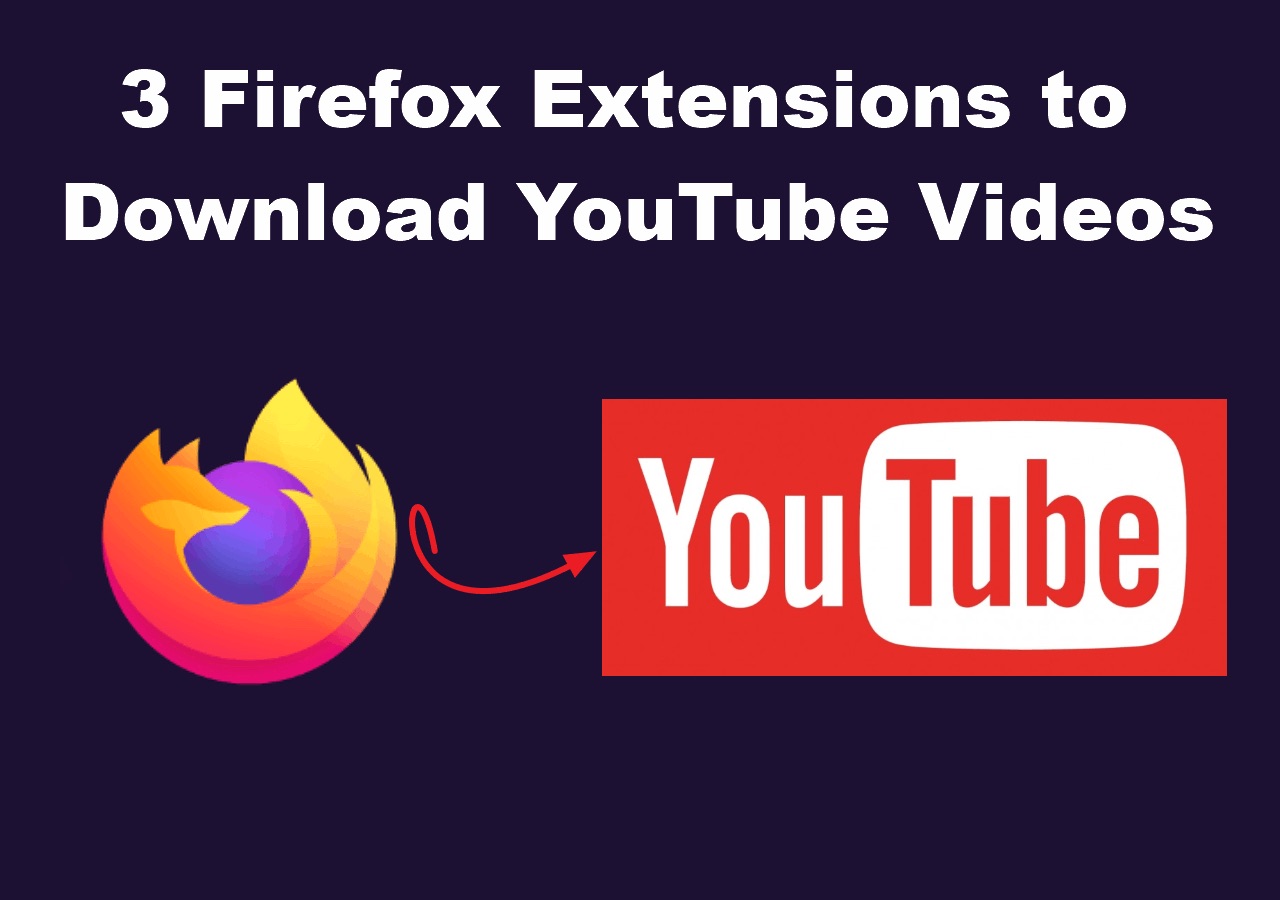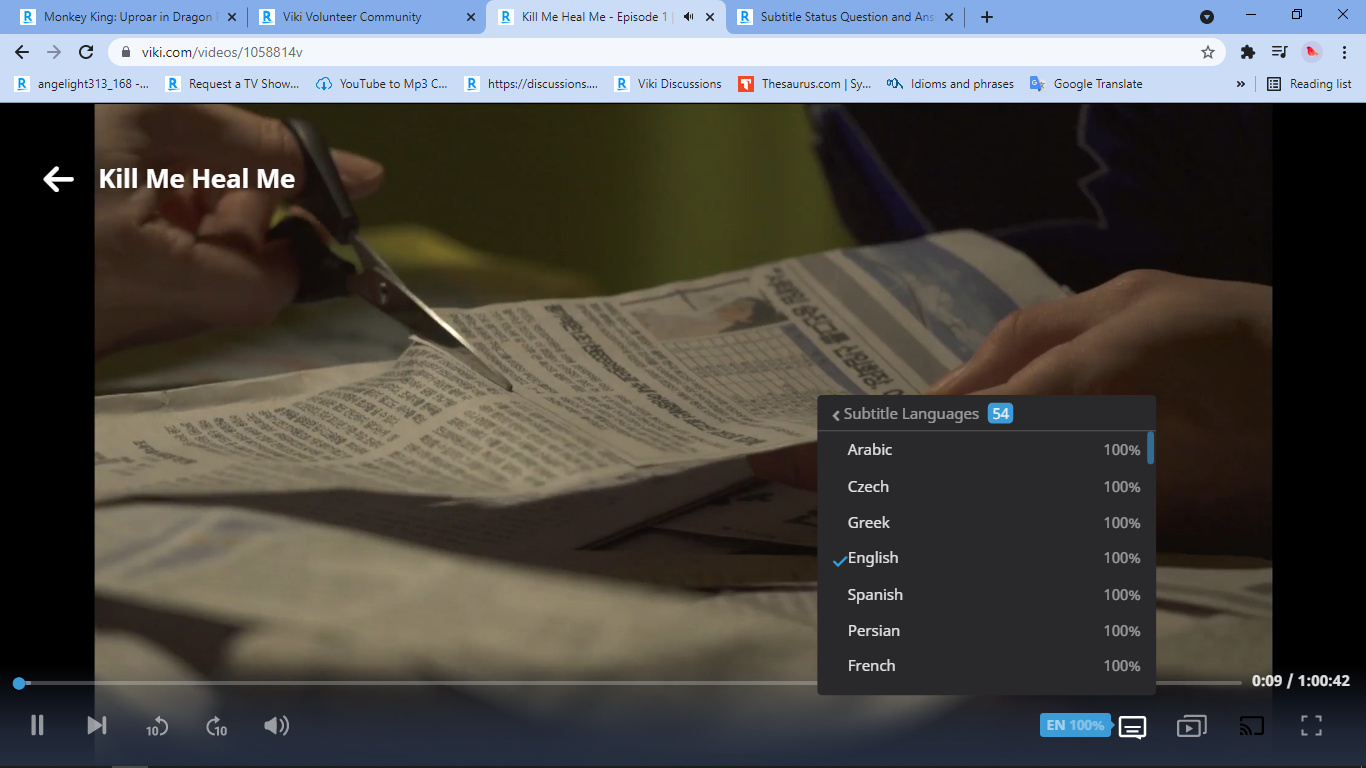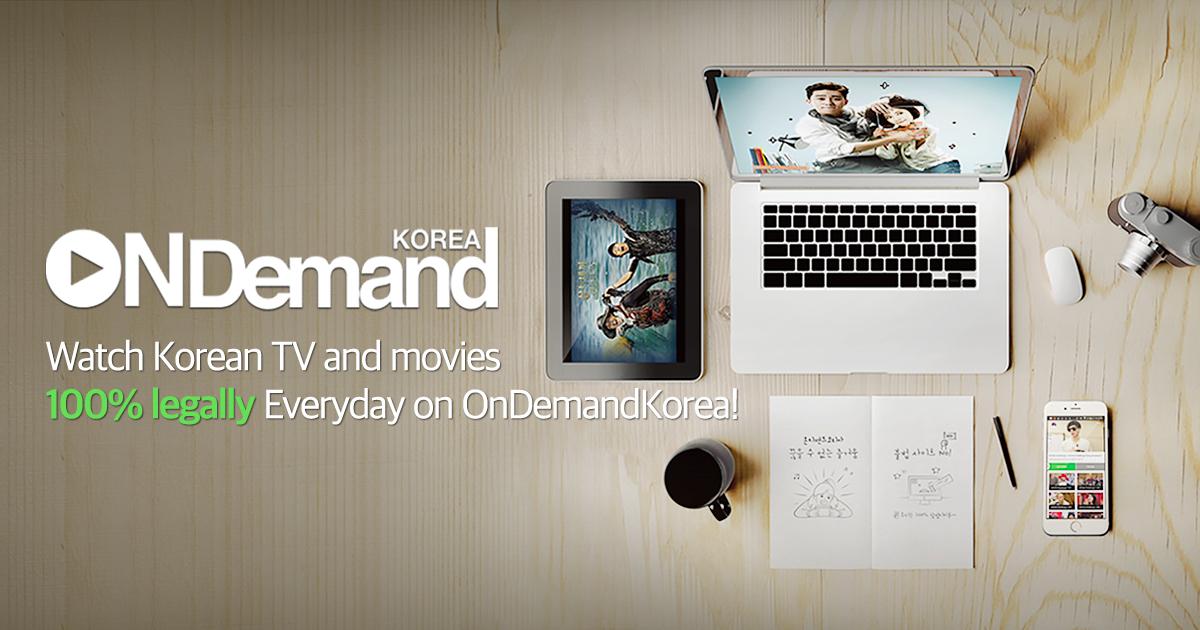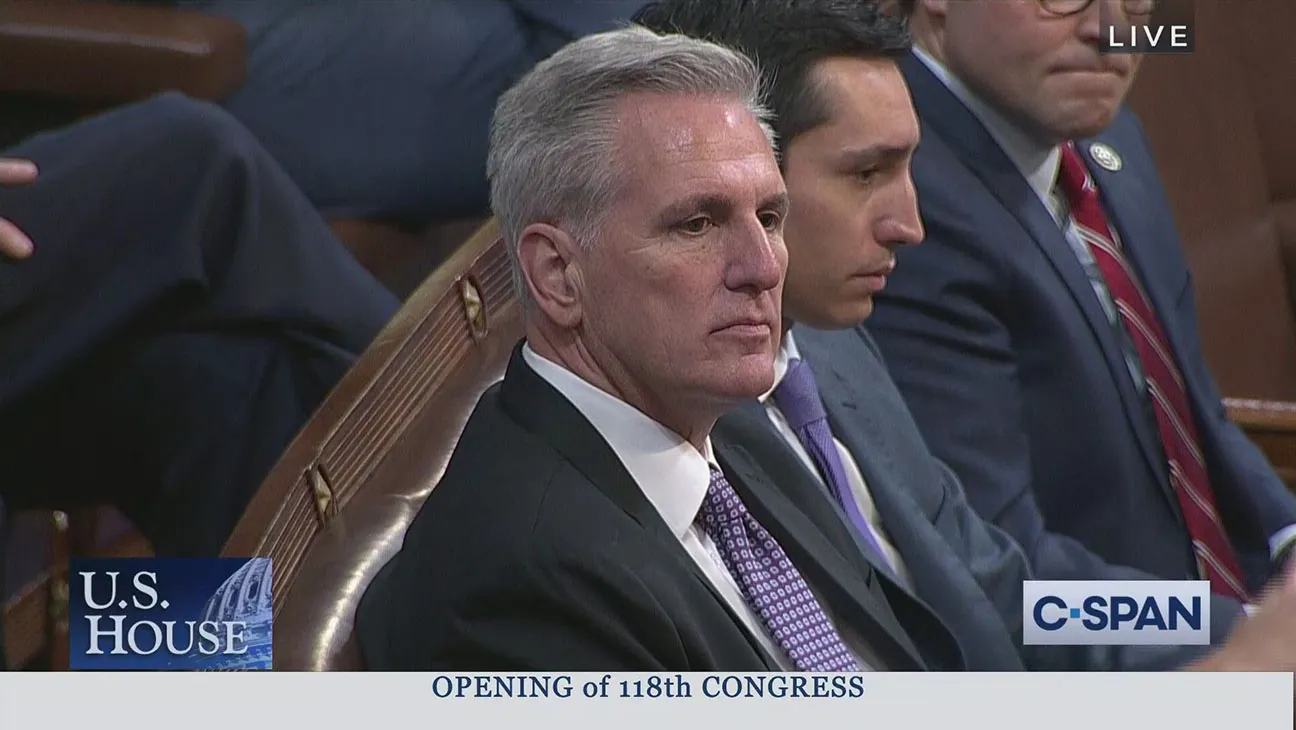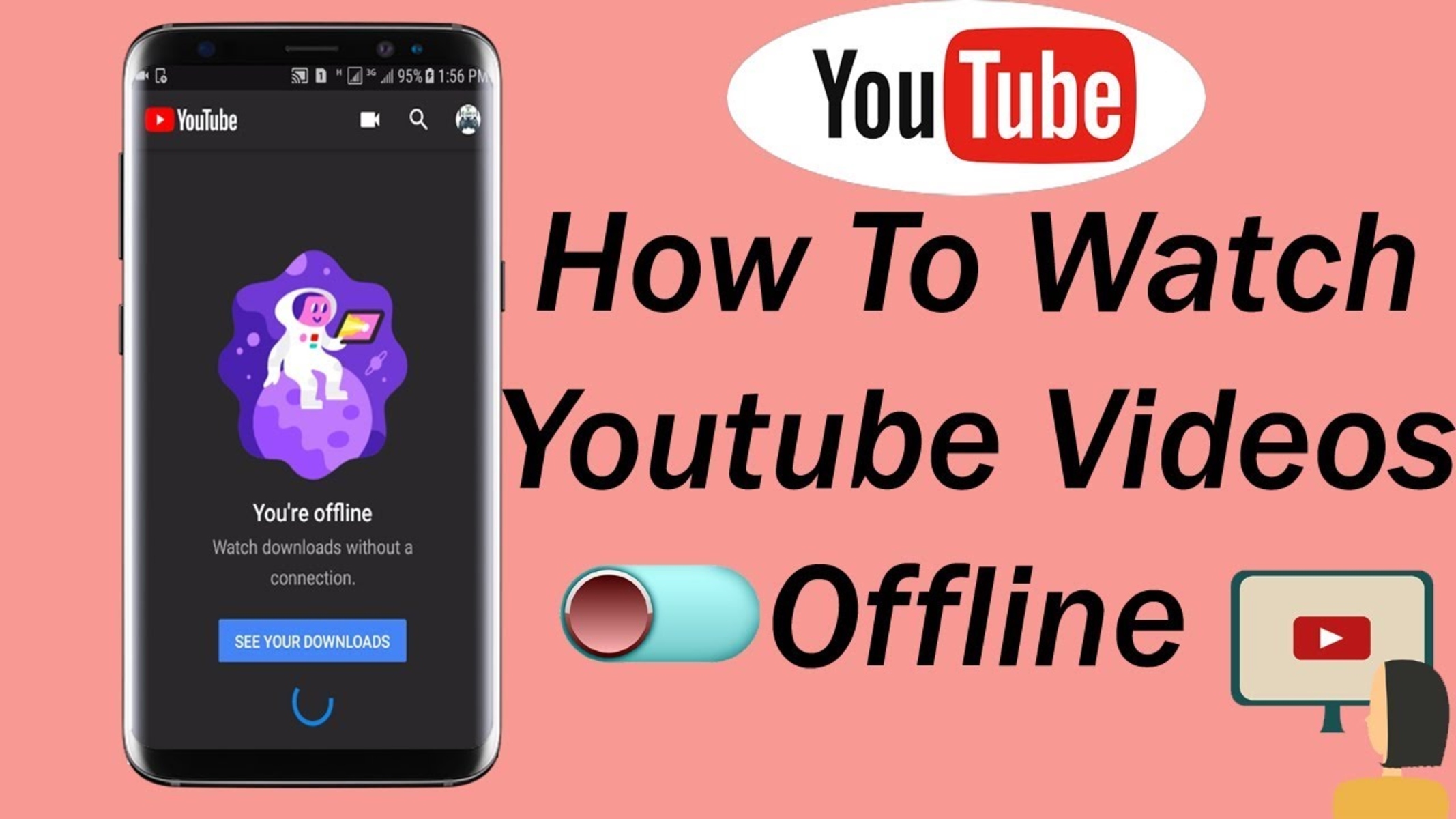Introduction
Welcome to this comprehensive guide on how to use Firefox Download Helper! In today’s digital age, downloading and converting videos has become an integral part of our online experience. Whether you want to save a tutorial for offline viewing, convert a video to a different format, or extract audio from a video, Firefox Download Helper is the perfect tool to help you achieve all these tasks effortlessly.
Firefox Download Helper is a handy browser extension that allows you to download videos from various popular websites with just a few clicks. It simplifies the process of saving videos to your computer, providing you with an easy way to access and watch them offline. Additionally, it offers the flexibility to convert video formats, making it compatible with different devices and platforms. With its seamless integration into the Firefox browser, Firefox Download Helper is a must-have tool for anyone who wants to enhance their video-browsing experience.
In this guide, we will walk you through the installation process of Firefox Download Helper, and then delve into the various features and functions it offers. You will learn step-by-step how to download videos from different websites, how to convert video formats, and how to extract audio from videos. We will also address common troubleshooting and issues that you may encounter along the way. By the end of this guide, you will have all the knowledge you need to make the most out of Firefox Download Helper.
So, if you’ve ever wanted to effortlessly download, convert, and extract videos, look no further. Let’s dive into the world of Firefox Download Helper and discover how it can revolutionize your video-browsing experience. Get ready to unleash the full potential of your Firefox browser and unlock a whole new level of convenience and versatility.
What is Firefox Download Helper?
Firefox Download Helper is a powerful browser extension designed specifically for Mozilla Firefox. It provides a convenient and user-friendly way to download videos from various websites. With Firefox Download Helper, you can easily save your favorite videos to your computer for offline viewing, eliminating the need for an internet connection to access your desired content.
This handy tool supports a wide range of popular video-sharing platforms, including YouTube, Vimeo, Dailymotion, and many more. It seamlessly integrates into your Firefox browser, adding a download button to videos that are eligible for downloading. Once you install Firefox Download Helper, you will have the ability to save videos with just a click of a button.
One of the standout features of Firefox Download Helper is its ability to convert video formats. Not all devices or media players support the same video formats, and this can sometimes lead to compatibility issues. However, with Firefox Download Helper, you can easily convert videos to a format that suits your specific needs. Whether you want to watch a video on your smartphone, tablet, or any other device, Firefox Download Helper has you covered.
Another impressive function of Firefox Download Helper is its ability to extract audio from videos. Sometimes, you may come across a video with a captivating soundtrack or an informative lecture that you want to listen to without the video footage. With Firefox Download Helper, you can extract the audio from the video, allowing you to enjoy the audio content separately.
Firefox Download Helper is not only user-friendly but also highly customizable. You can adjust various settings, such as the quality and resolution of downloaded videos, to suit your preferences. It also provides the option to download multiple videos simultaneously, saving you time and effort.
In summary, Firefox Download Helper is a versatile and essential tool for anyone who wants to download, convert, and extract videos effortlessly. It enhances your Firefox browsing experience by giving you the power to save videos from popular websites, convert video formats, and extract audio. With its user-friendly interface and customization options, Firefox Download Helper is a must-have extension for video enthusiasts and those who frequently consume online media content.
How to Install Firefox Download Helper
Installing Firefox Download Helper is a simple and straightforward process. Just follow the step-by-step instructions below to get started:
- Launch your Mozilla Firefox browser and go to the official Mozilla Add-Ons website.
- In the search bar, type “Firefox Download Helper” and press Enter.
- Look for the Firefox Download Helper extension from the search results and click on it.
- On the extension’s page, click the “Add to Firefox” button to initiate the installation process.
- A pop-up window will appear, asking for your confirmation to install the extension. Click “Add” to proceed.
- Firefox will now download and install the Firefox Download Helper extension. Once the installation is complete, you will see a notification confirming the successful installation.
- Restart your browser to ensure that the extension is fully activated.
That’s it! You have successfully installed Firefox Download Helper on your Firefox browser. Now you can start using it to download and manage your favorite videos.
Note: It’s important to keep your extensions up-to-date for optimal performance and security. Firefox Download Helper will automatically update itself when new versions are available. However, you can also manually check for updates by going to the Extensions menu in Firefox and clicking on the “Check for Updates” option.
In case you encounter any issues during the installation process, make sure your Firefox browser is updated to the latest version. Additionally, check for any conflicting extensions or plugins that might interfere with Firefox Download Helper. Disabling or removing these conflicting elements can help resolve installation problems.
Now that you have successfully installed Firefox Download Helper, let’s explore how to use its various features to download, convert, and extract videos effortlessly.
How to Use Firefox Download Helper to Download Videos
With Firefox Download Helper, downloading videos from your favorite websites is a breeze. Here’s a step-by-step guide on how to use Firefox Download Helper to download videos:
- Navigate to the webpage containing the video you want to download using your Firefox browser.
- Play the video to ensure it is fully loaded and ready for downloading.
- Look for the Firefox Download Helper icon, usually located near the video or in the browser toolbar. It appears as a small button with an arrow pointing downward.
- Click on the Firefox Download Helper icon. A drop-down menu will appear, displaying the available download options.
- Select the desired quality and format for the video download. Common options include MP4, FLV, and WebM formats, along with various resolutions such as 720p and 1080p.
- After selecting your preferred download option, Firefox Download Helper will start the downloading process. A progress bar will be displayed, indicating the status of the download.
- Once the download is complete, you will receive a notification or a prompt confirming the successful download. The video will be saved to your default download location on your computer.
That’s it! You have successfully used Firefox Download Helper to download a video from the web. Repeat the process for any other videos you want to download and enjoy them offline at your convenience.
It’s worth noting that some videos may have certain restrictions or copyright limitations that prevent them from being downloaded. In such cases, the Firefox Download Helper icon may not appear or the download options may be grayed out. Additionally, downloading videos for commercial use or without the necessary permissions may violate copyright laws, so always ensure that you download videos responsibly and within the legal limits.
Now that you know how to download videos using Firefox Download Helper, let’s explore how to convert video formats and extract audio using this powerful extension.
How to Use Firefox Download Helper to Convert Video Formats
One of the standout features of Firefox Download Helper is its ability to convert video formats. With this feature, you can ensure that your downloaded videos are compatible with different devices and media players. Here’s a step-by-step guide on how to use Firefox Download Helper to convert video formats:
- Begin by downloading a video using the instructions mentioned earlier in this guide.
- Once the video is downloaded, locate it on your computer and open it with Firefox Download Helper.
- In Firefox Download Helper, click on the “Convert” tab or select the video you want to convert from the list of downloaded videos.
- Choose your desired output format from the available options. Firefox Download Helper supports a wide range of formats, including MP4, FLV, AVI, and more.
- Additionally, you can customize the resolution, bitrate, and other settings to achieve the desired quality for your converted video.
- Click on the “Convert” button to start the conversion process. Firefox Download Helper will begin converting the video to the chosen format.
- Once the conversion is complete, you will receive a notification or a prompt confirming the successful conversion. The converted video will be saved to your chosen output folder.
That’s it! You have successfully used Firefox Download Helper to convert a video to a different format. Repeat the process for any other videos you want to convert and enjoy them on various devices and media players.
Keep in mind that the conversion process may take some time, depending on the length and size of the video, as well as your computer’s processing power. It’s recommended to have a stable internet connection and sufficient storage space to ensure a smooth and efficient conversion process.
Please note that converting a video to another format may result in a loss of quality or other changes in the video’s characteristics. Experiment with different settings to find the right balance between file size and video quality.
Now that you know how to convert video formats using Firefox Download Helper, let’s explore how to extract audio from videos using this versatile extension.
How to Use Firefox Download Helper to Extract Audio from Videos
Another fantastic feature provided by Firefox Download Helper is the ability to extract audio from videos. This feature comes in handy when you come across a video with a captivating soundtrack or an informative lecture that you would like to enjoy separately. Here’s a step-by-step guide on how to use Firefox Download Helper to extract audio from videos:
- Begin by downloading a video using the instructions mentioned earlier in this guide.
- Once the video is downloaded, locate it on your computer and open it with Firefox Download Helper.
- In Firefox Download Helper, click on the “Convert” tab or select the video you want to extract audio from.
- Choose the desired output format for the audio. Common options include MP3, WAV, and AAC.
- Customize any additional settings, such as the audio bitrate and quality, according to your preference.
- Click on the “Convert” button to start the extraction process. Firefox Download Helper will begin extracting the audio from the video.
- Once the extraction is complete, you will receive a notification or a prompt confirming the successful extraction. The extracted audio file will be saved to your chosen output folder.
That’s it! You have successfully used Firefox Download Helper to extract audio from a video. Repeat the process for any other videos you want to extract audio from and enjoy the audio content separately.
Extracting audio from videos is not only convenient but also provides you with the flexibility to listen to the content on various devices or platforms. Whether you want to create a playlist of your favorite soundtracks or listen to a lecture on the go, Firefox Download Helper allows you to easily extract and save the audio portion of any video.
Please note that the quality of the extracted audio may vary depending on the source video and the settings chosen during extraction. Experiment with different settings to find the optimal balance between audio quality and file size.
Now that you know how to extract audio from videos using Firefox Download Helper, you have the freedom to enjoy the audio content separately from your favorite videos. Let’s move on to addressing some common troubleshooting techniques and issues that you may encounter with Firefox Download Helper.
Troubleshooting and Common Issues with Firefox Download Helper
While Firefox Download Helper is a robust and user-friendly extension, you may occasionally encounter certain issues or face technical difficulties. Here are some common troubleshooting techniques to overcome potential problems:
- Download Button Not Appearing: If you cannot see the download button on videos, ensure that you have the latest version of Firefox Download Helper installed. Additionally, check if the website you are visiting allows video downloads. Some websites have restrictions that prevent video downloading.
- Greyed Out Download Options: If the download options are greyed out, it could mean that the video you are trying to download is not compatible with Firefox Download Helper or has copyright restrictions. Verify if the video is eligible for downloading on other platforms or try downloading from a different website.
- Low Video Quality: If you encounter low video quality after downloading, check the settings in Firefox Download Helper to ensure that you have selected the desired video resolution and quality. In some cases, the video source itself may have limited quality options available.
- Conversion Errors: If you experience errors during the video conversion process, ensure that you have enough free disk space and that the output folder has sufficient write permissions. If the issue persists, try converting the video using different settings or formats.
- Audio Extraction Issues: If you encounter difficulties when extracting audio from a video, make sure that the video file is not corrupted or protected by DRM (Digital Rights Management). Also, check the audio output settings in Firefox Download Helper and verify that you have enough storage space available.
- Extension Compatibility: Sometimes, Firefox Download Helper may encounter compatibility issues with other browser extensions. Disable or remove any conflicting extensions and try using Firefox Download Helper again.
If you still face issues or encounter any errors that persist despite troubleshooting, consider reinstalling Firefox Download Helper or contacting the extension’s support team for further assistance. They may be able to provide specific guidance tailored to your unique situation.
It’s important to keep Firefox Download Helper and your Firefox browser up-to-date to ensure compatibility and access to the latest features and bug fixes. Regularly check for extension updates and browser updates through the Firefox settings menu.
By implementing these troubleshooting techniques and seeking assistance when needed, you can overcome common issues and make the most out of Firefox Download Helper’s functionalities.
Conclusion
Firefox Download Helper is a versatile and user-friendly extension that enhances your Firefox browsing experience by enabling you to download, convert, and extract videos effortlessly. From saving your favorite videos for offline viewing to converting video formats for different devices and extracting audio from videos, Firefox Download Helper provides a range of powerful features to meet your multimedia needs.
In this guide, we explored the process of installing Firefox Download Helper and learned how to use its various functions effectively. We covered how to download videos from websites, convert video formats for compatibility, and extract audio from videos. We also addressed some common troubleshooting techniques to overcome potential issues.
Remember to use Firefox Download Helper responsibly and in compliance with copyright laws and website terms of use. Respect the intellectual property rights of content creators and ensure that you download videos and extract audio only for personal or lawful purposes.
Keep in mind that technology and online platforms continuously evolve, and updates to Firefox Download Helper may be released to improve its performance and add new features. Stay updated with the latest version of the extension to benefit from these advancements.
We hope this guide has provided you with valuable insights into using Firefox Download Helper to enhance your video-browsing experience. Download, convert, and extract videos with ease, and enjoy your favorite multimedia content anytime, anywhere.
Happy browsing and video-watching!