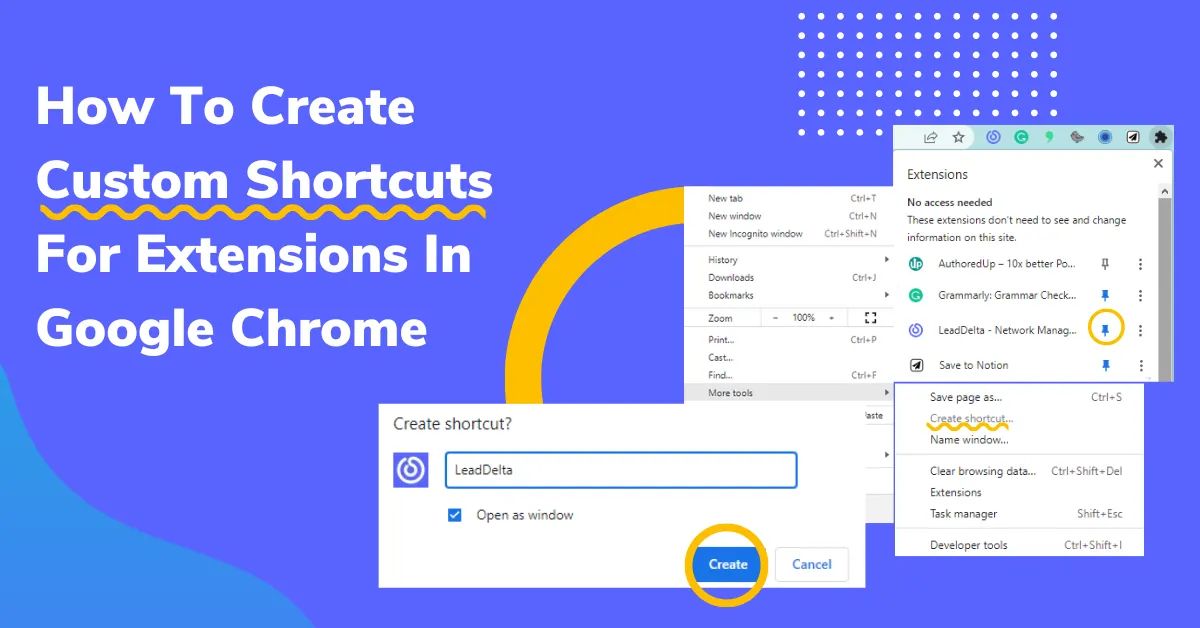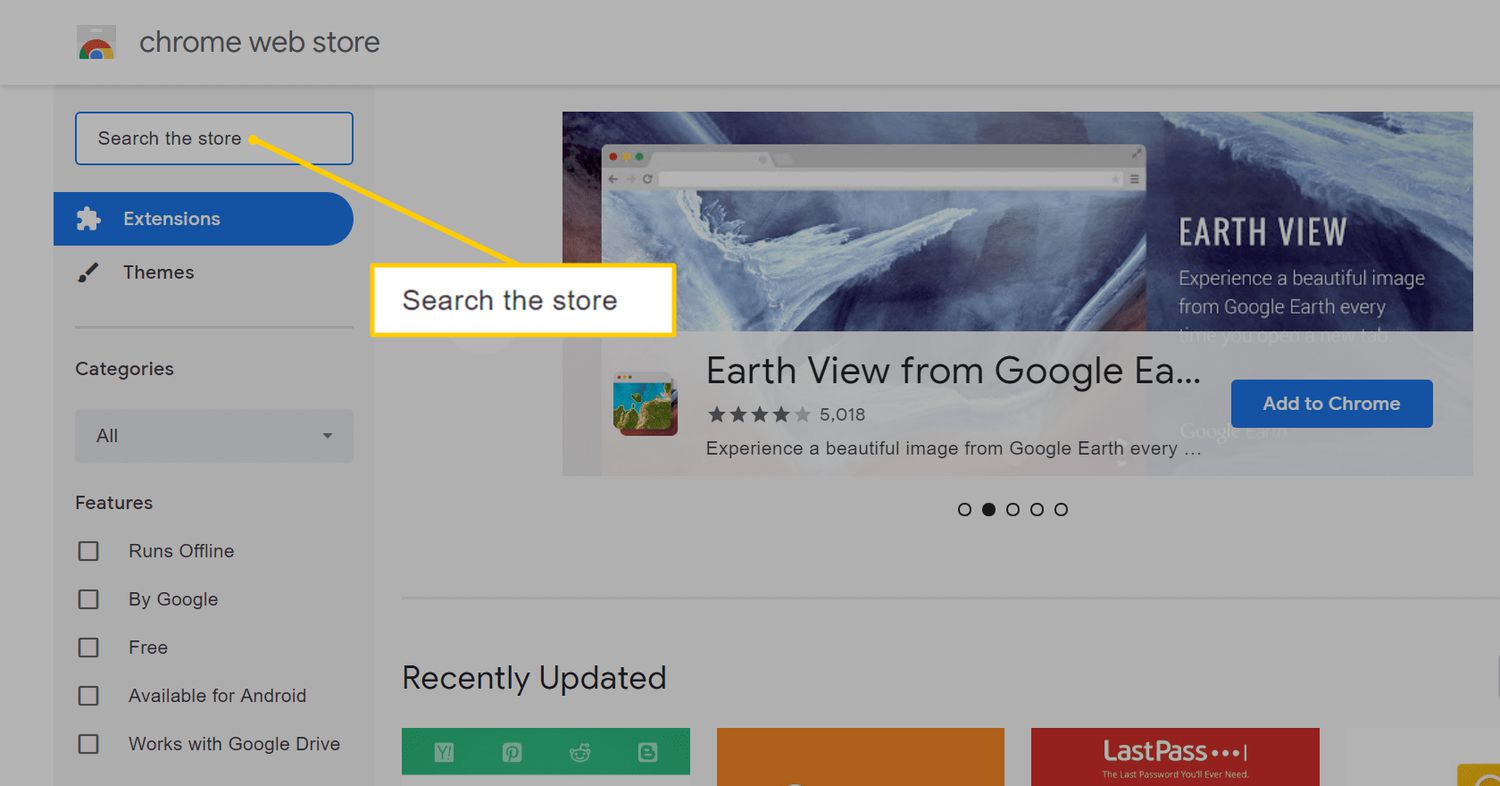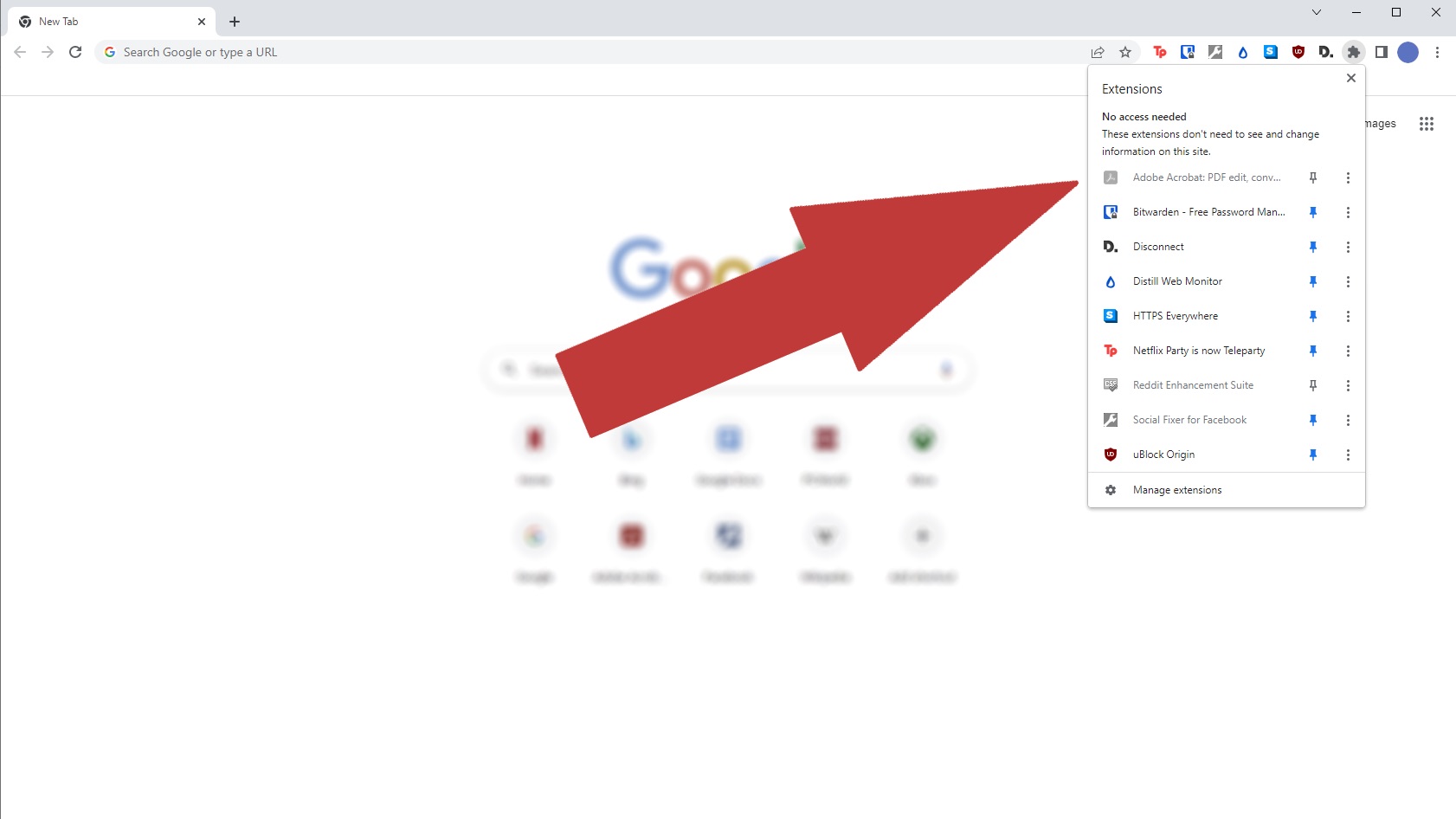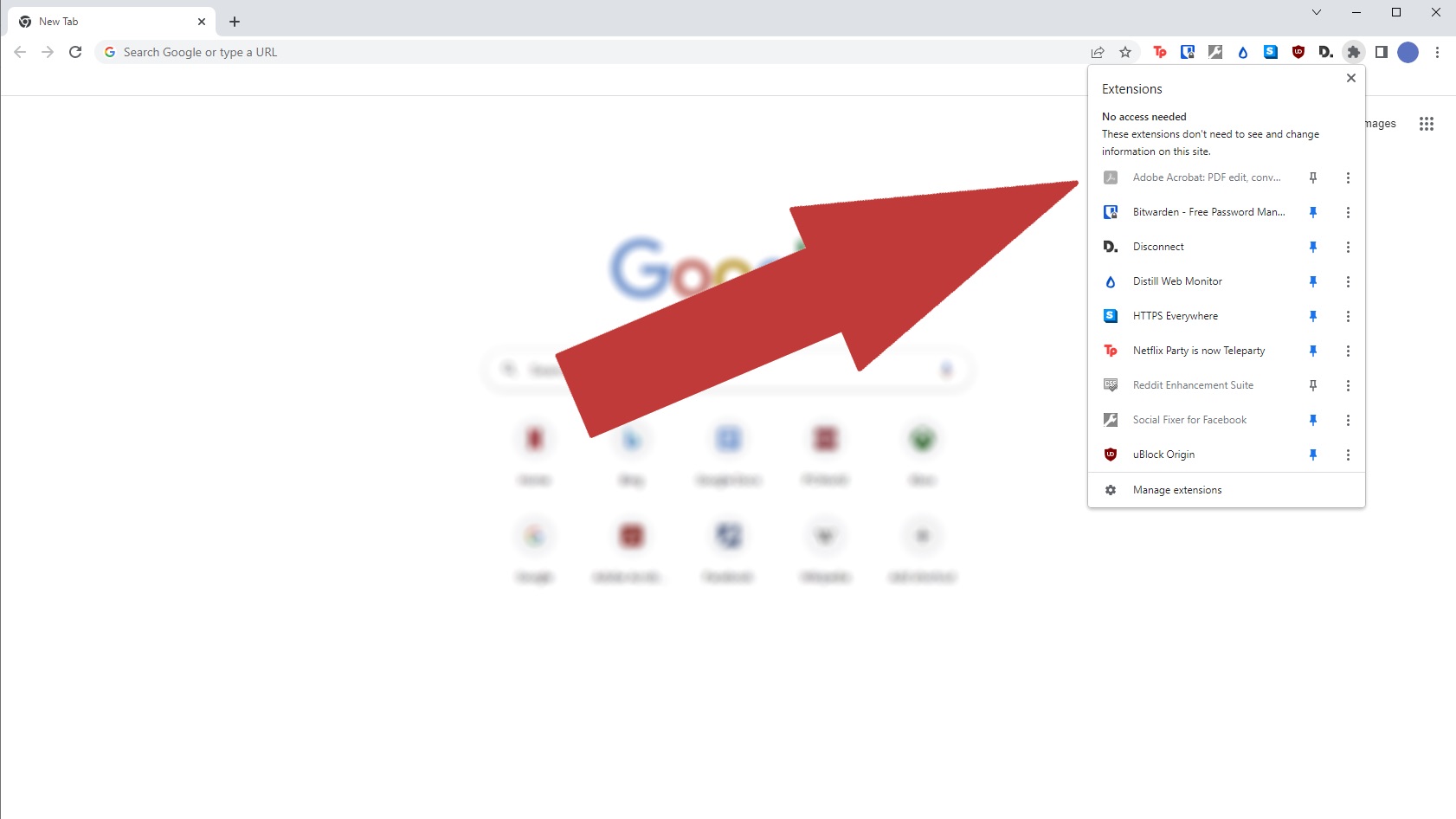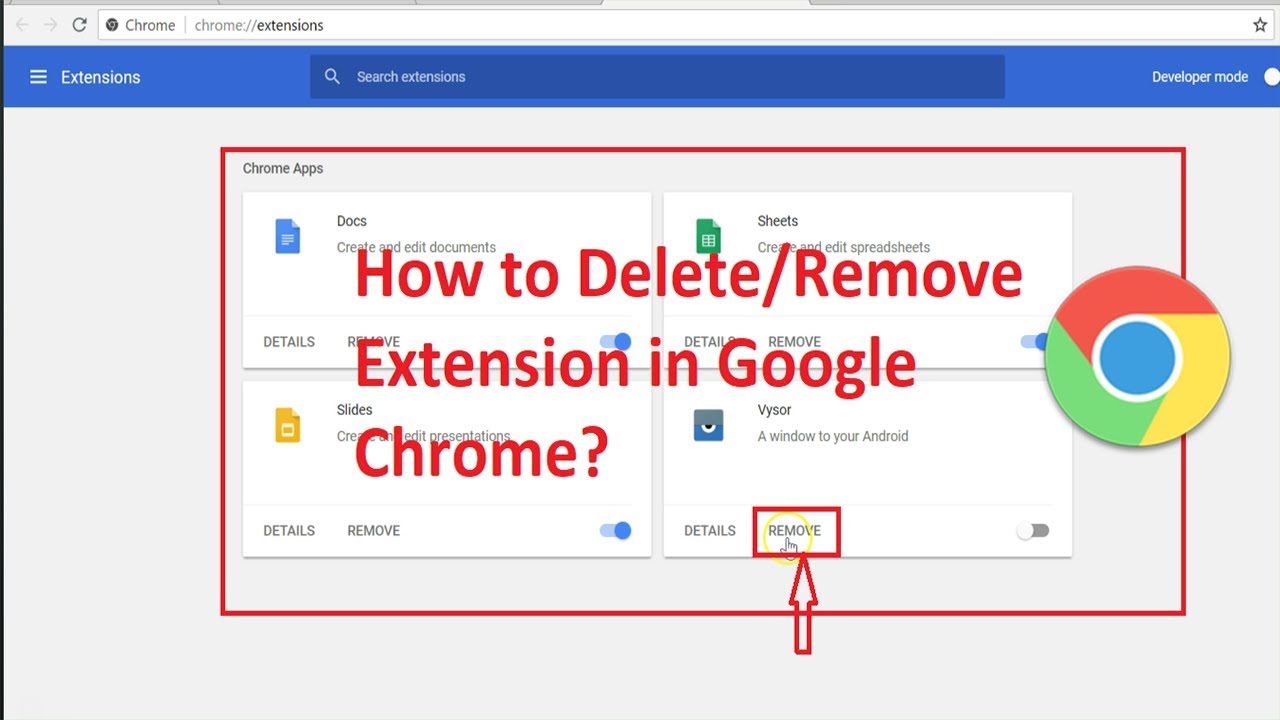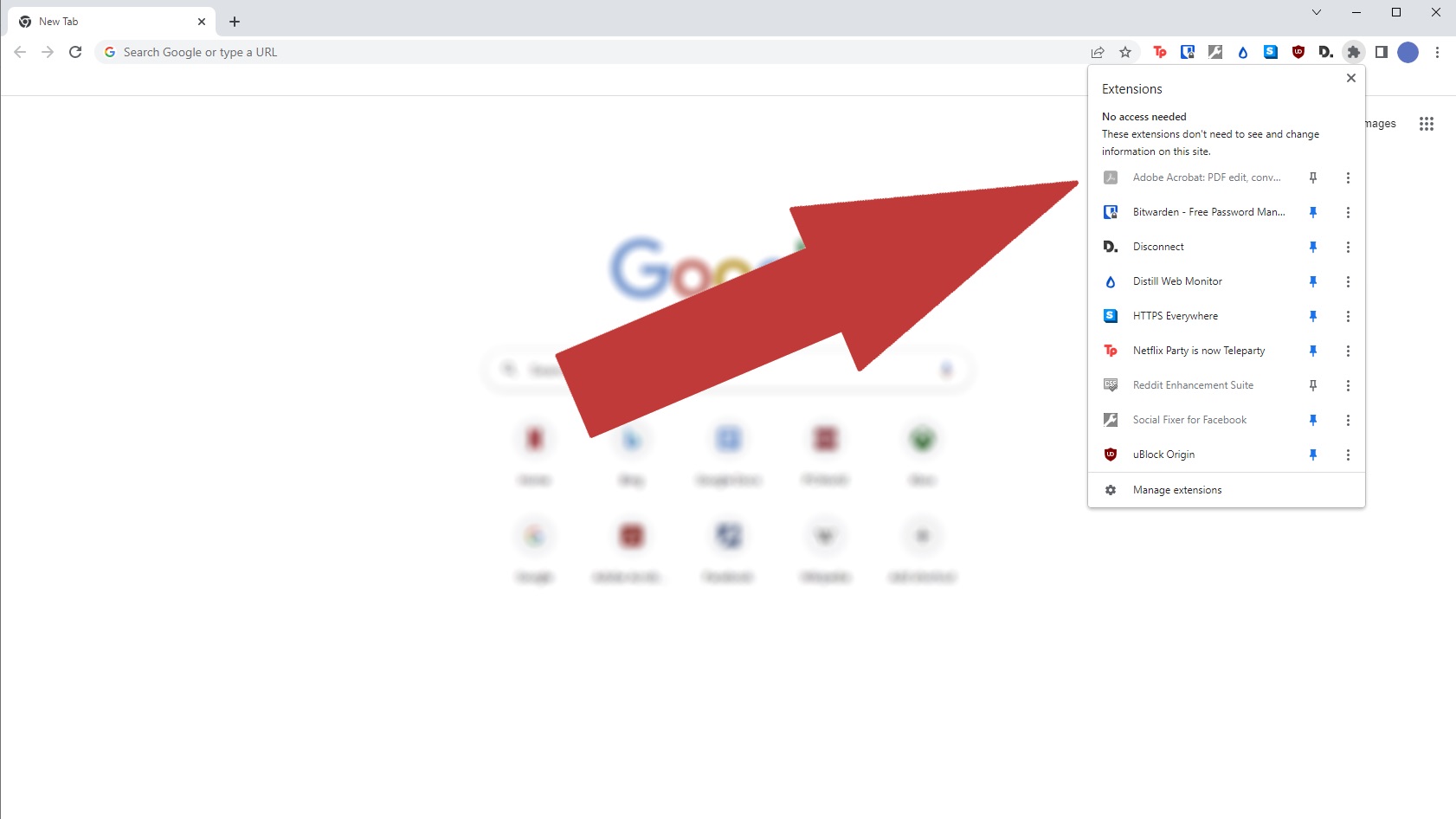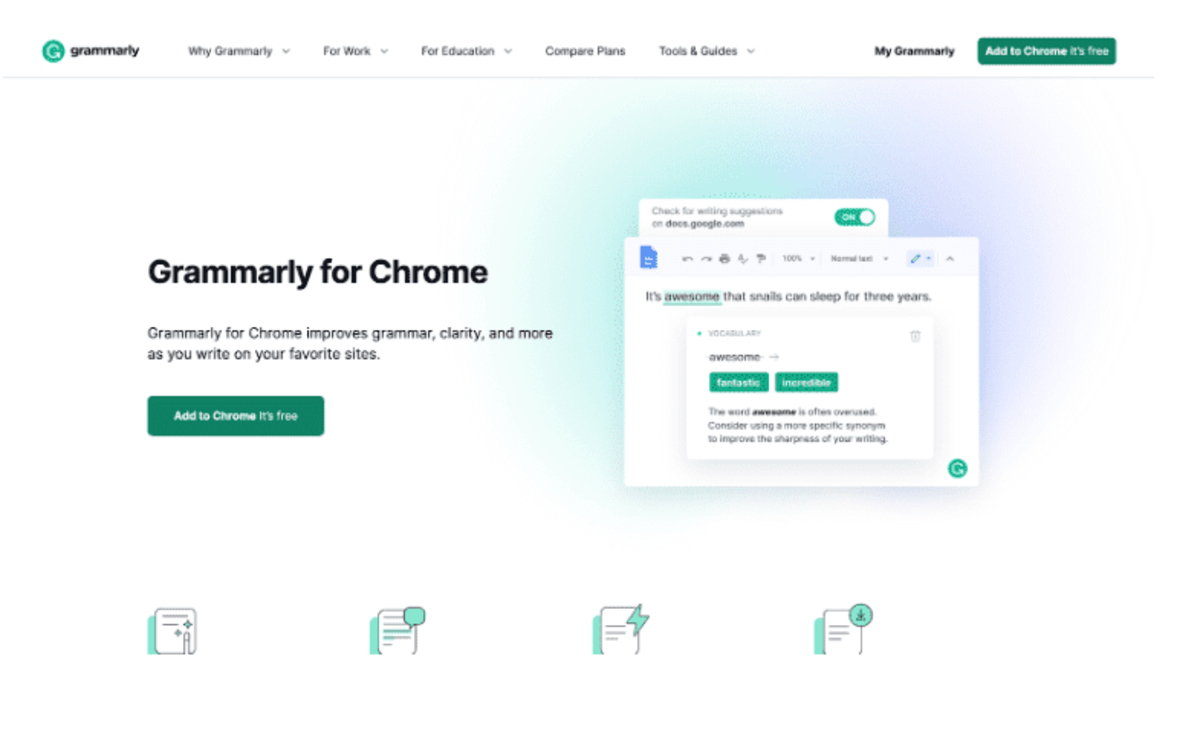Introduction
When you open your web browser, whether it's to check the latest news, catch up on social media, or dive into work or study, you're likely to encounter a variety of tools and features designed to enhance your browsing experience. One such feature that plays a crucial role in extending the functionality of your browser is the extension icon. If you've ever wondered about that small, seemingly innocuous icon nestled in the corner of your browser window, then you're in the right place. In this article, we'll delve into the world of browser extensions and explore the significance of the extension icon in Google Chrome.
The extension icon serves as a gateway to a multitude of functionalities and services that can augment your browsing experience. It's not just a static image; rather, it's a portal to a world of possibilities. Whether it's a productivity-boosting tool, a handy note-taking app, a powerful ad blocker, or a fun browser game, the extension icon is the entry point to accessing these diverse add-ons and features.
As we navigate through the intricacies of the extension icon, we'll uncover its multifaceted nature and the myriad ways it can be customized to suit your preferences. From its role in providing quick access to extensions to its potential for personalization, the extension icon is a versatile and indispensable component of the browsing experience.
So, join us as we embark on a journey to demystify the extension icon in Chrome and unlock the potential it holds for transforming your browsing habits. Whether you're a seasoned browser aficionado or a newcomer to the world of extensions, this exploration will shed light on the significance of the extension icon and how it can empower you to make the most of your browsing adventures.
What Is the Extension Icon in Chrome?
The extension icon in Chrome is a small, often unassuming symbol located in the upper-right corner of the browser window. This unobtrusive icon serves as a gateway to a world of enhanced functionalities and personalized browsing experiences. Essentially, it acts as a portal to the diverse array of browser extensions available to users.
Chrome extensions are small software programs that can modify and enhance the functionality of the Chrome browser. These extensions are designed to cater to a wide range of needs, from productivity tools and ad blockers to entertainment add-ons and security features. The extension icon provides quick and convenient access to these extensions, allowing users to tap into their capabilities with a simple click.
When you click on the extension icon, a menu typically appears, showcasing the installed extensions and their respective functionalities. This menu may vary depending on the specific extensions you have installed, but it generally provides a seamless way to interact with and utilize the extensions without cluttering the browser interface.
The extension icon also serves as a visual indicator of the active extensions. It often changes appearance or displays a badge to convey important information or alerts from the installed extensions. This dynamic nature of the extension icon ensures that users are aware of the status and activity of their extensions at a glance.
Furthermore, the extension icon plays a pivotal role in streamlining the browsing experience. By providing quick access to extensions, it empowers users to leverage the full potential of their favorite tools and services without navigating through multiple menus or interfaces. This convenience is especially valuable for users who rely on specific extensions for tasks such as note-taking, language translation, or content blocking.
In essence, the extension icon in Chrome is a central element that bridges the gap between the browser and the diverse ecosystem of extensions. It embodies the spirit of customization and personalization, allowing users to tailor their browsing experience to align with their unique preferences and requirements.
As we unravel the intricacies of the extension icon and its significance, we gain a deeper appreciation for its role in empowering users to harness the full capabilities of Chrome extensions. This understanding sets the stage for exploring how the extension icon can be utilized and customized to suit individual needs, a journey we will embark on in the subsequent sections.
How to Use the Extension Icon
The extension icon in Chrome serves as a gateway to a multitude of functionalities and services that can augment your browsing experience. It's not just a static image; rather, it's a portal to a world of possibilities. Whether it's a productivity-boosting tool, a handy note-taking app, a powerful ad blocker, or a fun browser game, the extension icon is the entry point to accessing these diverse add-ons and features.
Accessing Installed Extensions
To begin using the extension icon, simply look for the small puzzle piece or puzzle icon located in the upper-right corner of your Chrome browser window. This is the default location for the extension icon, and clicking on it will reveal a menu displaying the installed extensions. Each extension is represented by its respective icon and name, providing a quick overview of the available tools at your disposal.
Interacting with Extensions
Upon clicking the extension icon, you can interact with the installed extensions directly from the menu that appears. This interaction may include accessing the settings or options of an extension, initiating specific actions related to the extension's functionality, or receiving real-time updates and notifications from the extensions. For example, a language translation extension may offer a dropdown menu to select the desired language, while a weather extension may display the current temperature and forecast.
Managing Extension Icons
Chrome allows users to manage the visibility of extension icons in the browser's toolbar. By right-clicking on the extension icon, you can access the "Manage extensions" option, which opens the Extensions page. Here, you can customize the visibility of extension icons by toggling the "Show button" option for each installed extension. This feature enables you to streamline the appearance of the browser toolbar based on your preferences.
Utilizing Extension Shortcuts
Some extensions offer the ability to create keyboard shortcuts or quick-access commands through the extension icon. By right-clicking on the extension icon and selecting the "Options" or "Settings" for a specific extension, you may discover the option to configure keyboard shortcuts or define custom actions triggered by clicking the extension icon. This feature enhances the efficiency of using extensions and allows for seamless integration into your browsing workflow.
Exploring Additional Functionality
In addition to serving as a gateway to installed extensions, the extension icon may also provide access to additional features or services offered by the Chrome browser. For example, clicking the profile icon within the extension menu allows users to manage their Chrome profiles, switch accounts, and access synchronization settings. This integration of diverse functionalities within the extension menu enhances the overall user experience.
Leveraging Extension Options
Many extensions offer a range of customizable options and settings accessible through the extension icon. These options may include preferences for the extension's behavior, appearance, or specific functionalities. By exploring the options provided within the extension menu, users can tailor the behavior of extensions to align with their individual preferences and requirements, thereby enhancing the overall browsing experience.
By understanding how to use the extension icon in Chrome, users can unlock the full potential of their installed extensions and streamline their browsing activities. Whether it's managing the visibility of extension icons, customizing keyboard shortcuts, or accessing additional functionalities, the extension icon serves as a central hub for interacting with and harnessing the capabilities of Chrome extensions. This knowledge empowers users to optimize their browsing experience and make the most of the diverse tools and services available through extensions.
Customizing the Extension Icon
Customizing the extension icon in Chrome offers users the opportunity to tailor their browsing experience and optimize the accessibility and visibility of their installed extensions. While the extension icon serves as a gateway to a diverse array of functionalities, its customization options empower users to personalize their browsing environment according to their preferences and workflow. Let's explore the various aspects of customizing the extension icon and how it can enhance the overall browsing experience.
Rearranging Extension Icons
Chrome allows users to rearrange the position of extension icons within the browser toolbar. By clicking and dragging the extension icons, users can reposition them based on their preferred order or frequency of use. This feature enables a personalized arrangement that aligns with individual browsing habits and workflow, ensuring quick access to frequently used extensions.
Hiding Extension Icons
In addition to rearranging the icons, users have the option to hide specific extension icons from the toolbar. This can be particularly useful for decluttering the interface and maintaining a clean browsing environment. By right-clicking on an extension icon and selecting the "Hide in Chrome menu" option, users can move less frequently accessed extensions to the Chrome menu, reducing visual distractions while retaining access to the extensions when needed.
Managing Extension Options
Customization of the extension icon extends to managing the options and settings of individual extensions. By accessing the "Manage extensions" page, users can delve into the specific settings of each extension, including visibility in the toolbar, behavior, and additional customization options. This level of control empowers users to fine-tune the behavior of extensions and optimize their integration into the browsing experience.
Utilizing Extension Themes
Some extensions offer the ability to customize their appearance, including the icon displayed in the toolbar. This feature allows users to select from a range of themes or icon variations provided by the extension developers, adding a touch of personalization to the browsing interface. By exploring the theme options within individual extensions, users can infuse their browsing environment with a personalized aesthetic that reflects their style and preferences.
Exploring Additional Customization Options
Beyond the visual aspects, customizing the extension icon may involve exploring additional customization options offered by specific extensions. This could include configuring notifications, defining interaction behaviors, or integrating the extensions with other tools or services. By delving into the customization capabilities of individual extensions, users can tailor the functionality and appearance of the extension icon to align with their unique browsing requirements.
By embracing the customization options for the extension icon in Chrome, users can curate a browsing environment that caters to their individual needs and preferences. Whether it's reordering icons, decluttering the toolbar, or infusing a personalized touch through themes, the customization of the extension icon empowers users to optimize their browsing experience and make the most of the diverse capabilities offered by Chrome extensions.
Conclusion
In conclusion, the extension icon in Google Chrome serves as a pivotal gateway to a world of enhanced functionalities and personalized browsing experiences. Its unassuming presence belies its significance in providing quick access to a diverse array of browser extensions, ranging from productivity tools and ad blockers to entertainment add-ons and security features. By clicking on the extension icon, users can seamlessly interact with and leverage the capabilities of their installed extensions, enhancing their browsing activities and workflow.
The versatility of the extension icon extends beyond mere accessibility, as it also serves as a visual indicator of the active extensions, displaying badges or dynamic changes to convey important information or alerts. This dynamic nature ensures that users are informed of the status and activity of their extensions at a glance, contributing to a more intuitive browsing experience.
Furthermore, the extension icon empowers users to streamline their browsing environment through customization options. From rearranging and hiding extension icons to managing individual extension settings and exploring theme customization, users can curate a personalized browsing interface that aligns with their preferences and workflow. This level of control enhances the overall browsing experience, allowing users to optimize the visibility and accessibility of their favorite tools and services.
By understanding how to use and customize the extension icon, users can unlock the full potential of their installed extensions and tailor their browsing experience to suit their unique needs. Whether it's managing the visibility of extension icons, customizing keyboard shortcuts, or infusing a personalized touch through themes, the extension icon serves as a central hub for interacting with and harnessing the capabilities of Chrome extensions.
As we navigate the ever-evolving landscape of web browsing, the extension icon remains a steadfast companion, offering a portal to a world of possibilities and empowering users to make the most of their browsing adventures. Its role in bridging the gap between the browser and the diverse ecosystem of extensions underscores its significance as a catalyst for personalized and enriched browsing experiences.
In essence, the extension icon in Chrome embodies the spirit of customization and personalization, allowing users to tailor their browsing experience and unlock the full potential of their favorite extensions. It stands as a testament to the dynamic and empowering nature of browser extensions, enriching the digital journeys of users as they navigate the boundless realms of the web.