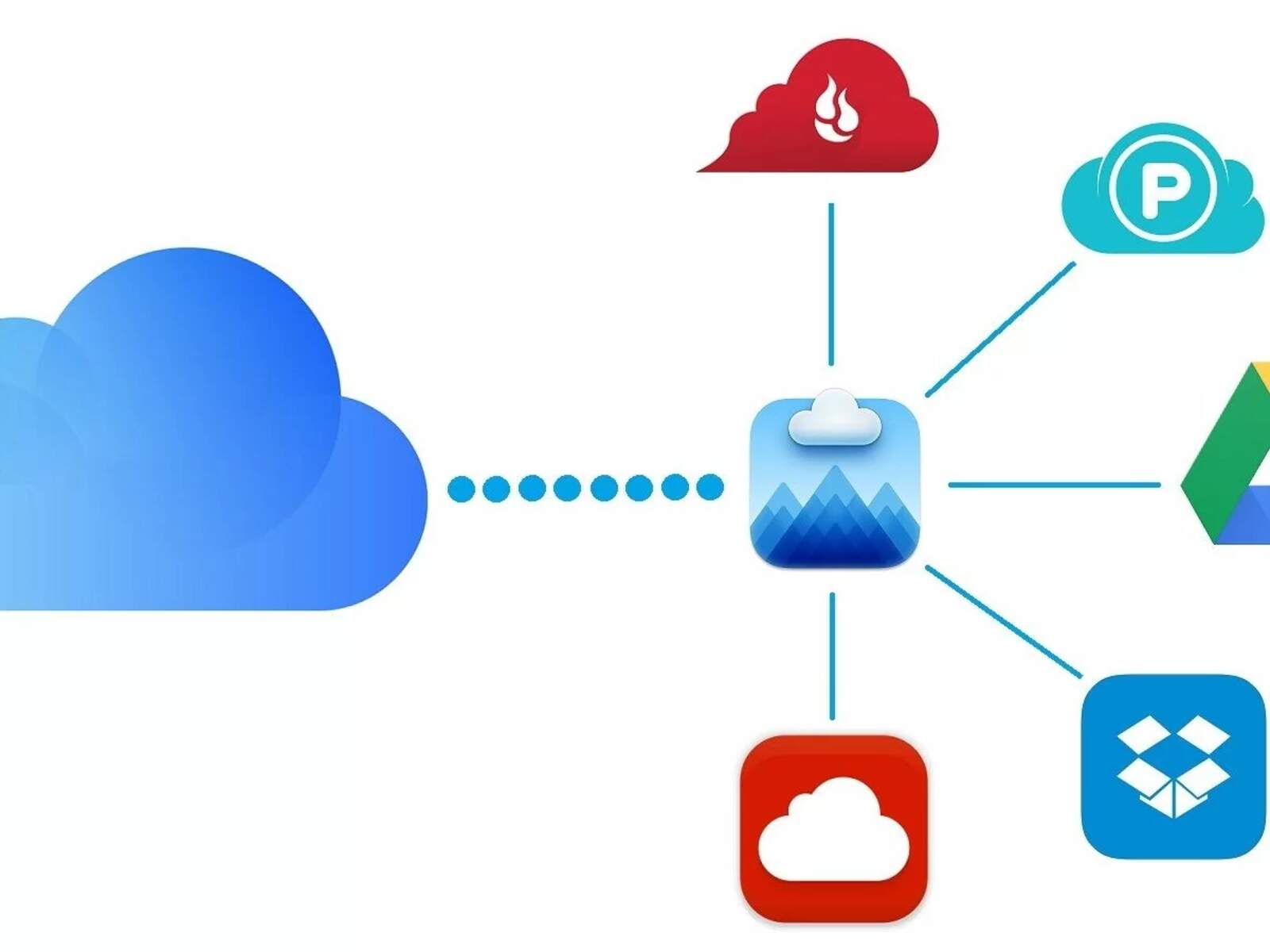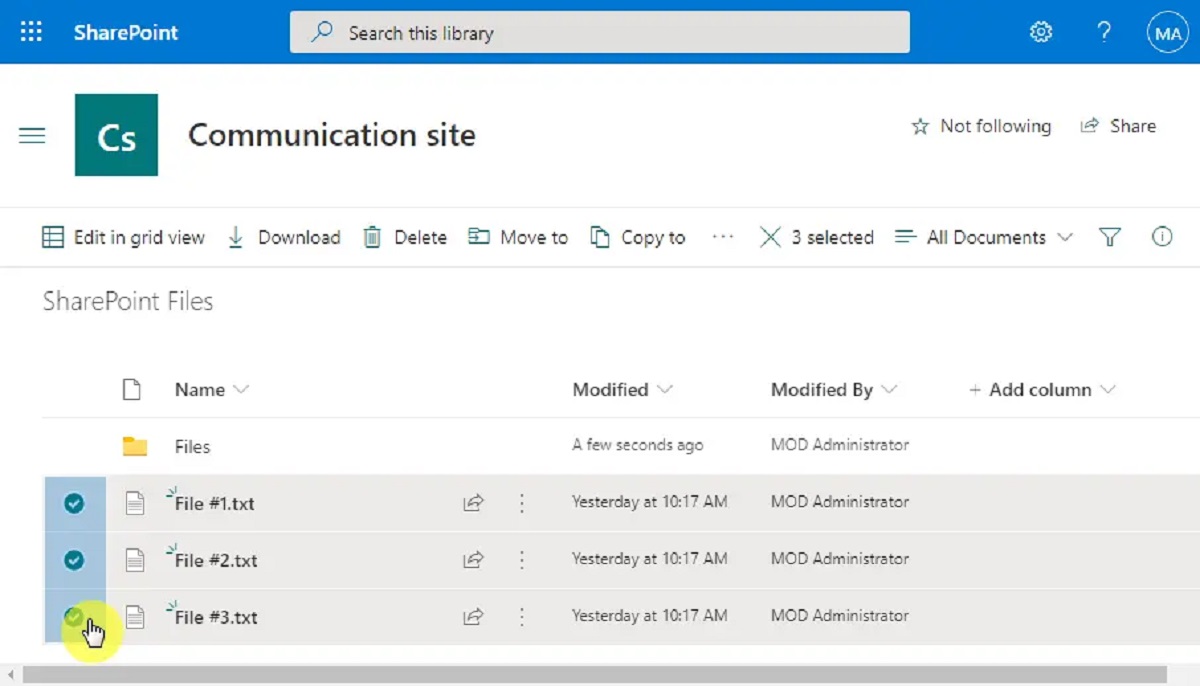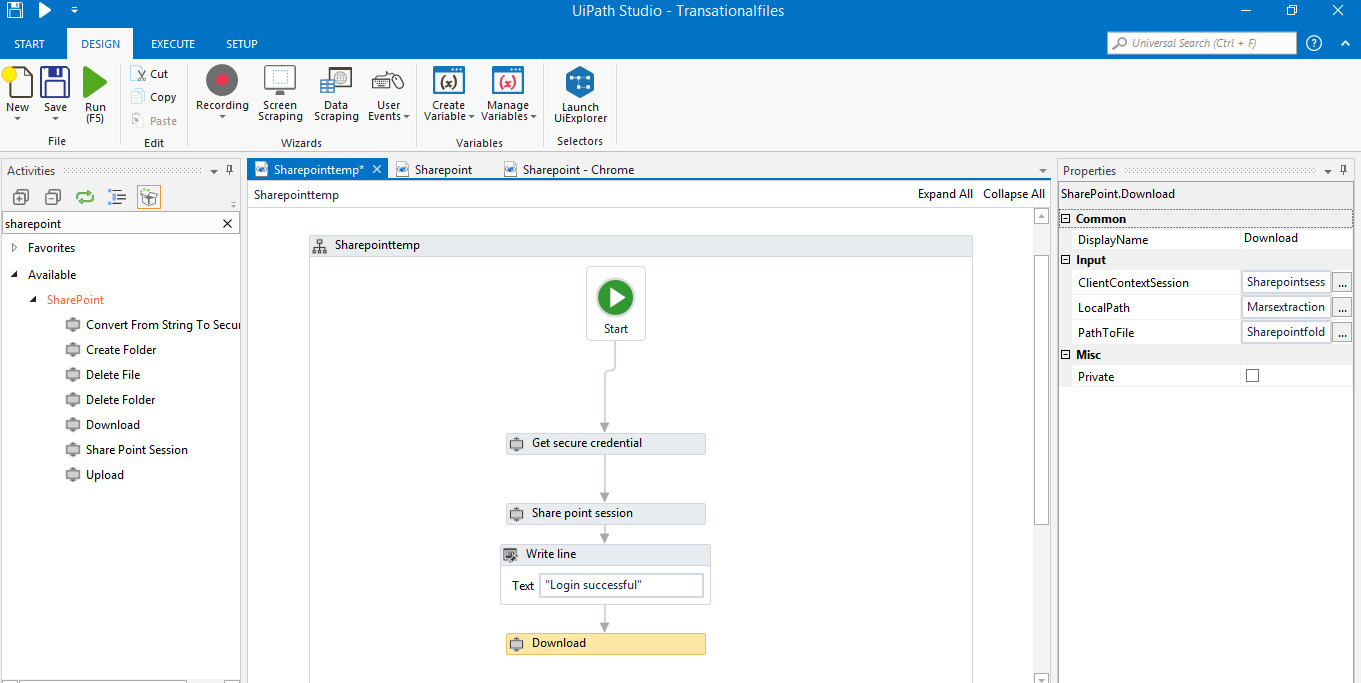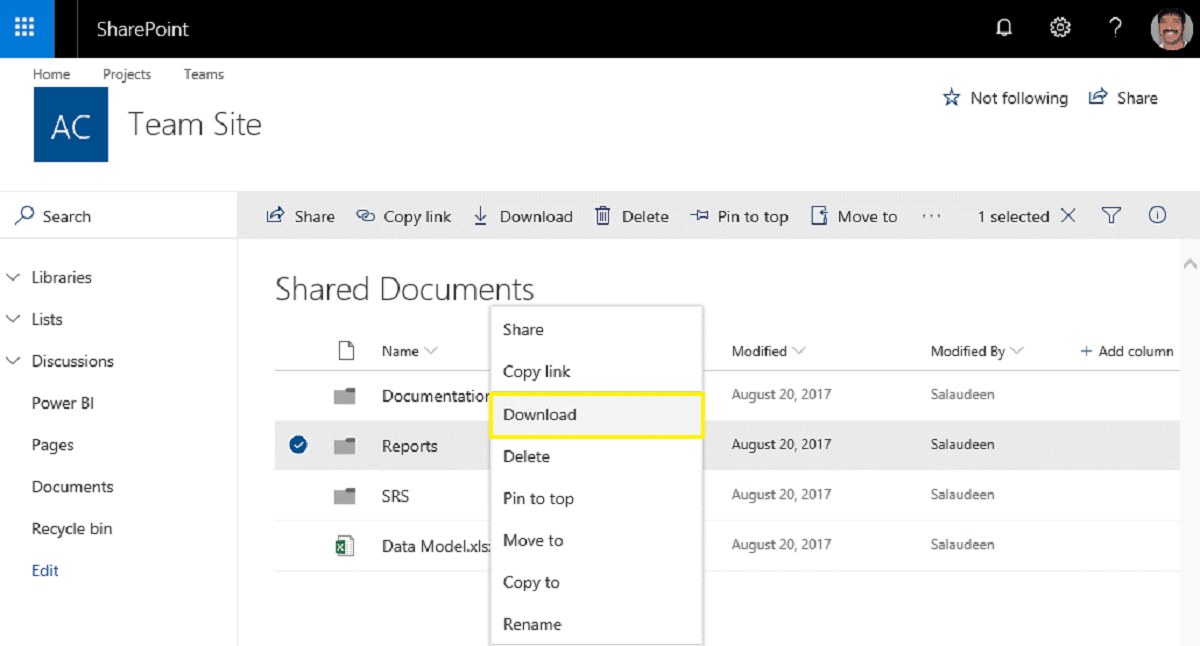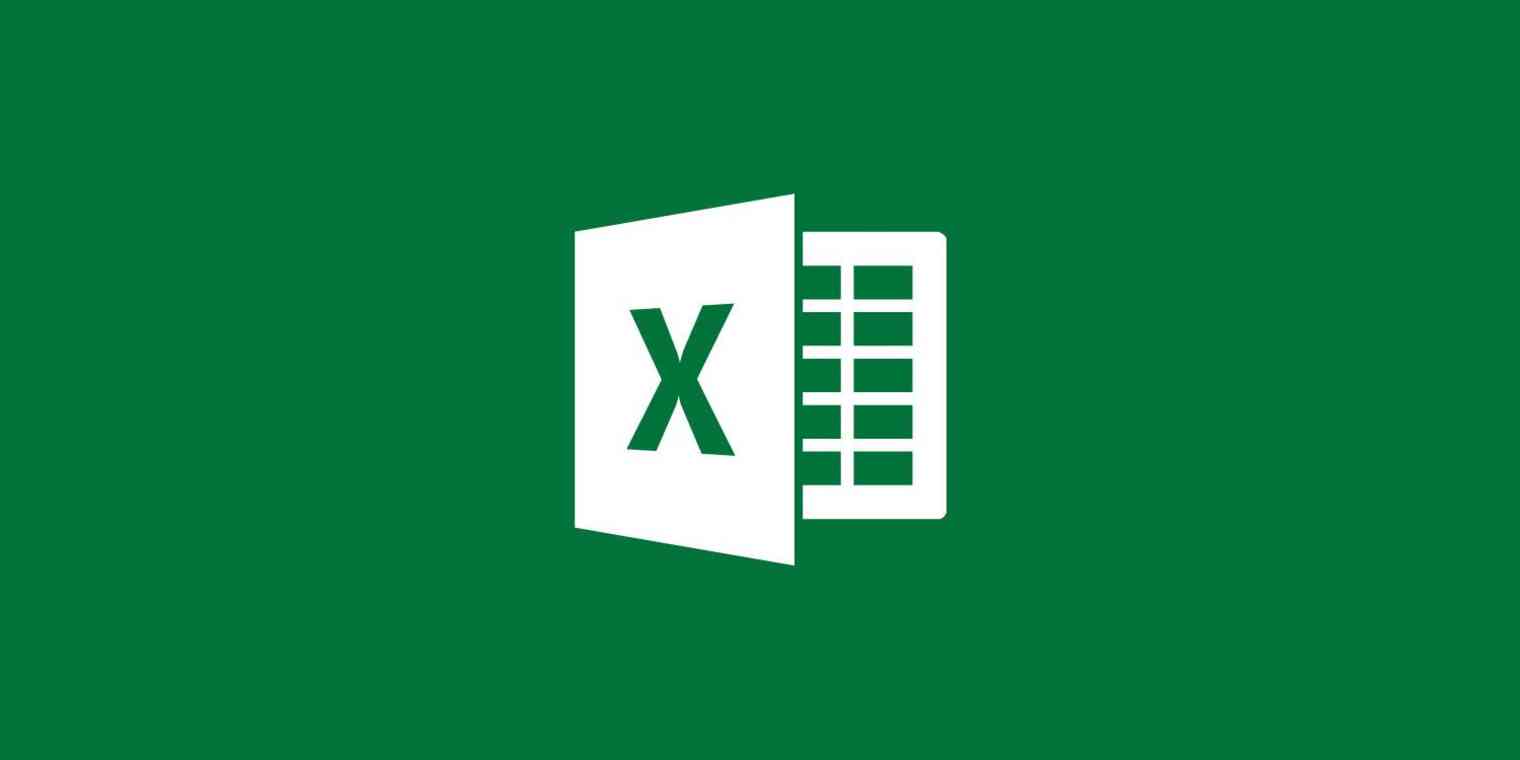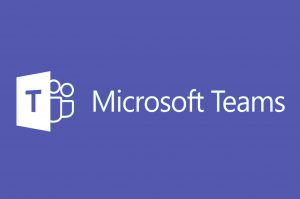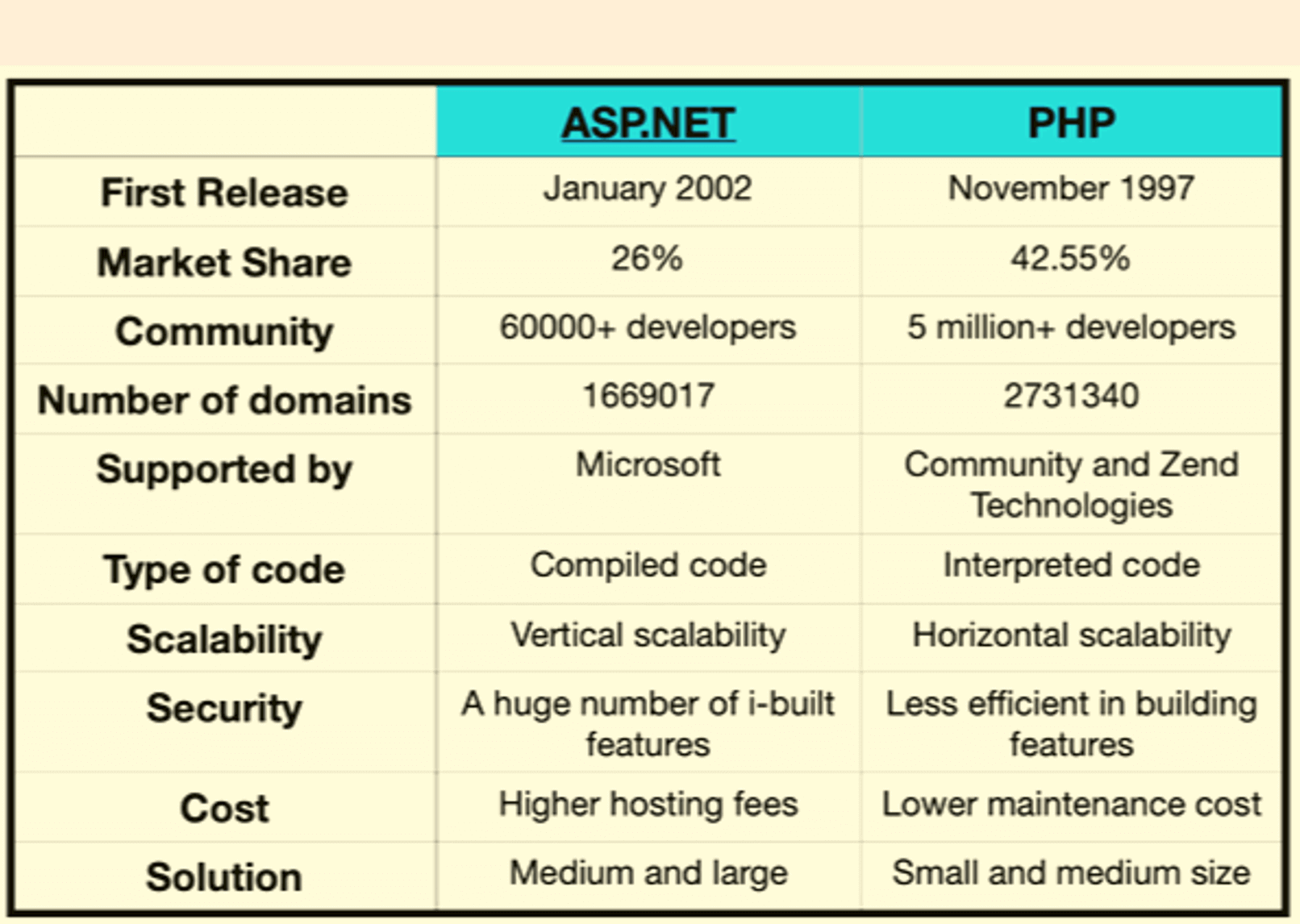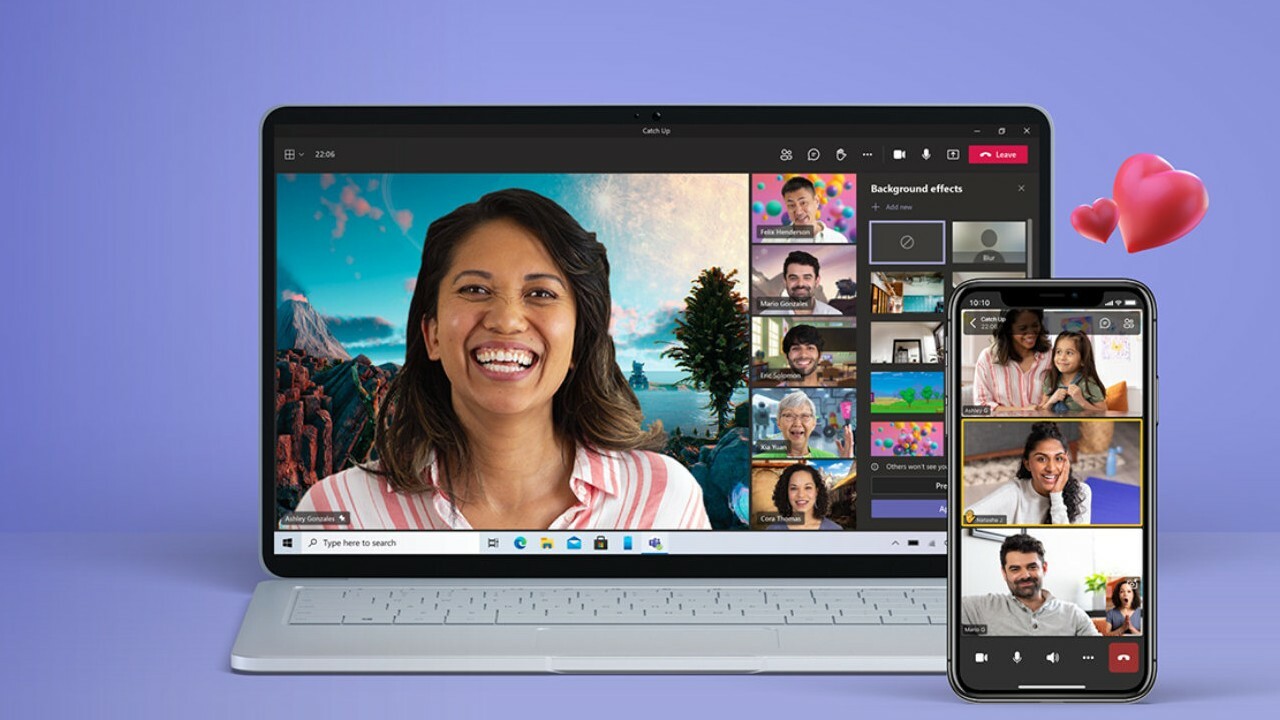Introduction
SharePoint is a powerful platform developed by Microsoft for efficient collaboration, document management, and workflow automation within organizations. It allows teams to share, organize, and access information seamlessly, fostering productivity and teamwork. While SharePoint is widely used in the business world, its compatibility with different operating systems and browsers has been a topic of interest.
For Mac users, accessing and utilizing SharePoint has been made easier with the introduction of the SharePoint Browser Plugin for Mac. This plugin serves as a bridge between the SharePoint platform and the Safari browser on Mac, enabling users to seamlessly integrate SharePoint functionalities into their browsing experience. With the plugin installed, Mac users can enjoy a more streamlined and efficient workflow when interacting with SharePoint sites and documents.
In this article, we will delve into the details of the SharePoint Browser Plugin for Mac, exploring its features, installation process, and practical usage. Additionally, we will address common issues that users may encounter and provide troubleshooting tips to ensure a smooth experience with the plugin. Whether you are a seasoned SharePoint user or new to the platform, understanding the capabilities of the SharePoint Browser Plugin for Mac can significantly enhance your productivity and collaboration capabilities on your Mac device.
Overview of SharePoint Browser Plugin for Mac
The SharePoint Browser Plugin for Mac is a valuable tool designed to enhance the user experience for Mac users accessing SharePoint sites and documents. Developed by Microsoft, this plugin is specifically tailored to integrate seamlessly with the Safari browser, which is the default browser for Mac devices. By leveraging this plugin, Mac users can harness the full potential of SharePoint's collaborative features without encountering compatibility issues or limitations.
One of the key advantages of the SharePoint Browser Plugin for Mac is its ability to provide native support for Safari, ensuring a smooth and optimized browsing experience when interacting with SharePoint content. This means that Mac users can effortlessly navigate SharePoint sites, access documents, and engage in collaborative tasks directly within the Safari browser, eliminating the need to switch to alternative browsers or employ workarounds to accommodate SharePoint functionalities.
Furthermore, the plugin facilitates the seamless integration of SharePoint features into the Safari browser, empowering Mac users to leverage essential capabilities such as document management, version control, and real-time collaboration without compromising on performance or user interface. This level of integration not only simplifies the user experience but also promotes productivity by minimizing the friction often associated with cross-platform compatibility challenges.
In addition to its compatibility benefits, the SharePoint Browser Plugin for Mac offers a user-friendly interface that aligns with the native Safari experience, ensuring a familiar and intuitive interaction for Mac users. This cohesive integration enables users to harness the full potential of SharePoint's collaborative tools and document management features within a browser environment that is optimized for their Mac devices.
Overall, the SharePoint Browser Plugin for Mac serves as a pivotal solution for Mac users seeking to seamlessly integrate SharePoint capabilities into their browsing experience. By providing native support for Safari and delivering a user-friendly interface, this plugin empowers Mac users to unlock the full potential of SharePoint's collaborative and document management features, ultimately enhancing their productivity and workflow efficiency within the SharePoint ecosystem.
How to Install SharePoint Browser Plugin for Mac
Installing the SharePoint Browser Plugin for Mac is a straightforward process that enables Mac users to seamlessly integrate SharePoint functionalities into their Safari browsing experience. Follow the steps below to install the plugin and optimize your interaction with SharePoint sites and documents on your Mac device.
-
Check Compatibility: Before proceeding with the installation, ensure that your Mac device meets the necessary system requirements for the SharePoint Browser Plugin. This includes verifying the compatibility of your Safari browser version with the plugin to guarantee a smooth integration.
-
Download the Plugin: Begin by accessing the official Microsoft download page for the SharePoint Browser Plugin for Mac. Here, you can obtain the latest version of the plugin, ensuring that you benefit from any updates or enhancements that have been introduced to optimize the user experience.
-
Initiate the Installation: Once the plugin file has been downloaded to your Mac, locate the file in your designated download directory. Double-click on the file to initiate the installation process, which will prompt the plugin to be installed within the Safari browser.
-
Follow Installation Prompts: As the installation process commences, follow the on-screen prompts to ensure that the plugin is integrated seamlessly into your Safari browser. This may involve granting necessary permissions and confirming the installation location to ensure that the plugin is effectively incorporated into your browsing environment.
-
Restart Safari: After the installation is complete, it is advisable to restart your Safari browser to activate the SharePoint Browser Plugin for Mac. This step ensures that the plugin is fully initialized and ready for use, enabling you to access SharePoint sites and documents without encountering compatibility issues.
-
Verify Installation: To confirm that the plugin has been successfully installed, navigate to the browser settings or extensions section within Safari. Here, you should be able to locate the SharePoint Browser Plugin for Mac, indicating that the installation process was completed successfully.
By following these steps, Mac users can seamlessly install the SharePoint Browser Plugin, empowering them to leverage the full spectrum of SharePoint capabilities within their Safari browsing environment. This streamlined integration enhances the user experience and facilitates efficient collaboration and document management within the SharePoint ecosystem.
Remember to periodically check for updates to the plugin to ensure that you are benefiting from the latest features and optimizations, further enhancing your interaction with SharePoint on your Mac device.
Using SharePoint Browser Plugin for Mac
Once the SharePoint Browser Plugin for Mac is successfully installed, Mac users can seamlessly harness its capabilities to optimize their interaction with SharePoint sites and documents directly within the Safari browser. This section will explore the practical usage of the plugin, highlighting the key functionalities and benefits it offers to Mac users.
Seamless SharePoint Integration
Upon installation, the SharePoint Browser Plugin for Mac seamlessly integrates with the Safari browser, providing a cohesive and intuitive experience for users. Mac users can access SharePoint sites and documents without encountering compatibility issues, ensuring a smooth and optimized browsing experience. The plugin's seamless integration eliminates the need to switch to alternative browsers, allowing users to leverage SharePoint functionalities within their preferred browser environment.
Document Management and Collaboration
The plugin empowers Mac users to engage in efficient document management and real-time collaboration within the SharePoint ecosystem. Users can seamlessly access, edit, and share documents directly from the Safari browser, streamlining collaborative workflows and enhancing productivity. This capability is particularly valuable for teams working on Mac devices, as it facilitates seamless document collaboration without the need for additional software or complex workarounds.
Enhanced User Experience
By leveraging the SharePoint Browser Plugin for Mac, users can enjoy an enhanced user experience that aligns with the native Safari environment. The plugin's user-friendly interface and intuitive navigation enable Mac users to leverage SharePoint's collaborative tools and document management features seamlessly. This cohesive integration ensures that Mac users can maximize their productivity within the SharePoint ecosystem while benefiting from a familiar and optimized browsing experience.
Optimized Performance
The plugin is designed to optimize the performance of SharePoint functionalities within the Safari browser on Mac devices. Users can expect smooth navigation, efficient document access, and seamless interaction with SharePoint sites, all within the Safari browser environment. This optimized performance contributes to a streamlined workflow, allowing Mac users to focus on their tasks without being hindered by compatibility or performance issues.
Accessibility and Convenience
With the SharePoint Browser Plugin for Mac, accessing SharePoint sites and documents becomes more accessible and convenient for Mac users. The plugin eliminates barriers to seamless SharePoint integration, ensuring that Mac users can leverage the full spectrum of SharePoint capabilities without compromising on accessibility or user experience. This accessibility and convenience contribute to a more efficient and productive workflow for Mac users engaging with SharePoint content.
In summary, the SharePoint Browser Plugin for Mac offers a range of practical benefits for Mac users, enabling seamless integration, efficient document management, enhanced user experience, optimized performance, and improved accessibility within the SharePoint ecosystem. By utilizing the plugin, Mac users can unlock the full potential of SharePoint's collaborative features and document management capabilities directly within the Safari browser, enhancing their productivity and collaboration capabilities on their Mac devices.
Troubleshooting Common Issues with SharePoint Browser Plugin for Mac
While the SharePoint Browser Plugin for Mac offers seamless integration and enhanced user experience, users may encounter occasional issues that can impact their interaction with SharePoint content. Understanding and addressing these common issues is essential to ensure a smooth and uninterrupted workflow within the Safari browser. Below are some common issues that Mac users may encounter when using the SharePoint Browser Plugin for Mac, along with troubleshooting tips to resolve them effectively.
1. Compatibility Errors
Issue: Users may experience compatibility errors when attempting to access SharePoint sites or documents, leading to disruptions in their browsing experience.
Troubleshooting Tip: Ensure that the SharePoint Browser Plugin for Mac is updated to the latest version, as updates often include compatibility enhancements and bug fixes. Additionally, verify that the Safari browser is also updated to the latest version to align with the plugin's requirements. Clearing the browser cache and cookies can also resolve compatibility errors by refreshing the browser's environment.
2. Performance Degradation
Issue: Users may notice a degradation in performance when interacting with SharePoint content, such as slow document loading times or unresponsive interface elements.
Troubleshooting Tip: Check for any conflicting browser extensions or plugins that may be impacting the performance of the SharePoint Browser Plugin. Disabling or removing conflicting extensions can help alleviate performance issues. Additionally, ensuring that the Mac device has sufficient available memory and processing power can contribute to improved performance when using the plugin.
3. Authentication Challenges
Issue: Users may encounter authentication challenges when attempting to log in to SharePoint sites or access secured documents, leading to access restrictions and authentication errors.
Troubleshooting Tip: Verify that the user's credentials are entered correctly and that they have the necessary permissions to access the SharePoint content. Clearing the browser's cache and reattempting the authentication process can resolve temporary authentication challenges. If the issue persists, contacting the organization's IT support or SharePoint administrator for assistance may be necessary to address underlying authentication issues.
4. Plugin Initialization Errors
Issue: The SharePoint Browser Plugin may fail to initialize or load properly within the Safari browser, preventing users from accessing SharePoint functionalities.
Troubleshooting Tip: Restart the Safari browser and ensure that the plugin is enabled within the browser's settings or extensions section. If the plugin continues to encounter initialization errors, reinstalling the plugin after completely removing the existing installation can resolve underlying initialization issues.
By addressing these common issues and applying the corresponding troubleshooting tips, Mac users can effectively resolve challenges related to compatibility, performance, authentication, and plugin initialization when utilizing the SharePoint Browser Plugin for Mac. This proactive approach ensures a seamless and optimized experience when interacting with SharePoint content within the Safari browser on Mac devices.
Conclusion
In conclusion, the SharePoint Browser Plugin for Mac serves as a pivotal solution for Mac users seeking to seamlessly integrate SharePoint capabilities into their browsing experience. By providing native support for Safari and delivering a user-friendly interface, this plugin empowers Mac users to unlock the full potential of SharePoint's collaborative and document management features, ultimately enhancing their productivity and workflow efficiency within the SharePoint ecosystem.
The seamless integration of the plugin with the Safari browser ensures that Mac users can access SharePoint sites and documents without encountering compatibility issues, fostering a smooth and optimized browsing experience. This eliminates the need to switch to alternative browsers, allowing users to leverage SharePoint functionalities within their preferred browser environment.
Furthermore, the plugin facilitates efficient document management and real-time collaboration within the SharePoint ecosystem, empowering Mac users to seamlessly access, edit, and share documents directly from the Safari browser. This capability streamlines collaborative workflows and enhances productivity, particularly for teams working on Mac devices.
The user-friendly interface and intuitive navigation of the plugin contribute to an enhanced user experience, aligning with the native Safari environment. Mac users can leverage SharePoint's collaborative tools and document management features seamlessly, maximizing their productivity within the SharePoint ecosystem while benefiting from a familiar and optimized browsing experience.
Additionally, the optimized performance of the plugin within the Safari browser ensures smooth navigation, efficient document access, and seamless interaction with SharePoint sites. This contributes to a streamlined workflow, allowing Mac users to focus on their tasks without being hindered by compatibility or performance issues.
By addressing common issues and applying troubleshooting tips, Mac users can effectively resolve challenges related to compatibility, performance, authentication, and plugin initialization when utilizing the SharePoint Browser Plugin for Mac. This proactive approach ensures a seamless and optimized experience when interacting with SharePoint content within the Safari browser on Mac devices.
In essence, the SharePoint Browser Plugin for Mac not only bridges the gap between SharePoint and Safari on Mac devices but also enhances the overall user experience, productivity, and collaboration capabilities within the SharePoint ecosystem. Its seamless integration, user-friendly interface, and practical benefits make it a valuable asset for Mac users engaging with SharePoint content, ultimately contributing to a more efficient and streamlined workflow.