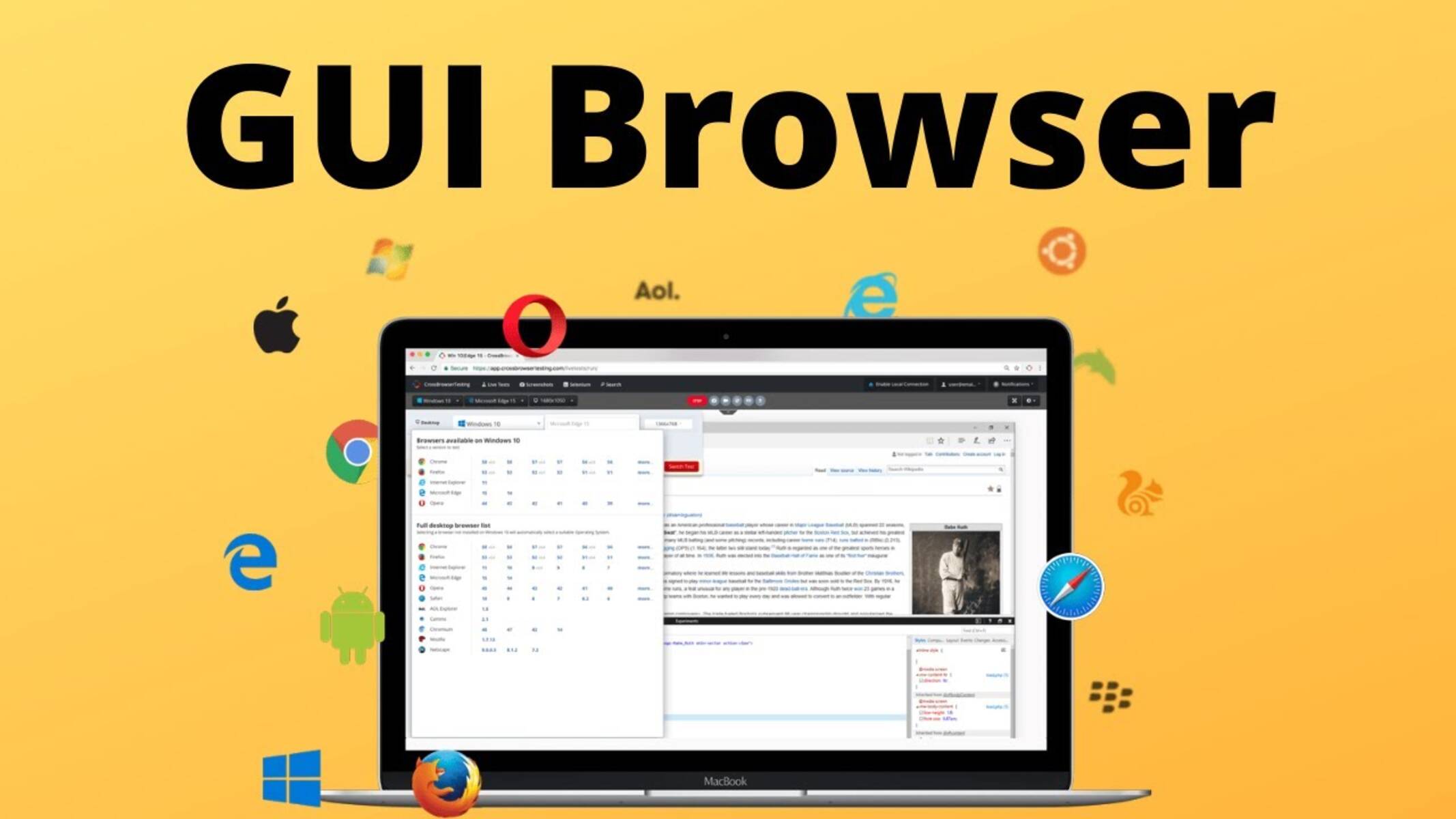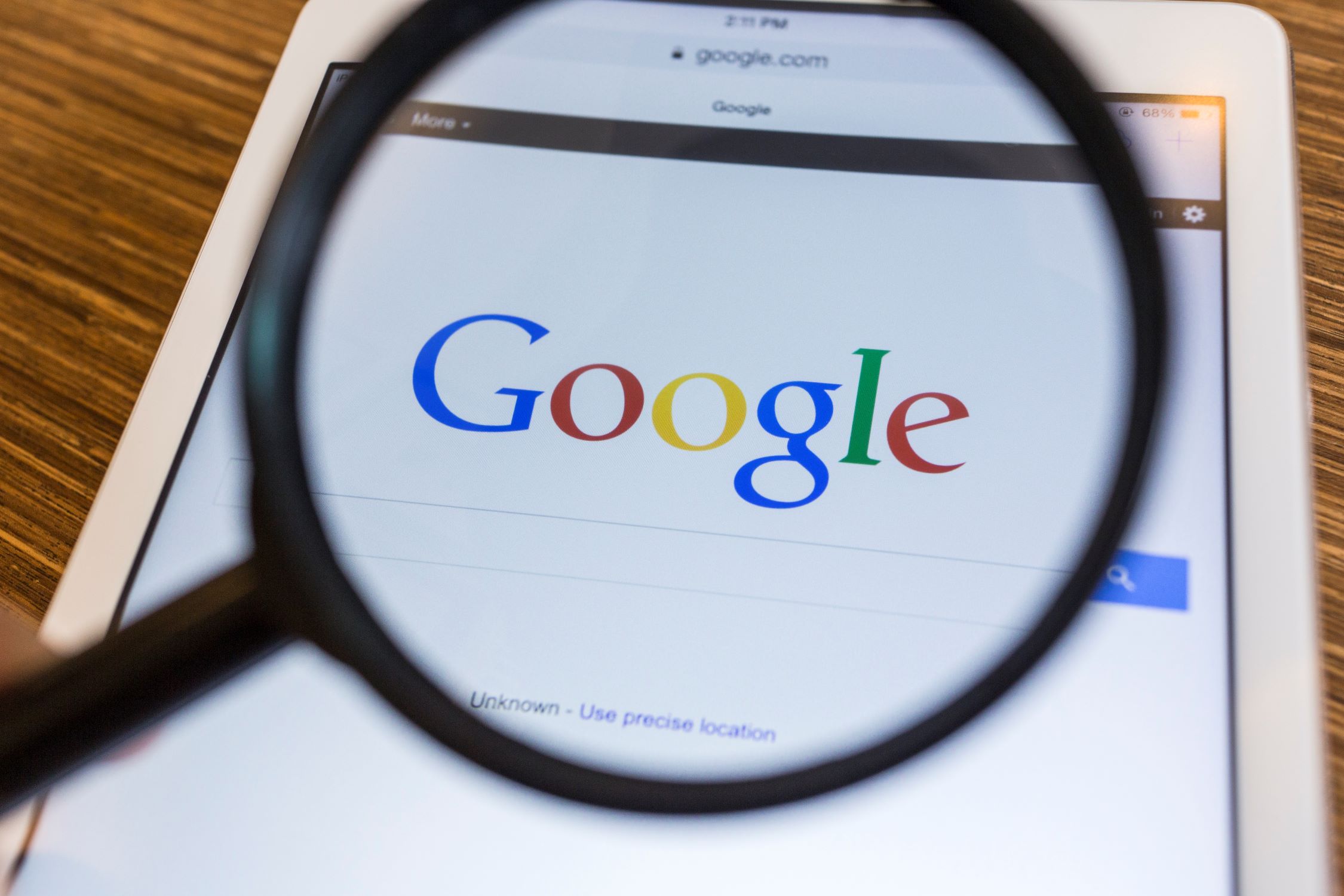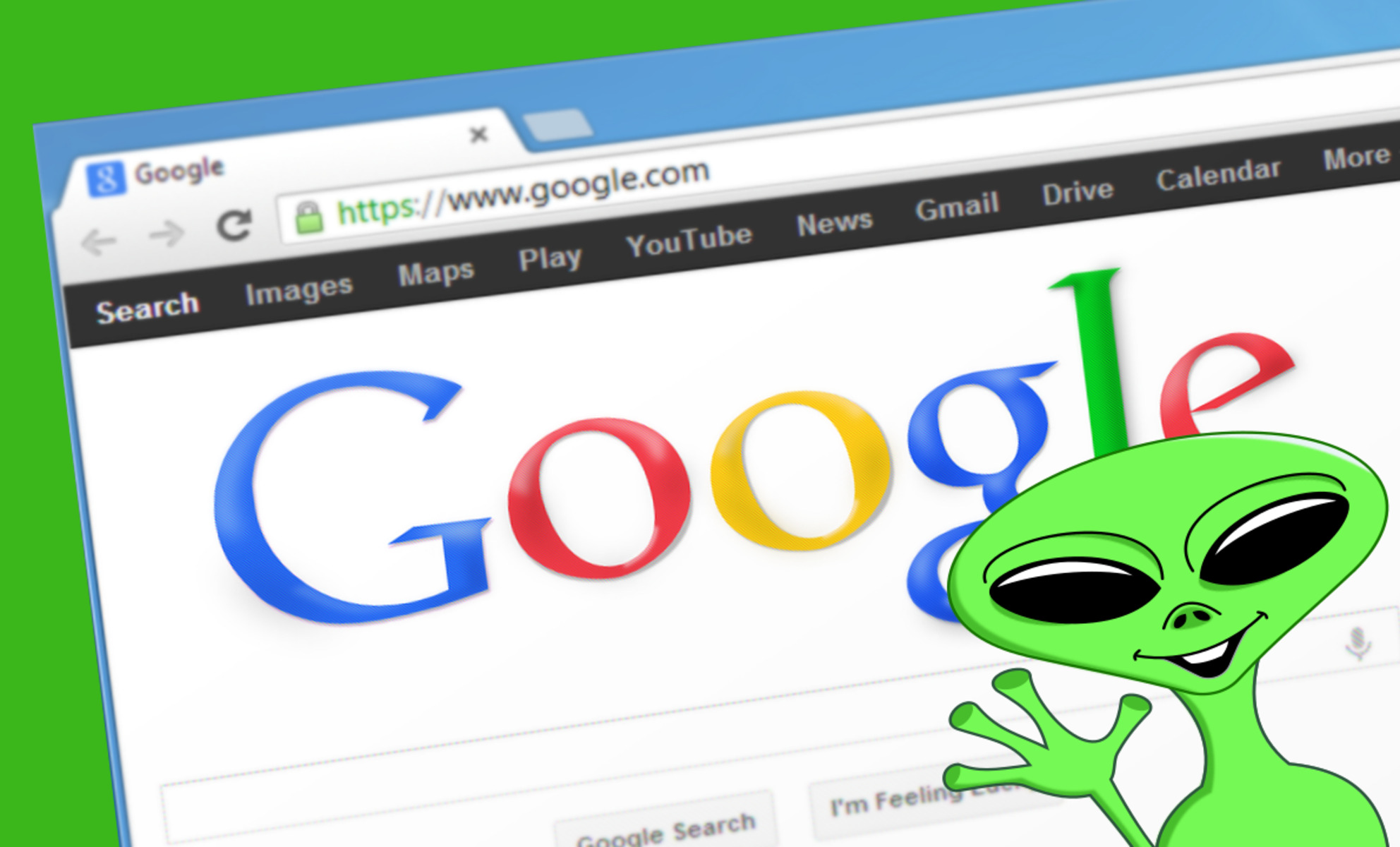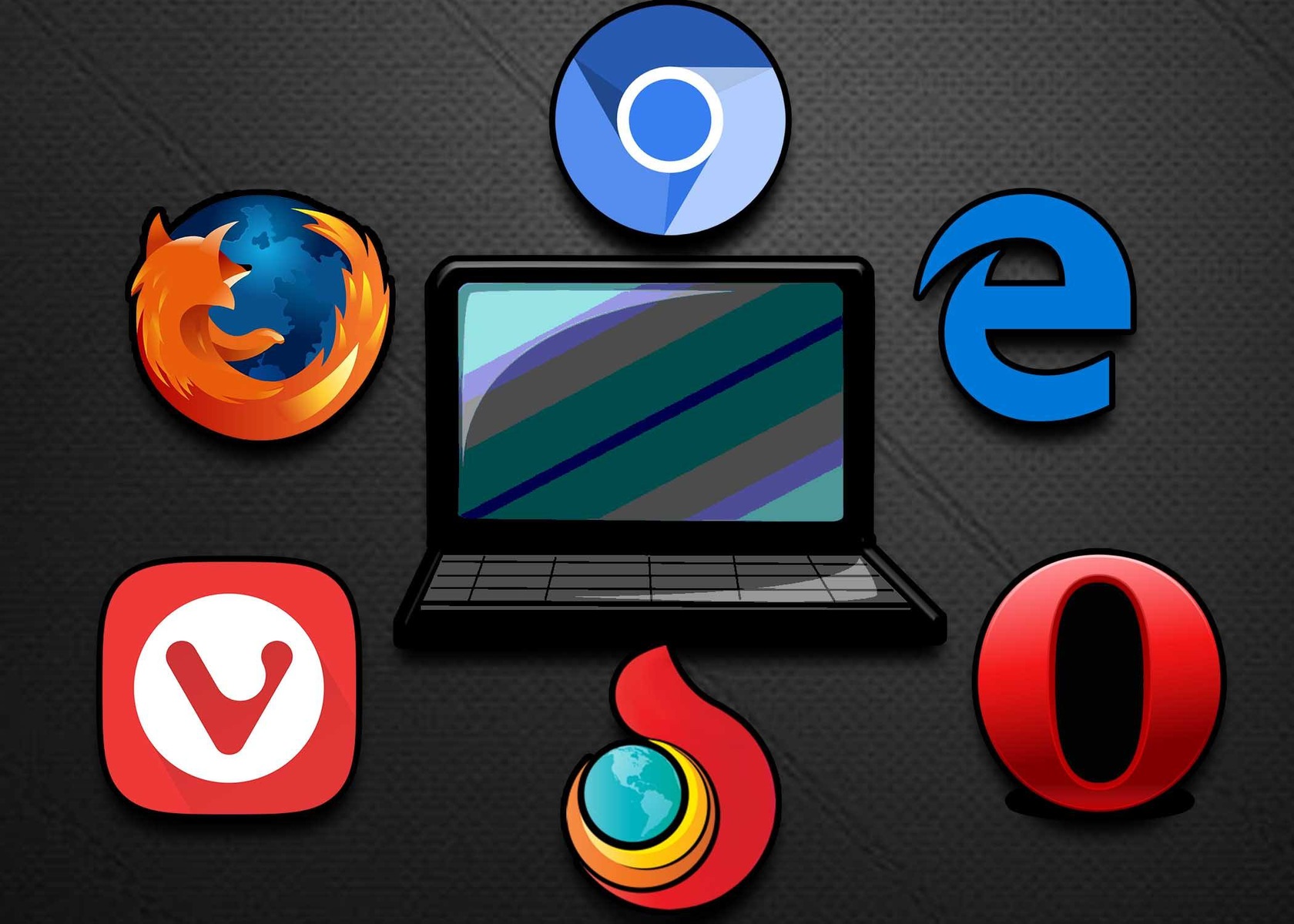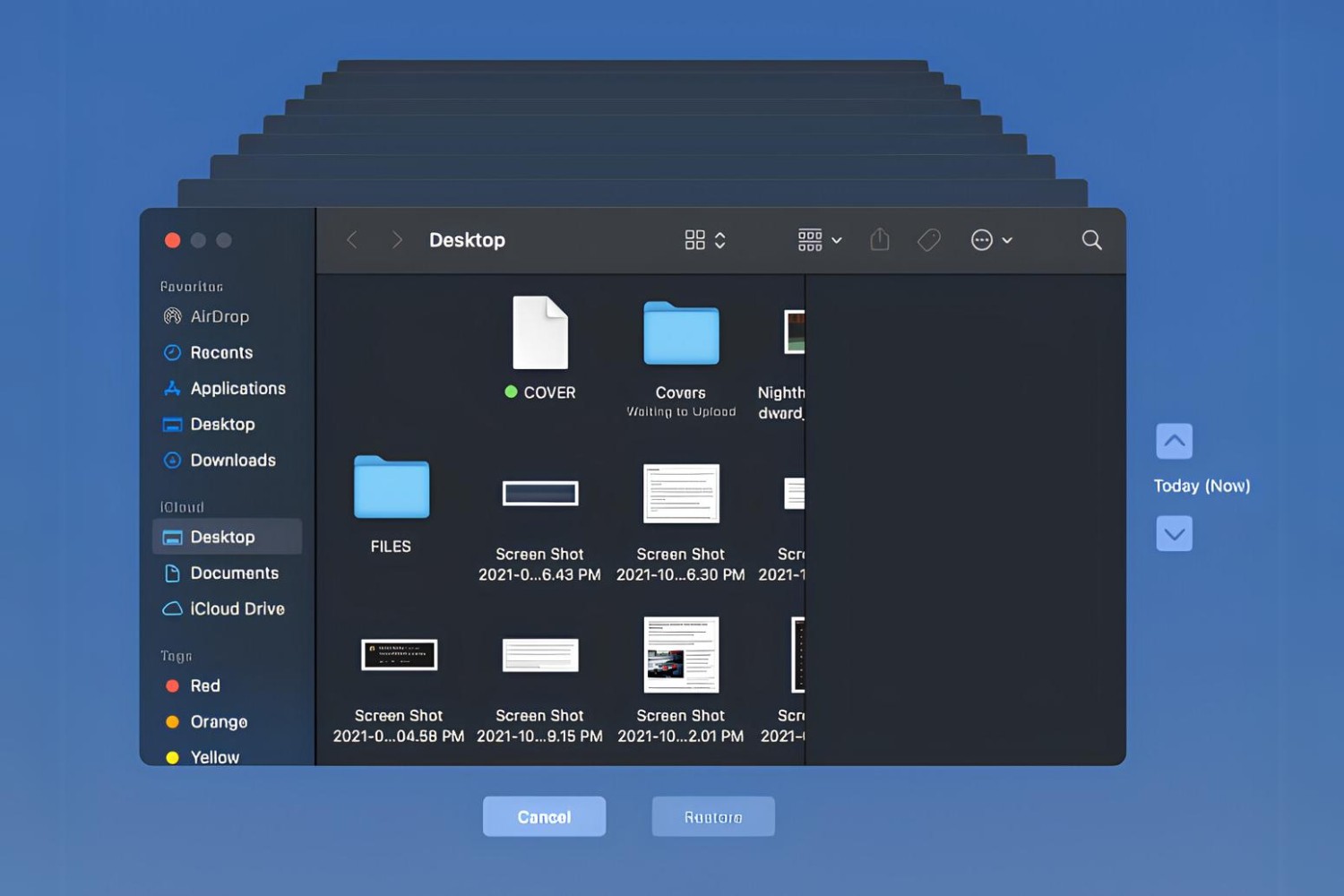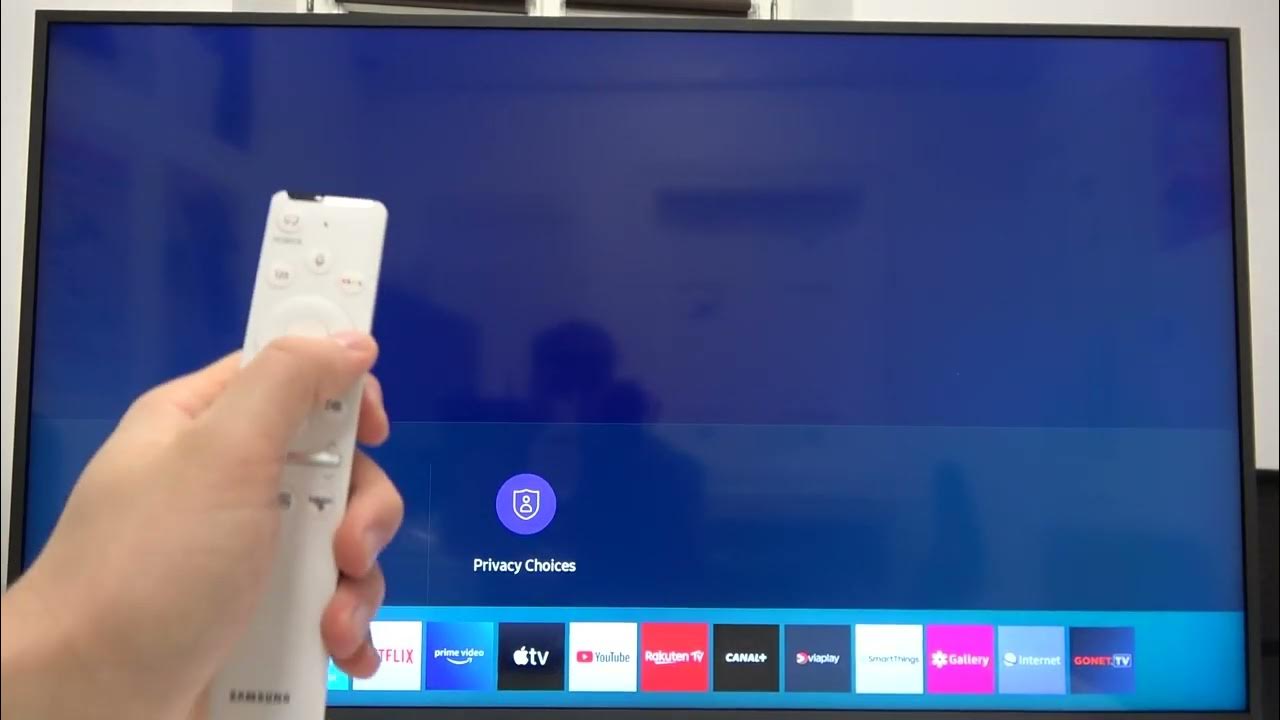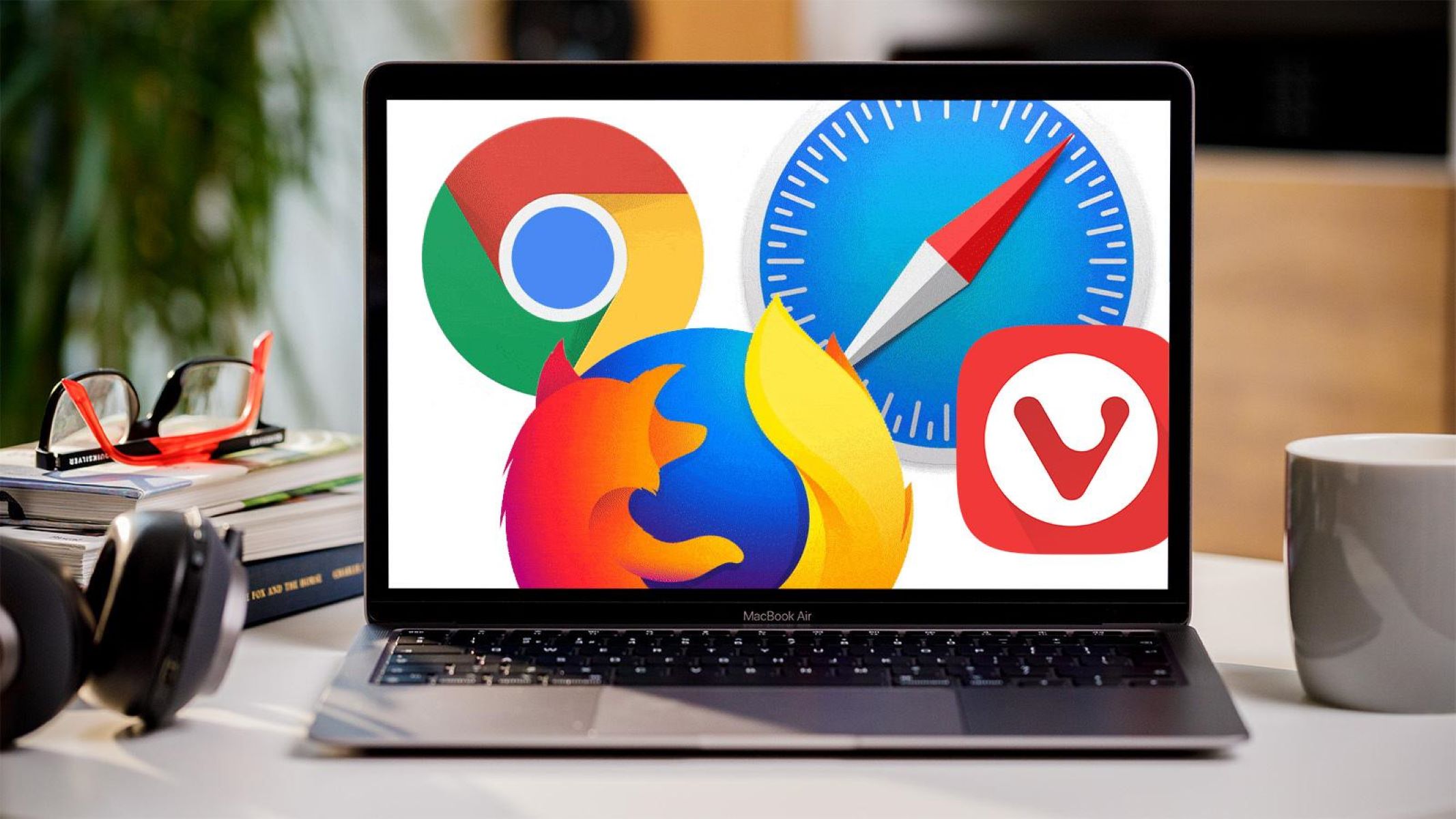Introduction
Bookmarking web pages is a fundamental aspect of web browsing, allowing users to save and easily access their favorite or frequently visited websites. Whether it's a captivating article, a helpful tutorial, or a must-visit online store, bookmarking enables users to create a personalized collection of web pages for quick reference. In this article, we will explore various methods to bookmark a web page using a graphical user interface (GUI) web browser.
Web browsers, such as Google Chrome, Mozilla Firefox, Microsoft Edge, and Safari, offer intuitive features for bookmarking web pages, making it effortless to save and organize online content. Understanding how to efficiently bookmark web pages not only enhances the browsing experience but also facilitates seamless access to valuable online resources.
As we delve into the different techniques for bookmarking web pages, we will uncover the simplicity and versatility of these methods. From utilizing the bookmark button to leveraging keyboard shortcuts and menu options, we will navigate through the diverse functionalities provided by modern web browsers. Additionally, we will explore the significance of organizing bookmarks to maintain a well-structured and easily accessible collection of saved web pages.
By mastering the art of bookmarking web pages using a GUI web browser, users can streamline their online activities, boost productivity, and create a curated library of web content tailored to their interests and needs. Let's embark on this journey to discover the seamless and efficient ways to bookmark web pages, empowering users to make the most of their web browsing experience.
Using the Bookmark Button
The bookmark button, often represented by a star icon, is a prominent feature in most web browsers, serving as a convenient tool for saving web pages with a single click. When users encounter a webpage they wish to revisit, they can simply click the bookmark button to add it to their collection of saved links. This straightforward method eliminates the need for navigating through menus or memorizing keyboard shortcuts, making it an accessible and user-friendly approach to bookmarking web pages.
Upon clicking the bookmark button, users are typically presented with the option to name the bookmark and choose a folder for organization. This allows for personalized categorization, enabling users to efficiently manage their saved web pages. Whether it's creating folders for different topics, projects, or interests, the bookmark button facilitates seamless organization, ensuring that saved web pages are easily retrievable when needed.
Furthermore, modern web browsers often provide the option to add tags to bookmarks, enhancing the level of organization and searchability. By assigning relevant tags to bookmarks, users can establish a comprehensive and intuitive system for classifying web pages based on keywords or themes. This feature proves invaluable when managing a large collection of bookmarks, as it enables users to quickly locate specific web pages by utilizing the assigned tags.
The bookmark button also offers the functionality to preview and edit saved bookmarks, allowing users to modify the name, folder location, or tags associated with each bookmark. This flexibility empowers users to refine and optimize their bookmarking system, ensuring that it aligns with their evolving browsing habits and interests.
In essence, the bookmark button serves as a gateway to effortless web page preservation, enabling users to curate a personalized repository of online content. Its simplicity and accessibility make it an ideal choice for individuals seeking a quick and uncomplicated method to bookmark web pages, ultimately enhancing their browsing experience and productivity.
By leveraging the bookmark button, users can seamlessly capture and organize web pages that resonate with them, creating a tailored collection of valuable online resources. This intuitive approach to bookmarking exemplifies the user-centric design of modern web browsers, catering to the diverse needs and preferences of users as they navigate the vast landscape of the internet.
Using the Keyboard Shortcut
Utilizing keyboard shortcuts is a time-saving and efficient method to bookmark web pages while navigating through a GUI web browser. Web browsers offer intuitive keyboard combinations that allow users to swiftly bookmark web pages without interrupting their browsing flow. By memorizing and incorporating these keyboard shortcuts into their browsing routine, users can seamlessly save web pages with minimal effort.
One of the most widely used keyboard shortcuts for bookmarking a web page is pressing "Ctrl + D" on Windows or "Cmd + D" on macOS. This simple yet powerful combination instantly adds the current web page to the user's bookmark collection. By integrating this keyboard shortcut into their browsing habits, users can effortlessly capture valuable online content without the need to navigate through menus or interface elements.
Furthermore, the keyboard shortcut for bookmarking web pages often includes the option to customize the bookmark's name and select a folder for organization. This streamlined process allows users to tailor their bookmarking experience on the fly, ensuring that saved web pages are accurately labeled and efficiently stored in designated folders.
In addition to the "Ctrl + D" or "Cmd + D" shortcut, some web browsers offer alternative keyboard combinations for bookmarking web pages, providing users with flexibility and choice based on their preferences and familiarity with keyboard shortcuts. These variations cater to diverse user preferences, allowing individuals to select the keyboard shortcut that best aligns with their browsing habits and workflow.
By incorporating keyboard shortcuts into their web browsing routine, users can expedite the bookmarking process, enabling them to capture web pages seamlessly and efficiently. This approach not only enhances productivity but also reflects the user-centric design of modern web browsers, which prioritize accessibility and convenience in empowering users to manage their online content effortlessly.
In essence, leveraging keyboard shortcuts for bookmarking web pages exemplifies the seamless integration of user-friendly features within GUI web browsers. By mastering these shortcuts, users can effortlessly curate a personalized collection of web pages, tailored to their interests and needs, thereby enhancing their browsing experience and productivity.
Using the Menu Options
In addition to the bookmark button and keyboard shortcuts, GUI web browsers offer a comprehensive array of menu options for bookmarking web pages. These menu options provide users with a versatile and accessible approach to saving and organizing their favorite online content.
Upon navigating to the menu bar of a web browser, users can typically locate a dedicated "Bookmarks" or "Favorites" menu, which serves as a centralized hub for managing saved web pages. Within this menu, users can explore a range of options designed to streamline the bookmarking process and enhance the organization of their saved links.
One of the primary menu options for bookmarking web pages is the "Bookmark This Page" or similar command, which allows users to instantly save the current web page to their bookmark collection. This menu-based approach provides an alternative to the bookmark button and keyboard shortcuts, catering to users who prefer a menu-driven interaction with their web browser.
Furthermore, the bookmarking menu often includes features for editing and organizing bookmarks, empowering users to customize and categorize their saved web pages with ease. For instance, users can access options to rename bookmarks, assign them to specific folders, and add descriptive tags, all within the intuitive menu interface.
Moreover, some web browsers offer advanced bookmarking functionalities within the menu options, such as the ability to import and export bookmarks, create bookmark backups, and manage bookmarking settings. These additional features contribute to a comprehensive bookmarking experience, allowing users to safeguard their bookmark collection and seamlessly transfer it between devices or browser instances.
By leveraging the menu options provided by GUI web browsers, users can explore a diverse set of tools and functionalities for bookmarking web pages, tailoring their approach to align with their preferences and browsing habits. The menu-based bookmarking process exemplifies the user-centric design of modern web browsers, accommodating a wide range of user preferences and workflows.
In essence, the menu options for bookmarking web pages serve as a versatile and accessible gateway to managing saved web content, offering users a comprehensive suite of tools within a familiar and navigable interface. By embracing these menu-driven features, users can effortlessly curate and organize their collection of saved web pages, enhancing their browsing experience and productivity.
Organizing Bookmarks
Organizing bookmarks is a pivotal aspect of managing a growing collection of saved web pages, enabling users to maintain a structured and easily accessible repository of online content. While bookmarking web pages serves as the initial step in capturing valuable links, effective organization ensures that users can swiftly locate and utilize their saved resources when needed.
Modern GUI web browsers offer a range of features and tools to facilitate the organization of bookmarks, empowering users to tailor their bookmark collection to their specific interests and needs. One of the fundamental organizational tools is the ability to create folders within the bookmark library. By categorizing bookmarks into distinct folders based on topics, projects, or interests, users can establish a systematic approach to managing their saved web pages. This hierarchical structure not only streamlines the browsing experience but also enhances the overall accessibility and clarity of the bookmark collection.
Furthermore, many web browsers provide the option to assign tags to bookmarks, offering a flexible and intuitive method for classifying web pages based on keywords or themes. By tagging bookmarks with relevant descriptors, users can create a dynamic and searchable system for organizing their saved links. This feature proves invaluable when managing a diverse range of bookmarks, as it enables users to quickly filter and retrieve specific web pages based on the assigned tags, thereby streamlining the browsing experience.
In addition to folders and tags, some web browsers offer advanced organizational features, such as the ability to rearrange bookmarks through drag-and-drop functionality, create nested folders for deeper categorization, and utilize bookmark search capabilities to locate specific links within the collection. These robust organizational tools empower users to customize and optimize their bookmark library, ensuring that it aligns with their evolving browsing habits and content preferences.
By embracing the diverse organizational features provided by GUI web browsers, users can curate a well-structured and personalized collection of saved web pages, tailored to their individual interests and needs. The seamless integration of folders, tags, and advanced organizational functionalities exemplifies the user-centric design of modern web browsers, which prioritize user empowerment and customization in managing online content.
In essence, organizing bookmarks is a fundamental practice that enhances the efficiency and usability of a user's bookmark collection. By leveraging the organizational tools offered by GUI web browsers, users can create a curated library of web pages that reflects their browsing habits and content preferences, ultimately enriching their online experience.
Conclusion
In conclusion, mastering the art of bookmarking web pages using a graphical user interface (GUI) web browser empowers users to curate a personalized repository of online content, tailored to their interests and needs. The seamless and efficient methods explored in this article, including the use of the bookmark button, keyboard shortcuts, and menu options, exemplify the user-centric design of modern web browsers, prioritizing accessibility and convenience in managing saved web pages.
By leveraging the bookmark button, users can effortlessly capture and organize web pages that resonate with them, creating a tailored collection of valuable online resources. The simplicity and accessibility of the bookmark button make it an ideal choice for individuals seeking a quick and uncomplicated method to bookmark web pages, ultimately enhancing their browsing experience and productivity.
Furthermore, incorporating keyboard shortcuts into the web browsing routine enables users to expedite the bookmarking process, seamlessly capturing web pages with minimal effort. This approach not only enhances productivity but also reflects the user-centric design of modern web browsers, which prioritize accessibility and convenience in empowering users to manage their online content effortlessly.
The menu options for bookmarking web pages serve as a versatile and accessible gateway to managing saved web content, offering users a comprehensive suite of tools within a familiar and navigable interface. By embracing these menu-driven features, users can effortlessly curate and organize their collection of saved web pages, enhancing their browsing experience and productivity.
Moreover, the organizational tools provided by GUI web browsers, such as folders, tags, and advanced organizational features, empower users to customize and optimize their bookmark library, ensuring that it aligns with their evolving browsing habits and content preferences. This seamless integration of organizational functionalities exemplifies the user-centric design of modern web browsers, which prioritize user empowerment and customization in managing online content.
In essence, the ability to efficiently bookmark and organize web pages using a GUI web browser enhances the efficiency and usability of a user's bookmark collection, ultimately enriching their online experience. By mastering these methods, users can curate a well-structured and personalized collection of saved web pages, tailored to their individual interests and needs, thereby maximizing the value derived from their web browsing activities.