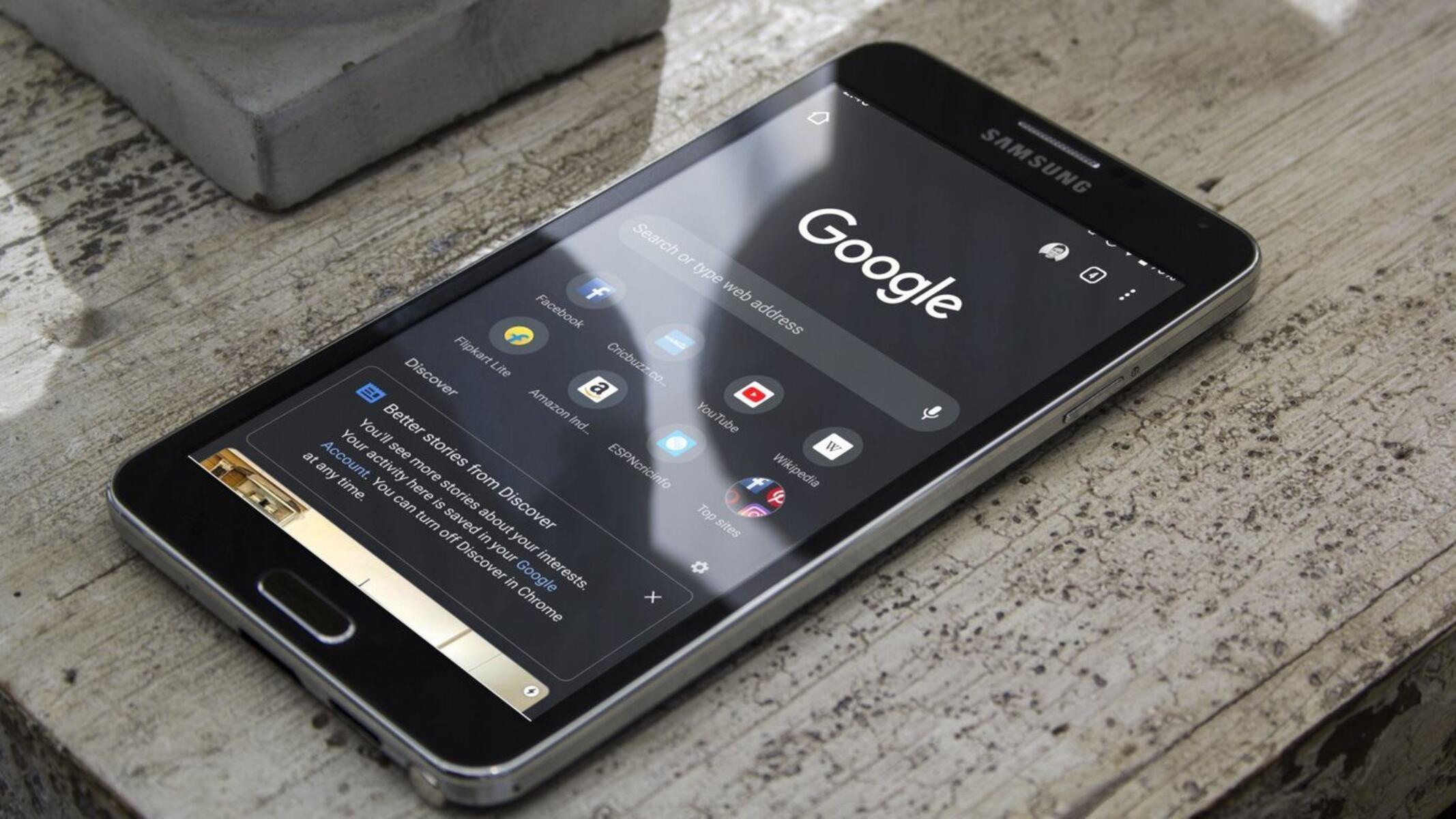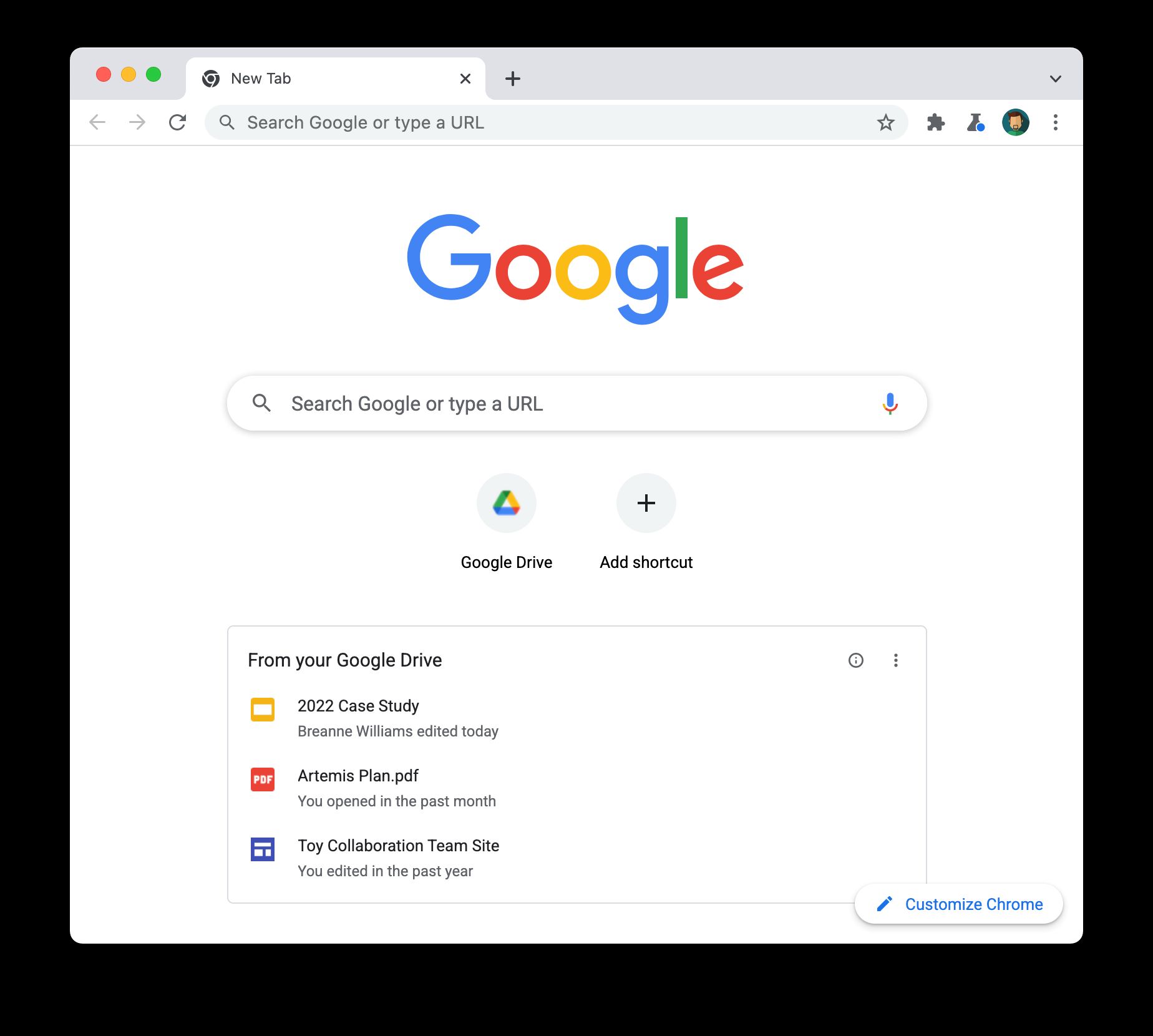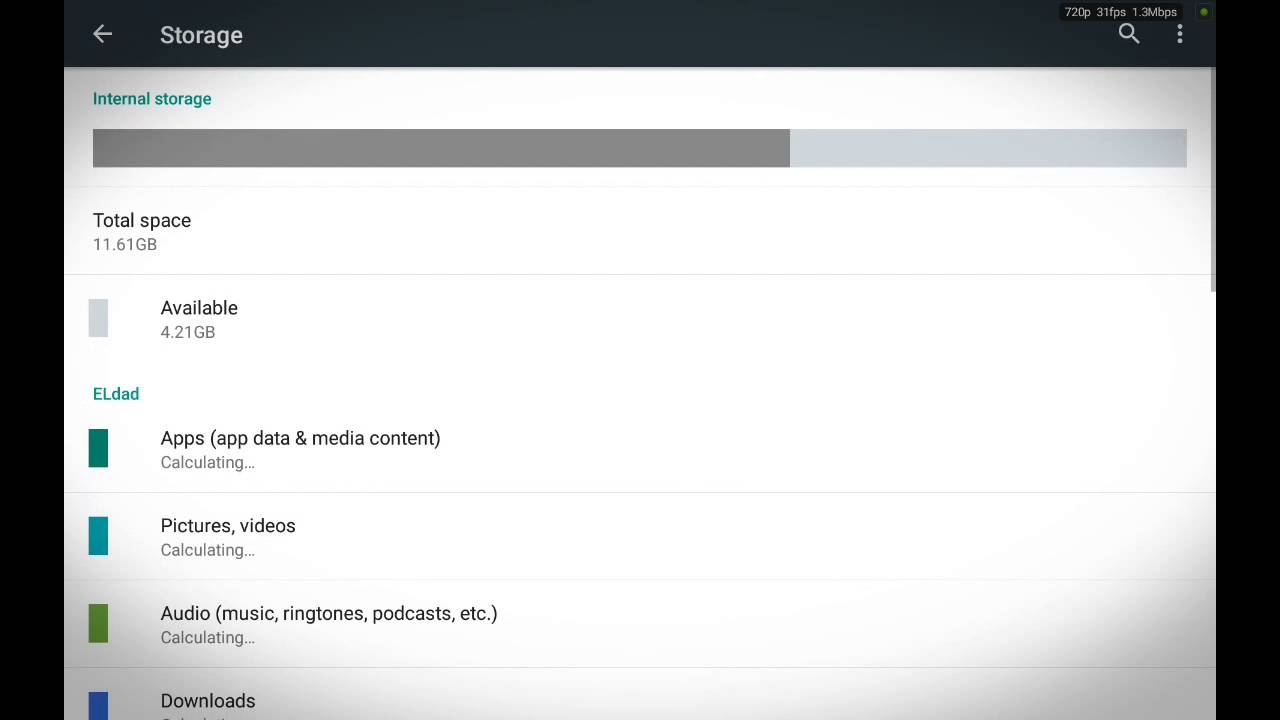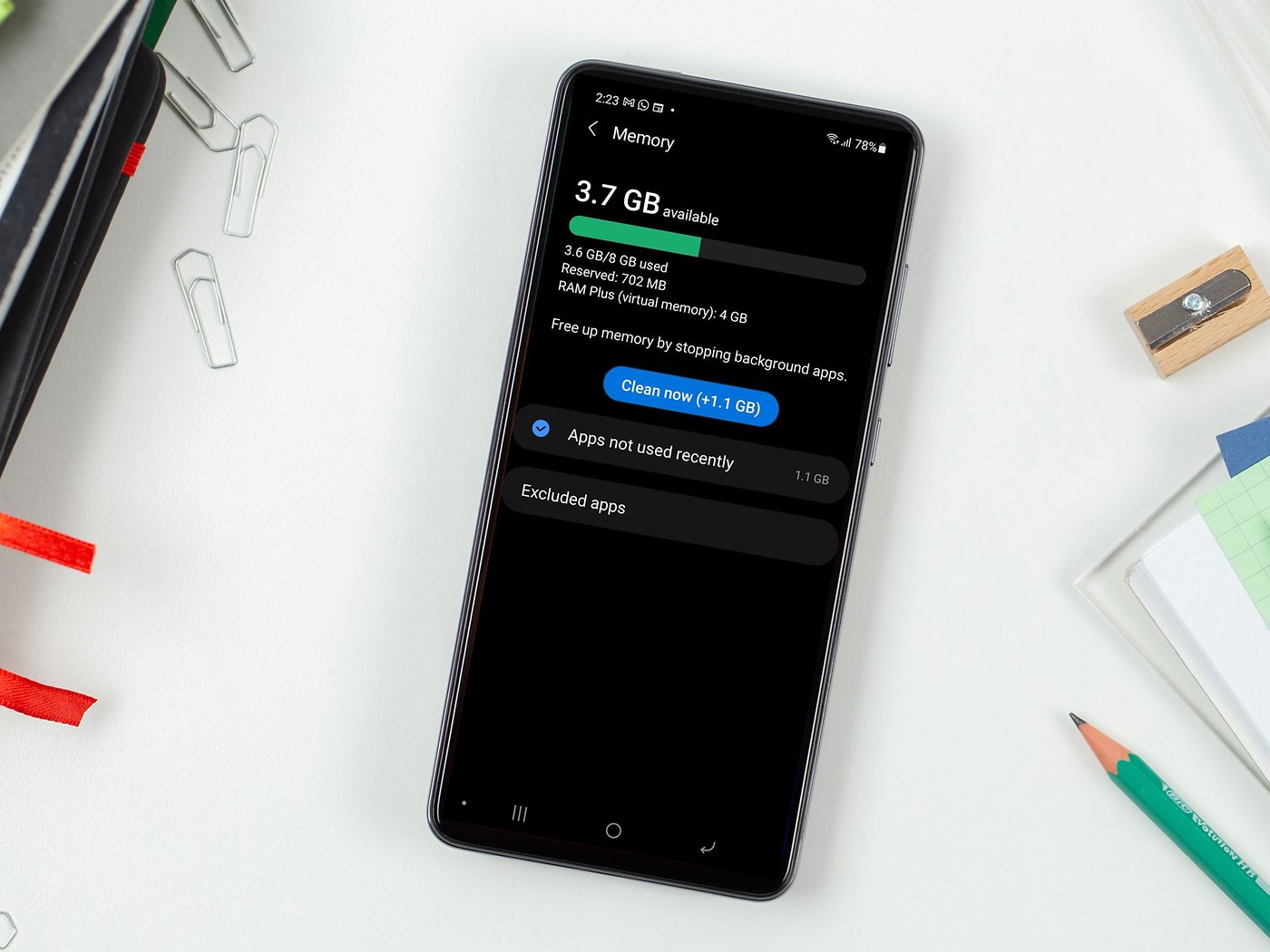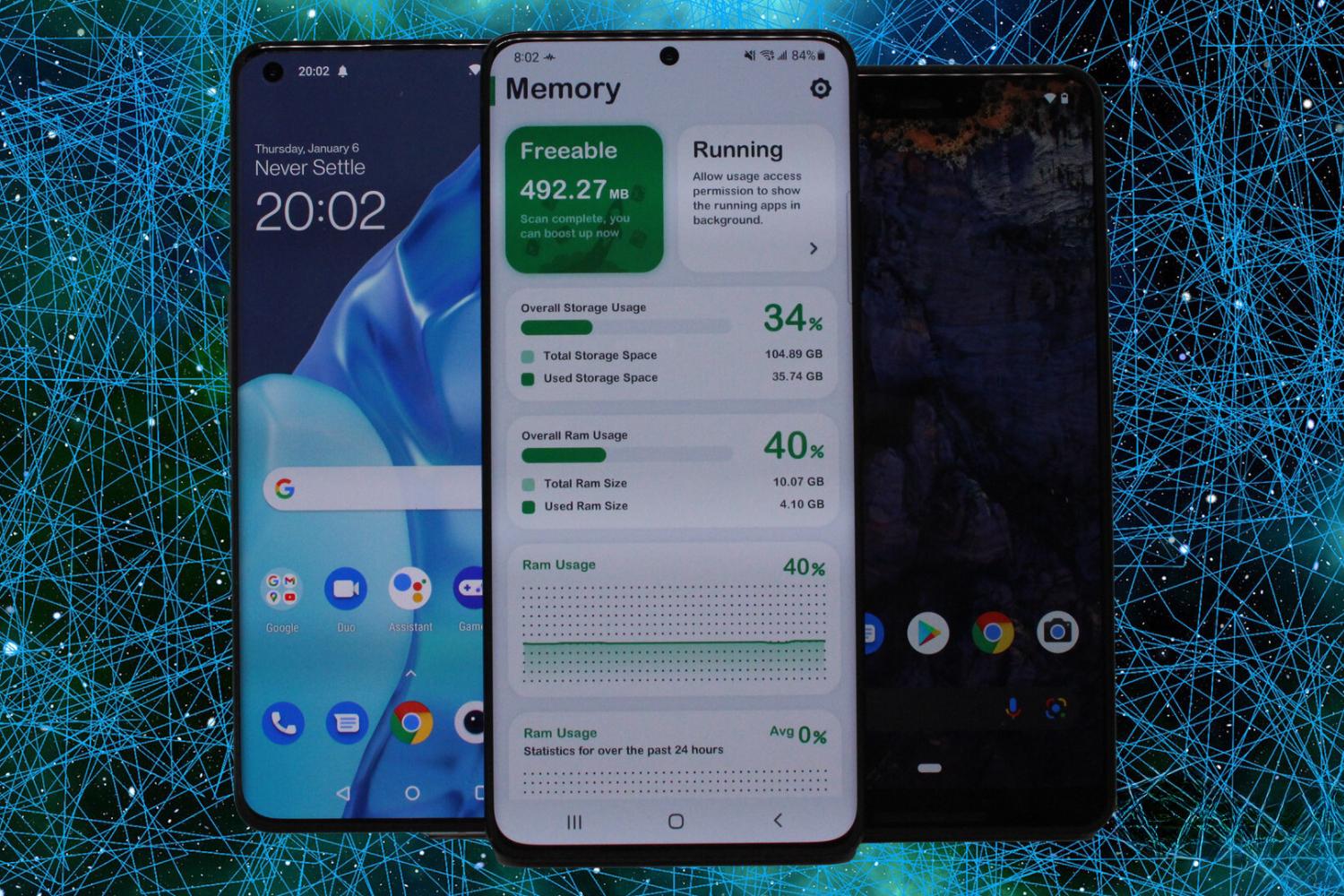Common Causes of Android Browser Crashing
Android browsers are essential tools for accessing the internet, but they can sometimes be prone to crashing. Understanding the common causes of these crashes can help users troubleshoot and prevent such issues. Here are some prevalent reasons why Android browsers may crash:
-
Insufficient Memory: When an Android device runs low on memory, it can lead to browser crashes. This often occurs when multiple apps are running simultaneously, consuming significant memory resources and leaving insufficient space for the browser to function smoothly.
-
Outdated Browser Version: Using an outdated version of an Android browser can result in instability and crashes. Developers regularly release updates to address bugs, security vulnerabilities, and compatibility issues. Failing to update the browser can lead to performance issues, including frequent crashes.
-
Incompatible Extensions: Browser extensions can enhance functionality, but incompatible or outdated extensions may conflict with the browser, causing it to crash. It's crucial to ensure that all installed extensions are compatible with the browser's current version to prevent crashes.
-
Corrupted Cache and Cookies: Over time, the cache and cookies stored by the browser can become corrupted, leading to performance issues and crashes. Clearing the cache and cookies regularly can help prevent such problems and improve the browser's stability.
-
Network Connectivity Problems: Unstable or poor network connectivity can also contribute to browser crashes. When the network connection is weak or intermittent, the browser may struggle to load web pages, leading to crashes and unresponsiveness.
-
Hardware Issues: In some cases, hardware problems such as overheating or a failing memory module can cause the Android browser to crash. Overheating can lead to performance degradation, while a failing memory module may result in random crashes.
Understanding these common causes of Android browser crashing can empower users to take proactive steps to address and prevent such issues. In the next section, we will explore effective strategies for resolving Android browser crashes and improving overall browsing experience.
How to Fix Android Browser Crashing Issues
Resolving Android browser crashing issues requires a systematic approach to address the underlying causes. By implementing the following strategies, users can effectively troubleshoot and fix browser crashes, ensuring a smoother and more reliable browsing experience.
1. Update the Browser
Keeping the Android browser updated to the latest version is crucial for addressing known bugs, security vulnerabilities, and compatibility issues. Users should regularly check for updates in the Google Play Store or the browser's official website and install the latest version to benefit from performance improvements and bug fixes.
2. Clear Cache and Cookies
Clearing the cache and cookies can help eliminate corrupted data that may be contributing to browser crashes. Users can access the browser's settings to clear the cache and cookies or use dedicated cleaning apps to perform this task efficiently. Regularly clearing these data can enhance the browser's stability and performance.
3. Disable or Remove Incompatible Extensions
Incompatible or outdated browser extensions can conflict with the browser, leading to crashes. Users should review the installed extensions and disable or remove any that are causing issues. It's essential to ensure that all extensions are compatible with the browser's current version to prevent instability and crashes.
4. Check Memory Usage
Monitoring memory usage is crucial, especially when running multiple apps simultaneously. Users can close unnecessary apps running in the background to free up memory and reduce the likelihood of browser crashes due to insufficient memory. Additionally, restarting the device can help refresh the system and alleviate memory constraints.
5. Ensure Stable Network Connectivity
Unstable or poor network connectivity can contribute to browser crashes. Users should ensure a stable and reliable network connection, especially when browsing bandwidth-intensive content. Switching to a different network or resetting the current connection can help address network-related issues that may lead to browser crashes.
6. Monitor Hardware Health
Monitoring the device's hardware health is essential for preventing browser crashes caused by hardware issues. Users should keep an eye on the device's temperature and address any overheating concerns promptly. Additionally, running diagnostic tests to identify and resolve potential hardware issues can contribute to a more stable browsing experience.
By implementing these strategies, users can effectively address Android browser crashing issues and enjoy a more reliable and seamless browsing experience. Proactive maintenance, regular updates, and mindful resource management are key to mitigating browser crashes and optimizing overall browsing performance.
Tips for Preventing Android Browser Crashes
Preventing Android browser crashes is essential for ensuring a smooth and uninterrupted browsing experience. By implementing proactive measures and adopting best practices, users can significantly reduce the likelihood of encountering browser crashes. Here are some valuable tips for preventing Android browser crashes:
-
Regularly Update the Browser: Keeping the Android browser updated to the latest version is crucial for addressing known bugs, security vulnerabilities, and compatibility issues. By enabling automatic updates or regularly checking for updates in the Google Play Store, users can ensure that they are benefiting from the latest performance improvements and bug fixes.
-
Manage Extensions Carefully: When installing browser extensions, it's important to choose reputable and trusted extensions from reliable sources. Users should carefully review the permissions requested by extensions and avoid installing unnecessary or suspicious add-ons. Additionally, periodically reviewing and removing unused or problematic extensions can help maintain browser stability.
-
Clear Cache and Cookies: Clearing the browser's cache and cookies at regular intervals can help prevent the accumulation of corrupted data that may contribute to crashes. Users can access the browser's settings to clear the cache and cookies or utilize dedicated cleaning apps to efficiently remove unnecessary data and improve the browser's performance.
-
Monitor Memory Usage: Keeping an eye on memory usage is crucial, especially when running multiple apps simultaneously. Users should close unused apps running in the background to free up memory and reduce the risk of browser crashes due to insufficient memory. Additionally, periodic device restarts can help refresh the system and alleviate memory constraints.
-
Ensure Stable Network Connectivity: Unstable or poor network connectivity can lead to browser crashes, particularly when loading content-heavy web pages. Users should ensure a stable and reliable network connection, and consider switching to a different network or resetting the current connection if network-related issues arise.
-
Optimize Device Performance: Regularly optimizing the performance of the Android device can contribute to a more stable browsing experience. This includes managing storage space, updating system software, and running device maintenance tasks to ensure that the device operates efficiently and minimizes the risk of browser crashes.
By following these tips, users can proactively prevent Android browser crashes and maintain a reliable and seamless browsing experience. Implementing these best practices, along with regular maintenance and mindful resource management, can significantly reduce the occurrence of browser crashes and enhance overall browsing performance.