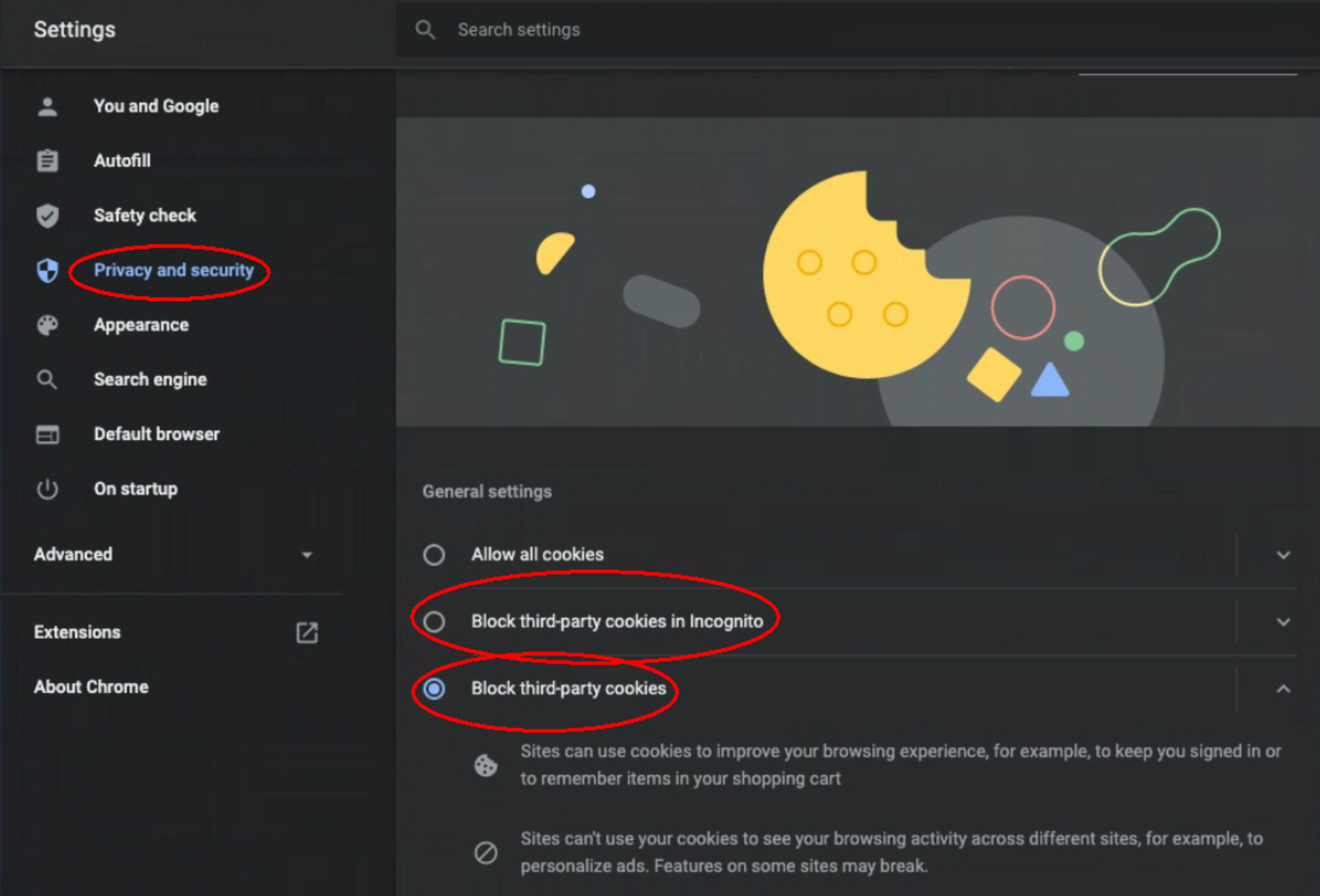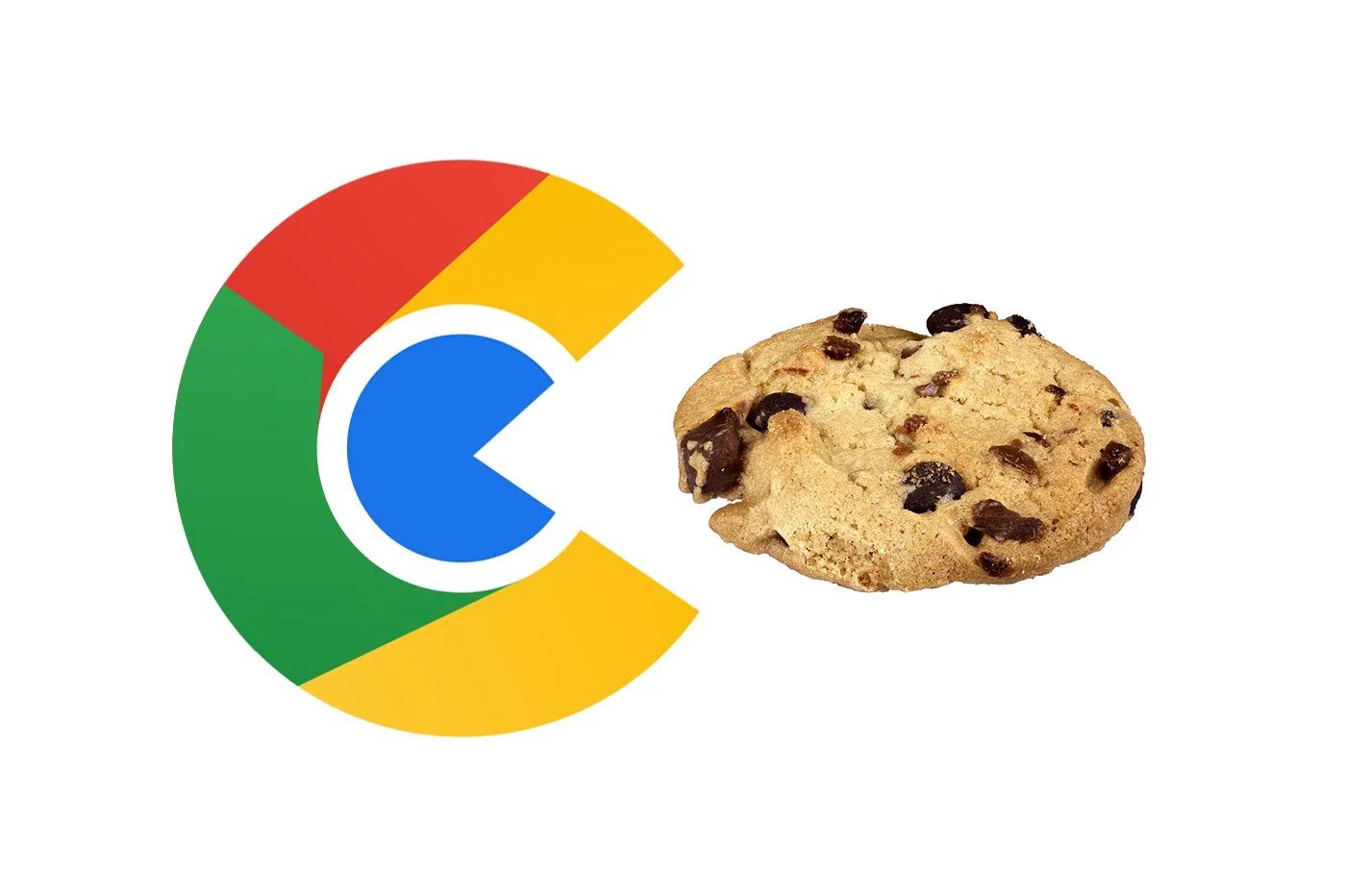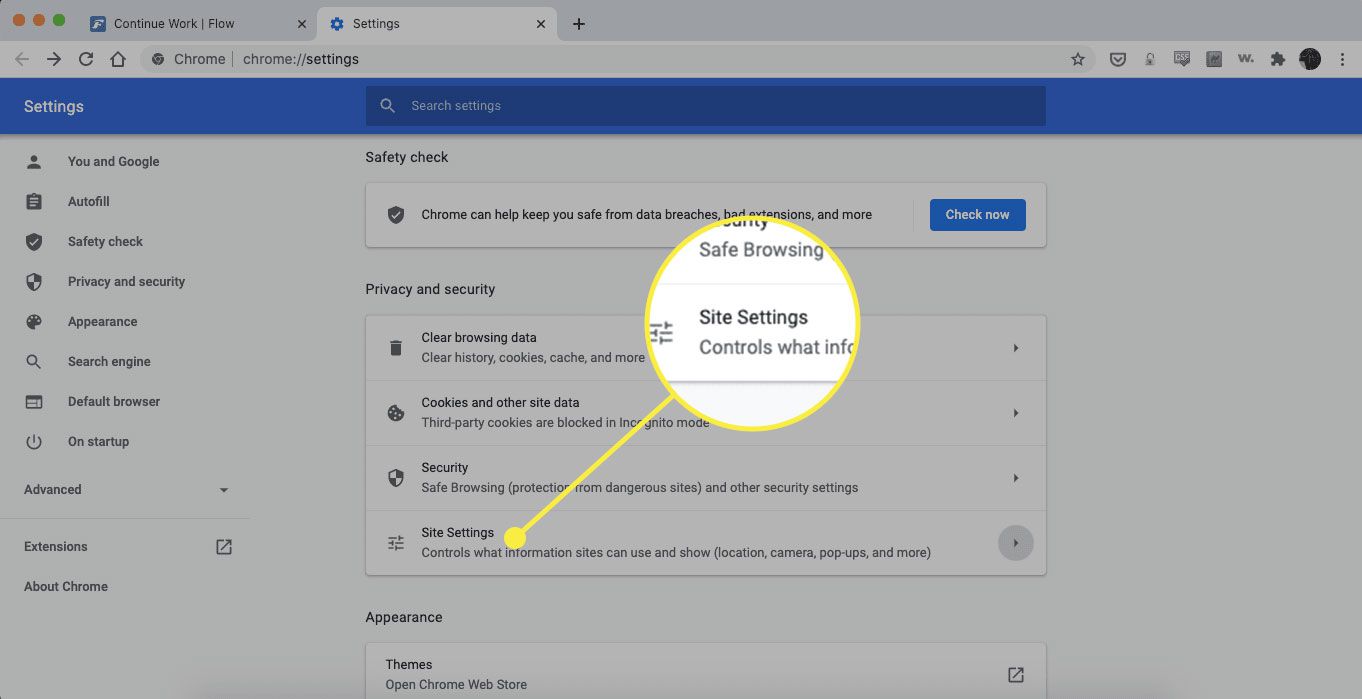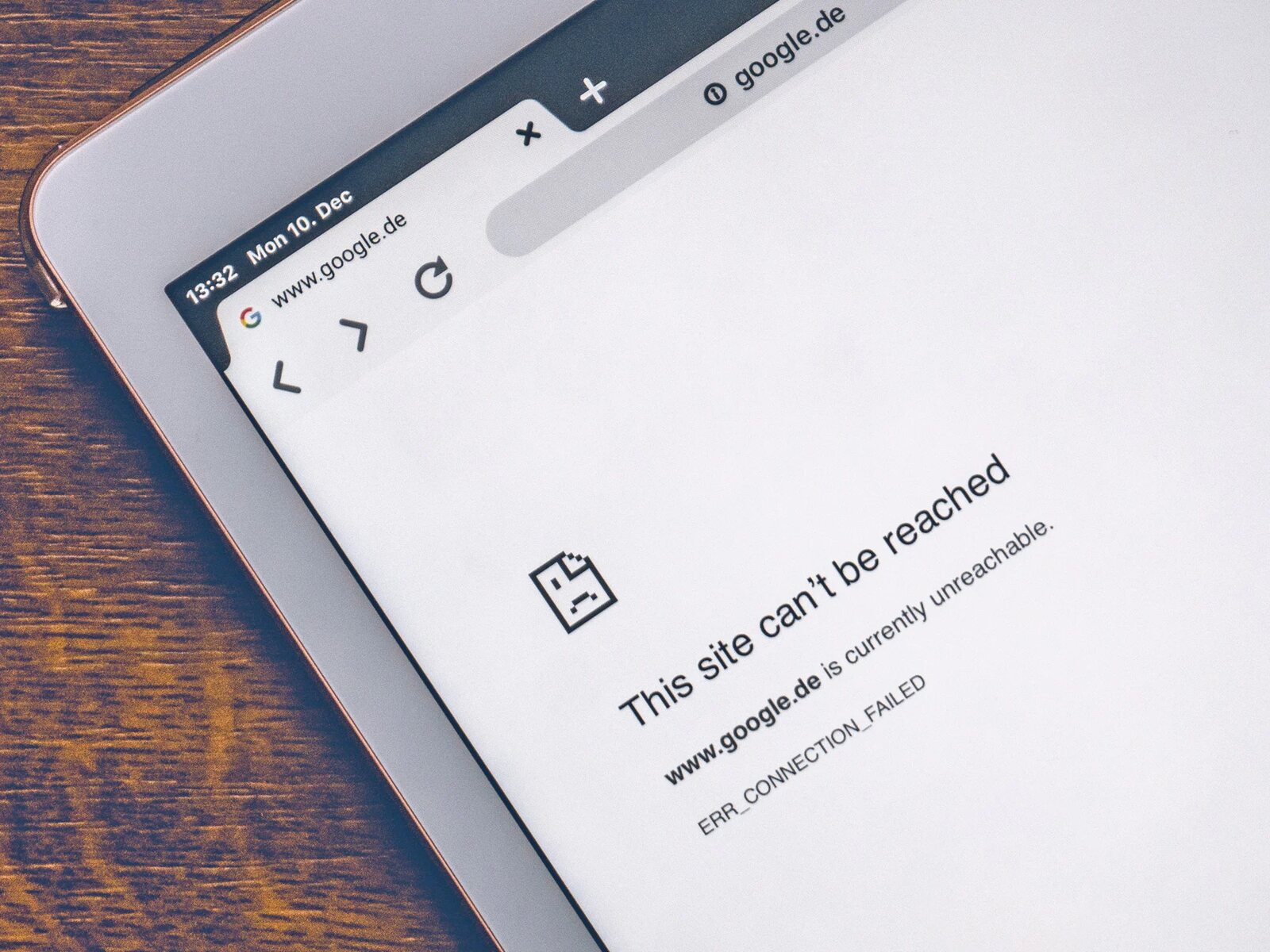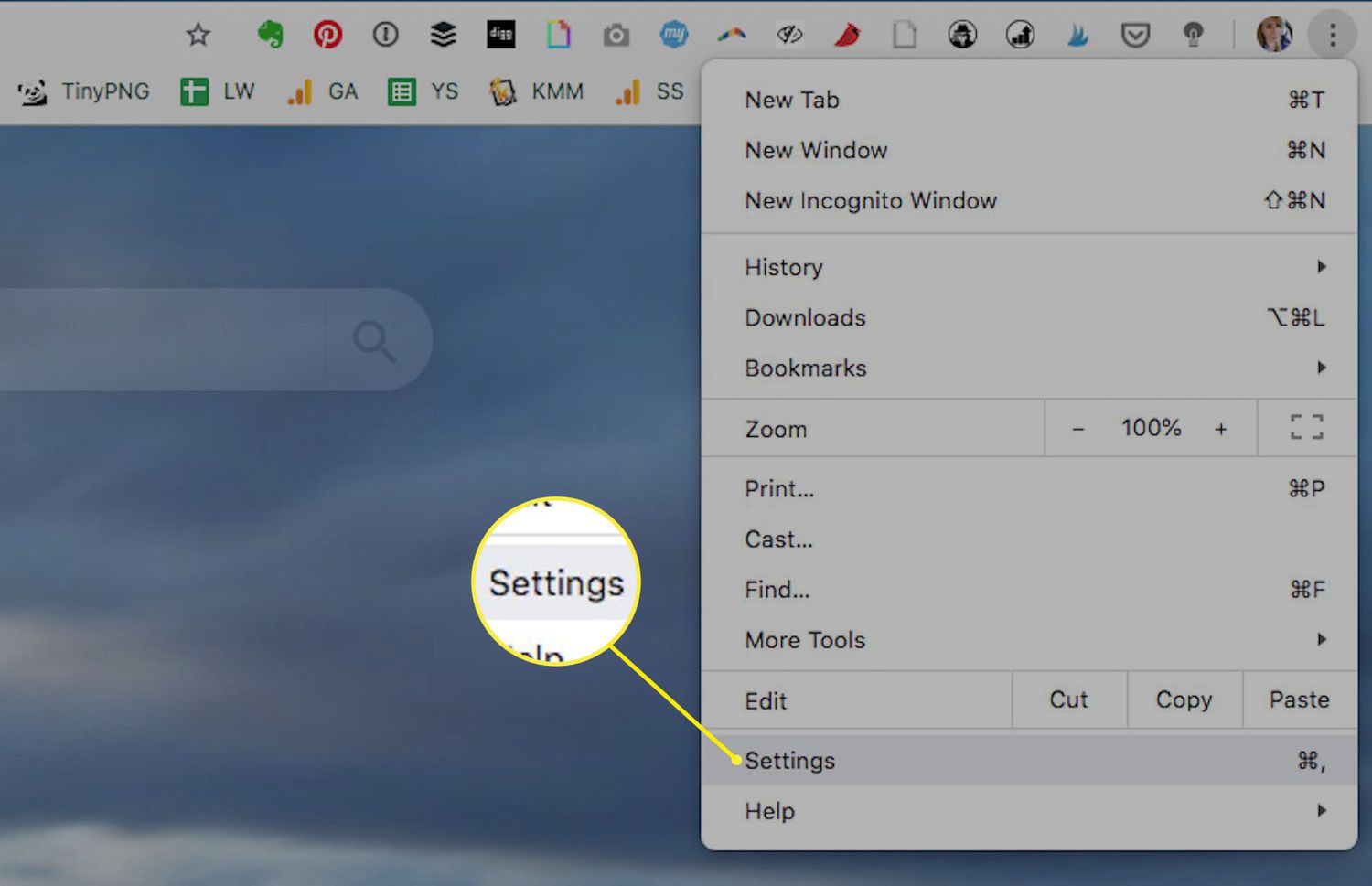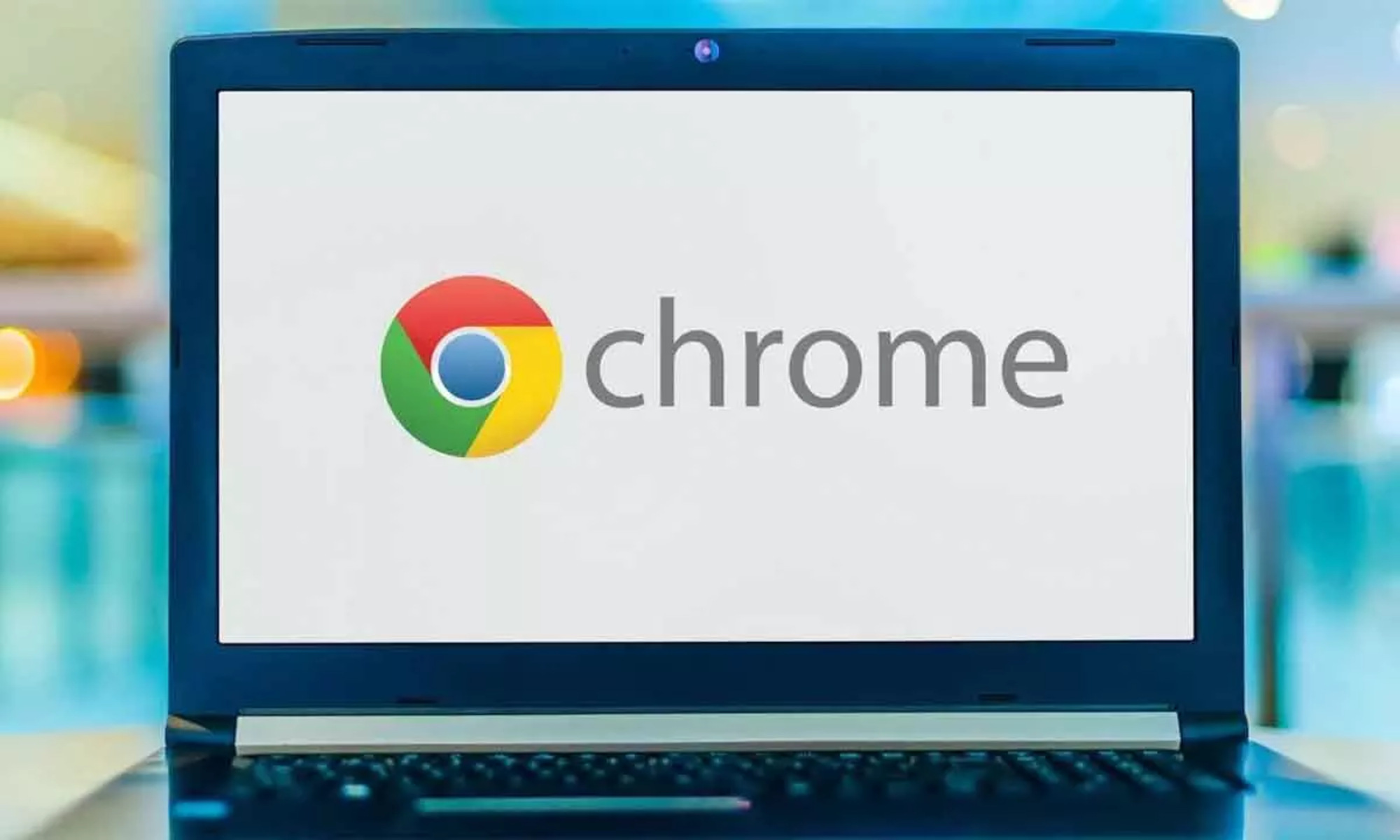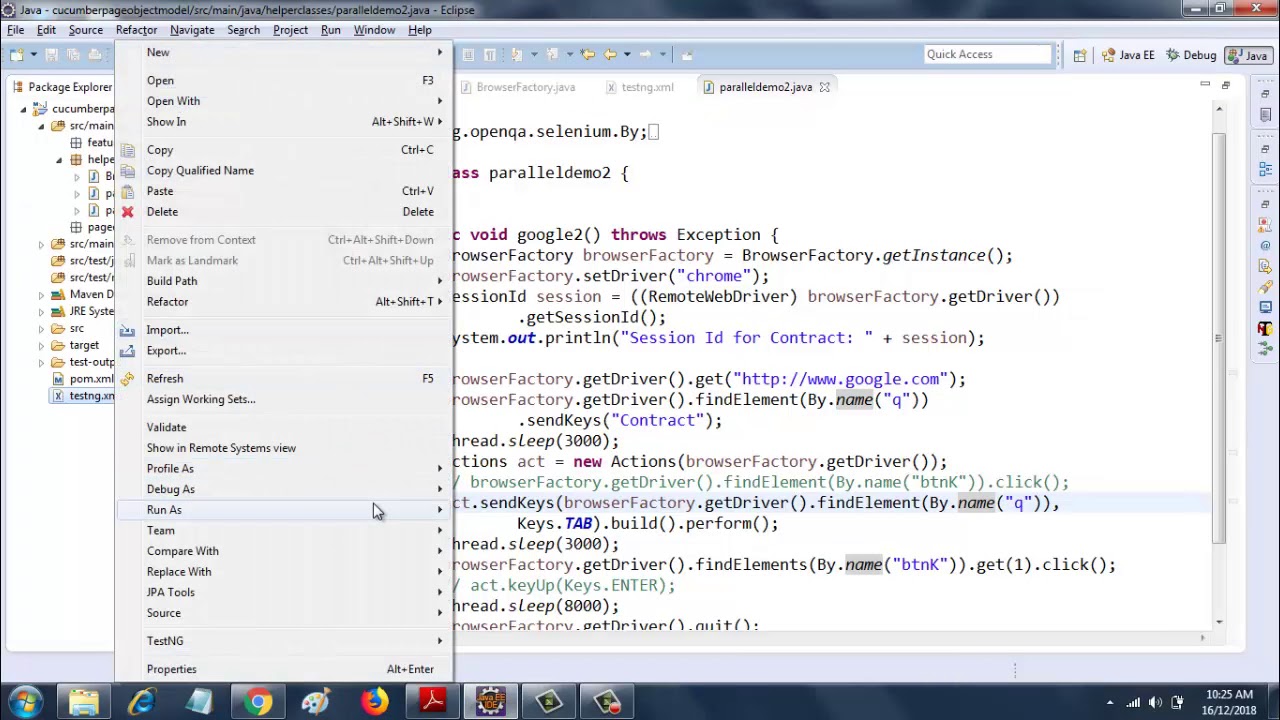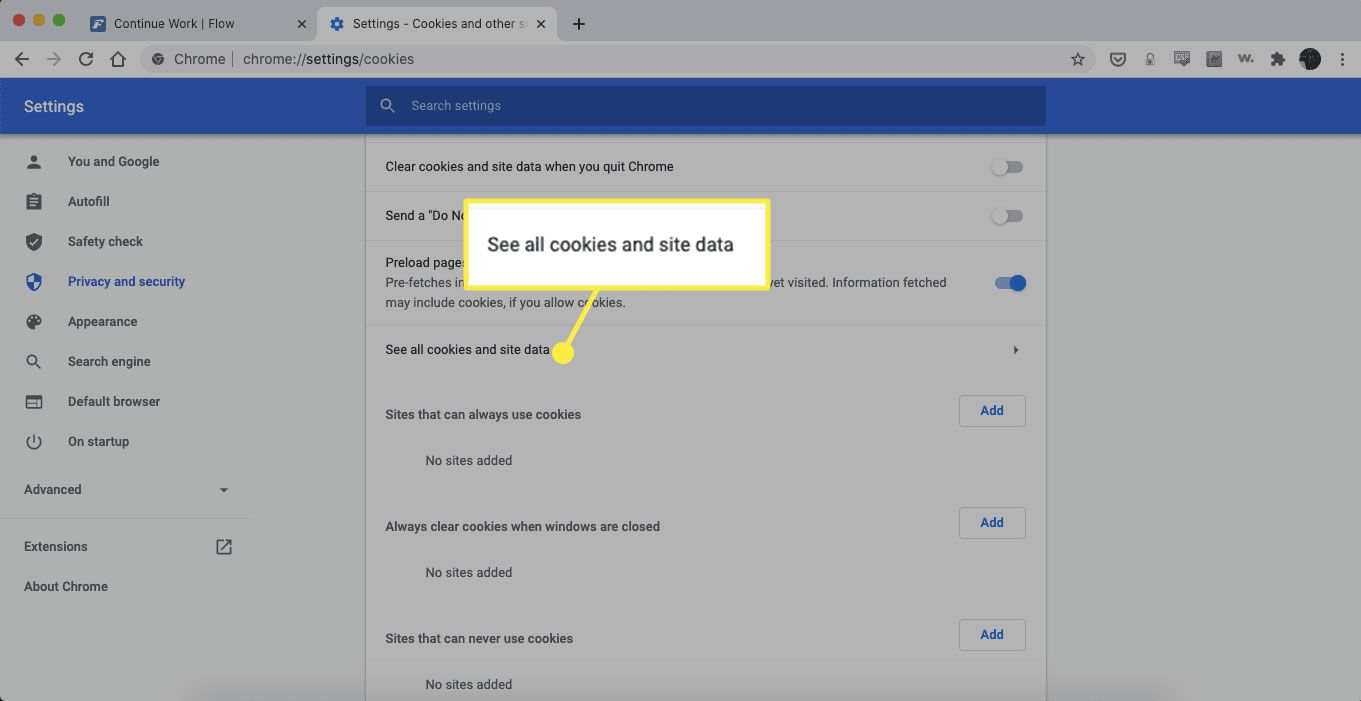Introduction
When it comes to web browsing, cookies play a crucial role in enhancing user experience and enabling personalized interactions with websites. These small pieces of data, stored on your computer by websites you visit, serve various purposes, such as remembering login credentials, tracking user preferences, and providing targeted content. Understanding how to view and manage cookies in your web browser empowers you to take control of your online privacy and tailor your browsing experience to your preferences.
In this article, we will delve into the realm of Google Chrome, one of the most popular web browsers globally, and explore how to access and view cookies using its built-in developer tools. By gaining insights into the cookies stored by websites, you can gain a deeper understanding of how your online activities are being tracked and personalized. Additionally, we will discuss how to manage cookies in Chrome, allowing you to delete unwanted cookies or block them from specific websites.
By the end of this article, you will have a comprehensive understanding of how to navigate Chrome's developer tools to view and manage cookies, empowering you to make informed decisions about your online privacy and browsing preferences. Let's embark on this journey to unravel the mysteries of cookies in Chrome and take control of your digital footprint.
Accessing Chrome's Developer Tools
Accessing Chrome's developer tools is a fundamental step in gaining insights into the inner workings of websites, including the cookies they store. These tools provide a comprehensive suite of features for web developers and enthusiasts to analyze, debug, and optimize web pages. To access Chrome's developer tools, you can follow these simple steps:
-
Opening Developer Tools:
- Launch Google Chrome on your computer.
- Navigate to the website for which you want to view the cookies.
- Once the website loads, right-click anywhere on the page to reveal a context menu.
-
Selecting "Inspect":
- From the context menu, hover over the "Inspect" option and left-click on it. Alternatively, you can use the keyboard shortcut by pressing "Ctrl + Shift + I" on Windows/Linux or "Cmd + Option + I" on Mac.
-
Accessing the "Application" Tab:
- Upon selecting "Inspect," Chrome's developer tools panel will open, displaying a range of tabs at the top. Click on the "Application" tab to access the storage-related features, including cookies, local storage, and session storage.
-
Navigating to the "Cookies" Section:
- Within the "Application" tab, you will find a navigation pane on the left side. Click on "Cookies" to reveal a list of all the cookies associated with the current website.
-
Exploring Cookie Details:
- Once you have accessed the "Cookies" section, you can explore individual cookies by clicking on specific domains listed under the "Cookies" tab. This allows you to view details such as cookie names, values, expiration dates, and paths.
By following these steps, you can seamlessly access Chrome's developer tools and navigate to the "Cookies" section, where you can gain valuable insights into the cookies stored by the websites you visit. This access empowers you to understand how websites track and store your information, enabling you to make informed decisions about your online privacy and browsing preferences.
Viewing Cookies in Chrome
Viewing cookies in Chrome provides valuable insights into the data stored by websites you visit, allowing you to understand how your online activities are being tracked and personalized. By accessing Chrome's developer tools and navigating to the "Cookies" section, you can gain a comprehensive overview of the cookies associated with a specific website.
Upon accessing the "Cookies" section within Chrome's developer tools, you will be presented with a list of all the cookies stored by the current website. Each entry in the list represents a specific cookie, and you can explore individual cookies to uncover essential details such as their names, values, expiration dates, and paths. This level of transparency empowers you to understand how websites utilize cookies to store and retrieve information about your browsing activities.
Furthermore, the ability to view cookies in Chrome enables you to identify the domains from which the cookies originate. This information is crucial in understanding which websites are tracking your online behavior and storing data on your computer. By examining the details of each cookie, you can discern the specific purposes for which they are utilized, whether it's for maintaining session information, personalizing content, or tracking user preferences.
In addition to the basic details provided for each cookie, Chrome's developer tools offer a deeper level of insight into cookie attributes, including their size, HTTP-only flags, and secure flags. These attributes contribute to the overall understanding of how cookies are managed and utilized by websites, allowing you to make informed decisions about your online privacy and security.
By viewing cookies in Chrome, you can gain a deeper understanding of the intricate web of data collection and personalization that occurs during your online interactions. This knowledge empowers you to take control of your digital footprint, enabling you to make conscious choices about which cookies to retain and which to discard. Whether you are concerned about privacy, seeking to optimize your browsing experience, or simply curious about the inner workings of websites, the ability to view cookies in Chrome provides a window into the complex world of online data management.
Managing Cookies in Chrome
Managing cookies in Chrome empowers you to take control of your online privacy and tailor your browsing experience to your preferences. With the ability to delete unwanted cookies or block them from specific websites, you can ensure that your digital footprint aligns with your privacy and security preferences.
Deleting Cookies
Chrome provides a straightforward method for deleting cookies associated with specific websites. By accessing the developer tools and navigating to the "Cookies" section, you can identify the cookies you wish to remove. Once you have located the cookies of interest, you can right-click on individual entries and select the "Clear" option to remove them from your browser. This process allows you to selectively delete cookies, providing a targeted approach to managing your browsing data.
Furthermore, Chrome offers the option to clear all cookies stored within the browser. By accessing the browser's settings and navigating to the "Privacy and security" section, you can find the "Clear browsing data" option. Within this menu, you can select "Cookies and other site data" and initiate the clearing process. This comprehensive approach enables you to remove all cookies from your browsing history, offering a clean slate for your online interactions.
Blocking Cookies
In addition to deleting cookies, Chrome allows you to block cookies from specific websites, providing a proactive approach to managing your online privacy. By accessing the browser's settings and navigating to the "Privacy and security" section, you can find the "Site settings" option. Within this menu, you can select "Cookies and site data" to manage cookie behavior on a per-site basis.
Within the "Cookies and site data" settings, you have the option to block cookies from specific websites by adding them to the block list. This feature empowers you to restrict the data collection and tracking activities of websites that you deem intrusive or unnecessary. By selectively blocking cookies, you can shape your browsing experience according to your privacy preferences, ensuring that your online interactions align with your values.
By leveraging the cookie management capabilities offered by Chrome, you can actively shape your digital footprint and enhance your online privacy. Whether you seek to remove unwanted cookies, clear your browsing history, or block data collection from specific websites, Chrome provides the tools necessary to empower you in managing your online data. This level of control enables you to navigate the digital landscape with confidence, knowing that your privacy and security preferences are being upheld.
Conclusion
In conclusion, the ability to view and manage cookies in Google Chrome provides users with a powerful means to understand and control their online privacy and browsing experience. By accessing Chrome's developer tools and navigating to the "Cookies" section, individuals can gain valuable insights into the data stored by websites they visit. This transparency empowers users to make informed decisions about which cookies to retain, delete, or block, aligning their online interactions with their privacy and security preferences.
The process of accessing Chrome's developer tools and exploring the "Cookies" section offers a window into the intricate web of data collection and personalization that occurs during online interactions. By viewing the details of individual cookies, including their names, values, expiration dates, and attributes, users can discern the specific purposes for which they are utilized. This level of transparency enables individuals to understand how websites track and store their information, fostering a deeper awareness of their digital footprint.
Furthermore, the cookie management capabilities provided by Chrome allow users to take proactive steps in shaping their online privacy. Whether it's selectively deleting unwanted cookies or blocking data collection from specific websites, individuals can tailor their browsing experience according to their preferences. This level of control empowers users to navigate the digital landscape with confidence, knowing that their privacy and security preferences are being upheld.
By gaining insights into the cookies stored by websites, individuals can make conscious choices about their online privacy and security. Whether it's removing cookies associated with specific websites, clearing browsing data, or selectively blocking cookies, Chrome provides the tools necessary to empower users in managing their online data. This level of control ensures that individuals can align their digital footprint with their values and preferences, fostering a sense of empowerment and confidence in their online interactions.
In essence, the knowledge and capabilities gained from viewing and managing cookies in Chrome enable users to take control of their digital footprint. By understanding how websites track and store their information, individuals can make informed decisions about their online privacy, ensuring that their browsing experience aligns with their preferences and values. This level of transparency and control is instrumental in fostering a safe, personalized, and empowered online experience for users of Google Chrome.