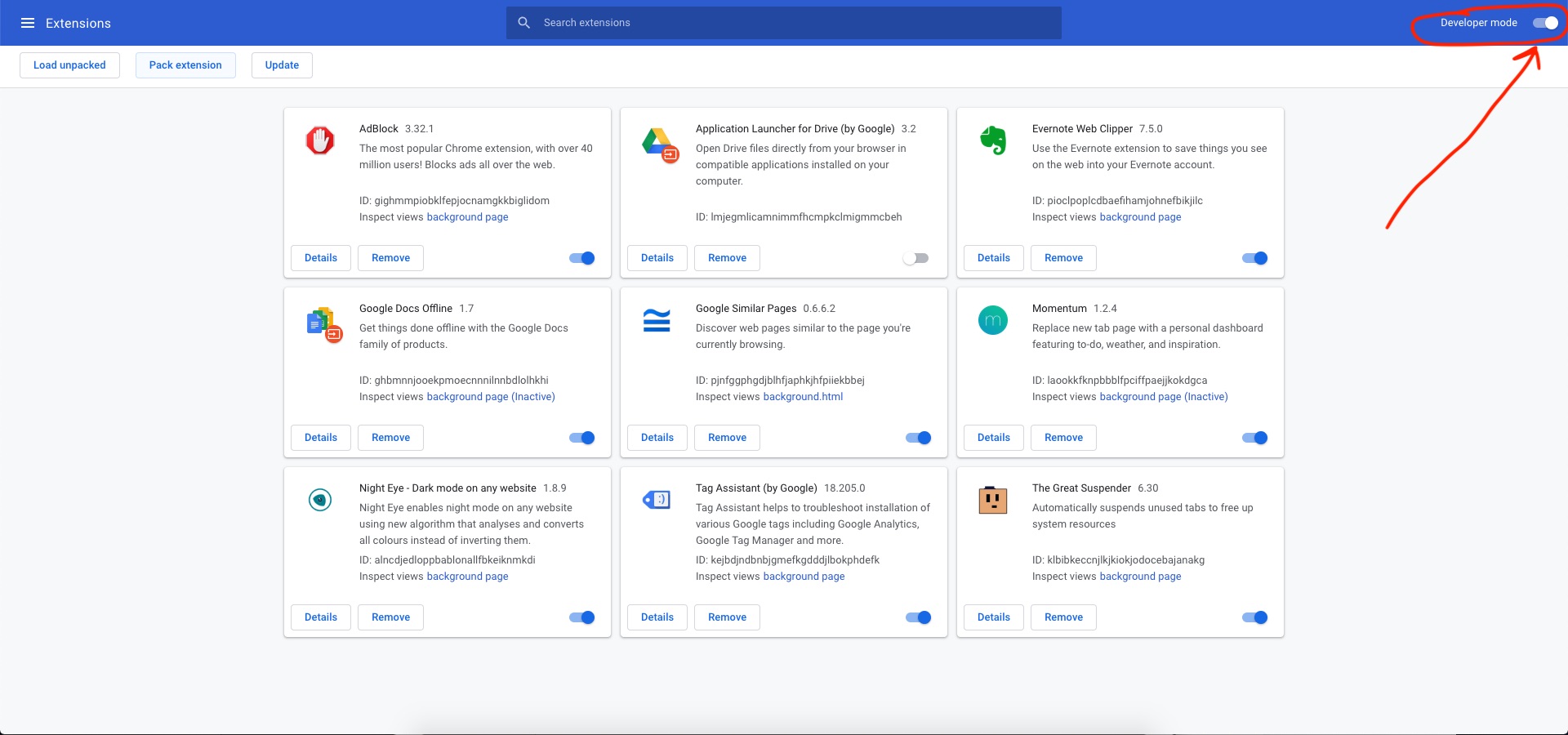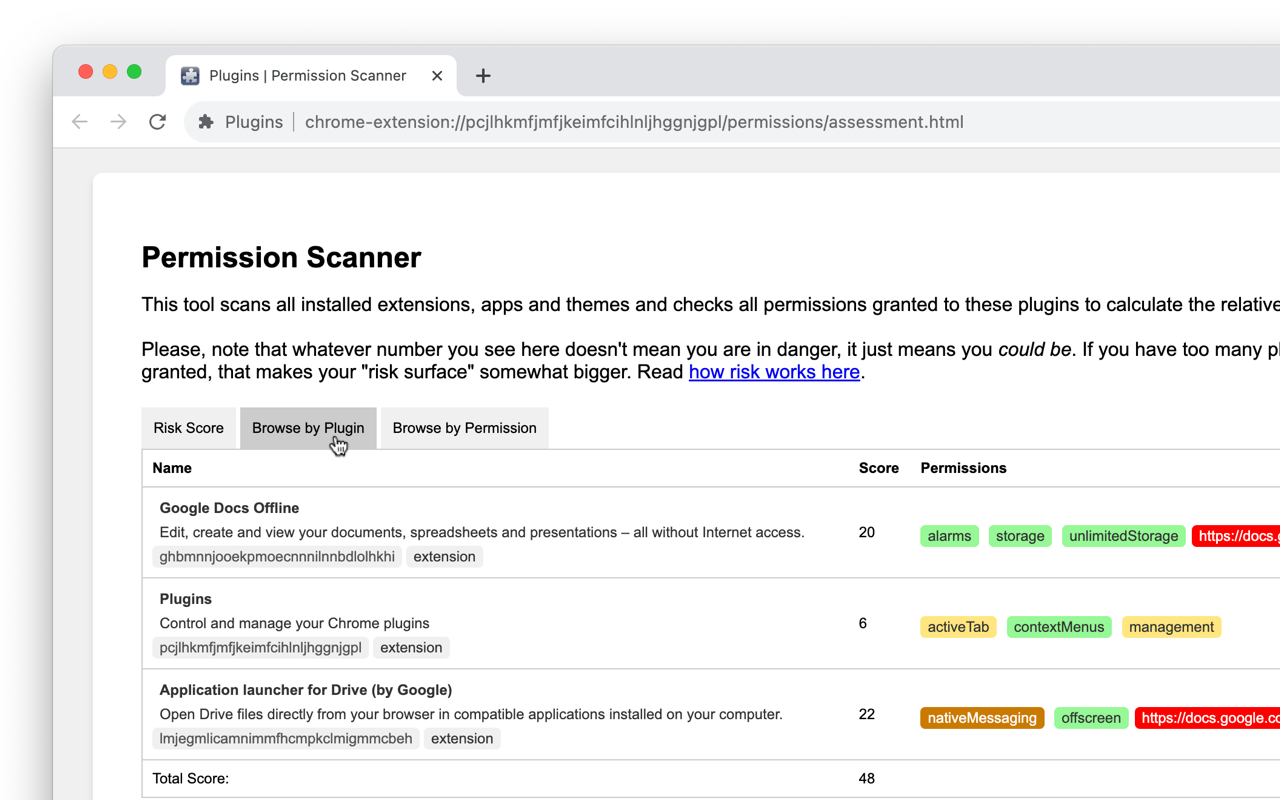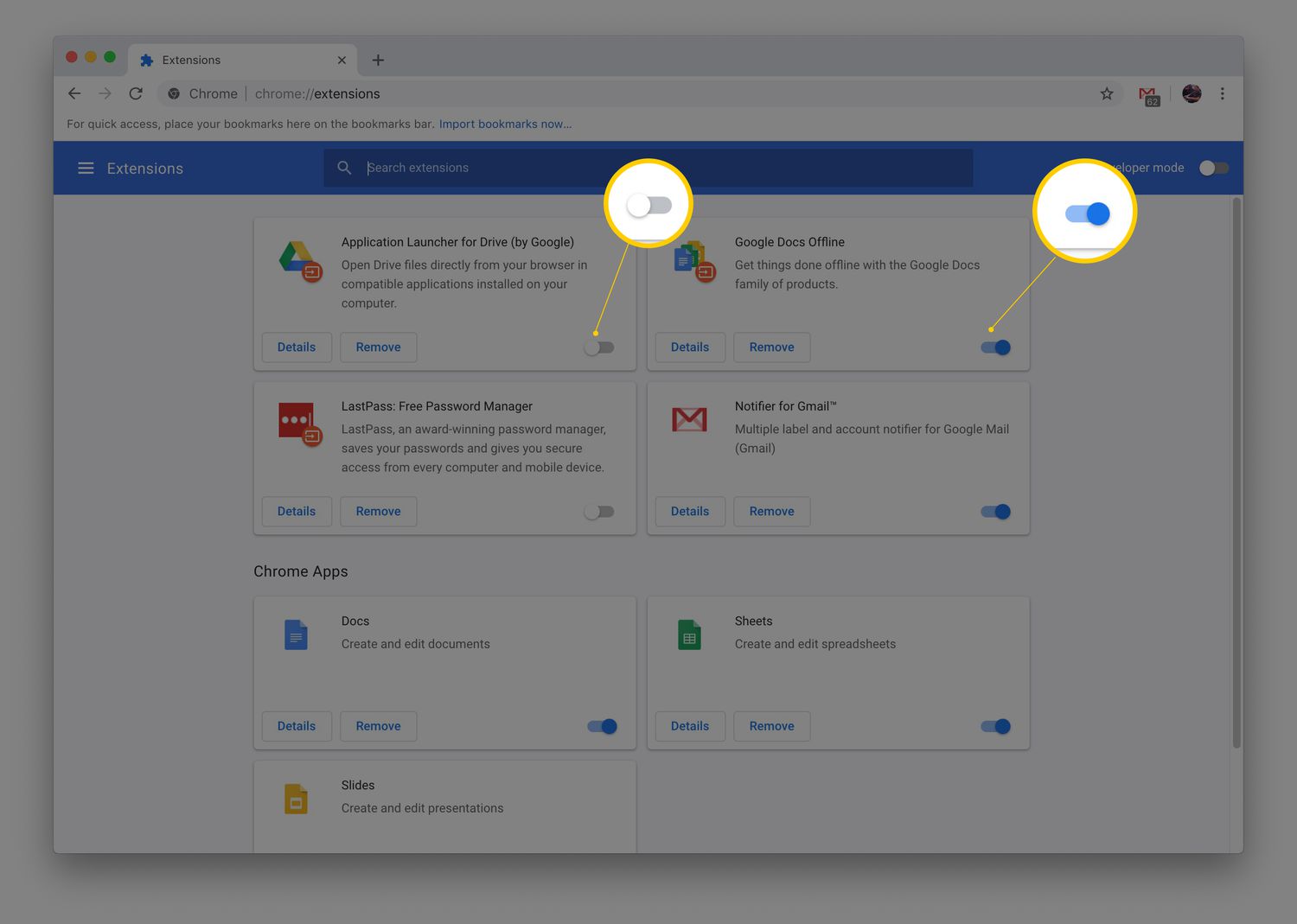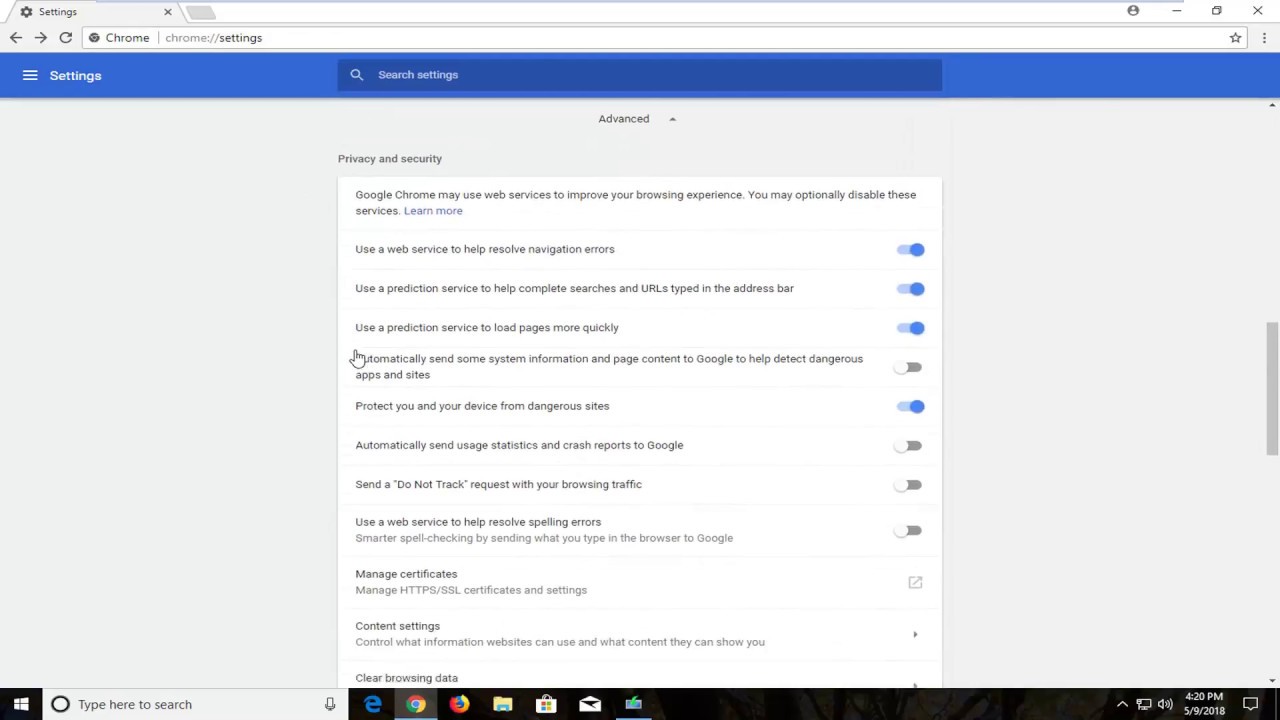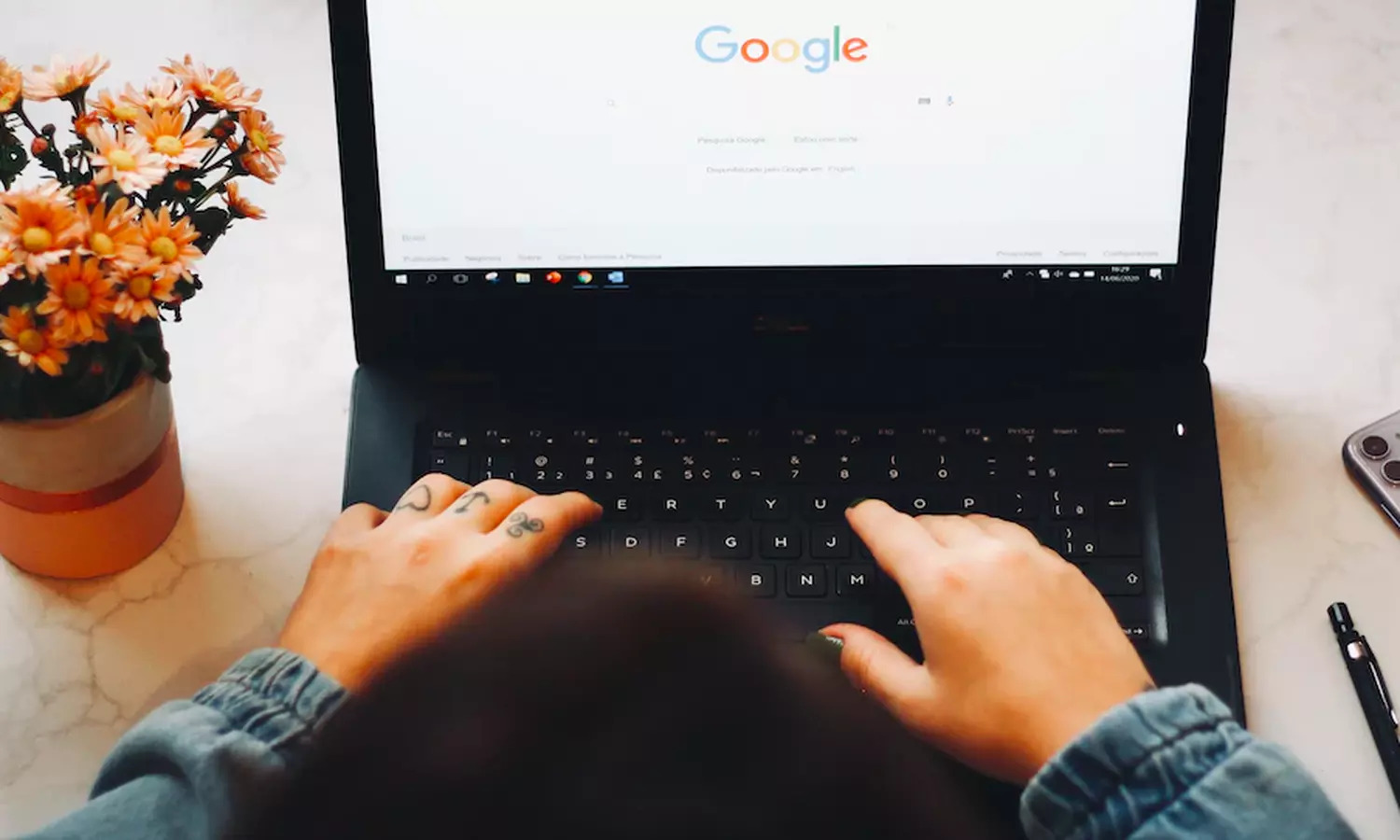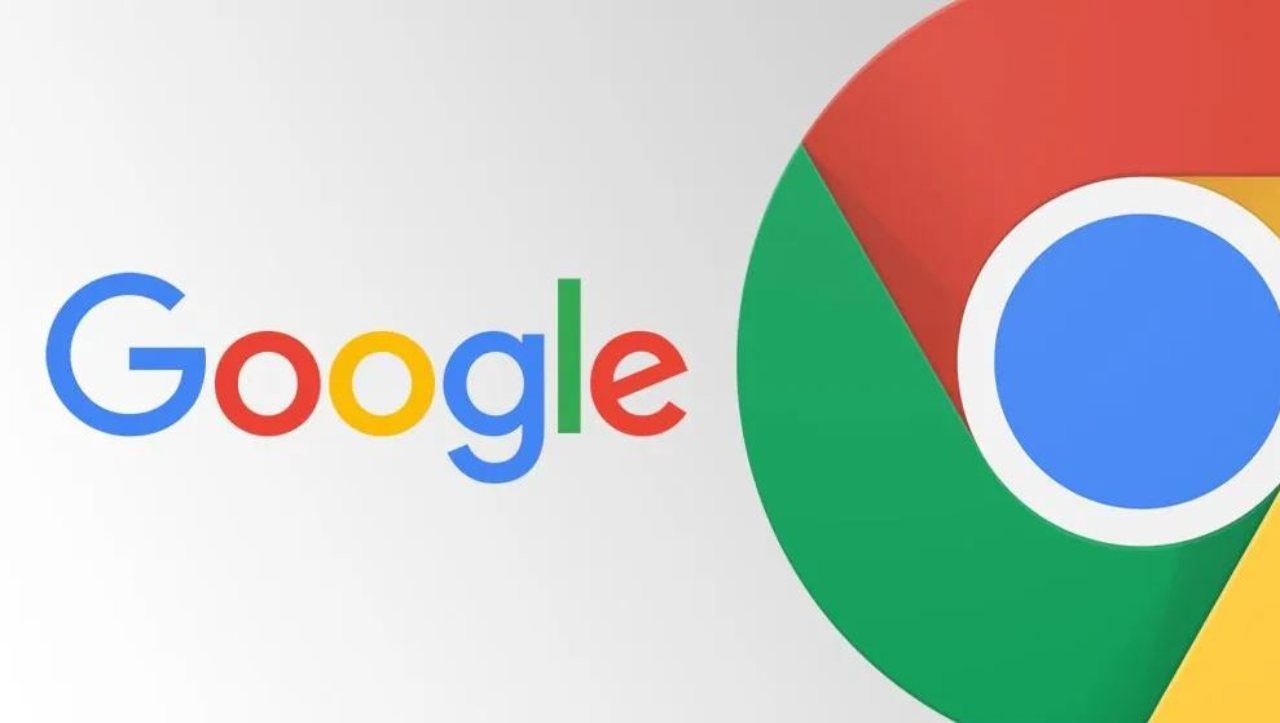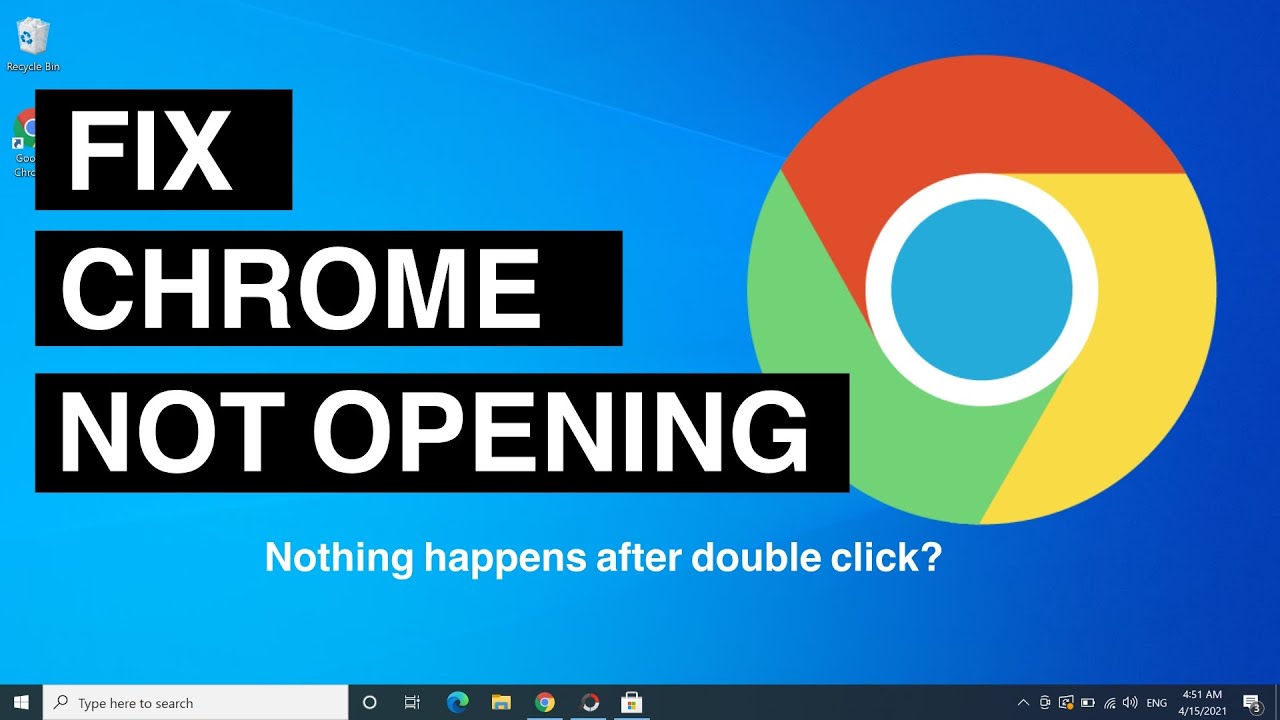Introduction
Keeping your web browser and its extensions up to date is crucial for a seamless and secure browsing experience. Among the popular web browsers, Google Chrome stands out for its user-friendly interface and extensive library of extensions, which enhance functionality and productivity. However, to ensure that these extensions continue to perform optimally, it's essential to stay on top of updates.
In this article, we'll delve into the process of updating plugins on Chrome, providing you with a comprehensive guide to ensure that your browsing experience remains smooth and secure. Whether you're a seasoned Chrome user or just getting started with this versatile browser, understanding how to update plugins is a fundamental aspect of maintaining a secure and efficient browsing environment.
By the end of this guide, you'll be equipped with the knowledge and confidence to effortlessly manage plugin updates on Chrome, enabling you to make the most of its extensive array of extensions while safeguarding your online activities. Let's embark on this journey to discover the ins and outs of updating plugins on Chrome, empowering you to harness the full potential of this popular web browser.
Checking for Updates
Ensuring that your Chrome plugins are up to date is essential for maintaining a secure and efficient browsing experience. Fortunately, Chrome simplifies the process of checking for updates, allowing you to stay informed about the latest enhancements and security patches for your installed extensions.
To begin, launch your Chrome browser and click on the three-dot menu icon located in the top-right corner of the window. From the dropdown menu, navigate to "More tools" and then select "Extensions." This action will direct you to the Extensions page, where you can view all the installed plugins on your browser.
Once on the Extensions page, you'll notice a checkbox labeled "Developer mode" in the top-right corner. Clicking on this checkbox will reveal additional options, including "Update" buttons for each installed extension. This feature enables you to manually check for updates and initiate the update process for individual plugins.
Alternatively, Chrome also offers an automatic update feature for extensions, ensuring that you receive the latest versions without manual intervention. To verify whether automatic updates are enabled for your extensions, return to the Extensions page and locate the "Developer mode" checkbox. Below this checkbox, you'll find the "Update extensions automatically" option, which, when enabled, allows Chrome to automatically update your installed plugins in the background.
Furthermore, Chrome periodically checks for updates to installed extensions and applies them silently, minimizing disruptions to your browsing activities. This seamless update process ensures that you benefit from the latest features and security enhancements without having to manually monitor and initiate updates for each plugin.
By regularly checking for updates and enabling automatic updates, you can rest assured that your Chrome plugins are equipped with the latest improvements and security fixes, enhancing your browsing experience while safeguarding your online activities.
In the next section, we'll explore the straightforward process of updating plugins on Chrome, empowering you to effortlessly manage the maintenance of your installed extensions.
Updating Plugins
Once you have verified the status of your installed extensions and ensured that automatic updates are enabled, you can proceed to update plugins manually if necessary. While Chrome's automatic update feature streamlines the process, there may be instances where you prefer to initiate updates for specific extensions or ensure that the latest versions are promptly installed.
To manually update a plugin, navigate to the Extensions page by clicking on the three-dot menu icon in the top-right corner of your Chrome browser, selecting "More tools," and then clicking on "Extensions." On this page, you'll find a list of all your installed extensions, each accompanied by an "Update" button if a new version is available.
Clicking the "Update" button for a specific extension triggers the update process, prompting Chrome to download and install the latest version of the plugin. This ensures that you have access to the most recent features and security enhancements offered by the extension's developers.
In addition to manually updating individual extensions, Chrome provides the option to update all installed plugins simultaneously. To do this, return to the Extensions page and locate the "Update all" button, typically positioned at the top of the page. Clicking this button initiates a comprehensive update process, ensuring that all your installed extensions are promptly updated to their latest versions.
It's important to note that keeping your plugins up to date is not only beneficial for accessing new features but also crucial for maintaining a secure browsing environment. Developers frequently release updates to address security vulnerabilities and enhance the overall performance of their extensions. By staying proactive in updating your plugins, you contribute to a safer and more efficient browsing experience.
Furthermore, Chrome's seamless update process minimizes disruptions, allowing you to continue your browsing activities without interruptions while the latest versions of your extensions are being installed in the background. This user-friendly approach ensures that you can effortlessly manage the maintenance of your installed plugins, empowering you to make the most of Chrome's extensive library of extensions.
By understanding the process of updating plugins on Chrome and staying proactive in managing your installed extensions, you can optimize your browsing experience while benefiting from the latest features and security enhancements offered by the diverse range of Chrome extensions.
Conclusion
In conclusion, staying vigilant about updating plugins on Google Chrome is a fundamental aspect of maintaining a secure and efficient browsing experience. By following the simple yet crucial steps outlined in this guide, you can ensure that your installed extensions are equipped with the latest features and security enhancements, empowering you to make the most of Chrome's diverse array of plugins.
Regularly checking for updates and enabling automatic updates for your extensions allows you to stay informed about the latest improvements without the need for manual intervention. This seamless process ensures that you benefit from the latest features and security patches, contributing to a safer and more efficient browsing environment.
Furthermore, the ability to manually update individual extensions or initiate comprehensive updates for all installed plugins provides you with the flexibility to manage the maintenance of your extensions according to your preferences. This user-friendly approach allows you to effortlessly stay on top of updates, ensuring that your browsing experience remains smooth and secure.
By actively participating in the update process, you contribute to a safer online environment not only for yourself but also for other users. Developers release updates to address security vulnerabilities and enhance the overall performance of their extensions, and by promptly updating your plugins, you play a crucial role in maintaining a secure ecosystem for all Chrome users.
In essence, understanding how to update plugins on Chrome is a valuable skill that empowers you to harness the full potential of this popular web browser. By staying proactive in managing your installed extensions, you can optimize your browsing experience while benefiting from the latest features and security enhancements offered by the diverse range of Chrome extensions.
Incorporating these practices into your browsing routine ensures that you remain at the forefront of the ever-evolving digital landscape, equipped with the latest tools and security measures to navigate the online world with confidence and peace of mind. So, take charge of your browsing experience by staying informed and proactive in updating your Chrome plugins, and unlock the full potential of this versatile web browser.