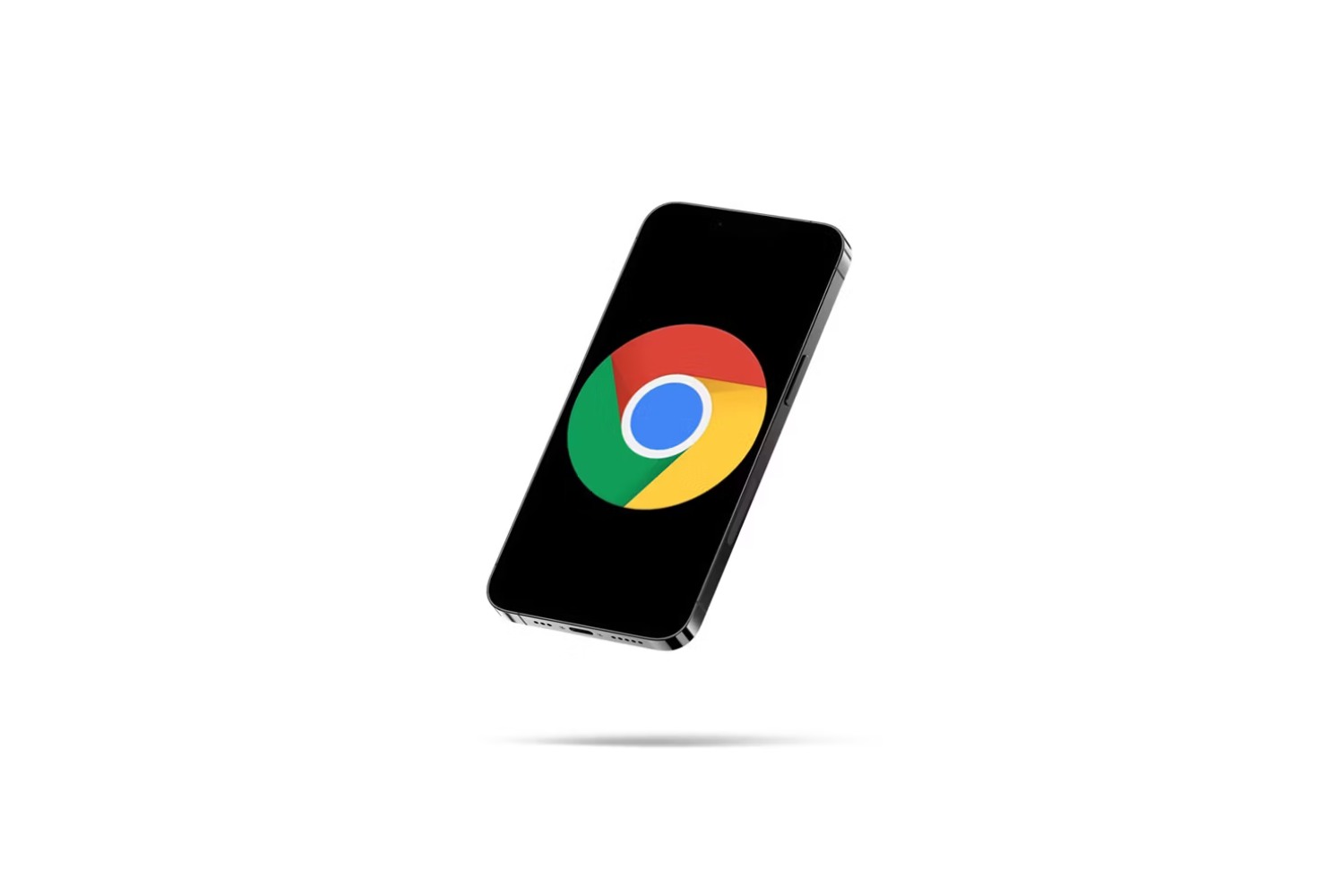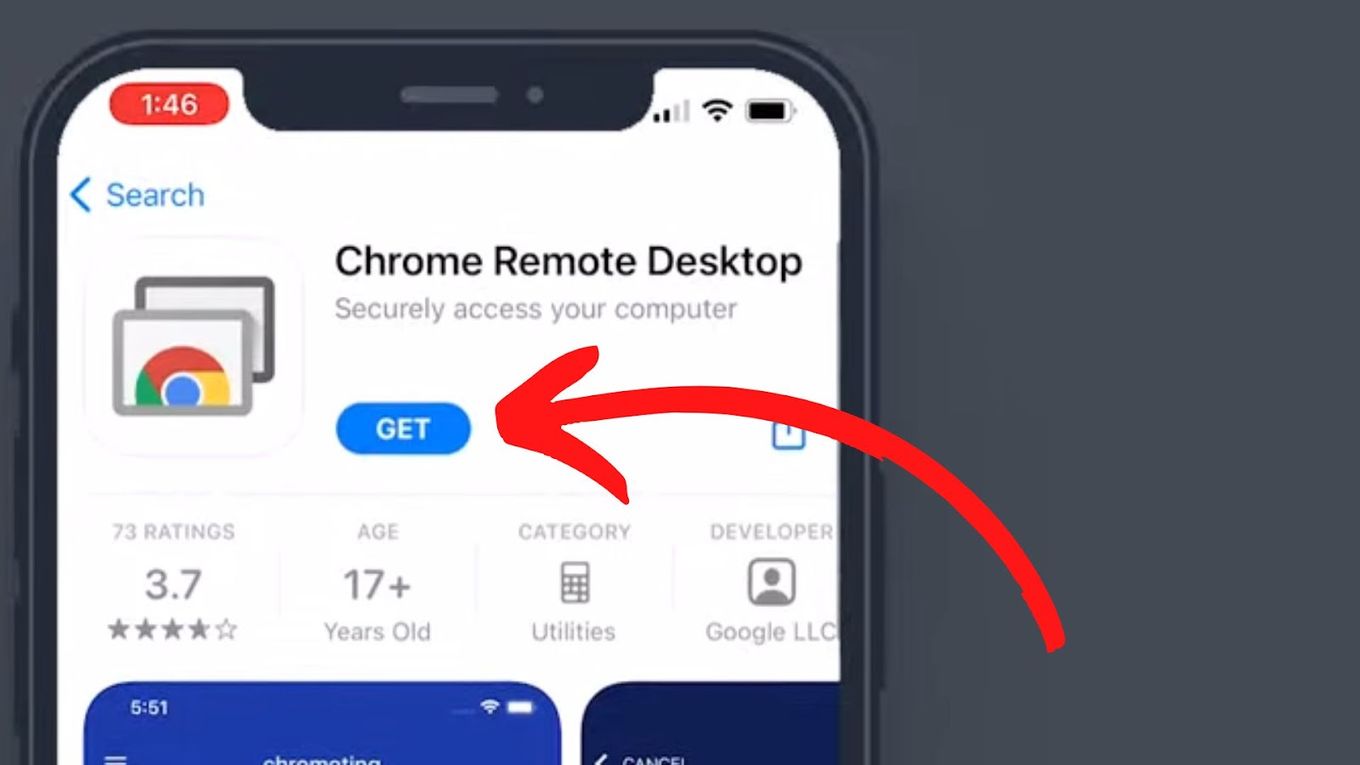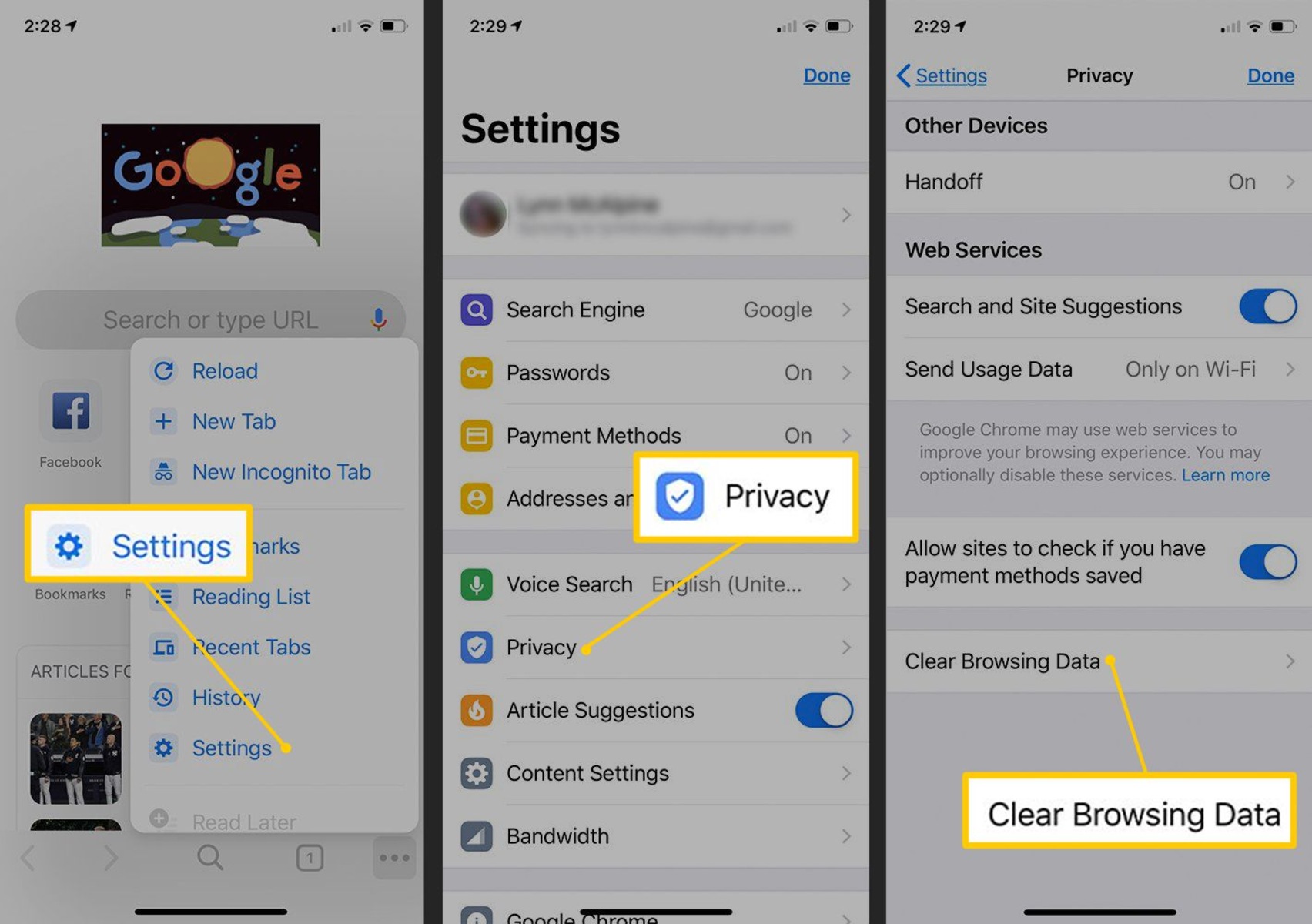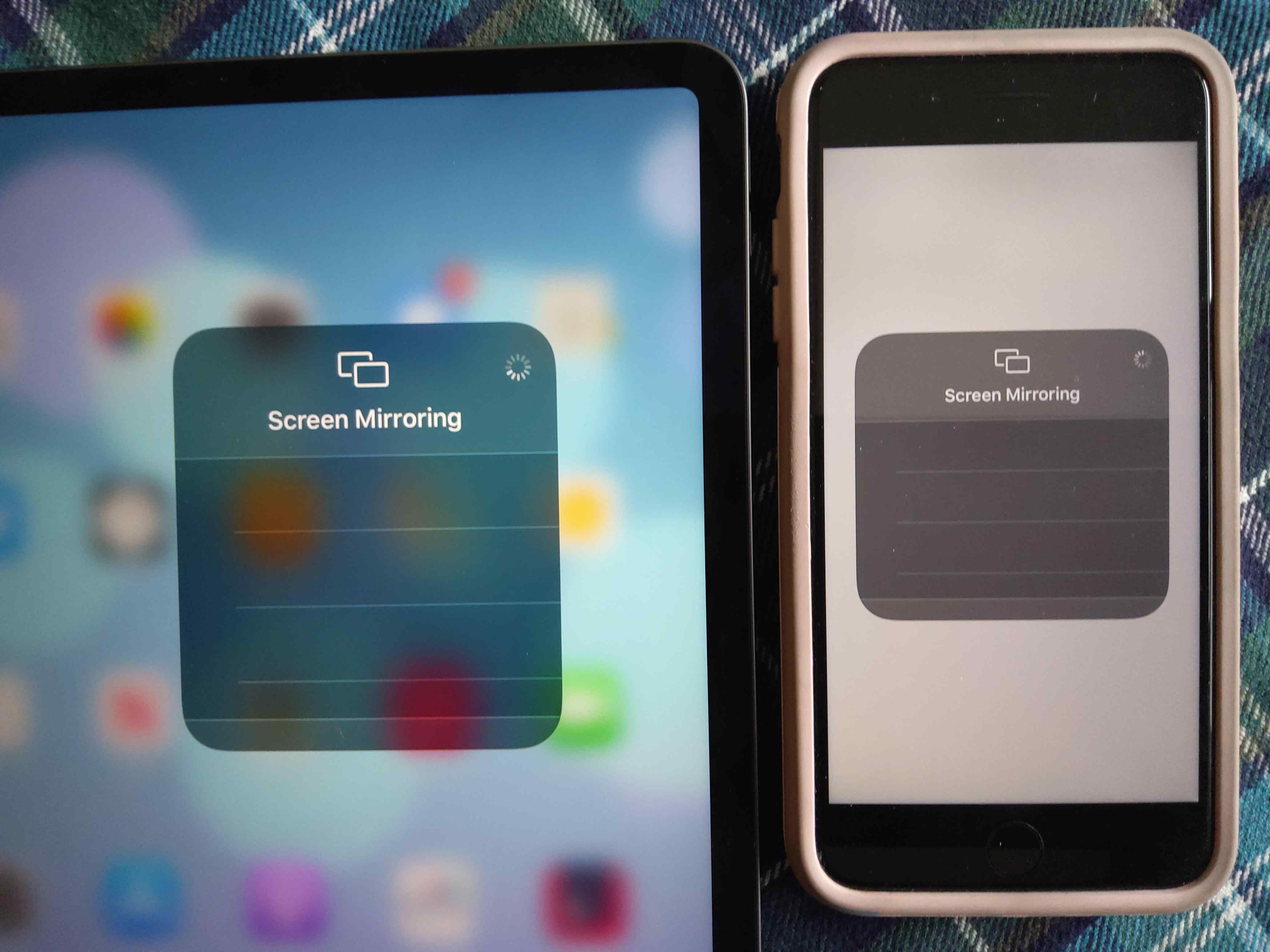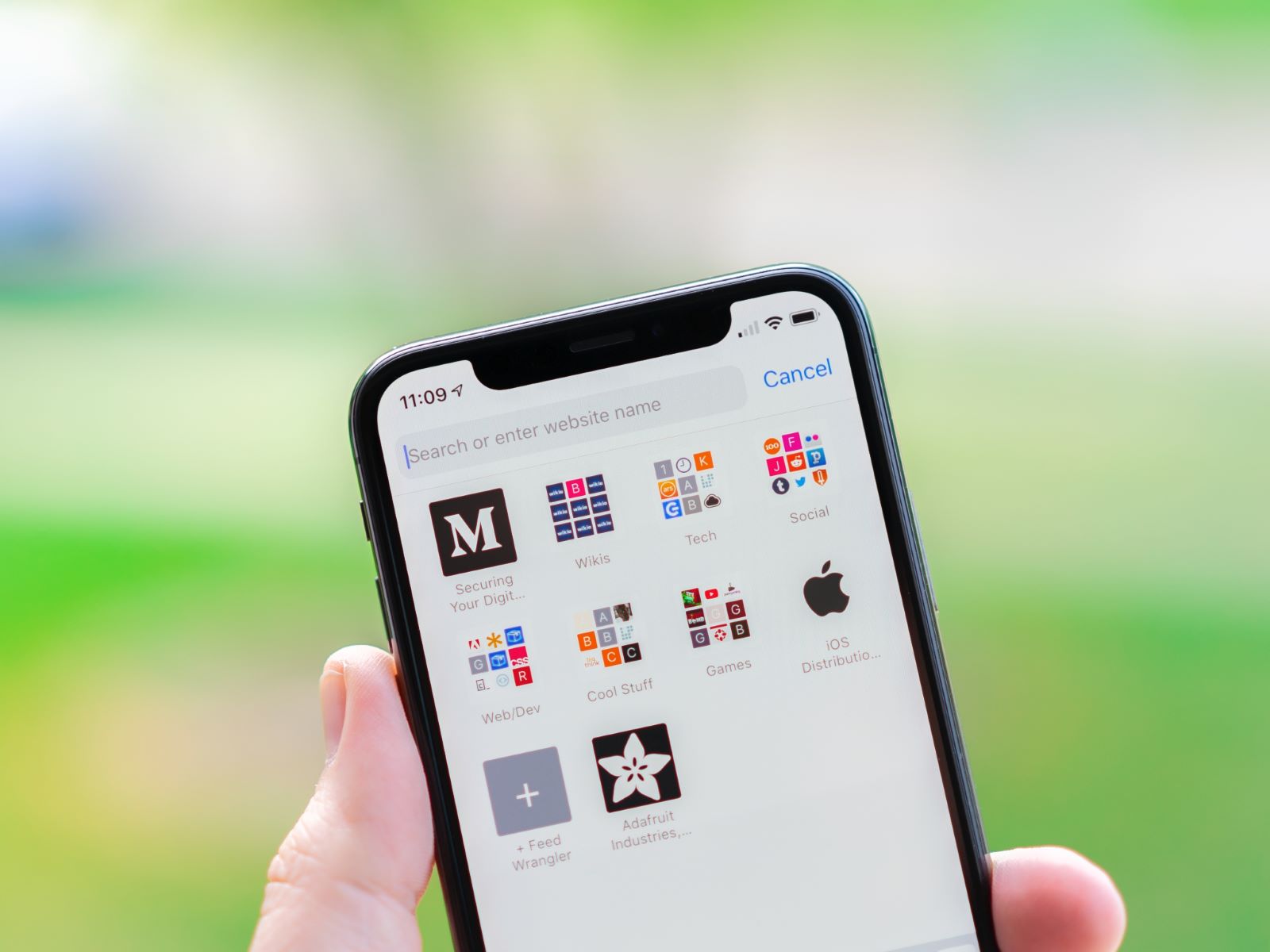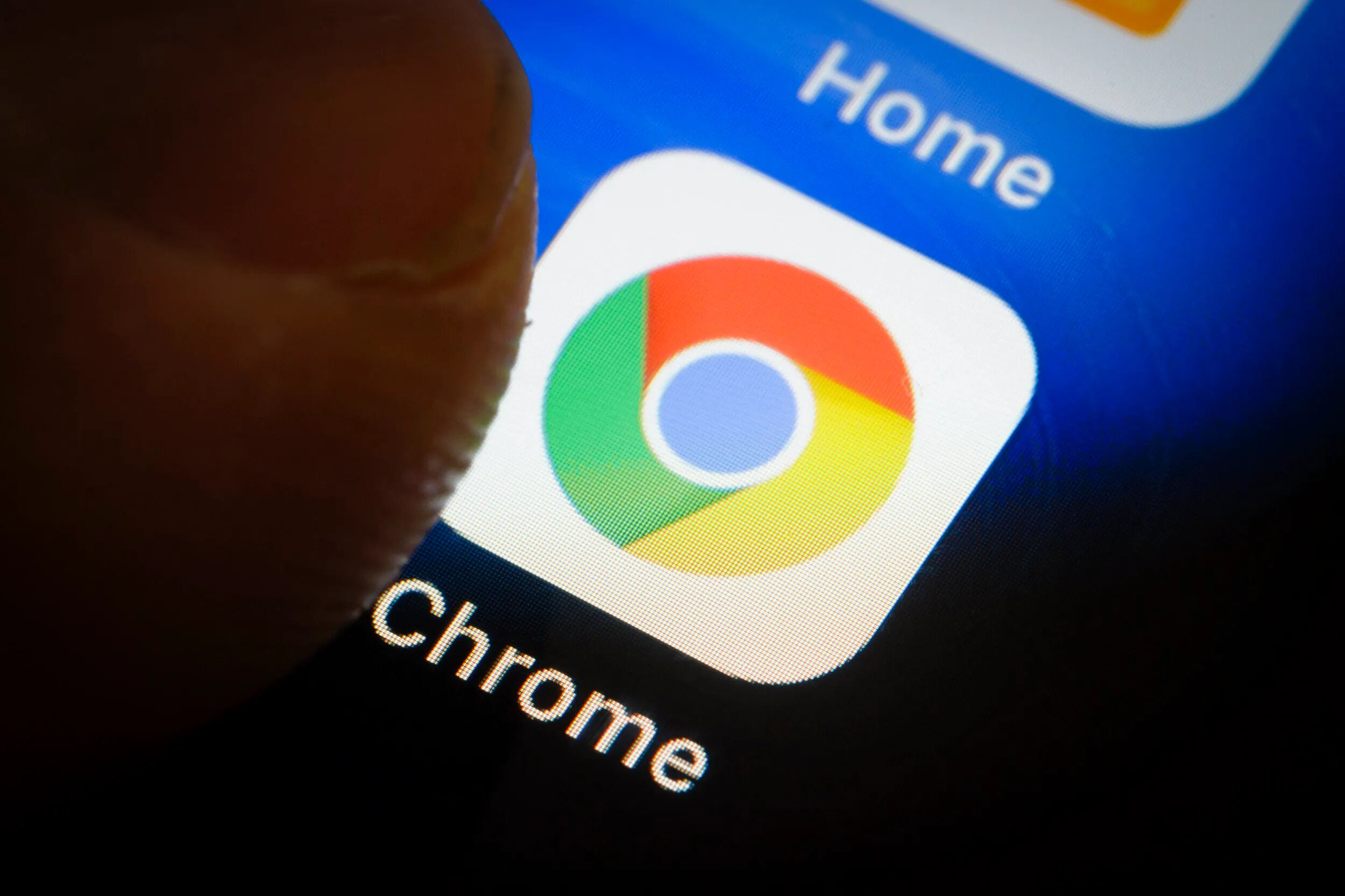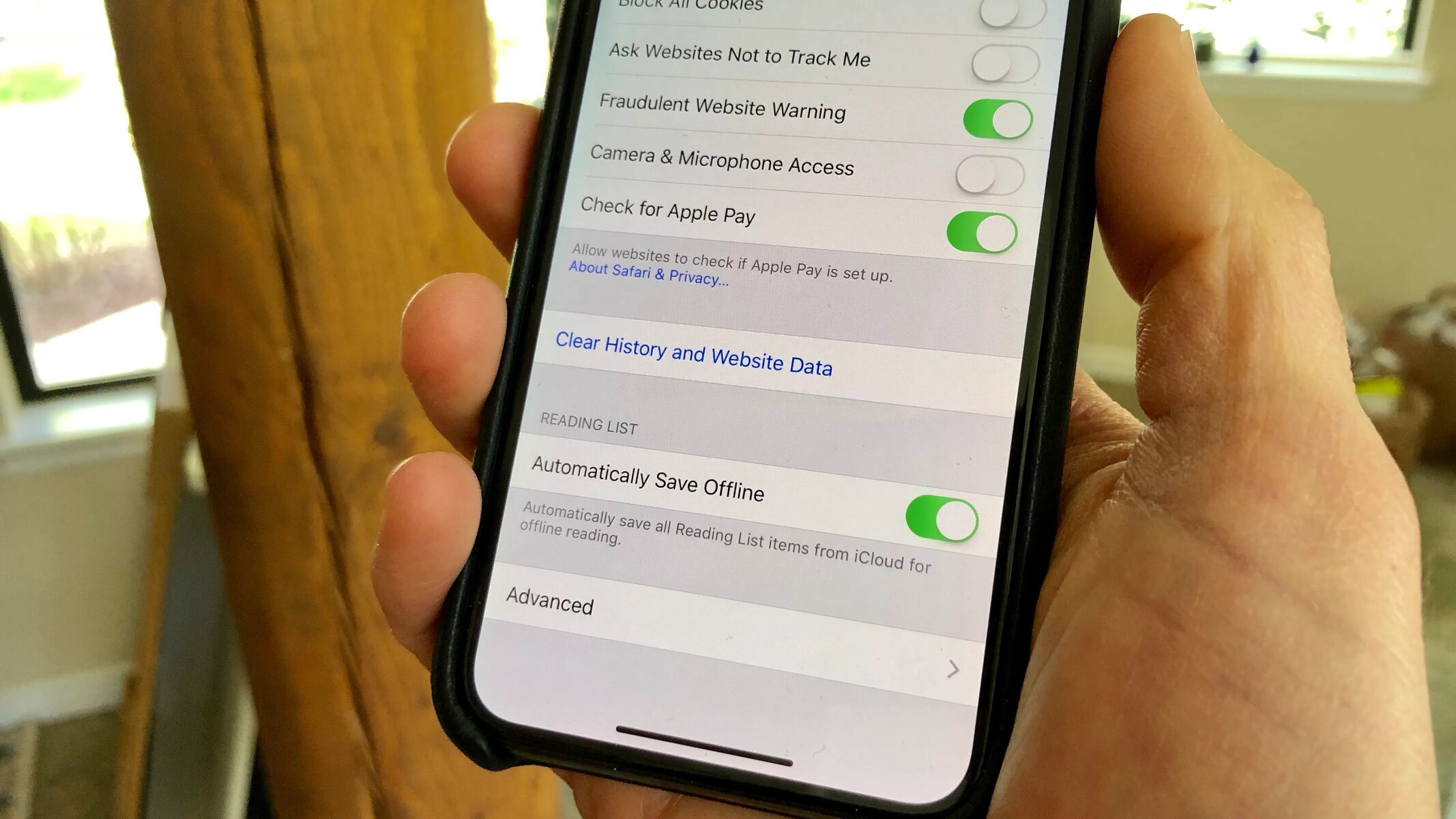Introduction
Updating Chrome on your iPhone is essential to ensure that you have access to the latest features, security enhancements, and bug fixes. As technology continues to evolve, software updates play a crucial role in optimizing the performance and functionality of your web browser. By keeping Chrome up to date, you can experience improved browsing speed, enhanced privacy features, and seamless compatibility with the latest web technologies.
In this article, we will explore the step-by-step process of updating Chrome on your iPhone. Whether you are a seasoned iPhone user or a tech enthusiast eager to stay ahead of the curve, understanding how to update Chrome is a valuable skill that can enhance your overall browsing experience. With the rapid advancements in web development and cybersecurity, staying current with software updates is a proactive measure to safeguard your online activities and enjoy the full capabilities of your web browser.
By following the instructions provided in this guide, you will gain the knowledge and confidence to effortlessly update Chrome on your iPhone, ensuring that you are equipped with the most recent enhancements and optimizations. Let's embark on this journey to empower ourselves with the latest version of Chrome, enabling us to explore the boundless opportunities of the digital realm with confidence and security.
Checking for Updates
Before initiating the update process for Chrome on your iPhone, it's crucial to determine whether a new version is available. Here's how you can check for updates:
-
Open the App Store: Launch the App Store on your iPhone by tapping on its icon from the home screen. The App Store serves as the central hub for managing and updating all the applications installed on your device.
-
Navigate to the "Updates" Tab: Once the App Store is open, tap on the "Updates" tab located at the bottom of the screen. This tab displays a list of all available updates for the apps installed on your iPhone, including Chrome.
-
Search for Chrome: Scroll through the list of available updates to locate the Chrome app. If a new version of Chrome is available, it will be listed here along with other apps that have pending updates.
-
Check for Chrome Updates: If Chrome appears in the list of updates, it means that a new version is available for download. Look for the Chrome app icon or its name in the list to confirm the availability of an update.
-
Initiate the Update: To initiate the update for Chrome, tap on the "Update" button next to the Chrome app. This action will prompt the App Store to download and install the latest version of Chrome on your iPhone.
-
Wait for the Update to Complete: Once the update process is initiated, the App Store will begin downloading the new version of Chrome. Depending on the size of the update and your internet connection speed, the process may take a few moments to complete.
By following these steps, you can easily check for updates and ensure that your Chrome browser is running the latest version available for iPhone. Keeping your apps up to date is a proactive measure to benefit from new features, performance improvements, and security enhancements. Now that you've learned how to check for updates, let's proceed to the next section to explore the process of updating Chrome on your iPhone.
Remember, staying current with software updates is a proactive measure to safeguard your online activities and enjoy the full capabilities of your web browser. Let's proceed to the next section to explore the process of updating Chrome on your iPhone.
Updating Chrome on iPhone
Updating Chrome on your iPhone is a straightforward process that ensures you have access to the latest features, security enhancements, and bug fixes. By keeping Chrome up to date, you can experience improved browsing speed, enhanced privacy features, and seamless compatibility with the latest web technologies. Here's a step-by-step guide to updating Chrome on your iPhone:
-
Open the App Store: Begin by launching the App Store on your iPhone. You can do this by tapping on the App Store icon from your home screen. The App Store serves as the central hub for managing and updating all the applications installed on your device.
-
Navigate to the "Updates" Tab: Once the App Store is open, tap on the "Updates" tab located at the bottom of the screen. This tab displays a list of all available updates for the apps installed on your iPhone, including Chrome.
-
Locate Chrome: Scroll through the list of available updates to locate the Chrome app. If a new version of Chrome is available, it will be listed here along with other apps that have pending updates.
-
Initiate the Update: If Chrome appears in the list of updates, it means that a new version is available for download. Look for the Chrome app icon or its name in the list to confirm the availability of an update. To initiate the update for Chrome, tap on the "Update" button next to the Chrome app. This action will prompt the App Store to download and install the latest version of Chrome on your iPhone.
-
Wait for the Update to Complete: Once the update process is initiated, the App Store will begin downloading the new version of Chrome. Depending on the size of the update and your internet connection speed, the process may take a few moments to complete.
-
Enjoy the Latest Version of Chrome: Once the update is complete, you can launch Chrome on your iPhone and explore the latest features and enhancements that come with the updated version. Whether it's improved performance, new functionalities, or enhanced security measures, updating Chrome ensures that you are making the most of your browsing experience on your iPhone.
By following these simple steps, you can ensure that your Chrome browser is running the latest version available for iPhone. Keeping your apps up to date is a proactive measure to benefit from new features, performance improvements, and security enhancements. Now that you've learned how to update Chrome on your iPhone, you can enjoy a seamless and optimized browsing experience on your device.
Conclusion
In conclusion, staying current with software updates is a proactive measure to safeguard your online activities and enjoy the full capabilities of your web browser. By following the step-by-step process outlined in this guide, you have gained the knowledge and confidence to effortlessly update Chrome on your iPhone, ensuring that you are equipped with the most recent enhancements and optimizations.
Updating Chrome on your iPhone is not just about staying up to date with the latest features; it's also about embracing improved browsing speed, enhanced privacy features, and seamless compatibility with the latest web technologies. As technology continues to evolve, software updates play a crucial role in optimizing the performance and functionality of your web browser. By keeping Chrome up to date, you can experience a seamless and optimized browsing experience on your device.
The process of updating Chrome on your iPhone, as detailed in this guide, empowers you to take control of your digital experience. Whether it's improved performance, new functionalities, or enhanced security measures, updating Chrome ensures that you are making the most of your browsing experience on your iPhone. It's a proactive step towards leveraging the latest advancements in web development and cybersecurity, enabling you to explore the boundless opportunities of the digital realm with confidence and security.
As you navigate the digital landscape, embracing the latest version of Chrome equips you with the tools and features needed to stay ahead of the curve. The continuous evolution of web technologies and the ever-changing cybersecurity landscape make staying current with software updates an essential aspect of your digital journey. By updating Chrome on your iPhone, you are not only enhancing your browsing experience but also fortifying your online presence with the latest security enhancements and optimizations.
In essence, updating Chrome on your iPhone is a testament to your commitment to harnessing the full potential of your web browser. It's a proactive step towards embracing the latest advancements in web development and cybersecurity, enabling you to explore the boundless opportunities of the digital realm with confidence and security. So, take charge of your digital experience, stay updated, and unlock the limitless possibilities that the digital world has to offer.