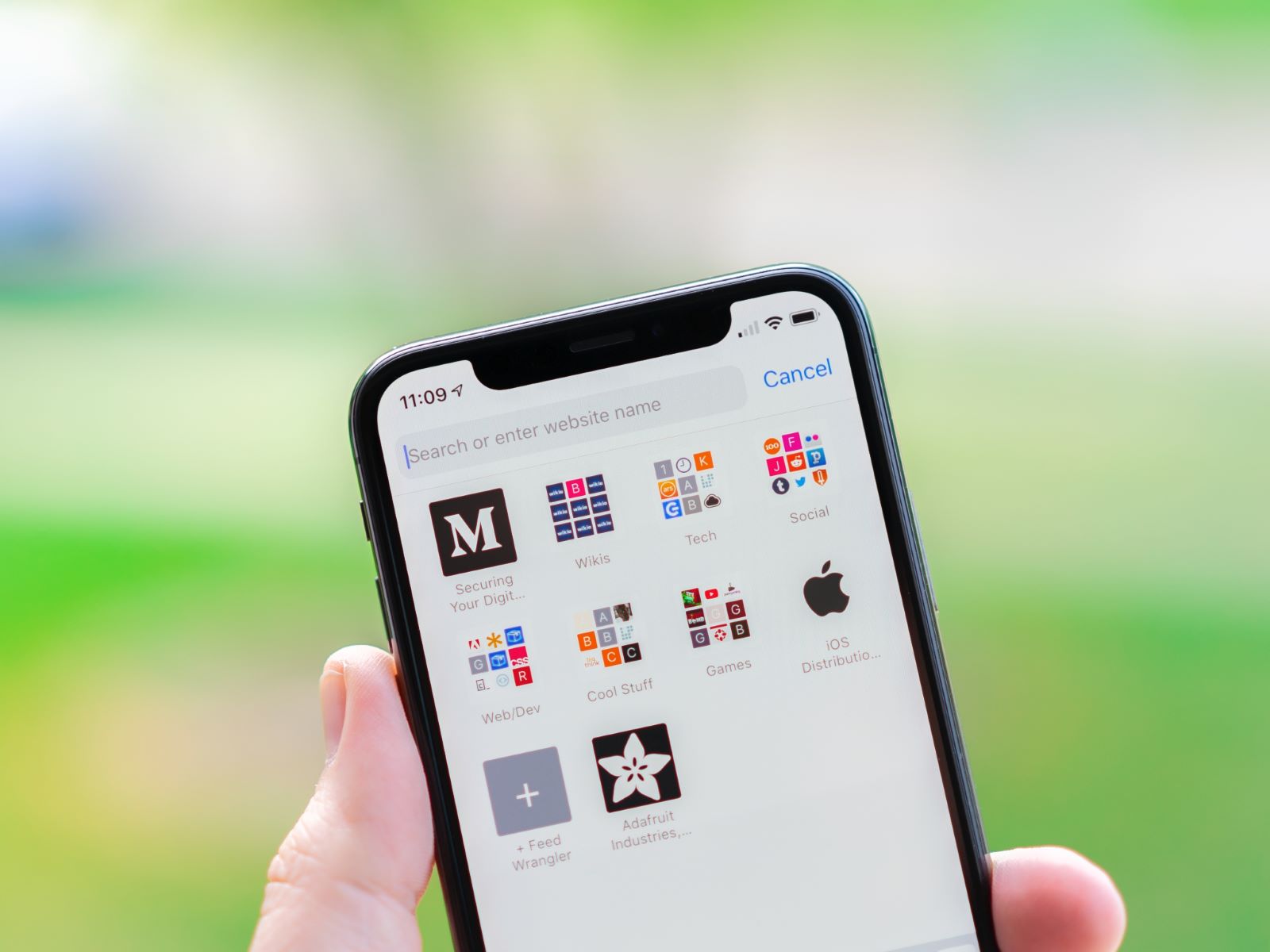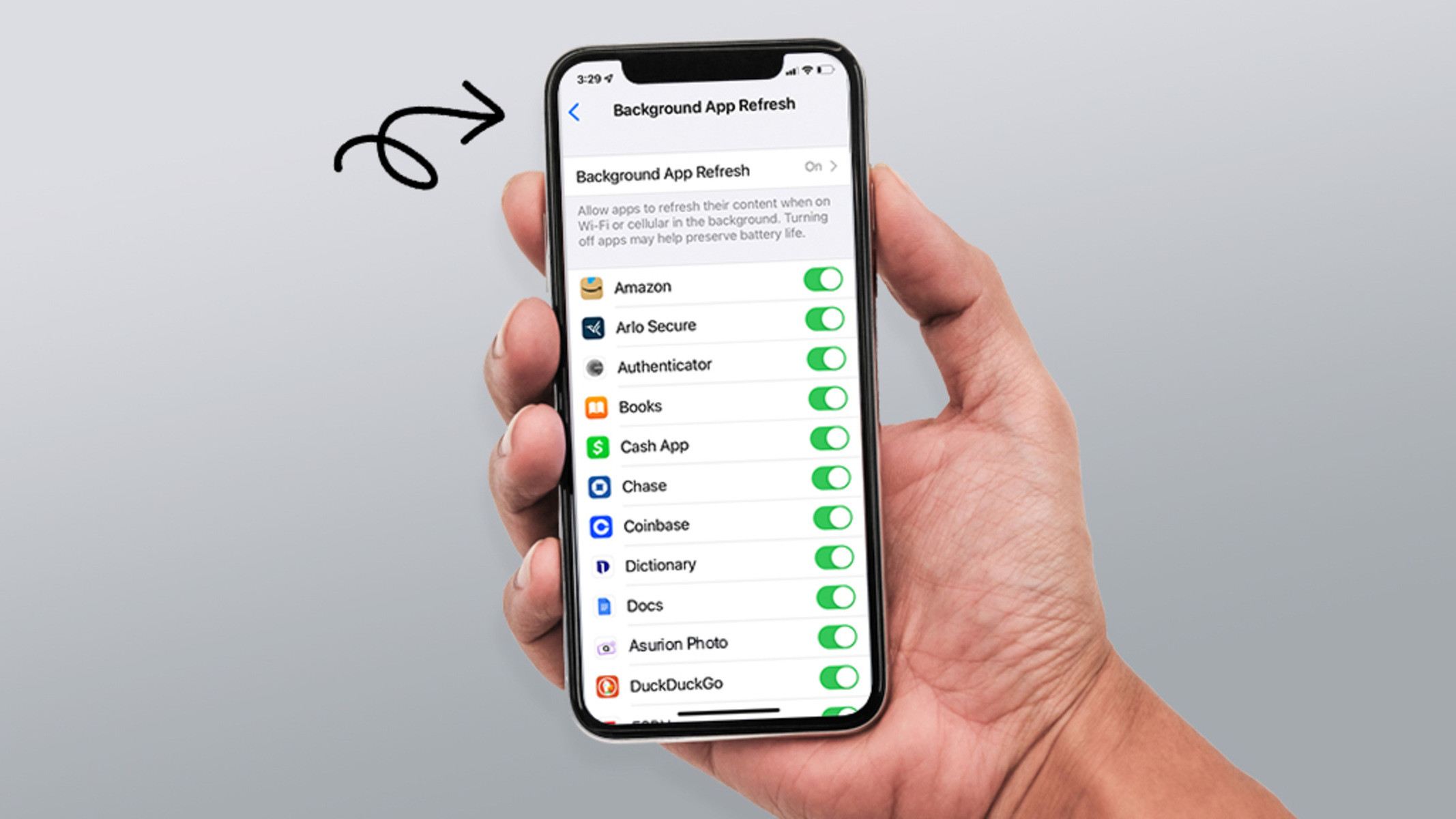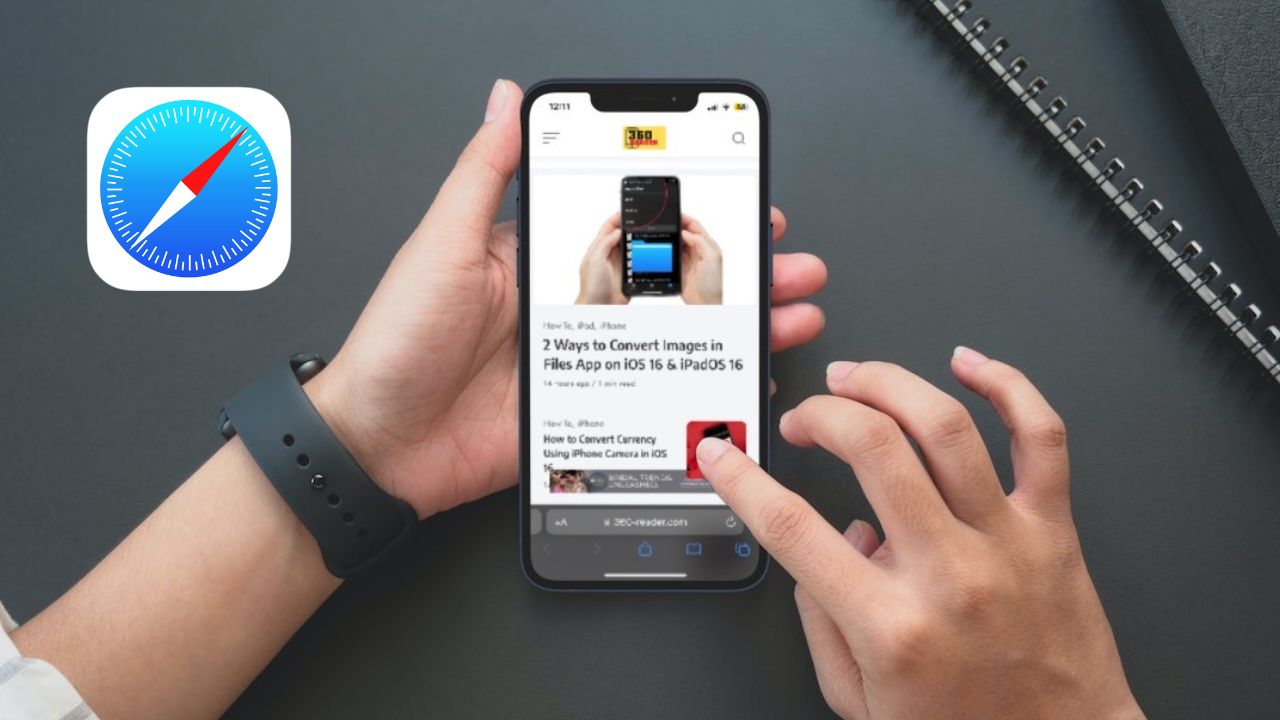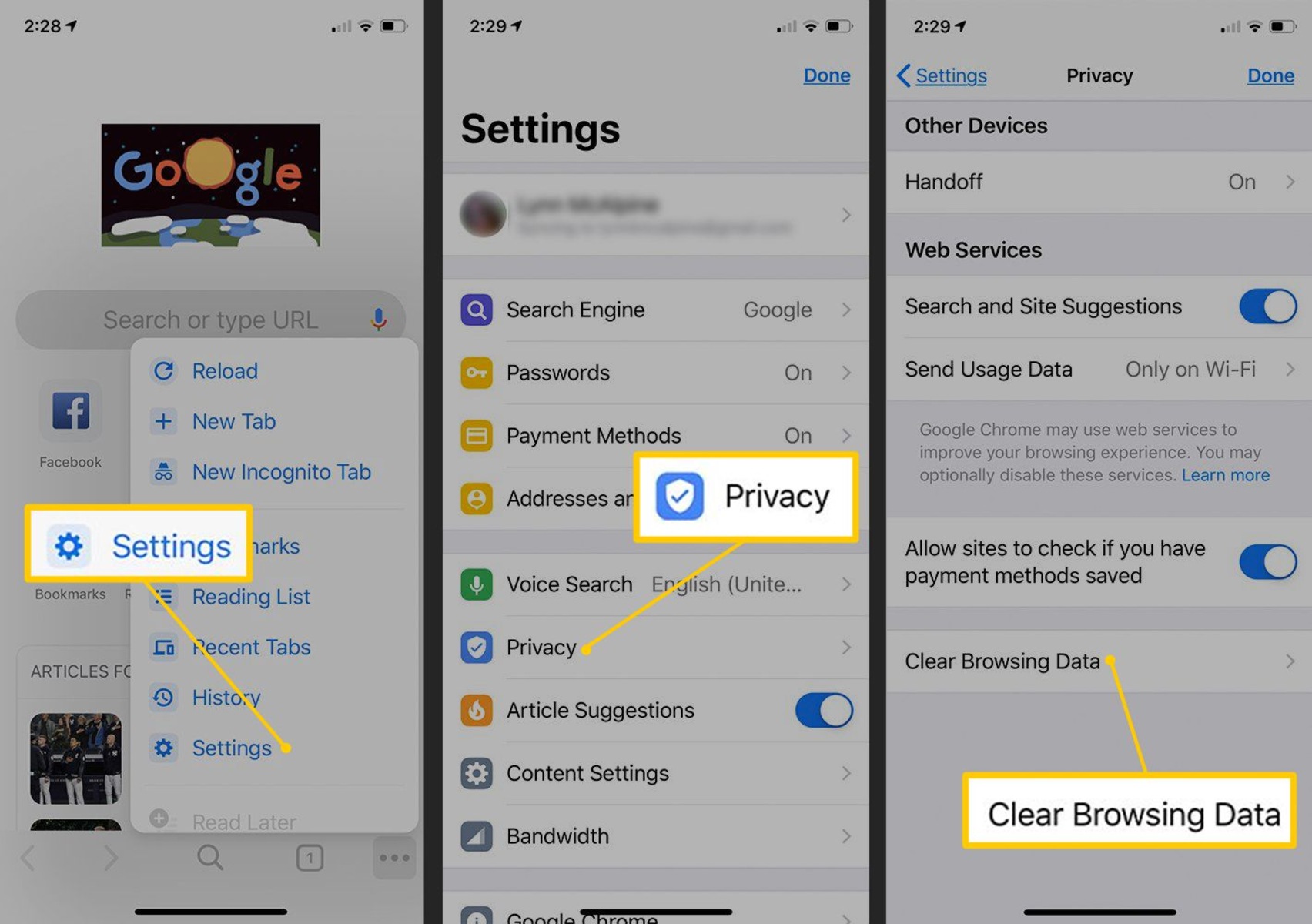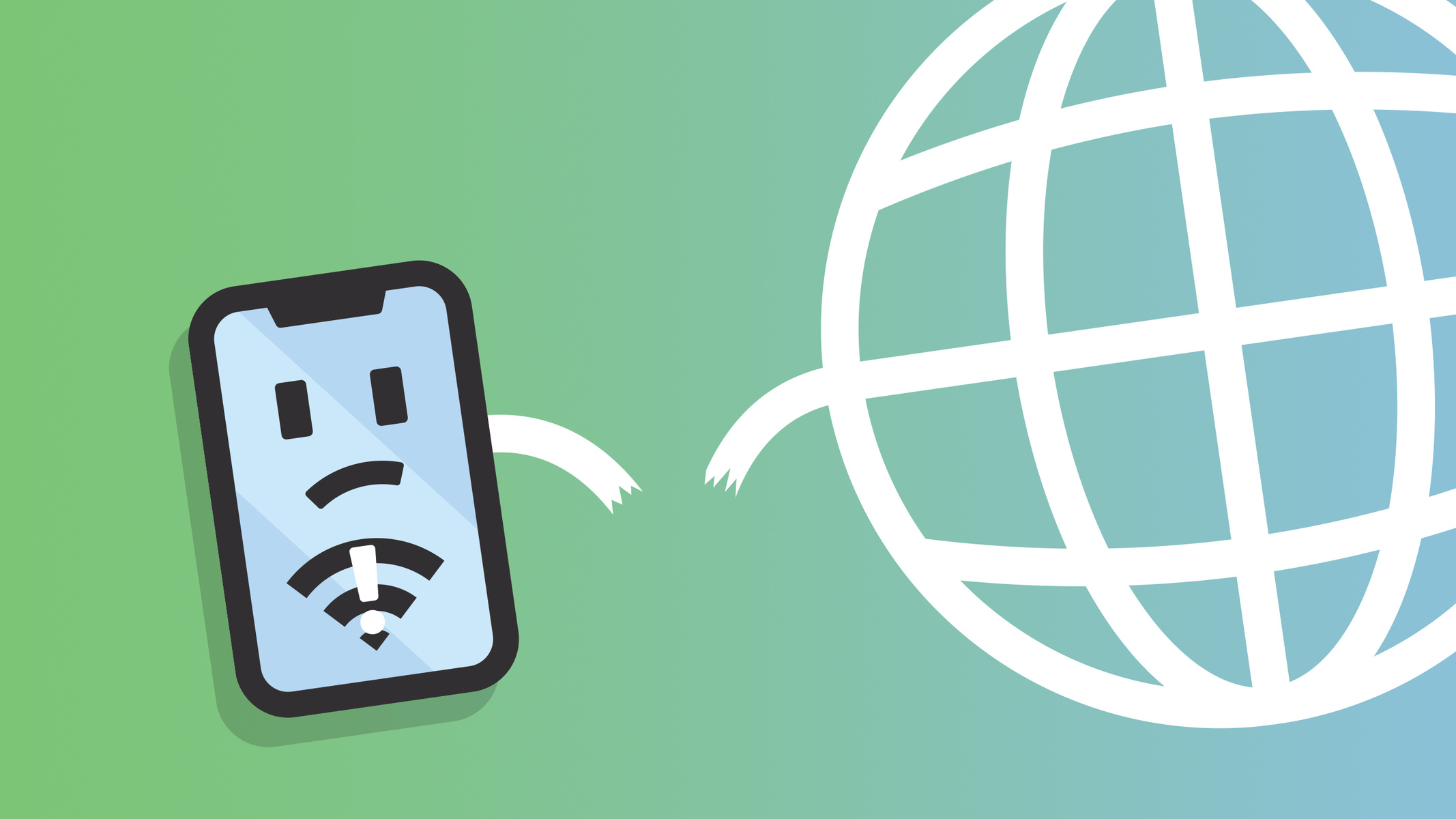Introduction
With the rapid advancement of technology, keeping your iPhone’s browser up to date is essential for a seamless browsing experience. Updating your browser not only ensures improved performance and speed, but also enhances security and compatibility with the latest web technologies. Whether you use Safari, Google Chrome, or Firefox as your preferred browser on your iPhone, regular updates provide access to new features and bug fixes.
In this article, we will guide you through the process of updating your browser on your iPhone. We will cover the steps for updating Safari, Google Chrome, and Firefox, three of the most popular browsers available for iOS devices. Additionally, we will provide some troubleshooting tips for common issues that may arise during the update process.
By keeping your browser up to date, you can enjoy a better browsing experience, access the latest web features, and maintain a secure digital environment on your iPhone. Now, let’s dive into the details of checking and updating your browser.
Understanding the Importance of Updating Your Browser
Updating your browser is not just about getting the latest design or interface. It plays a crucial role in delivering a secure and efficient browsing experience on your iPhone. Here are some key reasons why updating your browser is important:
- Security: Browser updates often include important security patches and fixes that protect your device from potential vulnerabilities. Cyber threats and malicious attacks are constantly evolving, making it essential to stay ahead with the latest browser updates that address these security issues.
- Performance and Speed: Outdated browsers can become slow and may struggle to handle modern websites and applications. By updating your browser, you can take advantage of performance enhancements and optimizations, ensuring a smooth and faster browsing experience on your iPhone.
- Compatibility: Websites and web technologies are continually evolving. By updating your browser, you ensure compatibility with the latest HTML, CSS, and JavaScript standards. This ensures that you can access all the features and functionality of modern websites without any limitations or rendering issues.
- New Features: Browser updates often introduce new features and improvements that enhance your overall browsing experience. These features can range from improved user interfaces to advanced privacy settings to better integration with other apps and services.
- Bug Fixes: Like any software, browsers can have bugs that can affect their functionality. Regular updates address these bugs and provide fixes, ensuring a more stable and reliable browsing experience on your iPhone.
By understanding the importance of keeping your browser up to date, you can ensure a more secure, efficient, and enjoyable browsing experience on your iPhone. Now that we have grasped why updating your browser is crucial, let’s move on to checking the current version of your browser.
Checking the Current Version of Your Browser
Before proceeding with the update, it is essential to check the current version of your browser to determine if an update is needed. Here’s how you can check the version of Safari, Google Chrome, and Firefox on your iPhone:
- Safari: Open the Safari browser on your iPhone and tap the address bar at the top. Then, type “about:blank” (without quotes) and tap enter. Next, press and hold the refresh button in the address bar until the “Request Desktop Site” option appears. Once it appears, release the refresh button. You will now see the current version of Safari at the bottom of the screen.
- Google Chrome: Launch the Google Chrome app on your iPhone and tap the three-dot menu icon in the bottom toolbar. From the menu that appears, select “Settings.” Scroll down and tap on “About Chrome.” Here, you will find the current version number of Google Chrome installed on your device.
- Firefox: Open the Firefox app on your iPhone and tap the three-line menu icon in the bottom right corner. From the menu, select “Settings.” Then, tap on “About Firefox” under the “Help & Feedback” section. The current version of Firefox installed on your iPhone will be displayed.
By following these steps, you can quickly determine the current version of your browser. If you find that you have an outdated version, it is recommended to proceed with the update to ensure you have the latest features, security patches, and bug fixes. In the next sections, we will provide instructions on how to update each of these browsers on your iPhone.
Updating Safari on Your iPhone
Safari is the default browser on your iPhone, and updating it is a straightforward process. Here’s how you can update Safari:
- Open the App Store on your iPhone by tapping the App Store icon on the home screen.
- In the bottom right corner, tap on the “Updates” tab.
- If an update for Safari is available, you will see it listed in the available updates. Look for “Safari” and tap the “Update” button next to it.
- If prompted, enter your Apple ID password or use Touch ID/Face ID to authenticate the update.
- The update will begin downloading and installing. Once complete, you will have the latest version of Safari installed on your iPhone.
It’s important to note that Safari updates are typically bundled together with iOS updates, so it’s a good practice to regularly check for and install system updates on your iPhone.
By keeping Safari updated, you ensure that you have the latest security enhancements, performance improvements, and compatibility with the latest web technologies. Now, let’s move on to updating Google Chrome on your iPhone.
Updating Google Chrome on Your iPhone
If you use Google Chrome as your preferred browser on your iPhone, it’s important to keep it updated to benefit from the latest features and improvements. To update Google Chrome on your iPhone, follow these steps:
- Open the App Store on your iPhone by tapping the App Store icon on the home screen.
- In the bottom right corner, tap on the “Updates” tab.
- If there is an available update for Google Chrome, you will see it listed in the available updates. Look for “Google Chrome” and tap the “Update” button next to it.
- If prompted, enter your Apple ID password or use Touch ID/Face ID to authenticate the update.
- The update will begin downloading and installing on your iPhone.
Once the update is complete, you will have the latest version of Google Chrome installed on your iPhone, ensuring improved performance, security, and compatibility with the latest web technologies.
It’s worth noting that Google Chrome updates are separate from iOS updates, so even if you have the latest version of iOS installed on your iPhone, you still need to update Google Chrome separately through the App Store.
Now that you know how to update Google Chrome, let’s move on to updating Firefox on your iPhone.
Updating Firefox on Your iPhone
For those who prefer Firefox as their browser on the iPhone, it’s crucial to keep it updated to enjoy the latest features and security enhancements. Follow the steps below to update Firefox on your iPhone:
- Launch the App Store on your iPhone by tapping on the App Store icon on the home screen.
- In the bottom right corner, tap on the “Updates” tab.
- If there is an available update for Firefox, you will find it listed among the available updates. Look for “Firefox” and tap the “Update” button located next to it.
- If prompted, enter your Apple ID password or use Touch ID/Face ID to authenticate the update.
- The update will begin downloading and installing on your iPhone.
Once the update process is complete, you will have the latest version of Firefox installed on your iPhone. This ensures that you can experience improved performance, security enhancements, and have access to the latest features offered by Firefox.
Just like Google Chrome, Firefox updates are separate from iOS updates. Therefore, even if you have the latest version of iOS installed on your iPhone, you need to update Firefox independently through the App Store.
Now that you know how to update Firefox, let’s explore some common issues that may occur during the browser update process and provide troubleshooting tips to help you resolve them.
Troubleshooting Common Issues During Browser Updates
While updating your browser on your iPhone is usually a smooth process, you may encounter some common issues along the way. Here are a few troubleshooting tips to help you resolve them:
1. Slow or stuck update: If the update seems to be taking a long time or appears stuck, try closing the App Store or force-closing it from the app switcher. Then, relaunch the App Store and check if the update resumes or if you can start it again.
2. Insufficient storage: If you receive a message indicating that there is not enough storage to complete the update, you can free up space on your iPhone by deleting unnecessary apps, photos, or files. You can also use iCloud or other cloud storage services to back up and offload files temporarily.
3. Wi-Fi or network issues: Ensure that your iPhone is connected to a stable Wi-Fi network or a reliable cellular data connection. Slow or unstable internet connections can cause update failures or delays.
4. App freeze or crash after update: If your browser app freezes or crashes after the update, try force-closing the app and relaunching it. If the problem persists, you may need to reinstall the app entirely from the App Store.
5. Clear cache and data: If you experience persistent issues after the update, clearing the browser’s cache and data can often resolve them. You can do this by going to the Settings app on your iPhone, selecting the browser app, and choosing the option to clear cache and data.
If none of these troubleshooting steps solve your issue, consider reaching out to the browser’s support team for further assistance or consult online forums for possible solutions.
Now that we’ve covered troubleshooting common issues, you should have a smoother experience during the browser update process. Let’s summarize everything we’ve discussed so far.
Conclusion
Keeping your browser updated on your iPhone is crucial for ensuring a secure, efficient, and enjoyable browsing experience. Regular updates provide essential security patches, performance enhancements, and compatibility with the latest web technologies. Whether you use Safari, Google Chrome, or Firefox, updating your browser is a simple process that can be done through the App Store.
In this article, we explored the importance of updating your browser, including the benefits of improved security, performance, compatibility, new features, and bug fixes. We also provided step-by-step instructions for checking the current version and updating Safari, Google Chrome, and Firefox on your iPhone.
Additionally, we discussed common issues that may arise during the browser update process and offered troubleshooting tips to help you resolve them. From slowing updates to insufficient storage and app freezes, there are various issues that can be resolved with a few simple steps.
By staying on top of browser updates, you ensure that you have the latest and most secure browsing experience on your iPhone. Regularly checking for updates and keeping your browser updated will allow you to take full advantage of the latest features, performance improvements, and security enhancements.
So, the next time you notice an update available for your favorite browser, don’t hesitate to update it on your iPhone. Enjoy a safer, faster, and more enjoyable browsing experience.