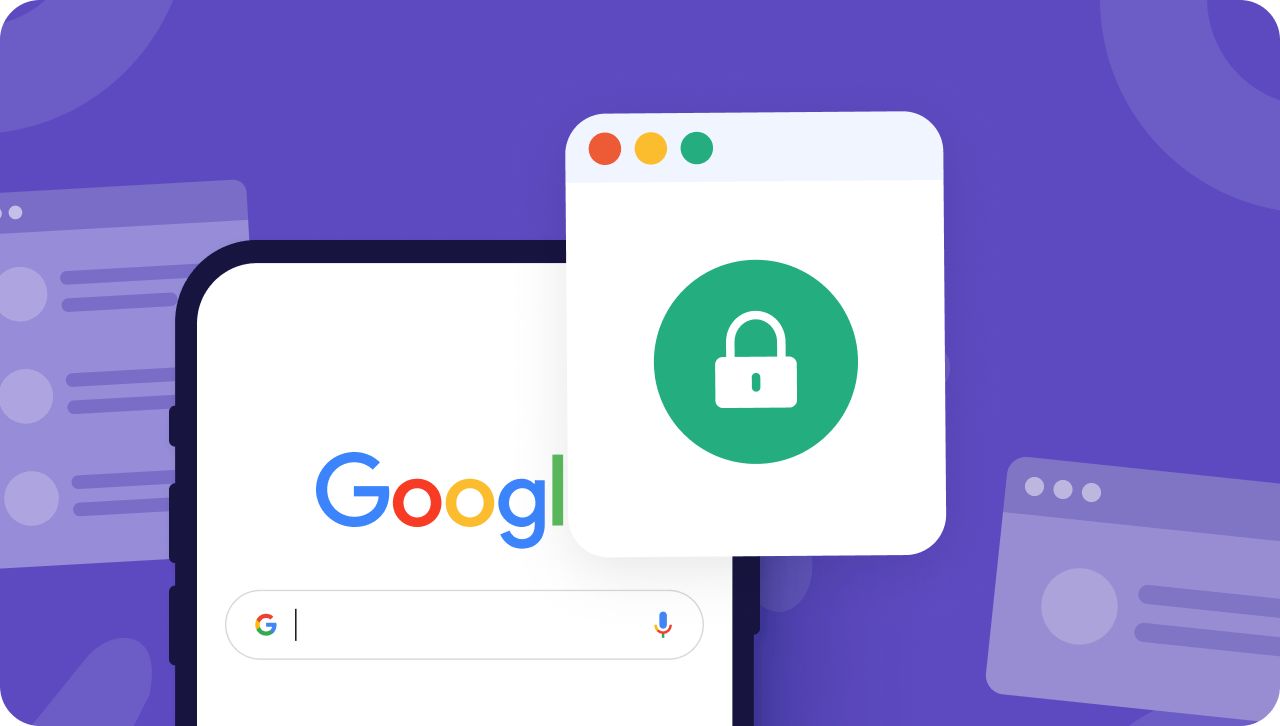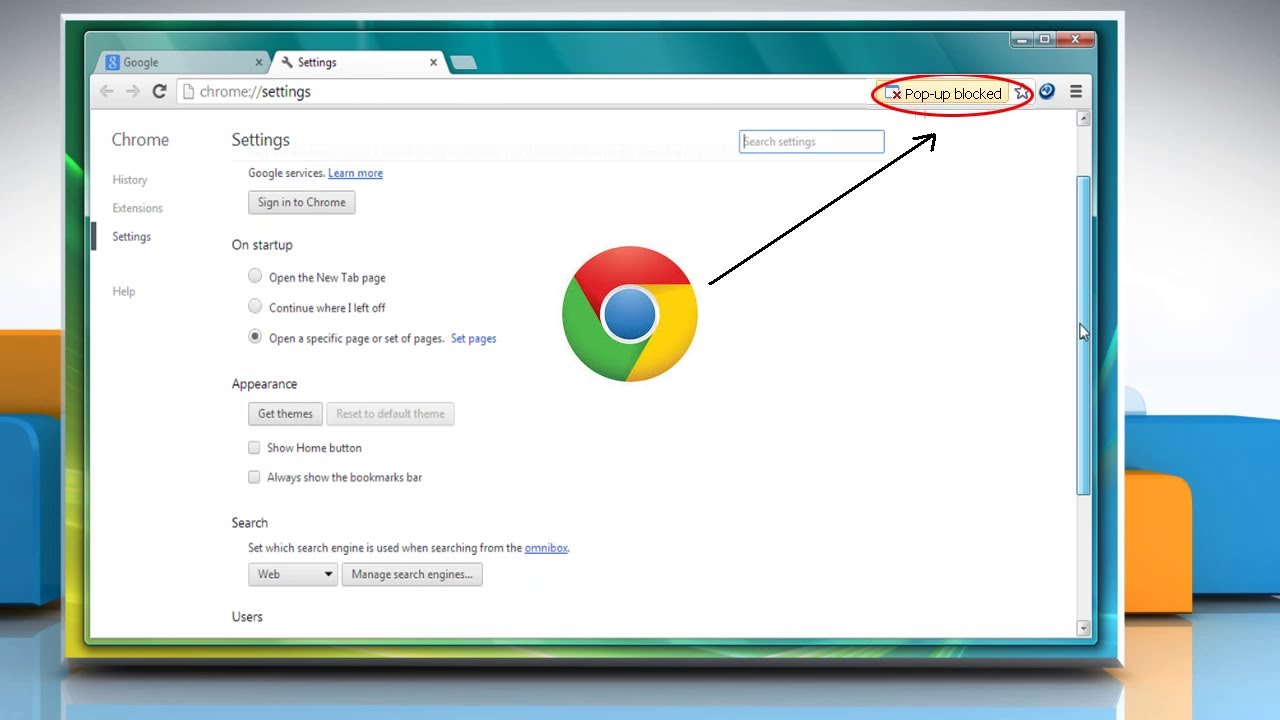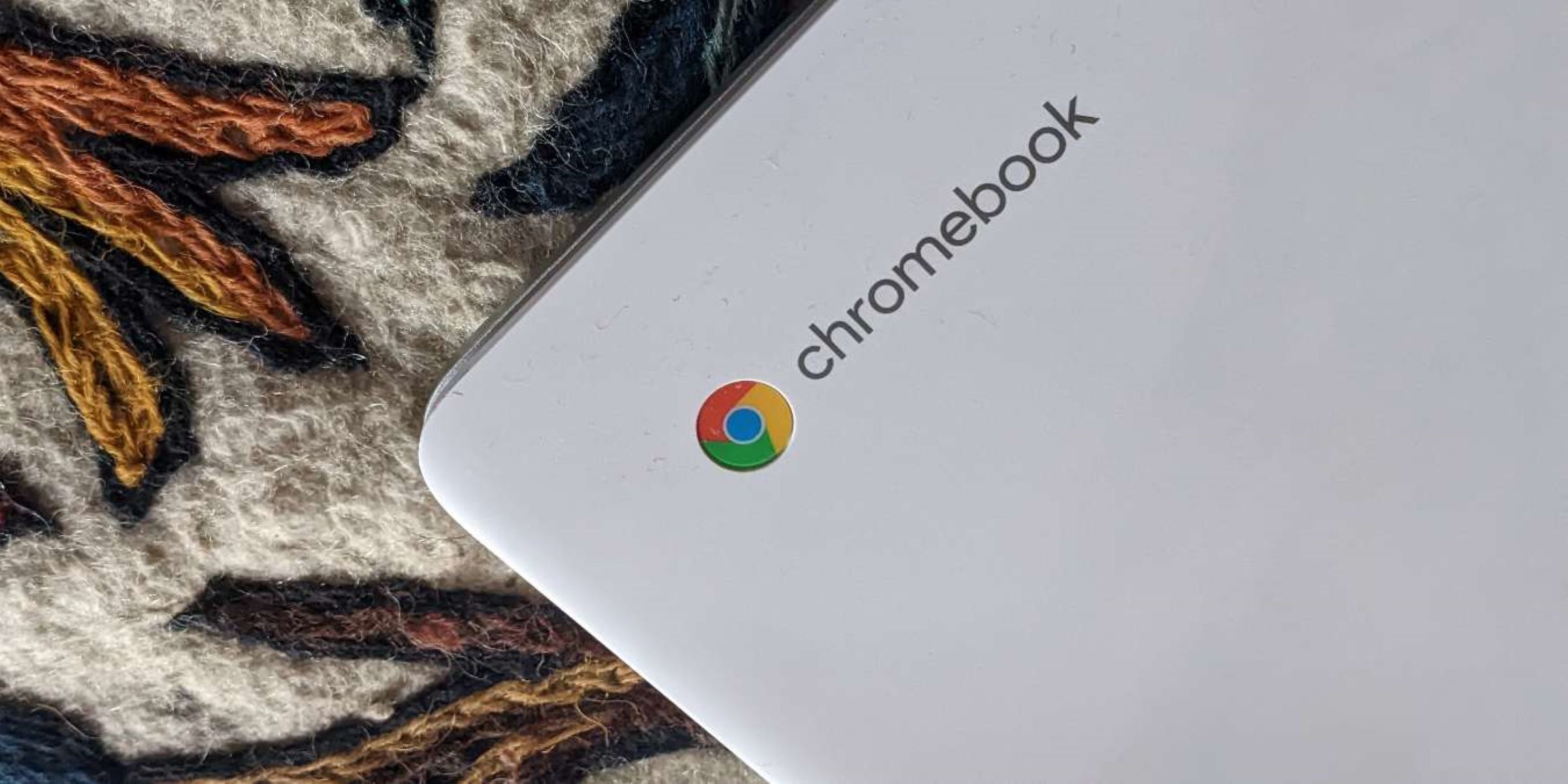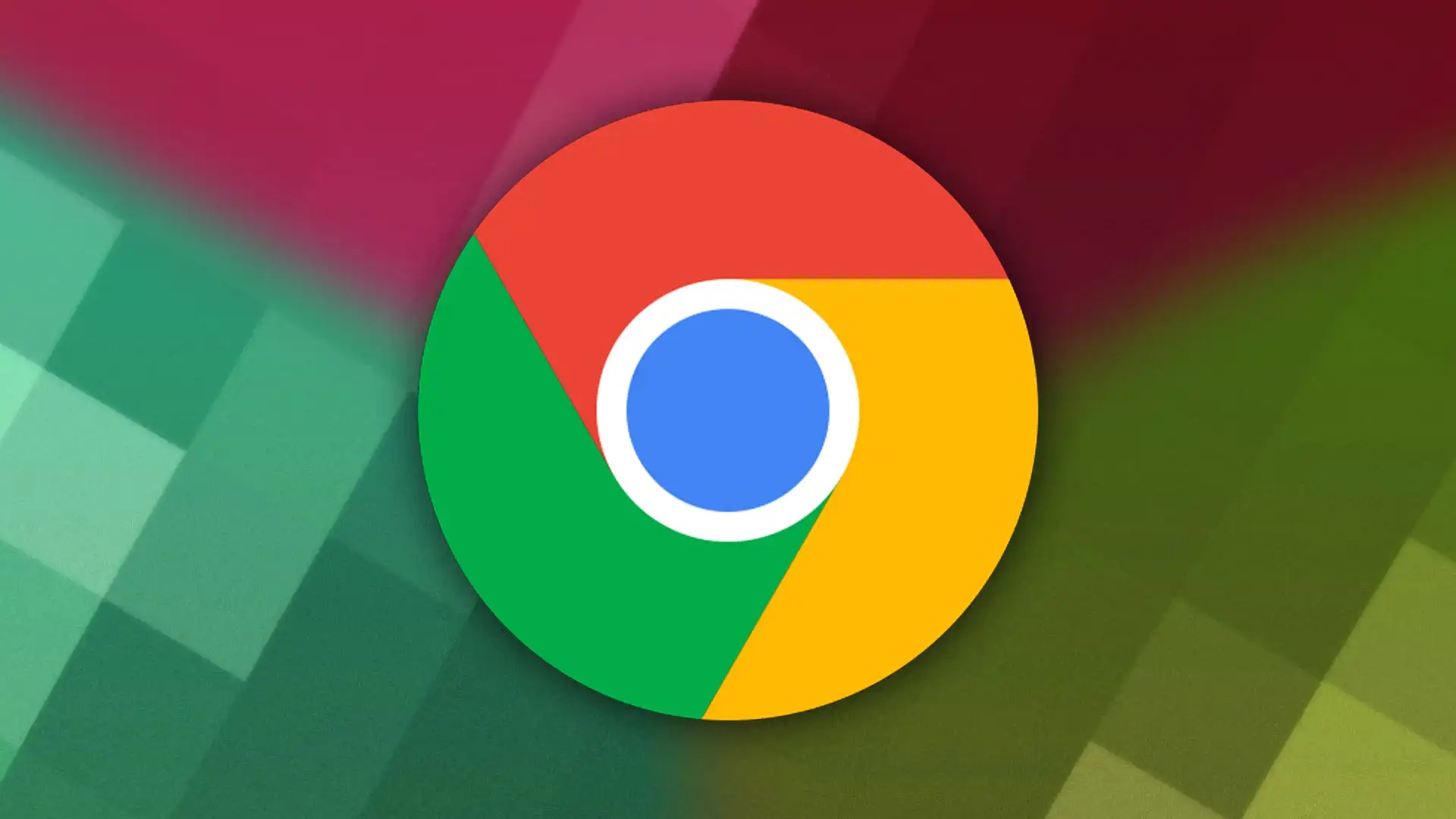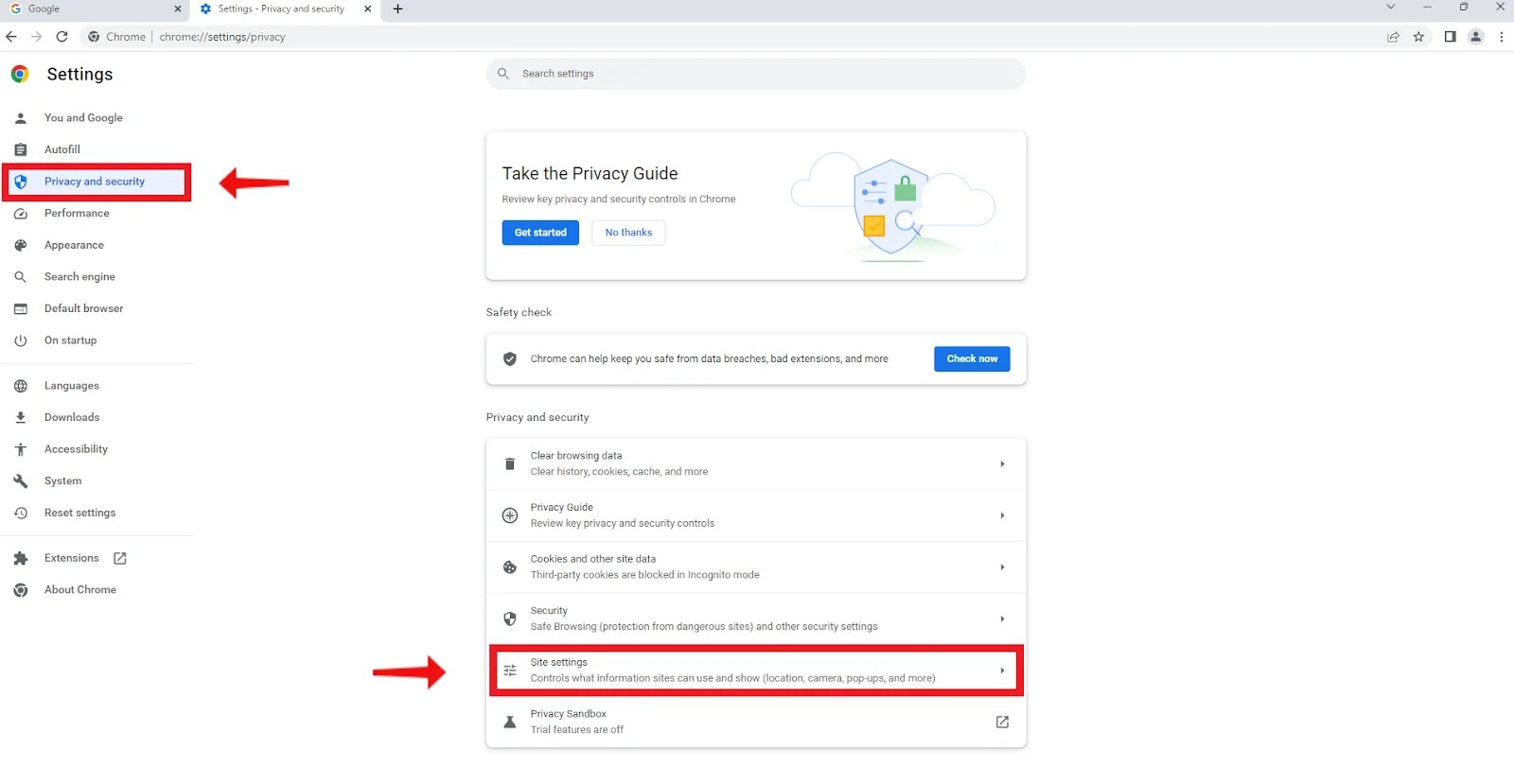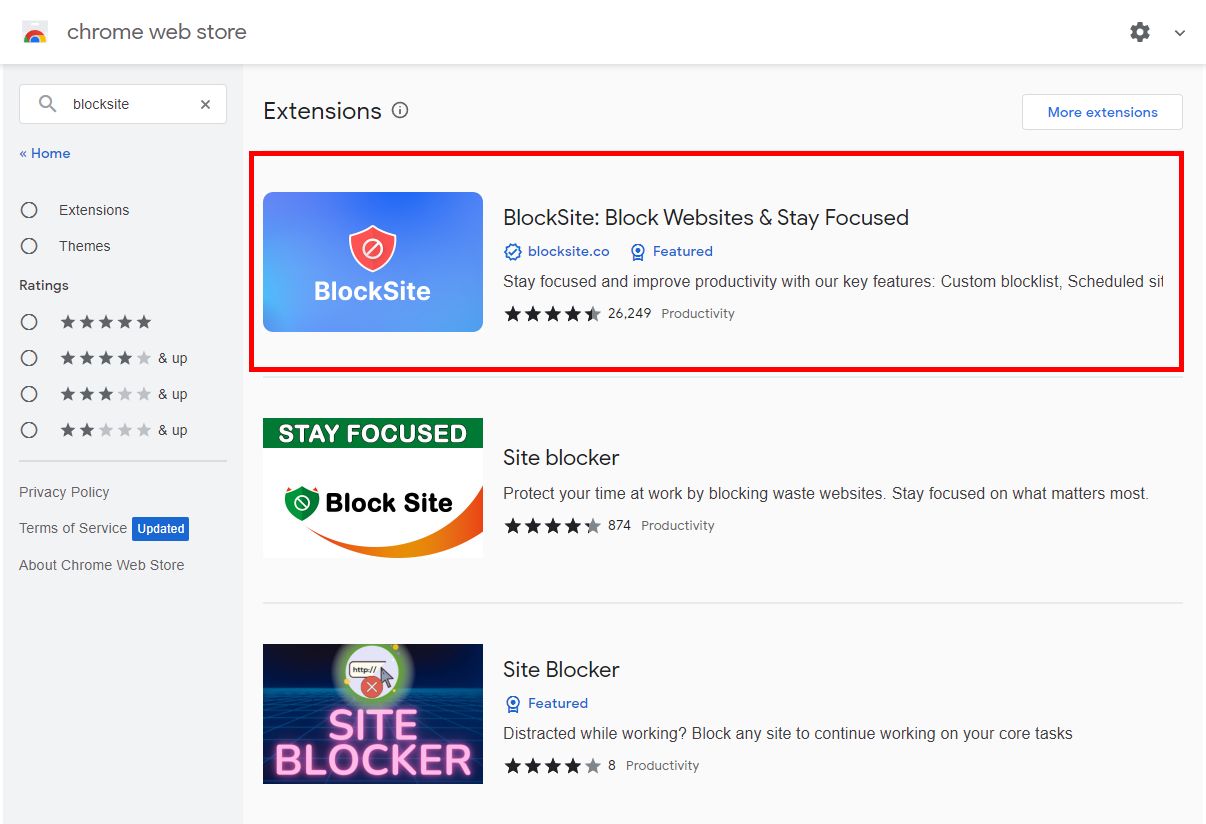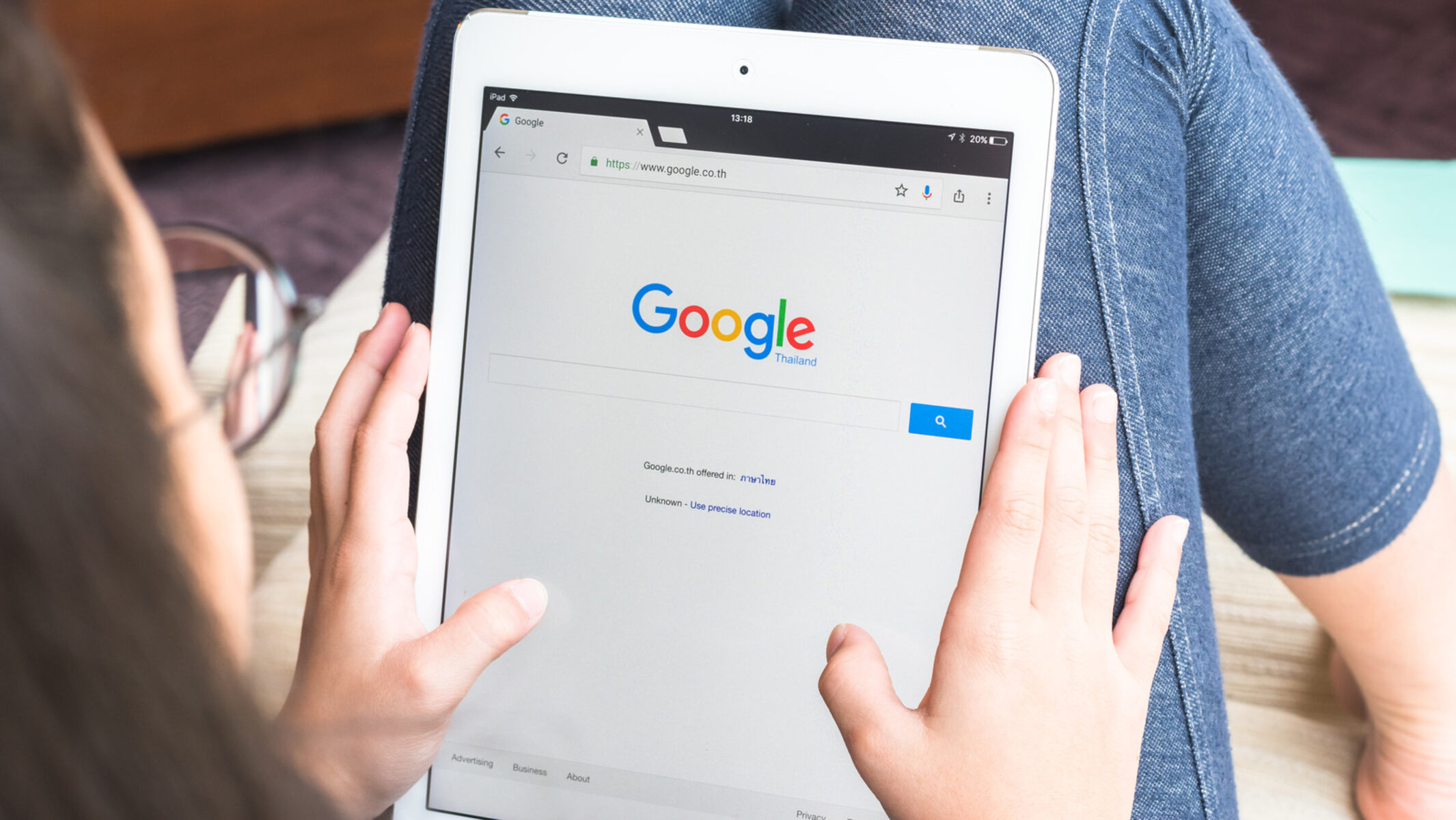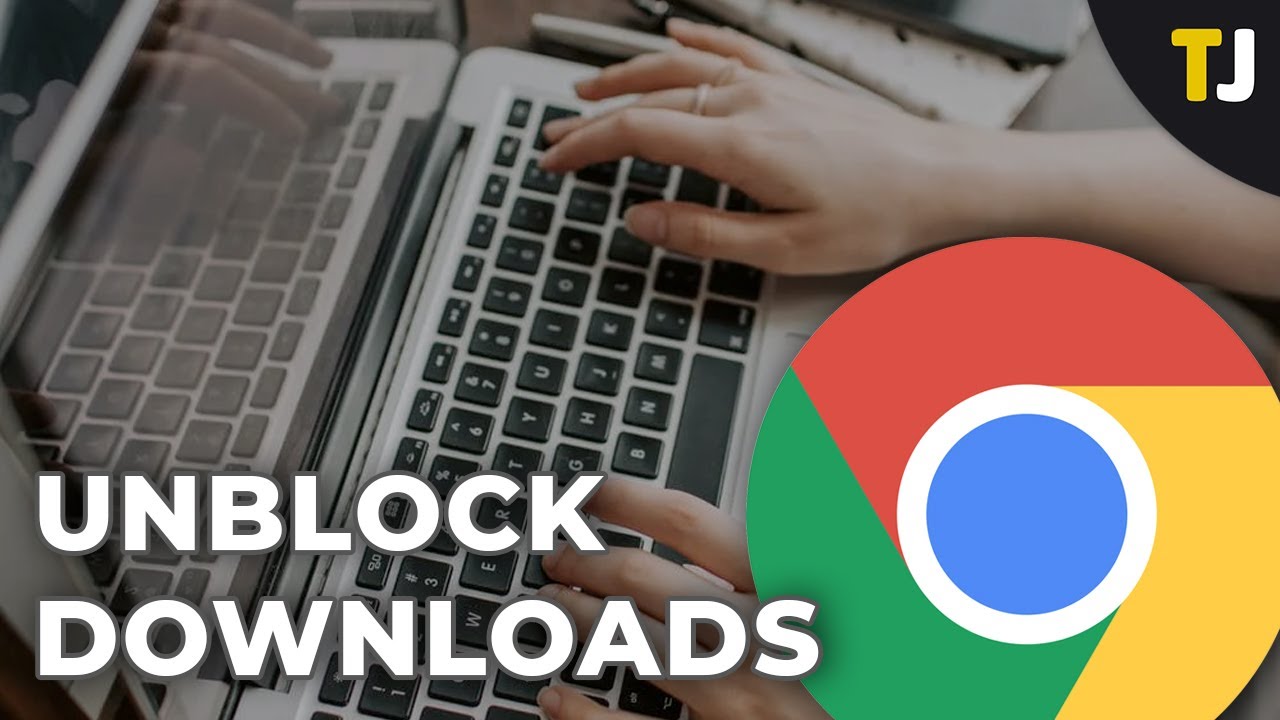Introduction
Accessing the internet on mobile devices has become an integral part of our daily lives. Whether it's for work, entertainment, or staying connected with friends and family, the ability to browse the web seamlessly is crucial. However, there are times when certain websites may be blocked on Chrome mobile, limiting our access to valuable content. This could be due to geographical restrictions, network policies, or other reasons.
In such situations, it's essential to know how to unblock websites on Chrome mobile. Fortunately, there are several methods that can help bypass these restrictions and regain access to the desired content. From using VPNs and proxy servers to adjusting DNS settings and clearing browser data, there are various approaches to explore. Each method offers its own set of advantages and considerations, providing users with the flexibility to choose the most suitable option based on their specific needs.
In this article, we will delve into these methods, offering step-by-step guidance on how to unblock websites on Chrome mobile. By understanding and implementing these techniques, users can overcome restrictions and enjoy a seamless browsing experience on their mobile devices. Whether it's accessing region-locked content, bypassing network filters, or addressing other limitations, the solutions presented here aim to empower users with the knowledge and tools to navigate the digital landscape with ease.
As we explore each method in detail, it's important to note that the goal is not to encourage the circumvention of legitimate restrictions or promote unauthorized access to content. Instead, the focus is on providing users with the means to overcome barriers that may hinder their ability to access valuable information and resources. By leveraging these methods responsibly and in accordance with applicable laws and regulations, users can make the most of their browsing experience while respecting the rights and policies governing online content.
With that in mind, let's embark on a journey to discover the effective ways to unblock websites on Chrome mobile, empowering users to navigate the digital realm with freedom and accessibility.
Method 1: Using a VPN
When it comes to unblocking websites on Chrome mobile, using a Virtual Private Network (VPN) stands out as a powerful and versatile solution. A VPN creates a secure and encrypted connection between the user's device and a remote server, effectively masking the user's IP address and routing their internet traffic through the server. This not only enhances privacy and security but also enables users to bypass geographical restrictions and access content that may be blocked in their current location.
To begin unblocking websites using a VPN on Chrome mobile, the first step is to select a reputable VPN service provider. There are numerous options available, each offering varying features such as server locations, connection speeds, and security protocols. Once a suitable VPN provider is chosen, users can proceed to download and install the VPN app from the Google Play Store, ensuring that it is compatible with their Chrome mobile browser.
After installing the VPN app, users can launch the application and follow the on-screen instructions to set up their VPN connection. This typically involves creating an account, selecting a preferred server location, and establishing the VPN connection. By connecting to a server located in a different region, users can effectively bypass geo-blocks and access websites and content that may be restricted in their current location.
It's important to note that while using a VPN can enable access to blocked websites, it's essential to choose a reputable VPN provider that prioritizes user privacy and security. Additionally, users should be mindful of any applicable laws and regulations regarding the use of VPNs in their region or jurisdiction.
By leveraging the capabilities of a VPN, users can unlock a world of online content and resources, transcending geographical barriers and accessing websites that may otherwise be inaccessible on Chrome mobile. Whether it's streaming geo-restricted content, accessing region-specific services, or simply ensuring a secure and private browsing experience, using a VPN offers a versatile and effective method for unblocking websites on Chrome mobile.
Method 2: Using a Proxy Server
Utilizing a proxy server is another effective method for unblocking websites on Chrome mobile. A proxy server acts as an intermediary between the user's device and the internet, allowing users to route their web traffic through the server to access content while masking their IP address. This approach can be particularly useful for bypassing network restrictions and accessing websites that may be blocked by local networks or internet service providers.
To begin using a proxy server on Chrome mobile, users can explore various proxy service providers that offer mobile-compatible solutions. There are both free and paid proxy services available, each with its own set of features and considerations. Once a suitable proxy service is identified, users can proceed to configure their Chrome mobile browser to utilize the proxy server.
Configuring a proxy server on Chrome mobile typically involves accessing the browser's settings and entering the details provided by the chosen proxy service. This may include the proxy server's address, port number, and any authentication credentials if required. By inputting these details into the browser settings, users can establish a connection to the proxy server, effectively routing their web traffic through the server's network.
It's important to note that while using a proxy server can help unblock websites on Chrome mobile, users should exercise caution and prioritize security when selecting a proxy service. Additionally, users should be aware of the potential limitations and performance considerations associated with using a proxy, as it may impact browsing speed and overall connectivity.
By leveraging a proxy server, users can bypass network restrictions and access blocked websites on Chrome mobile, expanding their online accessibility and empowering them to explore a diverse range of content and resources. Whether it's circumventing network filters, accessing region-restricted content, or ensuring privacy and anonymity while browsing, using a proxy server offers a versatile and accessible method for unblocking websites on Chrome mobile.
Method 3: Changing DNS Settings
Changing DNS (Domain Name System) settings on Chrome mobile presents an alternative approach to unblocking websites and enhancing browsing accessibility. The DNS serves as a crucial component of the internet infrastructure, translating domain names into IP addresses and facilitating the communication between devices and web servers. By modifying the DNS settings on a mobile device, users can potentially overcome restrictions imposed by default DNS configurations, thereby gaining access to websites that may have been previously inaccessible.
To initiate the process of changing DNS settings on Chrome mobile, users can navigate to the device's network settings, typically found within the system settings menu. Within the network settings, users can locate the option to modify the DNS configuration, often labeled as "DNS settings" or "DNS server."
Upon accessing the DNS settings, users have the flexibility to input custom DNS server addresses, potentially bypassing any restrictions imposed by the default DNS resolver provided by their internet service provider. Users can opt to utilize public DNS services such as Google DNS (8.8.8.8 and 8.8.4.4) or OpenDNS (208.67.222.222 and 208.67.220.220), which are known for their reliability and accessibility.
By inputting the preferred DNS server addresses into the designated fields within the DNS settings, users can effectively configure their mobile device to utilize the specified DNS servers for resolving domain names. This adjustment can lead to potential improvements in website accessibility, as the device's DNS resolution process is redirected through the chosen DNS servers, potentially bypassing any restrictions or limitations imposed by the default DNS configuration.
It's important to note that while changing DNS settings can offer a pathway to unblocking websites on Chrome mobile, users should be mindful of potential implications and consider the security and reliability of the chosen DNS servers. Additionally, users should ensure that they are compliant with any network policies or regulations governing the modification of DNS settings within their specific environment.
By leveraging the capability to modify DNS settings on Chrome mobile, users can explore an additional avenue for overcoming website restrictions and enhancing their browsing experience. Whether it's accessing region-locked content, circumventing DNS-based blocks, or optimizing DNS resolution for improved performance, changing DNS settings offers a versatile and accessible method for unblocking websites on Chrome mobile.
Method 4: Clearing Browser Data
Clearing browser data on Chrome mobile can serve as an effective method for unblocking websites and addressing various browsing issues. Over time, the accumulation of browsing data such as cookies, cache files, and site data can impact the functionality of the browser, potentially leading to access restrictions on certain websites. By clearing this data, users can refresh their browsing environment and potentially overcome barriers that may hinder website accessibility.
To initiate the process of clearing browser data on Chrome mobile, users can access the browser's settings menu, typically represented by three vertical dots in the top-right corner of the browser interface. Within the settings menu, users can navigate to the "Privacy and security" or "Privacy" section, where they will find the option to clear browsing data.
Upon selecting the "Clear browsing data" option, users are presented with a range of data types to choose from, including browsing history, cookies, cached images and files, and site settings. Users have the flexibility to select the specific types of data they wish to clear, allowing for a tailored approach to refreshing their browsing environment.
Once the desired data types are selected, users can proceed to initiate the clearing process, which effectively removes the chosen data from the browser's storage. This action can lead to a reset of certain browsing elements, potentially resolving access issues and allowing users to revisit websites that may have been previously blocked or inaccessible.
It's important to note that while clearing browser data can offer a pathway to unblocking websites on Chrome mobile, users should be aware that this action will also remove saved passwords and other browsing preferences. Therefore, users should consider the potential impact on their browsing experience and take necessary precautions, such as saving important passwords before clearing the data.
By leveraging the capability to clear browser data on Chrome mobile, users can refresh their browsing environment and potentially overcome access restrictions on websites. Whether it's addressing browsing issues, resolving access errors, or ensuring a clean and optimized browsing experience, clearing browser data offers a straightforward and accessible method for unblocking websites on Chrome mobile.
Conclusion
In conclusion, the ability to unblock websites on Chrome mobile is essential for ensuring a seamless and unrestricted browsing experience. Throughout this exploration of methods, it becomes evident that users have a range of effective strategies at their disposal to overcome access restrictions and navigate the digital landscape with freedom and accessibility.
By utilizing a VPN, users can transcend geographical barriers and access region-restricted content, all while ensuring privacy and security. The versatility of VPNs makes them a powerful tool for bypassing website blocks and enhancing the overall browsing experience on Chrome mobile.
Similarly, the use of a proxy server offers an accessible method for bypassing network restrictions and accessing blocked websites. This approach empowers users to route their web traffic through an intermediary server, effectively masking their IP address and circumventing access limitations imposed by local networks or internet service providers.
Furthermore, the option to change DNS settings presents an alternative avenue for unblocking websites on Chrome mobile. By modifying the DNS configuration, users can potentially bypass restrictions imposed by default DNS settings, thereby enhancing website accessibility and overcoming limitations that may hinder their browsing experience.
Additionally, the act of clearing browser data emerges as a straightforward yet effective method for refreshing the browsing environment and addressing access issues. By clearing accumulated browsing data, users can potentially overcome access restrictions and ensure a clean and optimized browsing experience on Chrome mobile.
As users navigate the digital realm, it's important to approach the unblocking of websites responsibly and in accordance with applicable laws and regulations. While these methods offer pathways to overcome access restrictions, users should prioritize ethical and legal considerations, respecting the rights and policies governing online content.
In essence, the diverse range of methods presented in this exploration equips users with the knowledge and tools to unblock websites on Chrome mobile, empowering them to access valuable content and resources while navigating the digital landscape with flexibility and accessibility. Whether it's accessing region-locked content, circumventing network restrictions, or ensuring a secure and private browsing experience, these methods offer users the means to unlock a world of online possibilities on Chrome mobile.