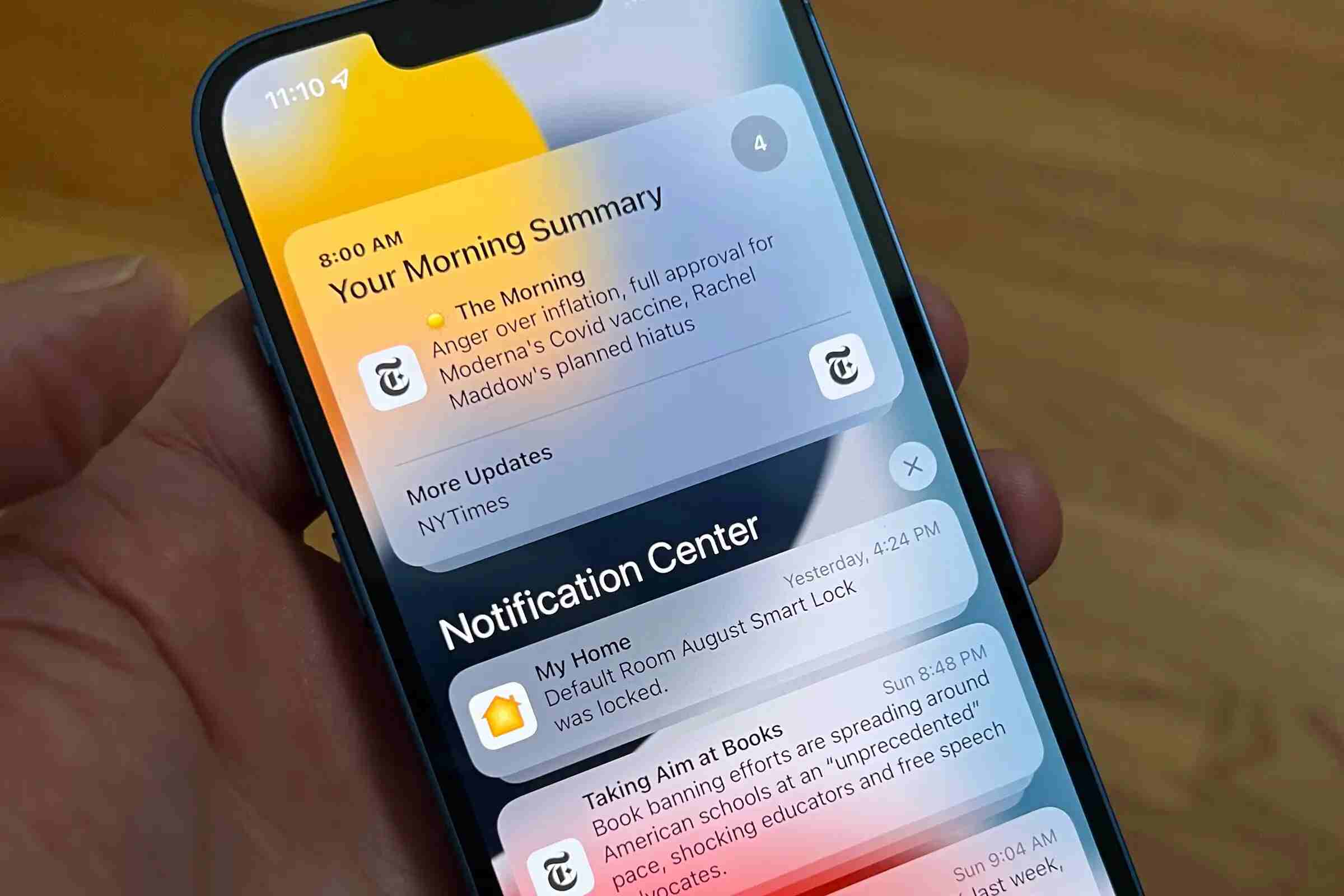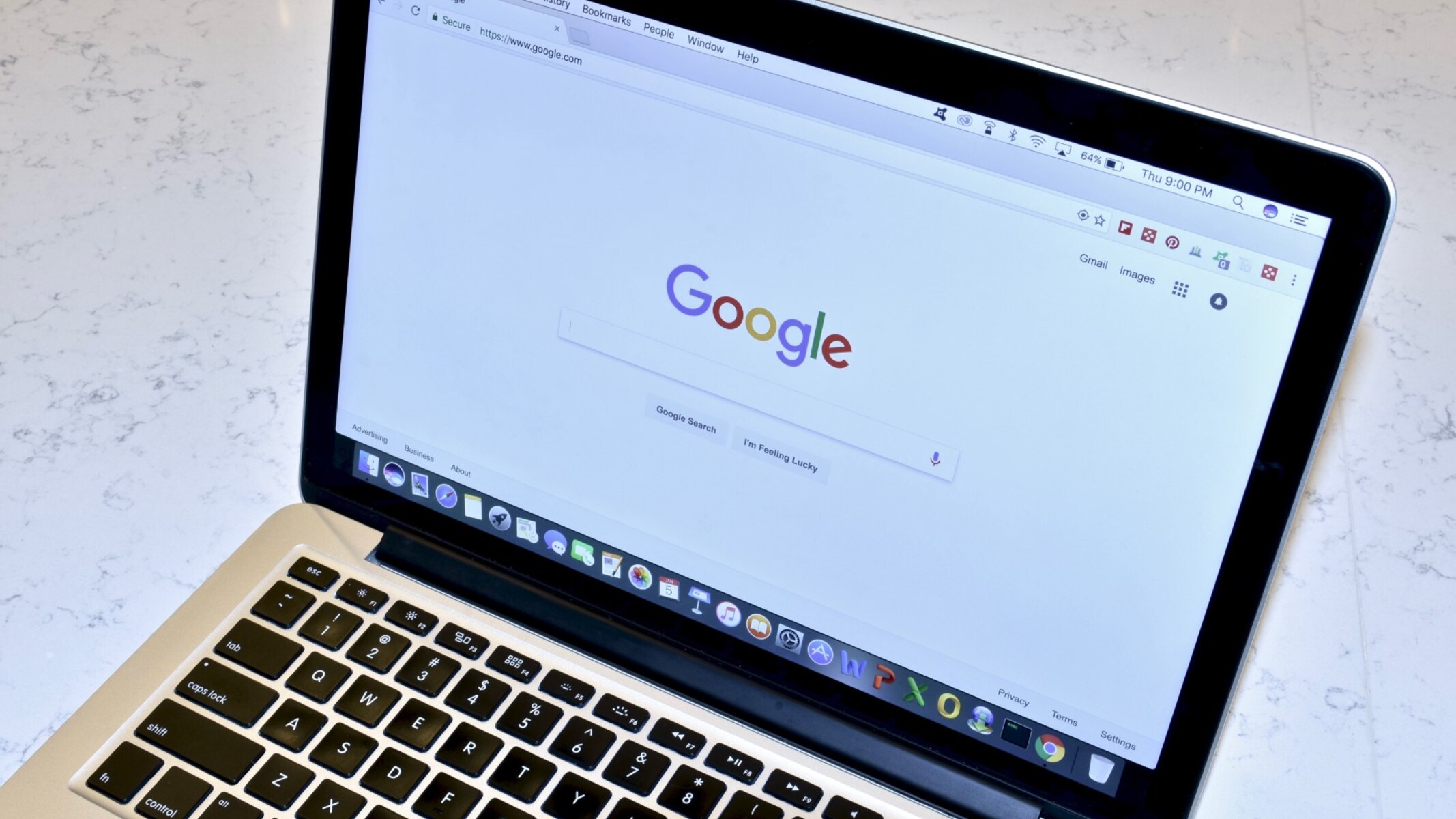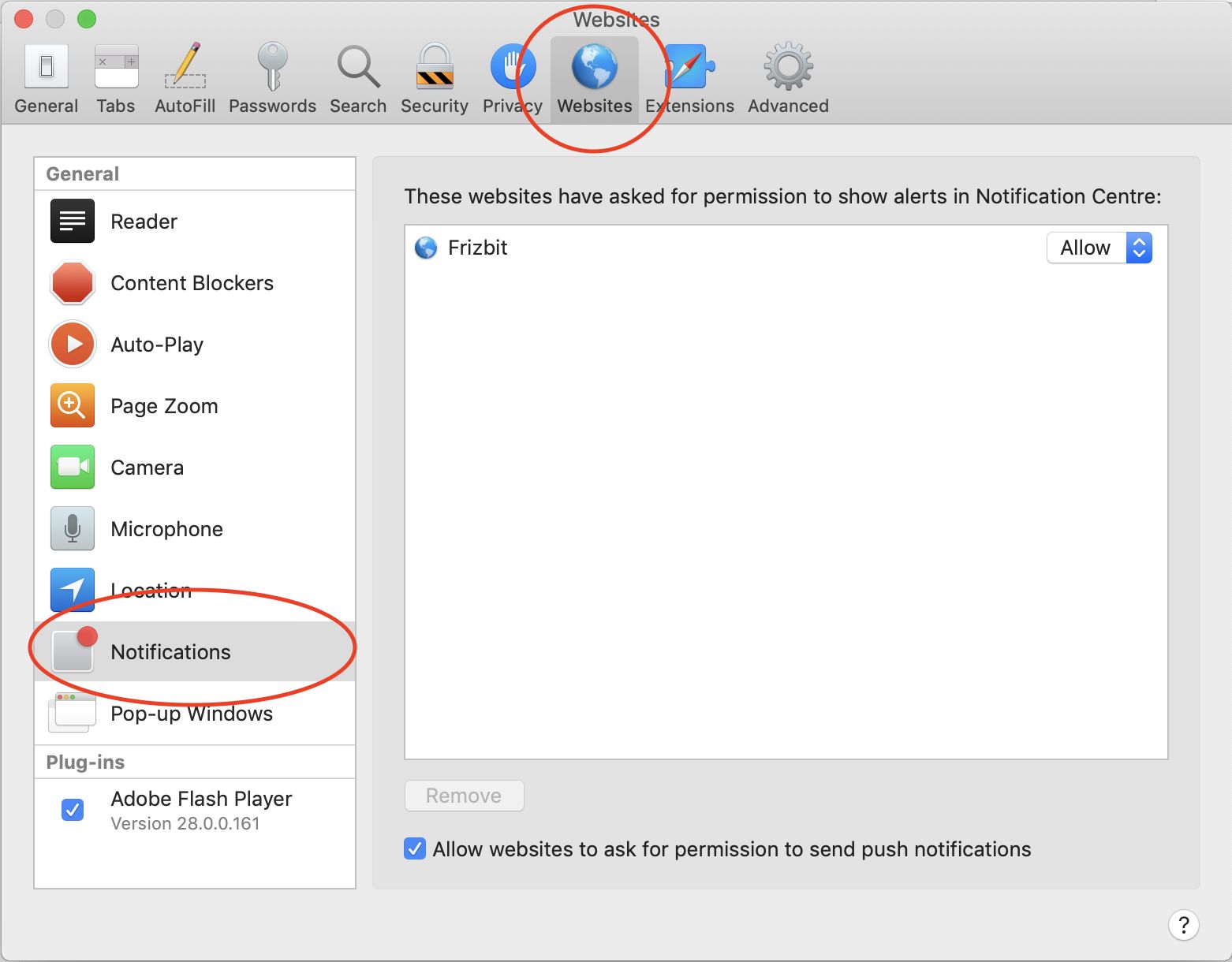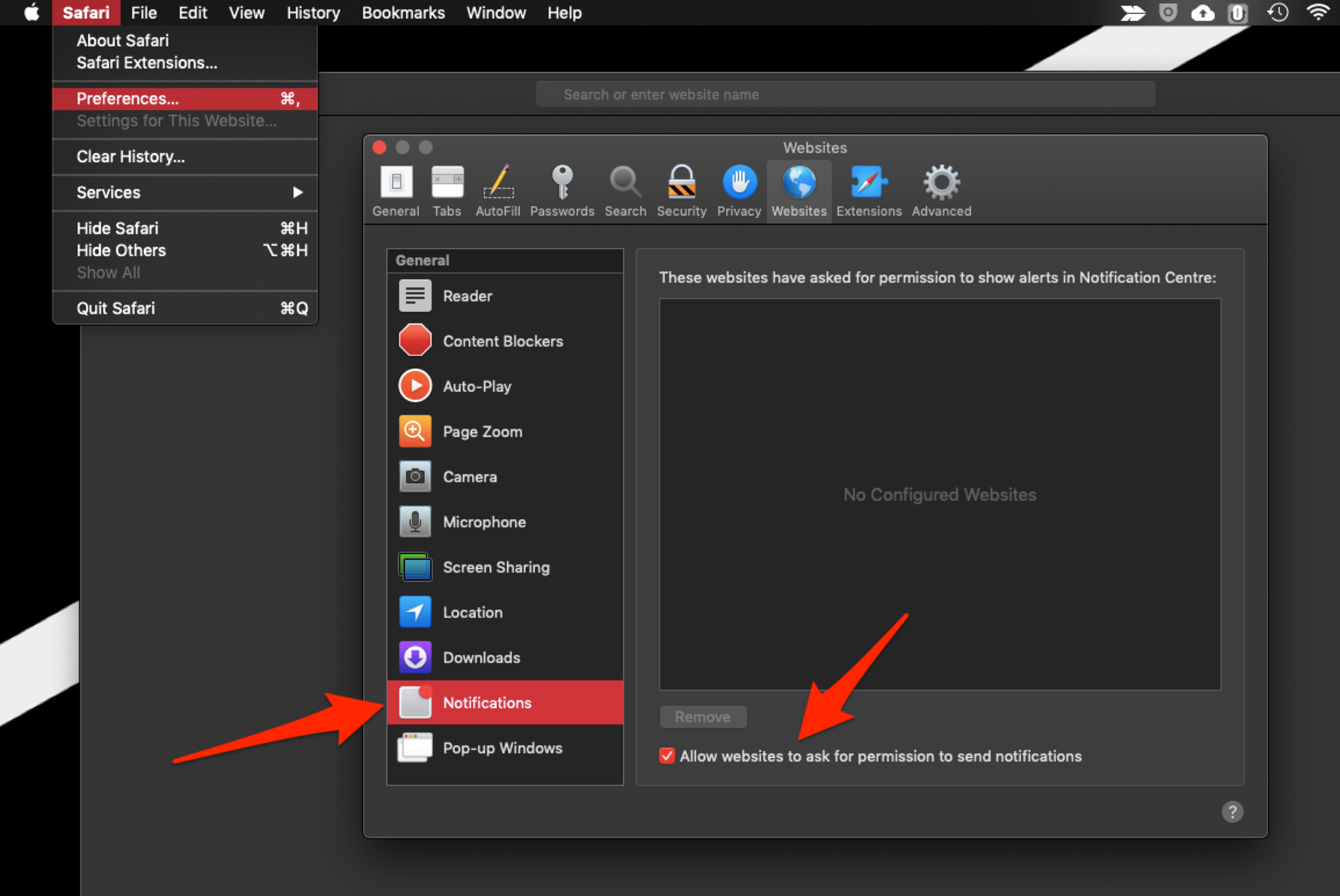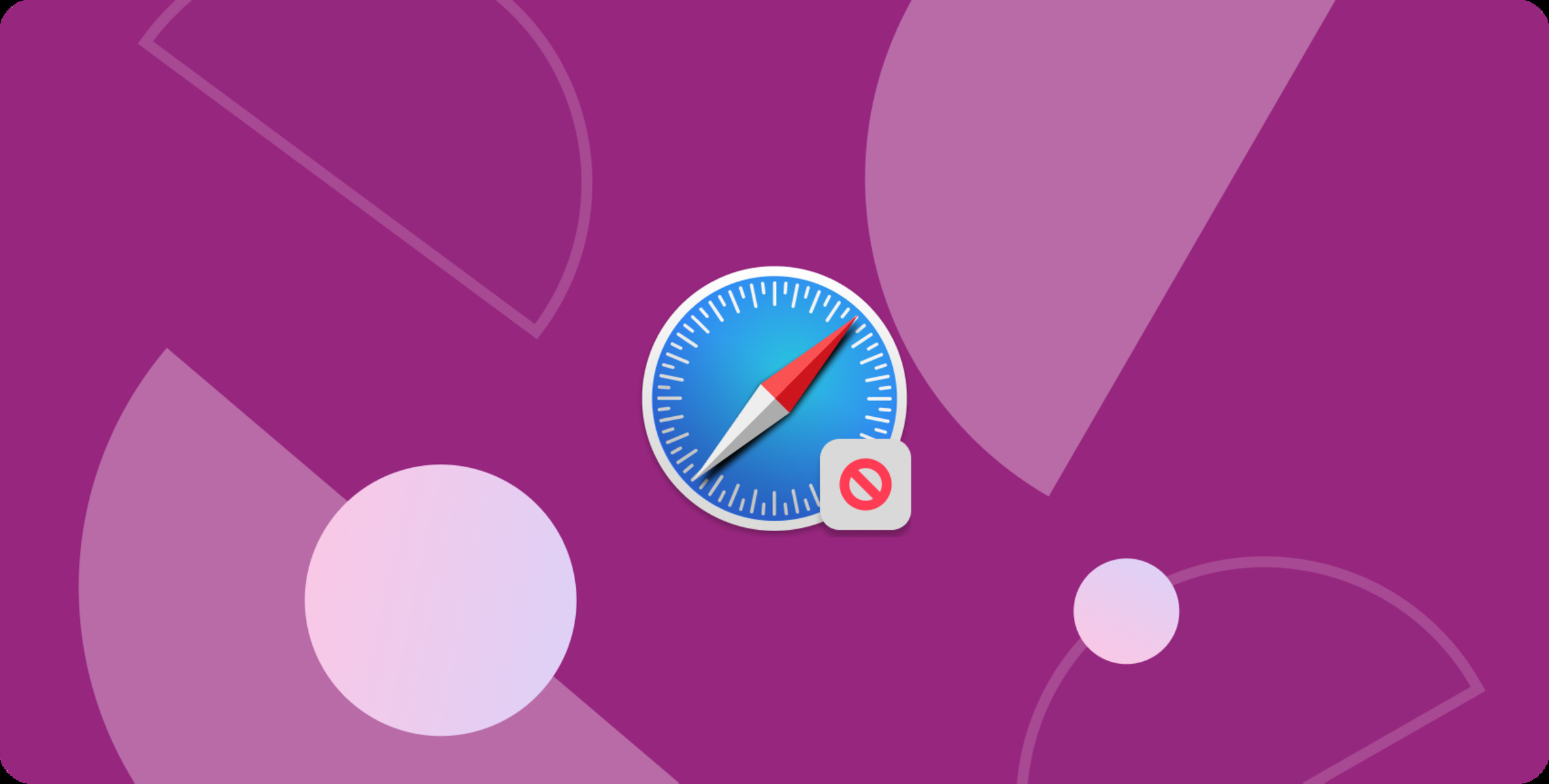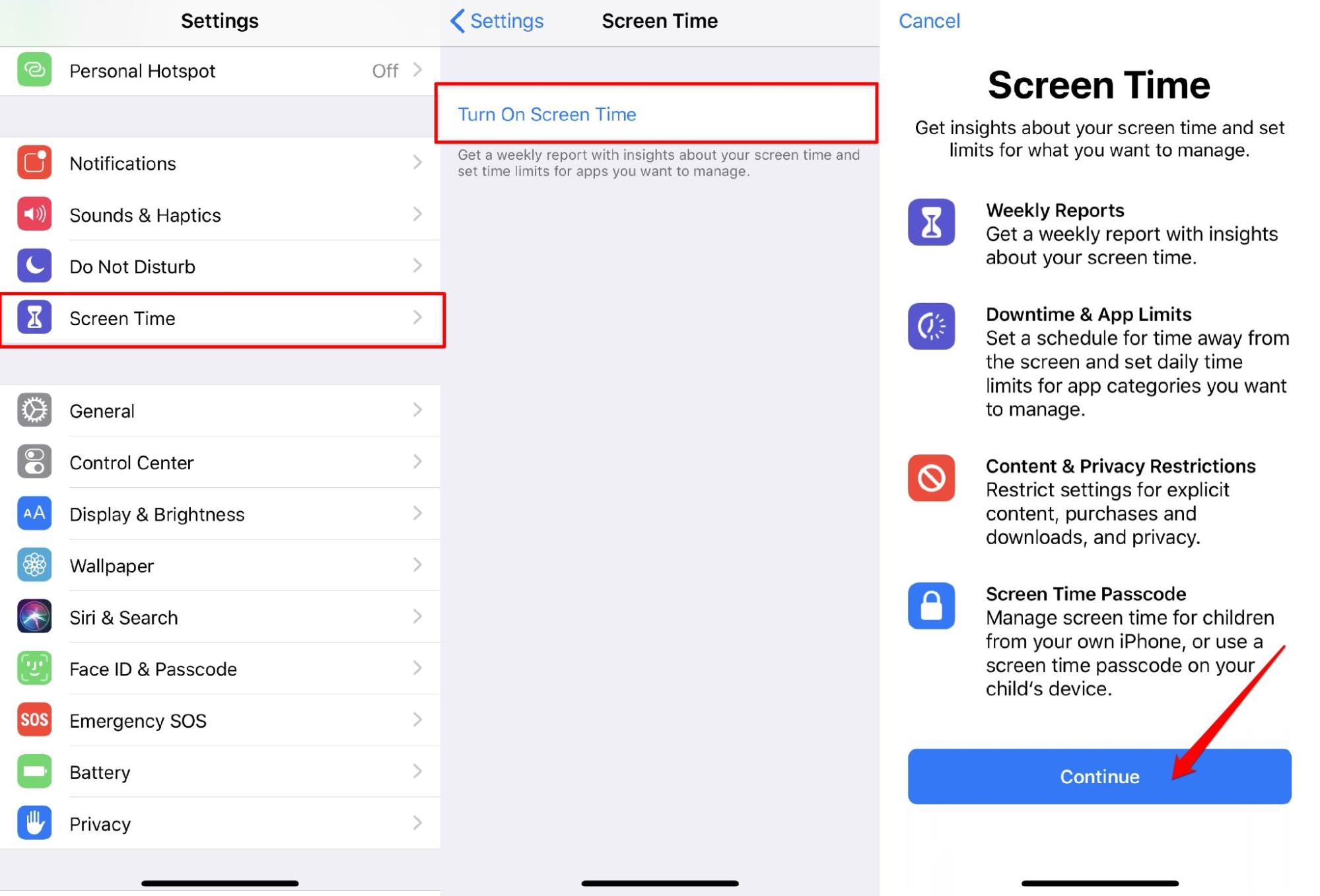Introduction
Safari, Apple's widely used web browser, offers a seamless and intuitive browsing experience for its users. However, one common frustration that many encounter while browsing the web is the incessant barrage of website notifications. These notifications, although intended to provide valuable updates and information, can often become overwhelming and intrusive, disrupting the browsing experience.
Thankfully, Safari provides a straightforward method to manage and customize website notifications according to individual preferences. By understanding how to navigate Safari's settings, users can regain control over their browsing experience and enjoy a more peaceful and focused interaction with the web.
In this guide, we will delve into the process of turning off website notifications on Safari, empowering users to tailor their browsing environment to their liking. Whether you're seeking to minimize distractions, enhance privacy, or simply declutter your browsing experience, mastering the art of managing website notifications in Safari is a valuable skill that can greatly improve your overall satisfaction with the browser.
Let's embark on this journey to unlock the full potential of Safari by learning how to effectively manage and disable website notifications, thereby reclaiming control over your online experience.
Accessing Safari Preferences
Accessing Safari preferences is the first step towards gaining control over website notifications and customizing the browsing experience to suit individual preferences. Safari preferences encompass a wide array of settings, allowing users to fine-tune their browsing environment according to their specific needs. To access Safari preferences, follow these simple steps:
-
Open Safari: Launch the Safari browser on your Mac or iOS device. The Safari browser icon typically features a compass rose and is easily recognizable on both platforms.
-
Navigate to the Menu Bar: At the top of the screen, you will find the Menu Bar, which houses various options and settings for Safari. Click on "Safari" in the Menu Bar to reveal a dropdown menu.
-
Select "Preferences": Within the dropdown menu, locate and click on the "Preferences" option. This action will open the Preferences window, providing access to a multitude of customizable settings for Safari.
-
Explore the Preferences Window: Once the Preferences window is open, take a moment to familiarize yourself with the various tabs and options available. The Preferences window is designed to be user-friendly, featuring intuitive navigation and clear categorization of settings.
-
Navigate to the "Websites" Tab: Within the Preferences window, locate and click on the "Websites" tab. This tab serves as the gateway to managing website-specific settings, including notifications, content blockers, and more.
By following these steps, users can easily access Safari preferences and prepare to delve into the realm of website notifications management. The "Websites" tab within Safari preferences is the focal point for customizing website-specific settings, making it a crucial area to navigate when seeking to disable or manage website notifications effectively.
With the ability to access Safari preferences at your fingertips, you are now poised to embark on the journey of fine-tuning your browsing experience and taking control of website notifications within the Safari browser. This foundational step sets the stage for the subsequent process of managing website notifications, allowing you to tailor your browsing environment to align with your preferences and priorities.
Managing Website Notifications
Once you have accessed Safari preferences, the next crucial step is to delve into the realm of managing website notifications. Safari provides a comprehensive set of tools and options to customize the notification settings for individual websites, empowering users to tailor their browsing experience according to their preferences. By understanding the intricacies of managing website notifications, users can effectively control the influx of notifications and create a more harmonious browsing environment.
Upon navigating to the "Websites" tab within Safari preferences, you will encounter a plethora of website-specific settings, including those related to notifications. The "Notifications" section within the "Websites" tab is where the magic happens, offering a centralized location to manage and customize notification preferences for various websites.
Within the "Notifications" section, users are presented with a list of websites for which notifications are allowed or blocked. This comprehensive list provides a clear overview of the notification settings for each website, allowing users to make informed decisions about their preferences. Additionally, users have the flexibility to modify notification settings for individual websites, granting them precise control over their browsing experience.
Safari also offers the option to customize notification preferences based on specific criteria, such as allowing or blocking notifications for all websites, managing notifications for specific websites, and handling notification requests from websites in real-time. This granular level of control ensures that users can tailor their notification settings to align with their unique browsing habits and preferences.
Furthermore, Safari's intuitive interface simplifies the process of managing website notifications, ensuring that users can navigate the notification settings with ease. The clear categorization of notification preferences and the user-friendly interface contribute to a seamless and efficient management experience, allowing users to make swift adjustments to their notification settings without unnecessary complexity.
By mastering the art of managing website notifications within Safari, users can curate a personalized browsing environment that minimizes distractions and enhances the overall browsing experience. Whether you seek to limit notifications to a select few websites or prefer a notification-free browsing experience, Safari's robust notification management capabilities empower you to sculpt your ideal online sanctuary.
With a firm grasp of managing website notifications in Safari, you are now equipped with the knowledge and tools to take charge of your browsing experience. The ability to customize notification settings according to your preferences ensures that you can enjoy a more focused, uninterrupted, and tailored browsing experience, free from the distractions of unwanted notifications.
In the next section, we will explore the process of turning off website notifications, allowing you to implement your customized notification preferences and reclaim control over your online experience.
Turning Off Website Notifications
Turning off website notifications in Safari is a straightforward process that empowers users to declutter their browsing experience and minimize distractions. Whether you're inundated with an excessive number of notifications or simply prefer a more serene browsing environment, Safari provides the necessary tools to disable website notifications with ease.
To begin the process of turning off website notifications, follow these simple steps:
-
Access Safari Preferences: As outlined earlier, navigate to the Safari preferences by clicking on "Safari" in the Menu Bar and selecting "Preferences." This action opens the Preferences window, providing access to a multitude of customizable settings for Safari.
-
Navigate to the "Websites" Tab: Within the Preferences window, locate and click on the "Websites" tab. This tab serves as the gateway to managing website-specific settings, including notifications.
-
Select "Notifications": Within the "Websites" tab, locate the "Notifications" section. Here, you will find a comprehensive list of websites for which notifications are allowed or blocked.
-
Turn Off Notifications for Specific Websites: To disable notifications for a specific website, simply locate the website in the list and choose "Deny" from the adjacent dropdown menu. This action effectively blocks notifications from the selected website, providing a tailored browsing experience.
-
Block All Website Notifications: If you prefer to disable notifications for all websites, Safari offers the option to block all notifications universally. By selecting "Deny" under the "Allow websites to ask for permission to send push notifications" option, you can effectively turn off notifications across the board, creating a notification-free browsing environment.
By following these steps, users can effectively turn off website notifications in Safari, reclaiming control over their browsing experience and fostering a more tranquil and focused interaction with the web. Whether you seek to minimize interruptions, enhance privacy, or simply streamline your browsing environment, mastering the art of disabling website notifications empowers you to curate a personalized and distraction-free online sanctuary.
With the ability to customize notification settings according to your preferences, Safari ensures that you can enjoy a more tailored and uninterrupted browsing experience, free from the distractions of unwanted notifications. By implementing your customized notification preferences, you can create a serene and personalized online environment that aligns with your unique browsing habits and priorities.
Conclusion
In conclusion, mastering the art of managing and turning off website notifications in Safari is a pivotal step towards reclaiming control over your browsing experience. By accessing Safari preferences and navigating to the "Websites" tab, users can delve into the realm of website-specific settings, including the comprehensive management of notifications. Safari's intuitive interface and granular control options empower users to tailor their browsing environment according to their unique preferences and priorities.
The process of managing website notifications within Safari offers a seamless and efficient experience, allowing users to make informed decisions about their notification preferences for individual websites. Whether you seek to allow notifications from select websites or prefer a notification-free browsing experience, Safari's robust notification management capabilities ensure that you can curate a personalized online sanctuary that aligns with your browsing habits.
Furthermore, the ability to turn off website notifications in Safari provides users with the freedom to declutter their browsing experience and minimize distractions. By following the simple steps to access Safari preferences, navigate to the "Websites" tab, and customize notification settings, users can effectively disable notifications for specific websites or universally block all notifications. This level of control empowers users to create a serene and focused browsing environment that enhances their overall satisfaction with the Safari browser.
Ultimately, by mastering the art of managing and turning off website notifications in Safari, users can enjoy a more tailored, uninterrupted, and personalized browsing experience. Whether you prioritize minimizing distractions, enhancing privacy, or simply streamlining your online interactions, Safari's robust notification management capabilities ensure that you can sculpt your ideal browsing environment with ease.
As you embark on your journey to optimize your browsing experience, remember that Safari's notification management tools are designed to empower you to take charge of your online sanctuary. By implementing your customized notification preferences, you can create a tranquil and personalized browsing environment that aligns with your unique browsing habits and priorities, ultimately enhancing your overall satisfaction with the Safari browser.