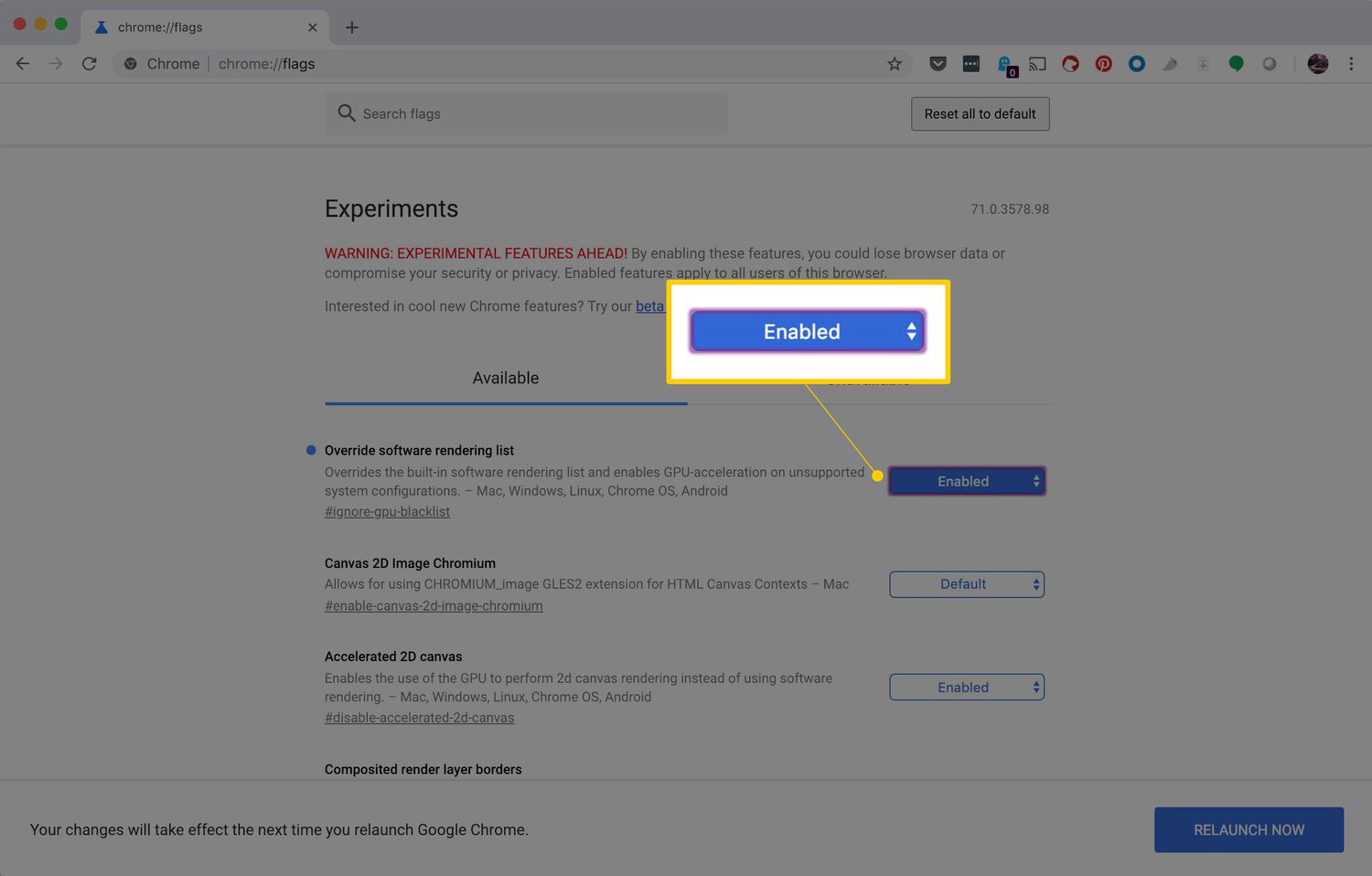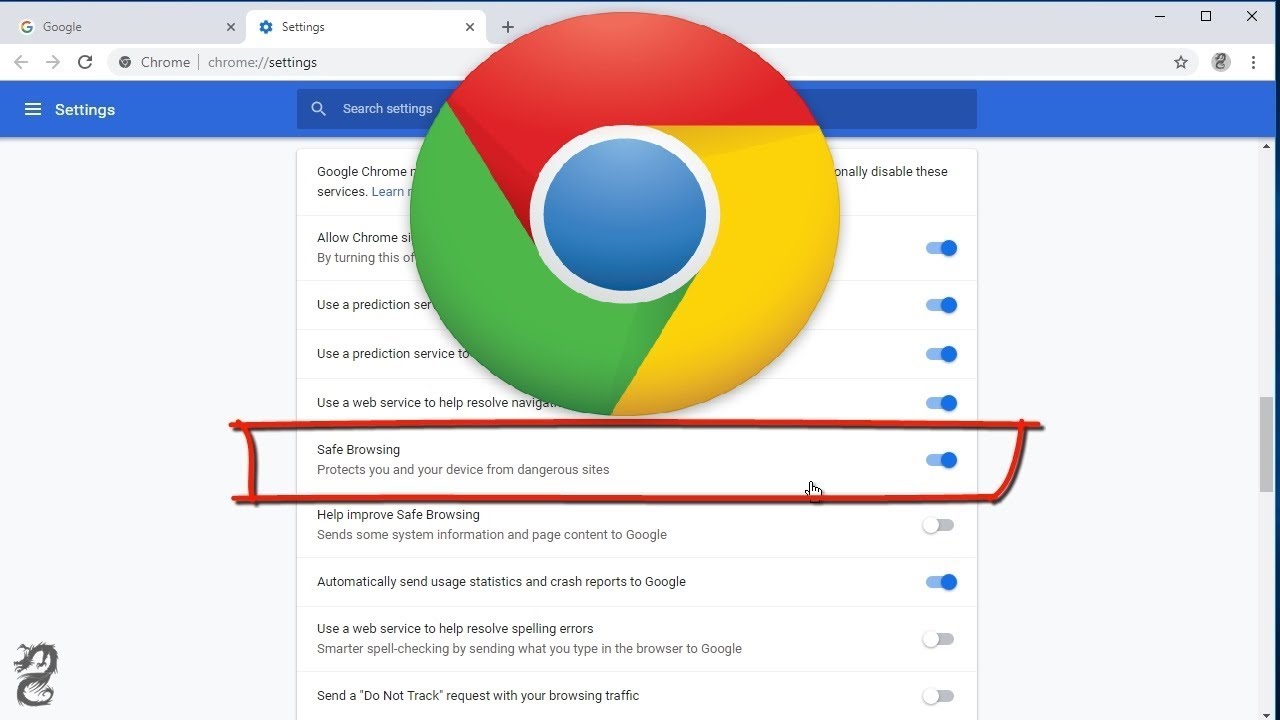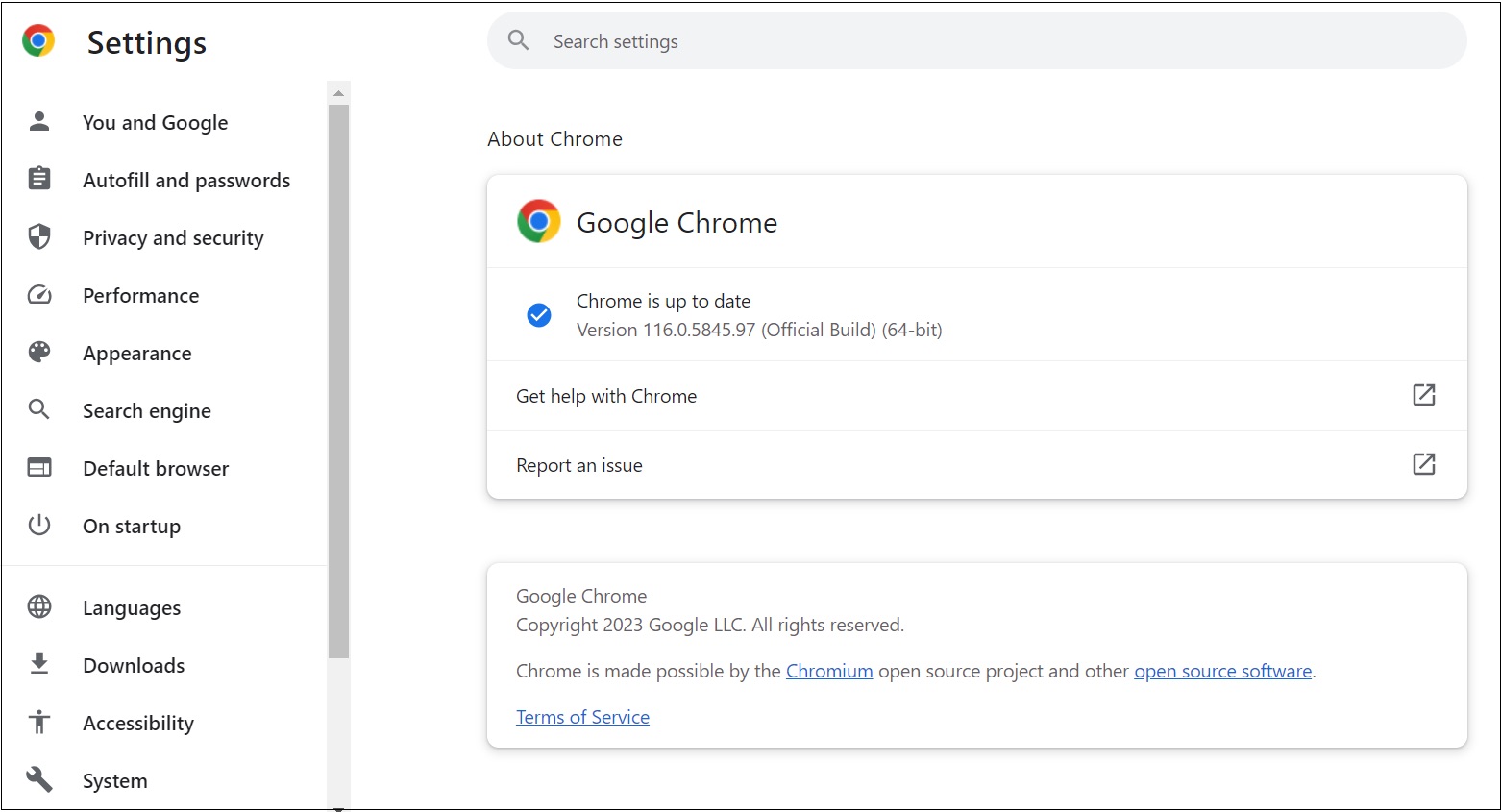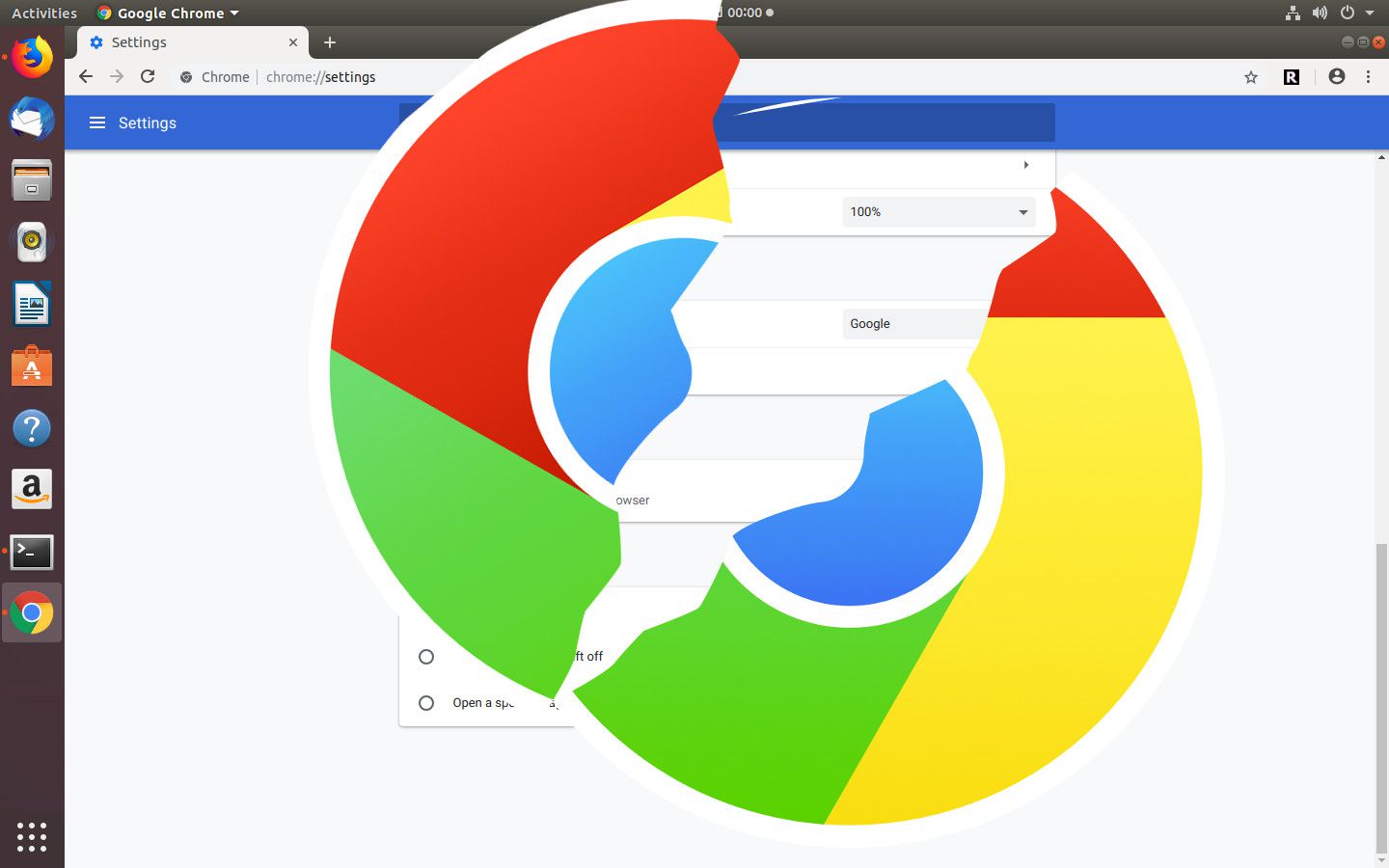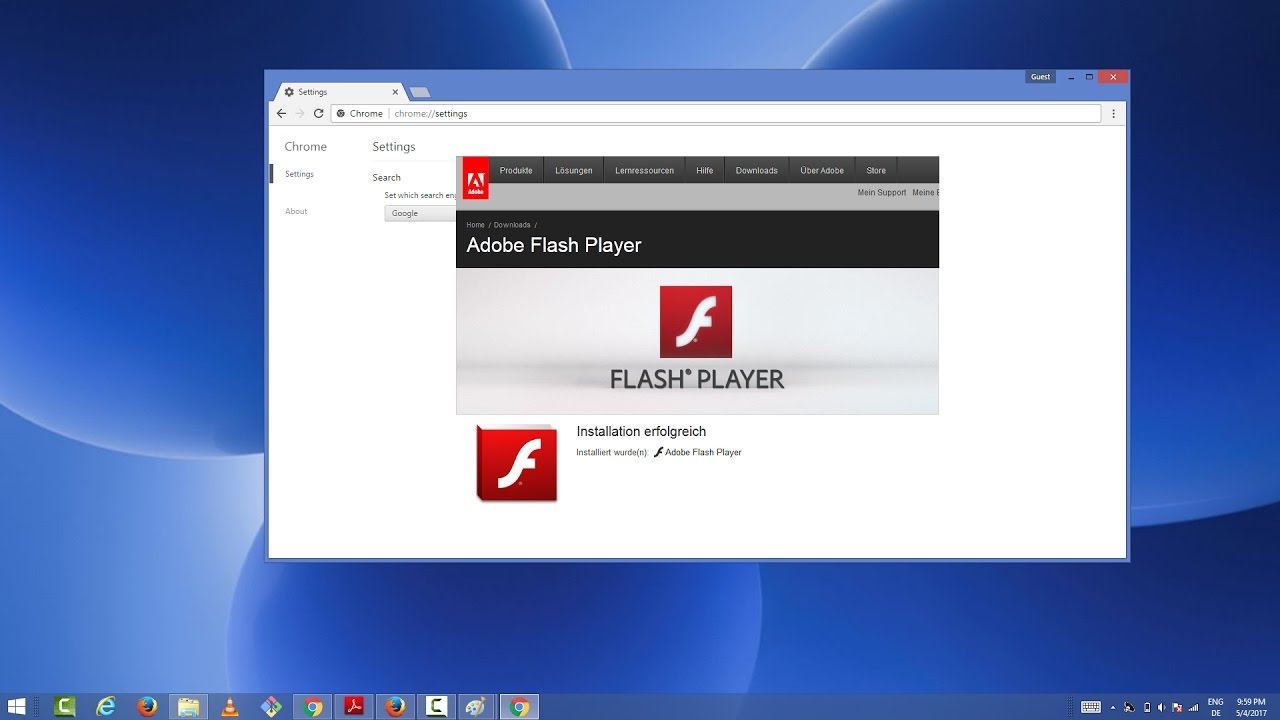Introduction
When it comes to web browsing, Google Chrome stands out as one of the most popular and feature-rich browsers available today. Its sleek interface, robust performance, and extensive range of extensions make it a top choice for users across the globe. However, despite its many advantages, some users may encounter issues related to hardware acceleration. This feature, designed to enhance the browser's performance by offloading certain tasks to the computer's GPU, can sometimes lead to compatibility problems, glitches, or performance issues on specific systems.
In this article, we'll delve into the topic of hardware acceleration in Chrome and explore the reasons why you might consider turning it off. We'll also provide a step-by-step guide on how to disable hardware acceleration, empowering you to troubleshoot potential issues and optimize your browsing experience. Whether you're a tech-savvy user or someone who simply wants to ensure a smooth and seamless browsing experience, understanding how to manage hardware acceleration in Chrome can be invaluable.
So, let's embark on this journey to uncover the intricacies of hardware acceleration in Chrome and equip ourselves with the knowledge to make informed decisions about optimizing our browsing experience. Whether you're encountering performance issues, compatibility concerns, or simply seeking to fine-tune your browser settings, the ability to control hardware acceleration in Chrome can be a powerful tool in your digital arsenal. Let's dive in and explore the world of hardware acceleration, demystifying its impact and learning how to harness its potential to enhance our browsing experience.
Why Turn Off Hardware Acceleration in Chrome
Hardware acceleration in Chrome is a feature designed to leverage the power of your computer's GPU to enhance the browser's performance. While this can lead to smoother graphics rendering and improved overall browsing experience for many users, there are instances where turning off hardware acceleration becomes necessary. Let's explore the reasons why you might consider disabling this feature:
-
Compatibility Issues: Some users may encounter compatibility problems with certain websites, web applications, or extensions when hardware acceleration is enabled. This can manifest as visual glitches, rendering errors, or even browser crashes. Disabling hardware acceleration can often resolve these issues by reverting to software rendering, which may be more compatible with a wider range of systems and configurations.
-
Performance Concerns: Surprisingly, hardware acceleration can sometimes lead to decreased performance on certain systems. This can be due to driver issues, GPU incompatibility, or conflicts with other software running on the computer. In such cases, turning off hardware acceleration can alleviate performance bottlenecks and restore the browser's responsiveness.
-
Video Playback Problems: Users may encounter issues with video playback, such as stuttering, freezing, or artifacts, when hardware acceleration is enabled. Disabling this feature can mitigate these problems, as the browser reverts to software-based video rendering, which may be more stable and reliable on certain systems.
-
Battery Drain on Laptops: For laptop users, hardware acceleration can contribute to increased power consumption, leading to reduced battery life. By turning off hardware acceleration, users can potentially extend their laptop's battery endurance, especially when engaging in prolonged browsing sessions.
-
Troubleshooting Graphics-Related Issues: In some cases, users may experience graphics-related anomalies, such as flickering screens, visual artifacts, or display distortions, when hardware acceleration is active. Disabling this feature can serve as a troubleshooting step to isolate and address potential GPU-related issues.
By understanding the potential drawbacks of hardware acceleration in Chrome, users can make informed decisions about whether to disable this feature based on their specific needs and system configurations. Whether it's to address compatibility concerns, enhance performance, or troubleshoot graphics-related issues, the ability to turn off hardware acceleration empowers users to optimize their browsing experience and ensure a seamless interaction with the web.
How to Turn Off Hardware Acceleration in Chrome
Disabling hardware acceleration in Chrome is a straightforward process that can be accomplished through the browser's settings. By following these simple steps, users can effectively turn off hardware acceleration and assess its impact on their browsing experience.
-
Access Chrome Settings: To begin, open Google Chrome and click on the three-dot menu icon located in the top-right corner of the browser window. From the dropdown menu, select "Settings" to access the browser's configuration options.
-
Navigate to Advanced Settings: Within the Settings menu, scroll down to the bottom and click on "Advanced" to reveal additional configuration options.
-
Locate System Settings: Under the "System" section, you will find the option for "Use hardware acceleration when available." This setting is enabled by default to leverage the computer's GPU for enhanced performance.
-
Disable Hardware Acceleration: To turn off hardware acceleration, simply toggle the switch next to "Use hardware acceleration when available" to the off position. Upon doing so, Chrome will prompt you to relaunch the browser to apply the changes.
-
Relaunch Chrome: After disabling hardware acceleration, click the "Relaunch" button that appears to restart the browser with the updated settings.
Once Chrome relaunches, hardware acceleration will be disabled, and the browser will revert to software-based rendering for graphics and other visual elements. Users can then assess whether this adjustment resolves any compatibility issues, performance concerns, or other issues they may have encountered.
It's important to note that while turning off hardware acceleration can address certain issues, it may also impact the browser's performance on some systems. Therefore, users should monitor their browsing experience after making this change to determine its overall impact.
By providing users with the ability to easily manage hardware acceleration settings, Chrome empowers individuals to tailor their browsing experience to suit their specific needs and system configurations. Whether it's troubleshooting compatibility issues, optimizing performance, or simply experimenting with different settings, the flexibility to control hardware acceleration in Chrome offers a valuable tool for users seeking to enhance their web browsing experience.
Conclusion
In conclusion, the ability to manage hardware acceleration in Google Chrome provides users with a valuable means to optimize their browsing experience. By understanding the potential benefits and drawbacks of this feature, individuals can make informed decisions about whether to enable or disable hardware acceleration based on their specific needs and system configurations.
Turning off hardware acceleration can be a viable troubleshooting step for addressing compatibility issues, performance concerns, video playback problems, and graphics-related anomalies. It empowers users to revert to software-based rendering, potentially resolving glitches, crashes, and other issues that may arise from GPU utilization.
However, it's important to note that disabling hardware acceleration may impact the browser's performance on certain systems. Users should carefully monitor their browsing experience after making this adjustment to assess its overall impact. Additionally, the decision to turn off hardware acceleration should be based on the specific issues encountered and the unique characteristics of the user's computer setup.
Ultimately, Chrome's flexibility in allowing users to control hardware acceleration reflects the browser's commitment to providing a customizable and user-centric browsing environment. Whether it's fine-tuning settings to address compatibility concerns, enhance performance, or troubleshoot graphics-related anomalies, the ability to manage hardware acceleration empowers users to tailor their browsing experience to suit their individual preferences and requirements.
By following the step-by-step guide to disable hardware acceleration in Chrome, users can gain greater control over their browsing environment and troubleshoot potential issues effectively. This level of control not only enhances the user experience but also underscores Chrome's commitment to empowering users with the tools to optimize their digital interactions.
In essence, the ability to turn off hardware acceleration in Chrome represents a valuable feature that aligns with the browser's ethos of user empowerment and customization. By understanding how to manage hardware acceleration, users can navigate potential challenges and fine-tune their browsing experience, ensuring a seamless and optimized interaction with the web.