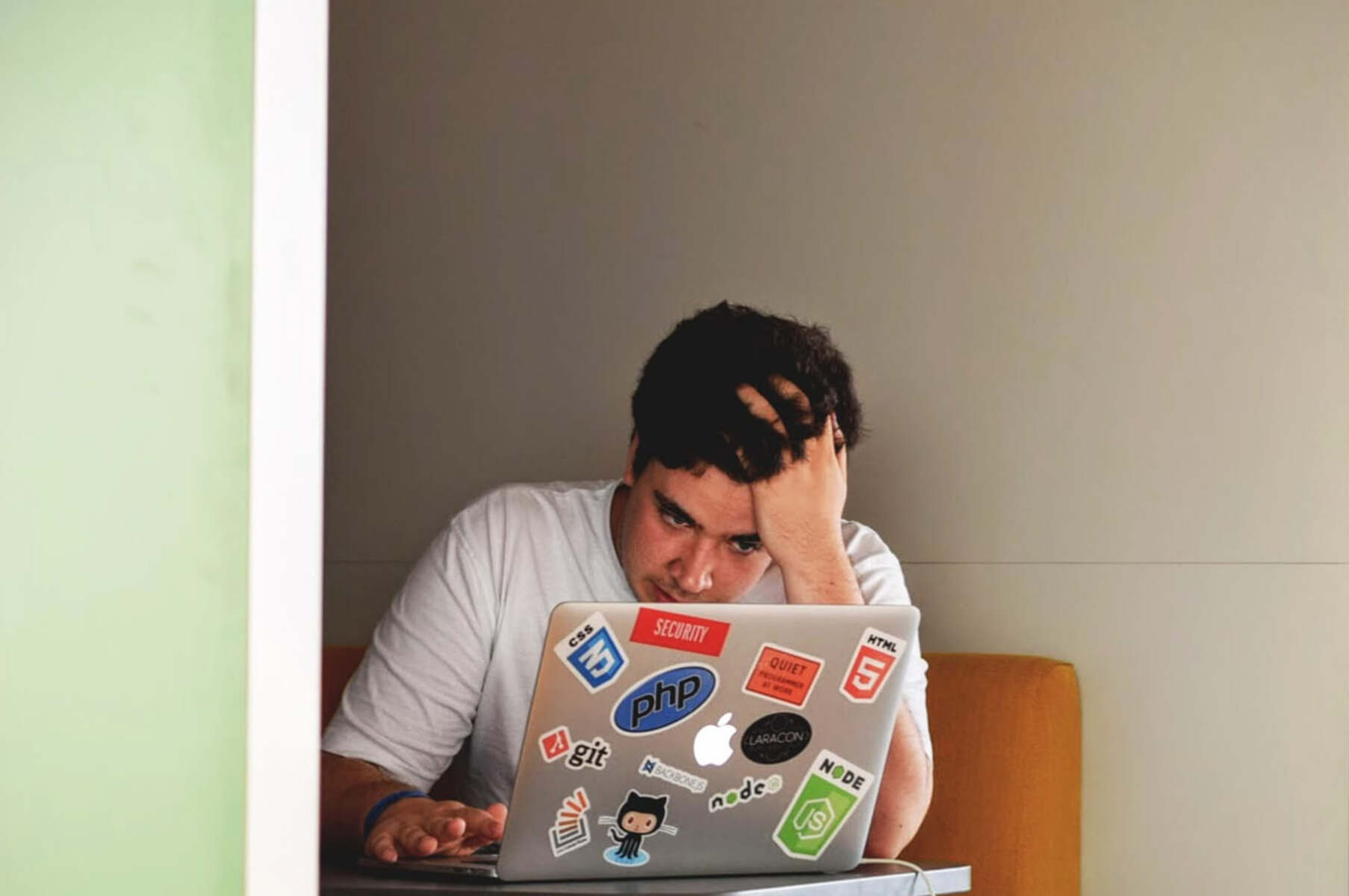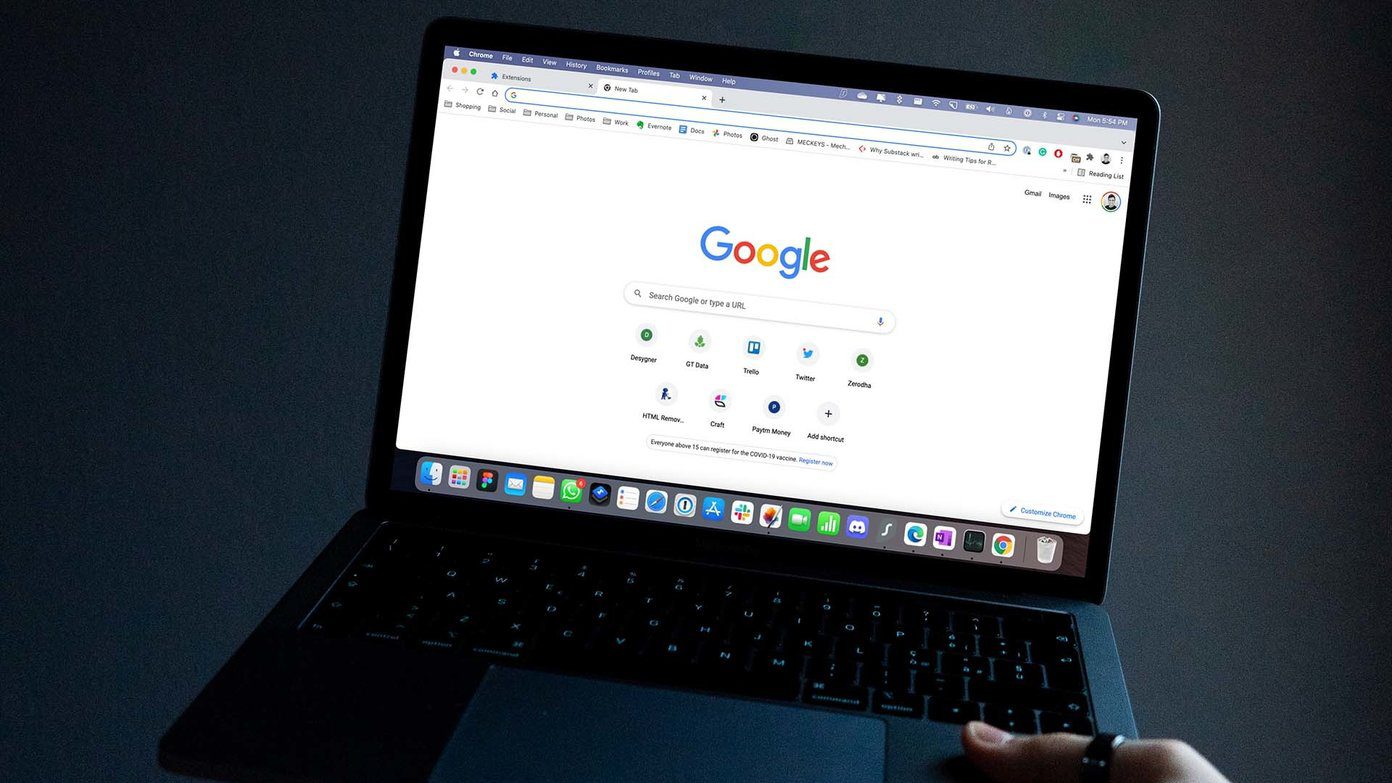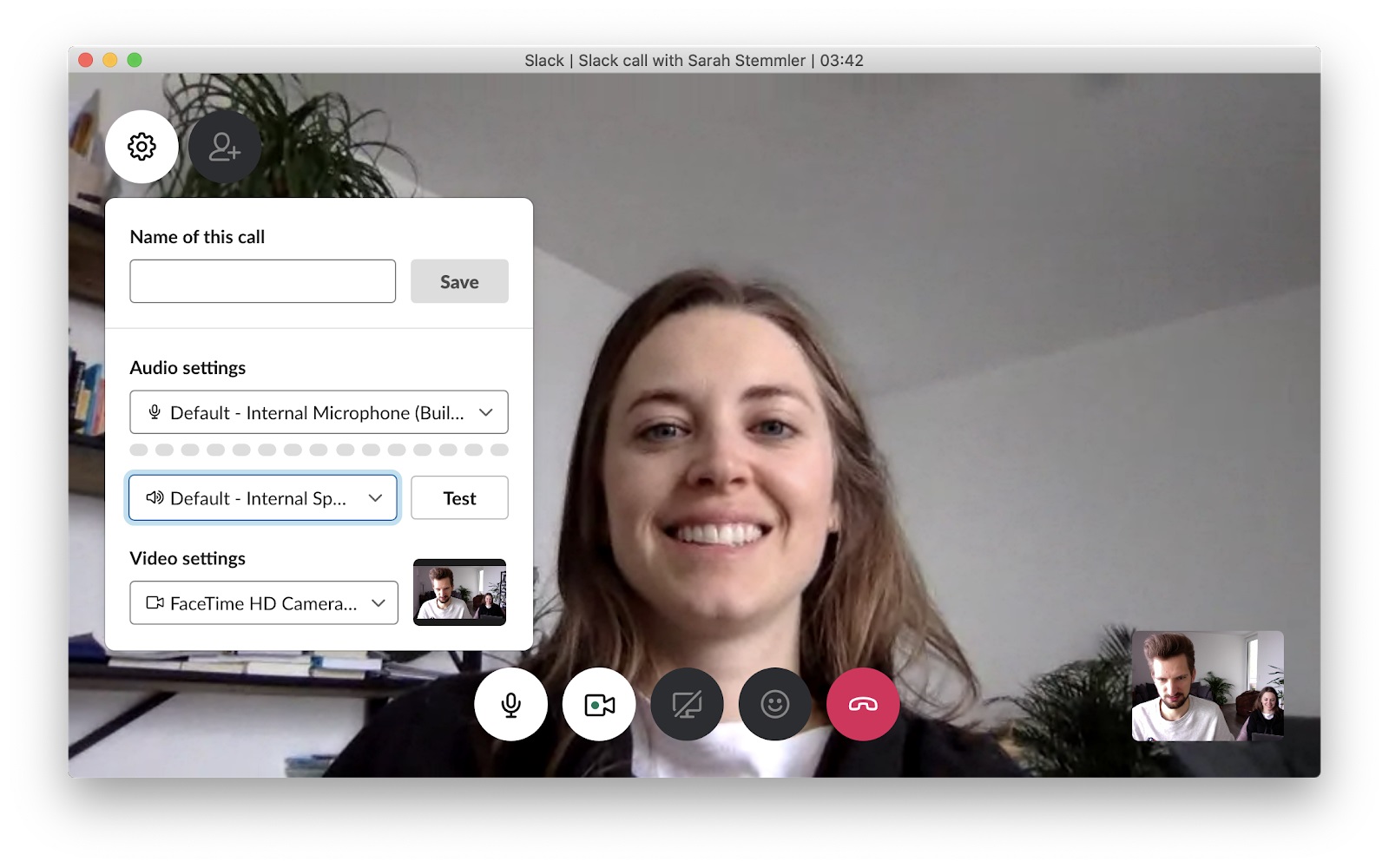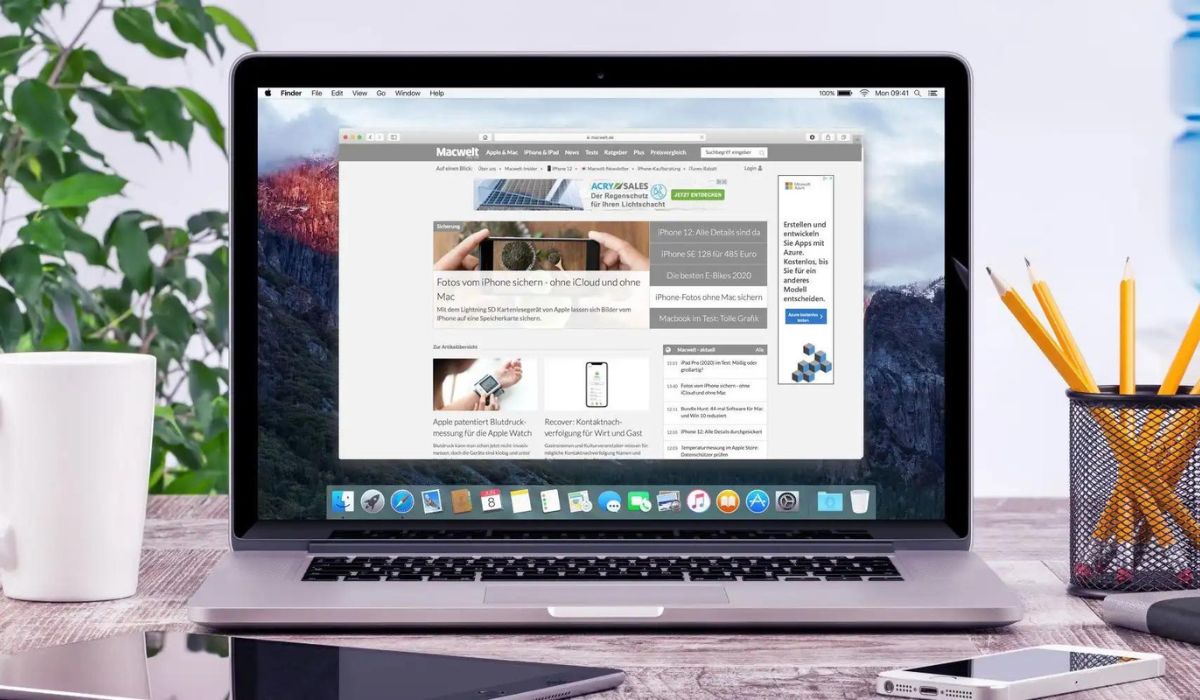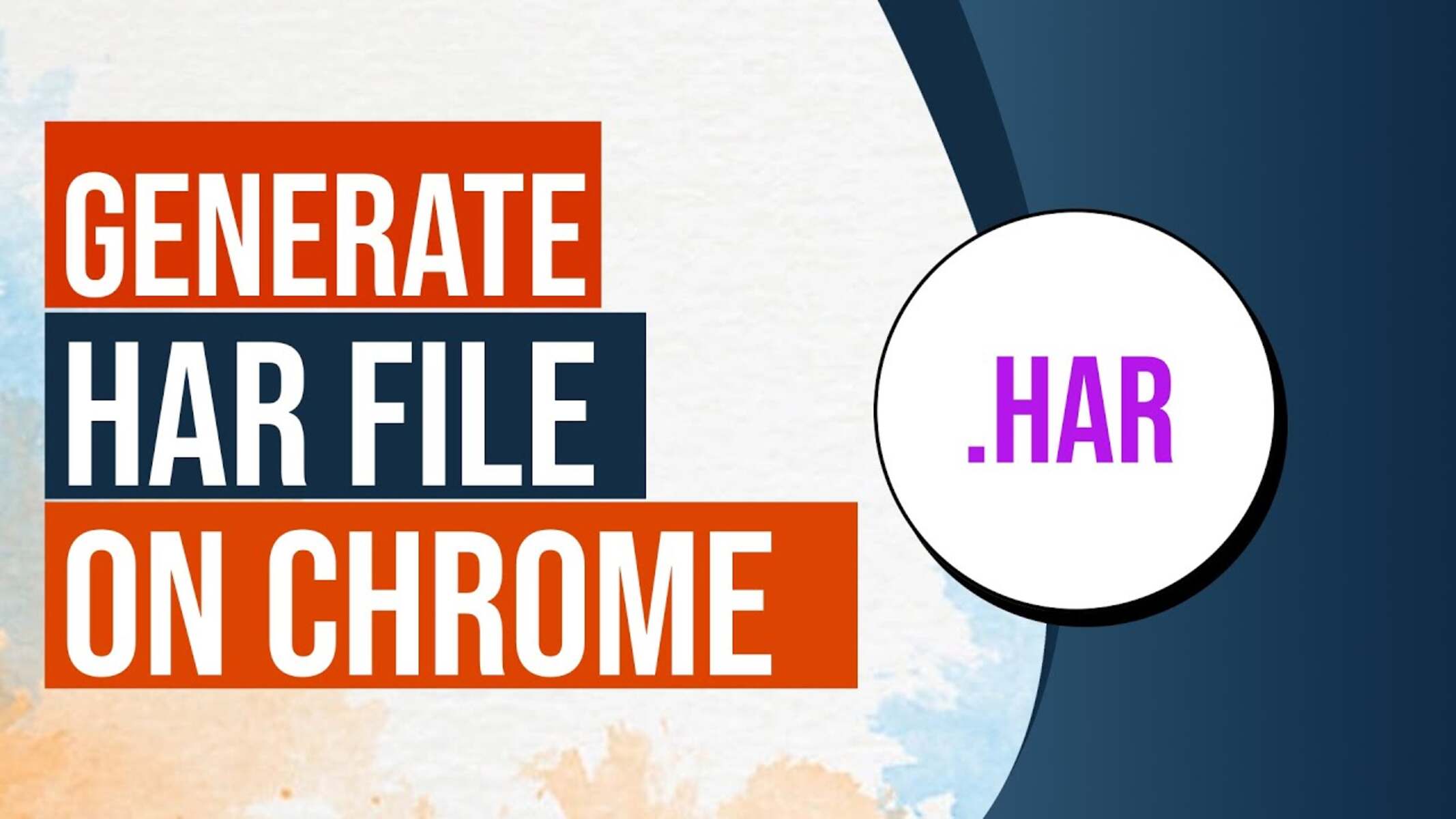Introduction
Have you ever been in the middle of reading an article or filling out a form on Google Chrome, only to have the tab suddenly refresh and lose all your progress? It's a frustrating experience that many users encounter, and it can disrupt your workflow and cause unnecessary stress. However, there are ways to prevent this from happening and regain control over your browsing experience.
In this article, we will explore the common issue of tab refreshing in Google Chrome and provide practical solutions to address it. Whether you're a casual internet user, a student conducting research, or a professional relying on Chrome for work, understanding how to stop Chrome from refreshing tabs can significantly improve your browsing efficiency and overall satisfaction with the browser.
By delving into the intricacies of Chrome's tab refreshing behavior and learning about the various methods to disable or mitigate it, you'll be empowered to tailor your browsing environment to better suit your needs. Additionally, we'll discuss the use of extensions as a valuable tool for customizing Chrome's functionality and enhancing your browsing experience.
So, if you've ever been exasperated by the untimely tab refreshing in Chrome, fear not! By the end of this article, you'll be equipped with the knowledge and tools to put an end to this inconvenience and enjoy a seamless browsing experience on Google Chrome. Let's dive in and take control of your tabs!
Understanding Chrome's Tab Refreshing Behavior
Google Chrome, a widely used web browser, is designed to provide a smooth and efficient browsing experience. However, one common frustration experienced by users is the spontaneous refreshing of tabs. This behavior can disrupt activities such as reading articles, filling out forms, or engaging in online conversations. Understanding the underlying causes of tab refreshing is crucial in addressing this issue.
Tab refreshing in Chrome is often triggered by various factors, including memory management, system resources, and website settings. When Chrome detects that a tab is consuming an excessive amount of memory or CPU resources, it may automatically refresh the tab to free up resources and maintain overall browser stability. This is a built-in mechanism aimed at preventing browser crashes and ensuring optimal performance.
Additionally, website developers can implement meta tags or JavaScript functions that instruct the browser to refresh the page at specific intervals. While this can be useful for displaying real-time information or updating content, it can also lead to unexpected tab refreshing for users, disrupting their browsing activities.
Furthermore, Chrome's default behavior includes suspending inactive tabs to conserve system resources. When a tab is suspended, its content is unloaded from memory, and upon revisiting the tab, the content is reloaded. This process can sometimes result in the tab refreshing, especially if the page content has changed since it was suspended.
It's important to note that tab refreshing is not always a negative occurrence. In some cases, it can be a necessary action to maintain browser performance and ensure that users have access to up-to-date content. However, the lack of control over this behavior can be frustrating for users who prefer uninterrupted browsing sessions.
By gaining insight into the factors that contribute to tab refreshing in Chrome, users can better understand the browser's behavior and take proactive steps to mitigate or prevent it. In the following sections, we will explore methods to disable tab refreshing in Chrome and utilize extensions to customize the browser's behavior according to individual preferences.
Understanding Chrome's tab refreshing behavior is the first step toward regaining control over your browsing experience and optimizing the browser to align with your specific needs and preferences. With this knowledge, you'll be better equipped to explore practical solutions and make informed decisions to enhance your browsing efficiency and overall satisfaction with Google Chrome.
Disabling Tab Refreshing in Chrome
Disabling tab refreshing in Google Chrome can significantly improve the browsing experience by preventing unexpected interruptions and preserving the continuity of your online activities. Fortunately, Chrome provides users with the flexibility to adjust tab refreshing settings, allowing for a more personalized and uninterrupted browsing experience.
One of the primary methods to disable tab refreshing in Chrome is by accessing the browser's advanced settings. To do this, start by opening a new tab and entering "chrome://flags" in the address bar. This will take you to Chrome's experimental features page, where you can access a wide range of advanced settings and experimental options. Here, you can search for specific flags related to tab refreshing, such as "Automatic tab discarding" or "Tab throttling," and modify their settings to prevent tabs from refreshing automatically.
Another approach to disabling tab refreshing involves leveraging Chrome's built-in task manager. By pressing Shift + Esc or right-clicking on the title bar and selecting "Task manager," you can access Chrome's task manager, which provides detailed information about the resources consumed by each tab and extension. From the task manager, you can identify tabs that are consuming excessive resources and manually end their processes, preventing them from refreshing unexpectedly.
Furthermore, Chrome extensions such as "The Great Suspender" offer additional functionality to prevent tab refreshing. This extension allows users to suspend inactive tabs, reducing their resource consumption and preventing automatic refreshing. By customizing the extension's settings, users can specify the duration of inactivity before tabs are suspended, effectively preventing unnecessary tab refreshing while optimizing system resources.
In addition to these methods, Chrome users can also explore browser settings related to tab management and resource usage. By accessing Chrome's settings menu and navigating to "Advanced > System," users can adjust options such as "Continue running background apps when Google Chrome is closed" and "Use hardware acceleration when available." These settings can influence tab refreshing behavior and resource management, providing users with additional control over their browsing environment.
By implementing these methods and exploring the available settings and extensions, users can effectively disable tab refreshing in Chrome, creating a more stable and uninterrupted browsing experience. Whether you're conducting research, engaging in online discussions, or simply enjoying leisurely browsing, taking control of tab refreshing can enhance your productivity and overall satisfaction with Google Chrome.
Using Extensions to Prevent Tab Refreshing
In addition to adjusting Chrome's advanced settings and leveraging built-in features, users can further enhance their browsing experience and prevent tab refreshing by utilizing extensions specifically designed to address this issue. Chrome's extensive library of extensions offers a diverse range of tools and functionalities, including those focused on tab management and resource optimization.
One notable extension that effectively prevents tab refreshing is "The Great Suspender." This popular extension allows users to suspend inactive tabs, reducing their resource consumption and preventing automatic tab refreshing. By customizing the extension's settings, users can specify the duration of inactivity before tabs are suspended, effectively preventing unnecessary tab refreshing while optimizing system resources. The Great Suspender empowers users to maintain a clutter-free browsing environment while preserving the content of their tabs for seamless access when needed.
Another valuable extension for preventing tab refreshing is "Auto Refresh Blocker." This extension is designed to counteract websites that implement automatic page refreshing, providing users with the ability to control and block such intrusive behavior. By detecting and intercepting automatic refresh requests from websites, Auto Refresh Blocker ensures that users can browse without the disruption caused by unexpected tab refreshing. This extension is particularly beneficial for individuals who frequently encounter websites with aggressive auto-refresh mechanisms, allowing them to maintain uninterrupted browsing sessions.
Additionally, "Tab Reloader" is an extension that offers users the ability to manually schedule tab reloading at specified intervals, effectively preventing unexpected tab refreshing while enabling users to refresh tabs on their own terms. This extension is particularly useful for individuals who rely on periodic tab reloading for specific purposes, such as monitoring real-time data or updating content without the need for automatic refreshing, thereby providing greater control over the browsing experience.
By incorporating these extensions into their Chrome browser, users can effectively prevent tab refreshing and tailor their browsing environment to align with their specific preferences and workflow requirements. These extensions not only mitigate the inconvenience of unexpected tab refreshing but also contribute to a more streamlined and personalized browsing experience, empowering users to optimize their productivity and enjoyment while using Google Chrome.
Conclusion
In conclusion, the frustration of tab refreshing in Google Chrome is a common issue that can disrupt users' browsing experiences and impede productivity. However, by gaining a comprehensive understanding of Chrome's tab refreshing behavior and exploring practical solutions, users can effectively mitigate this inconvenience and regain control over their browsing environment.
Throughout this article, we've delved into the factors that contribute to tab refreshing in Chrome, including memory management, system resources, and website settings. Understanding these underlying causes is essential in addressing the issue and taking proactive measures to prevent unexpected tab refreshing.
By leveraging Chrome's advanced settings, users can disable tab refreshing and customize the browser's behavior to align with their specific preferences. Whether it's modifying experimental flags related to tab management or utilizing the built-in task manager to identify and manage resource-intensive tabs, Chrome offers users the flexibility to tailor their browsing experience.
Furthermore, the use of extensions such as "The Great Suspender," "Auto Refresh Blocker," and "Tab Reloader" provides additional tools to prevent tab refreshing and optimize resource usage. These extensions empower users to suspend inactive tabs, block automatic page refreshing, and schedule manual tab reloading, offering greater control over their browsing sessions.
By implementing these methods and exploring the available settings and extensions, users can effectively disable tab refreshing in Chrome, creating a more stable and uninterrupted browsing experience. Whether it's conducting research, engaging in online discussions, or simply enjoying leisurely browsing, taking control of tab refreshing can enhance productivity and overall satisfaction with Google Chrome.
In essence, the ability to stop Chrome from refreshing tabs is a valuable aspect of customizing the browsing experience to suit individual needs and preferences. By applying the insights and solutions presented in this article, users can navigate Chrome with greater efficiency and enjoy uninterrupted browsing sessions, ultimately enhancing their overall satisfaction with the browser.
With the knowledge and tools gained from this exploration, users can confidently navigate the digital landscape, free from the interruptions caused by unexpected tab refreshing, and fully embrace the seamless and personalized browsing experience that Google Chrome has to offer.