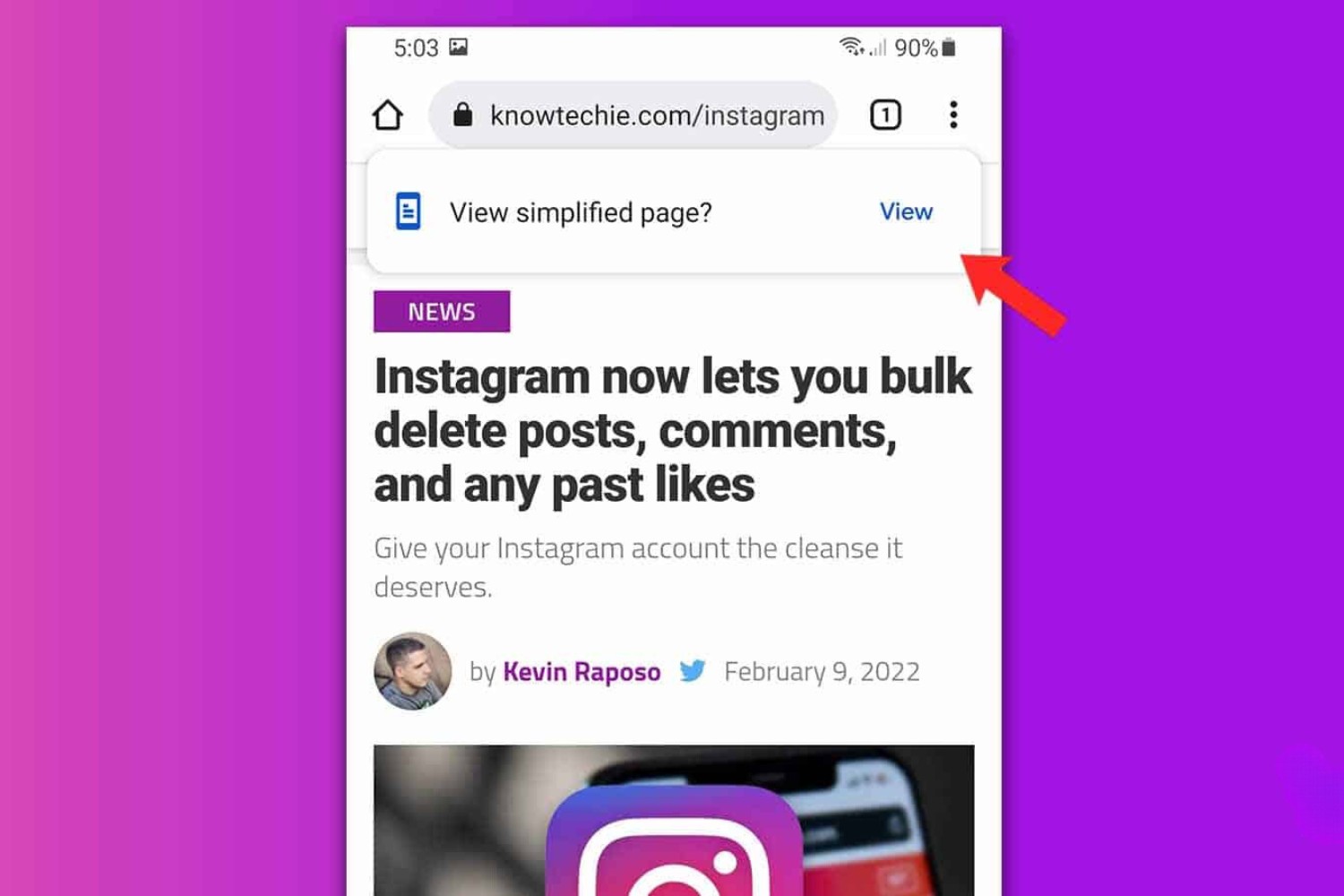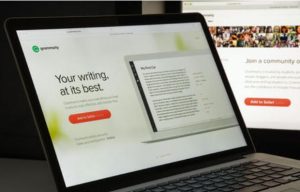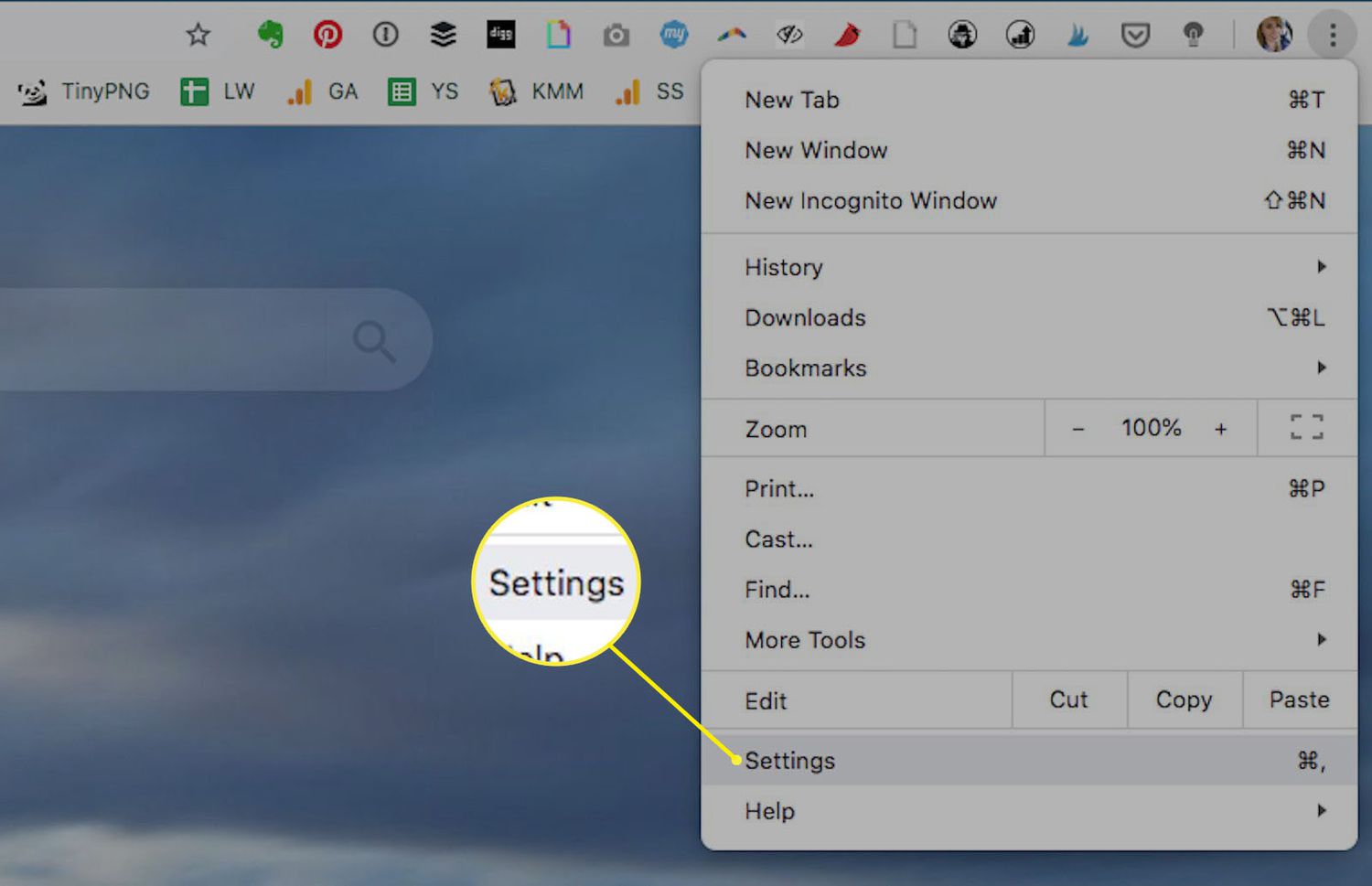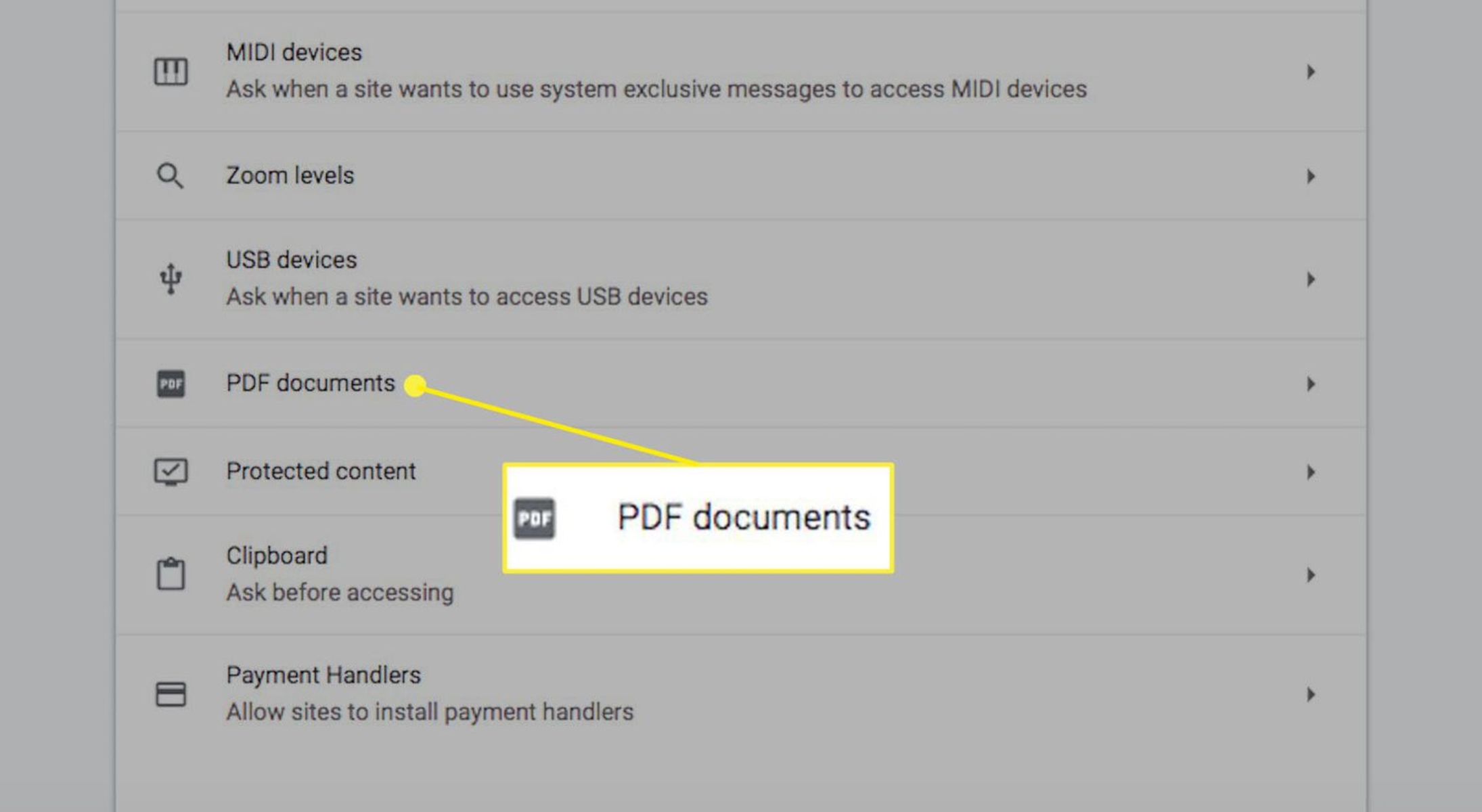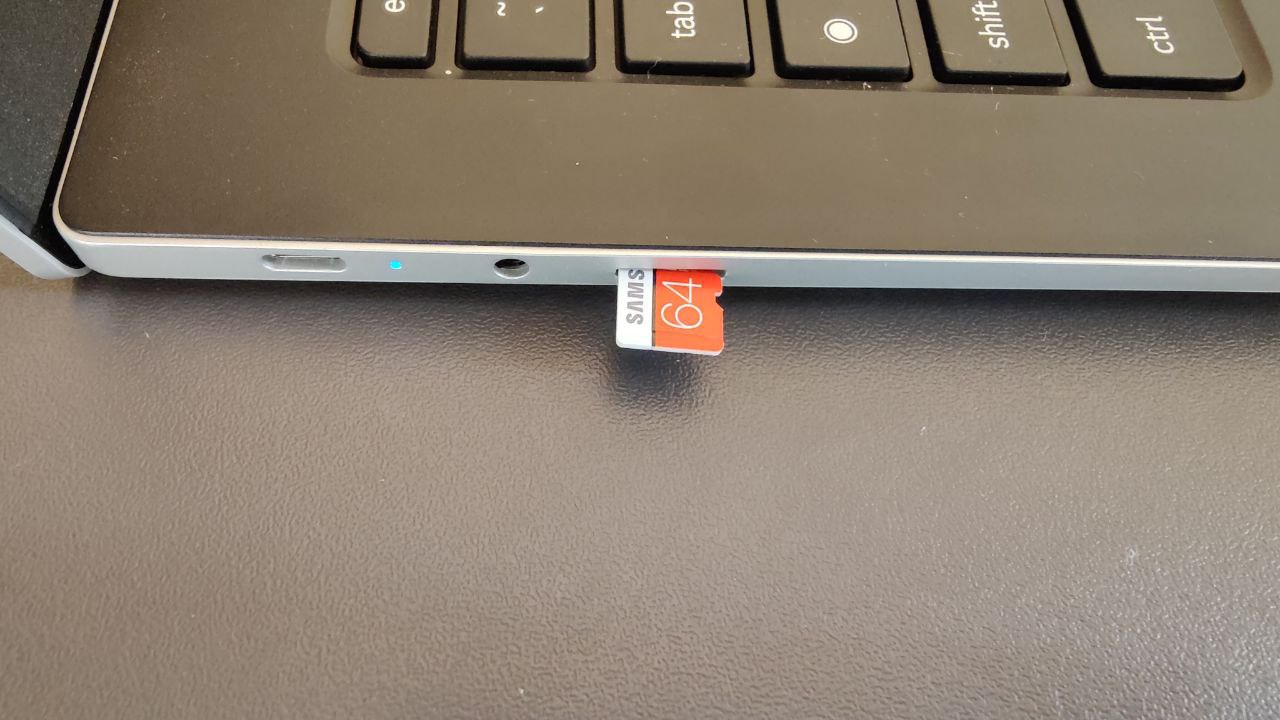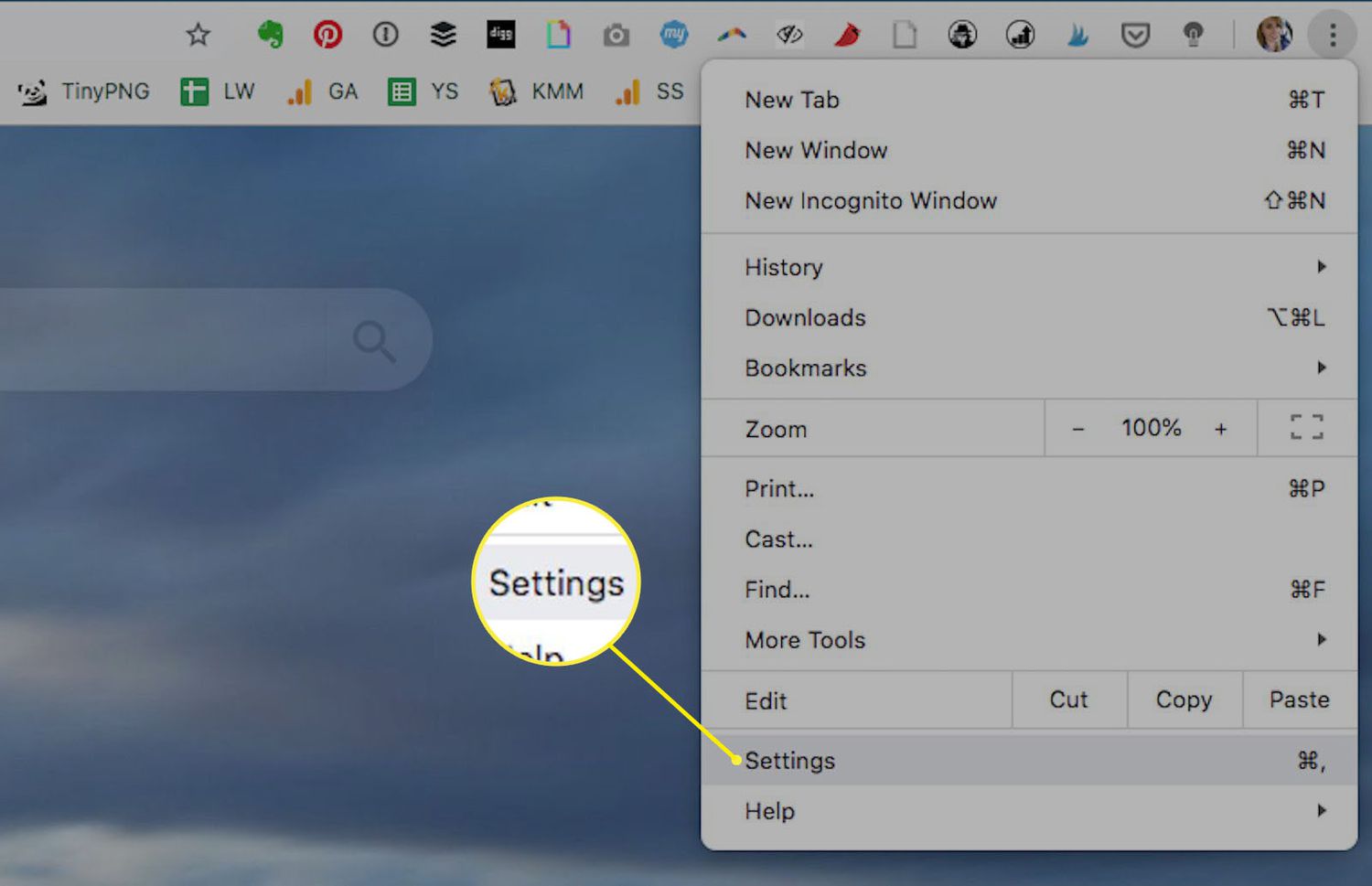Introduction
In today's fast-paced digital age, web browsing has become an integral part of our daily lives. Whether it's for work, research, or leisure, we often find ourselves sifting through a myriad of web pages and articles to find the information we need. However, the cluttered layouts, distracting ads, and overwhelming amount of content can sometimes hinder our reading experience. This is where the concept of "Reader View" comes into play.
Reader View is a feature that aims to declutter web pages, presenting their content in a clean, distraction-free format. It strips away unnecessary elements such as ads, sidebars, and pop-ups, allowing readers to focus solely on the main text and images. This functionality is particularly beneficial for individuals who prefer a simplified and more accessible reading experience.
As the digital landscape continues to evolve, web browsers have been incorporating Reader View as a standard feature, catering to the growing demand for a more user-friendly and immersive browsing experience. Among these browsers, Google Chrome stands out as one of the most widely used platforms, boasting a plethora of extensions and customization options to enhance the overall browsing experience.
In this article, we will delve into the world of Reader View, exploring its significance and the advantages it offers to users. Furthermore, we will provide a comprehensive guide on how to enable and customize Reader View in Chrome, empowering readers to optimize their browsing experience and make the most of this valuable feature. So, let's embark on this journey to unlock the potential of Reader View in Chrome and revolutionize the way we consume online content.
What is Reader View?
Reader View, also known as Reader Mode or Reading Mode, is a feature integrated into web browsers that offers a simplified and distraction-free reading experience. When activated, Reader View transforms the layout of a web page, removing clutter such as advertisements, navigation menus, and other extraneous elements. This results in a clean, visually appealing presentation of the main content, making it easier for users to focus on the text and images without being overwhelmed by peripheral distractions.
The primary goal of Reader View is to enhance readability and accessibility, catering to individuals who prefer a more streamlined and immersive reading experience. By eliminating unnecessary elements and optimizing the layout, Reader View significantly improves the legibility of web content, especially on pages with complex designs or intrusive advertisements.
One of the key aspects of Reader View is its ability to adjust the text size, font, and spacing, allowing users to customize the reading environment according to their preferences. This level of flexibility is particularly beneficial for individuals with visual impairments or those who simply prefer larger text for comfortable reading.
Moreover, Reader View often includes options to change the background color and toggle between light and dark themes, further enhancing the reading experience based on user preferences and environmental conditions. These customizable features contribute to a more personalized and enjoyable reading experience, accommodating a diverse range of users with varying needs and preferences.
It's important to note that while Reader View offers a simplified layout, it does not compromise the integrity of the content. The main text, images, and essential multimedia elements remain intact, ensuring that the core information and visual assets are preserved while removing distractions that may hinder the reading process.
Overall, Reader View serves as a valuable tool for optimizing the consumption of online content, promoting a more comfortable and focused reading experience for users across different platforms and devices. As we continue to navigate the vast expanse of digital information, the implementation of Reader View in web browsers has become increasingly significant, reflecting the ongoing commitment to improving the accessibility and usability of online content.
Benefits of Using Reader View
Reader View offers a multitude of benefits that significantly enhance the reading experience for users across various online platforms. By embracing this feature, individuals can unlock a range of advantages that cater to their preferences, accessibility needs, and overall browsing comfort.
1. Enhanced Readability
Reader View streamlines the presentation of web content, removing clutter and distractions to create a clean and visually appealing layout. This optimized format enhances the readability of articles, blog posts, and other textual content, making it easier for users to focus on the core information without being hindered by intrusive elements.
2. Distraction-Free Environment
One of the primary benefits of Reader View is the creation of a distraction-free reading environment. By eliminating ads, sidebars, and other non-essential elements, users can immerse themselves in the main content without being interrupted by irrelevant or visually overwhelming components. This promotes a more focused and enjoyable reading experience.
3. Customizable Settings
Reader View empowers users with customizable settings, allowing them to adjust text size, font style, spacing, and background color according to their preferences. This level of customization caters to individuals with varying visual needs and personal reading preferences, ensuring a comfortable and personalized reading experience for all users.
4. Improved Accessibility
For individuals with visual impairments or specific reading preferences, Reader View plays a crucial role in improving accessibility. The ability to adjust text size and choose high-contrast color schemes enhances the readability of content, making it more accessible and accommodating for users with diverse visual requirements.
5. Optimal Viewing Experience
By presenting content in a simplified and visually optimized format, Reader View ensures that users can enjoy an optimal viewing experience across different devices and screen sizes. Whether reading on a desktop, laptop, tablet, or smartphone, Reader View adapts the layout to deliver a consistent and comfortable reading experience.
6. Reduced Eye Strain
The customizable features of Reader View, such as adjustable text size and background color options, contribute to reducing eye strain during prolonged reading sessions. This is particularly beneficial for individuals who spend extended periods engaging with online content, promoting healthier and more comfortable reading habits.
In essence, the benefits of using Reader View extend beyond mere visual enhancements. This feature fosters a more inclusive, accessible, and personalized browsing experience, aligning with the evolving needs and preferences of modern-day users. By embracing Reader View, individuals can elevate their online reading experience, making it more enjoyable, comfortable, and conducive to focused engagement with digital content.
How to Enable Reader View in Chrome
Enabling Reader View in Google Chrome is a straightforward process that empowers users to transform cluttered web pages into clean, distraction-free reading environments. While Chrome does not have a built-in Reader View feature, users can leverage extensions to bring this functionality to their browsing experience. Here's a step-by-step guide to enabling Reader View in Chrome:
-
Open the Chrome Web Store: Begin by launching Google Chrome and navigating to the Chrome Web Store, which houses a vast collection of extensions and add-ons designed to enhance the browsing experience.
-
Search for Reader View Extensions: In the search bar of the Chrome Web Store, enter keywords such as "Reader View," "Reader Mode," or "Reading Mode" to explore the available extensions that offer this functionality. Take note of user ratings, reviews, and the number of downloads to gauge the reliability and effectiveness of each extension.
-
Select a Trusted Extension: Carefully review the features and descriptions of various Reader View extensions, and choose one that aligns with your preferences and requirements. Look for extensions with a high number of positive reviews and a substantial user base, as these indicators often reflect the extension's reliability and performance.
-
Install the Chosen Extension: Once you've identified a suitable Reader View extension, click on the "Add to Chrome" button to initiate the installation process. Chrome will prompt you to confirm the installation, after which the extension will be added to your browser.
-
Accessing Reader View: After the installation is complete, the Reader View functionality will be accessible through the extension's icon or designated interface within the Chrome browser. When visiting a web page, simply click on the Reader View icon or activate the feature according to the extension's instructions to transform the page into a distraction-free reading mode.
-
Customize Your Reading Experience: Depending on the extension you've chosen, you may have the option to customize the appearance of Reader View, including text size, font style, background color, and other visual elements. Explore the customization settings to tailor the reading experience to your preferences.
By following these steps, users can seamlessly integrate Reader View functionality into their Chrome browsing experience, unlocking the benefits of a clutter-free and visually optimized reading environment. While Chrome's native features may not include a built-in Reader View, the availability of reliable and feature-rich extensions ensures that users can easily access this valuable functionality and tailor it to their individual preferences.
In summary, enabling Reader View in Chrome through trusted extensions empowers users to curate a more comfortable and focused reading experience, aligning with their unique visual preferences and accessibility needs. With the abundance of Reader View extensions available in the Chrome Web Store, users have the flexibility to choose the extension that best complements their browsing habits and enhances their overall reading experience.
Customizing Reader View Settings
Customizing Reader View settings allows users to tailor their reading experience according to their preferences, visual needs, and environmental conditions. While the primary goal of Reader View is to declutter web pages and enhance readability, the ability to customize various aspects of the reading environment further enriches the user experience. Here's a detailed exploration of the customizable settings within Reader View:
Text Customization
One of the key elements of Reader View customization is the ability to adjust text size, font style, and spacing. Users can personalize the appearance of the text to ensure optimal readability based on their visual preferences. Whether it's increasing the text size for improved legibility or choosing a preferred font style for a more personalized reading experience, these customization options cater to individual comfort and accessibility needs.
Background Color and Theme
Reader View often includes options to modify the background color and toggle between light and dark themes. This feature is particularly beneficial for users who prefer high-contrast color schemes or need to reduce eye strain during extended reading sessions. By offering customizable background color options, Reader View ensures that users can create a visually comfortable reading environment that aligns with their specific preferences.
Image Display Preferences
In addition to text customization, Reader View settings may allow users to control the display of images within the reading mode. This feature enables individuals to choose whether they want images to be displayed alongside the text or prefer a text-centric reading experience. By providing this level of control, Reader View caters to users who seek a more streamlined and focused reading environment.
Advanced Customization Options
Some Reader View extensions offer advanced customization options, such as the ability to adjust line spacing, paragraph indentation, and margins. These granular settings empower users to fine-tune the visual presentation of content, ensuring that the reading environment aligns with their specific preferences and comfort requirements.
Accessibility Features
For individuals with visual impairments or specific accessibility needs, Reader View customization settings play a crucial role in improving the overall accessibility of web content. The ability to adjust text size, font style, and background color contributes to a more inclusive reading experience, accommodating users with diverse visual requirements and ensuring that online content remains accessible to a broader audience.
By leveraging these customizable settings, users can create a personalized and comfortable reading environment within Reader View, aligning with their unique preferences and accessibility needs. The flexibility offered by these customization options enhances the overall reading experience, promoting a more inclusive and accessible browsing environment for users across different platforms and devices.
Conclusion
In conclusion, the integration of Reader View in Google Chrome, facilitated through reliable and feature-rich extensions, has revolutionized the way users consume online content. By offering a simplified and distraction-free reading environment, Reader View addresses the challenges posed by cluttered web pages and intrusive elements, empowering users to engage with digital content in a more comfortable and focused manner.
The benefits of using Reader View extend beyond mere visual enhancements, encompassing enhanced readability, a distraction-free environment, customizable settings, improved accessibility, optimal viewing experience, and reduced eye strain. These advantages cater to a diverse range of users, reflecting the commitment to inclusivity and user-centric design within the digital landscape.
Enabling Reader View in Chrome through trusted extensions provides users with the flexibility to curate their reading experience according to their preferences and accessibility needs. The step-by-step guide outlined in this article equips users with the knowledge to seamlessly integrate Reader View functionality into their browsing experience, unlocking the benefits of a clutter-free and visually optimized reading environment.
Furthermore, the customizable settings within Reader View empower users to tailor their reading experience, ensuring optimal readability, visual comfort, and accessibility. The ability to adjust text size, font style, background color, and image display preferences reflects the commitment to providing a personalized and inclusive browsing environment for users across different platforms and devices.
As we navigate the ever-expanding realm of digital information, the implementation of Reader View in Chrome underscores the ongoing efforts to enhance the accessibility and usability of online content. By embracing Reader View, users can elevate their online reading experience, making it more enjoyable, comfortable, and conducive to focused engagement with digital content.
In essence, Reader View in Chrome represents a significant stride towards fostering a more inclusive, accessible, and personalized browsing experience. As technology continues to evolve, the integration of user-centric features such as Reader View underscores the commitment to empowering users with tools that enhance their digital interactions and promote a more seamless and enjoyable browsing experience.