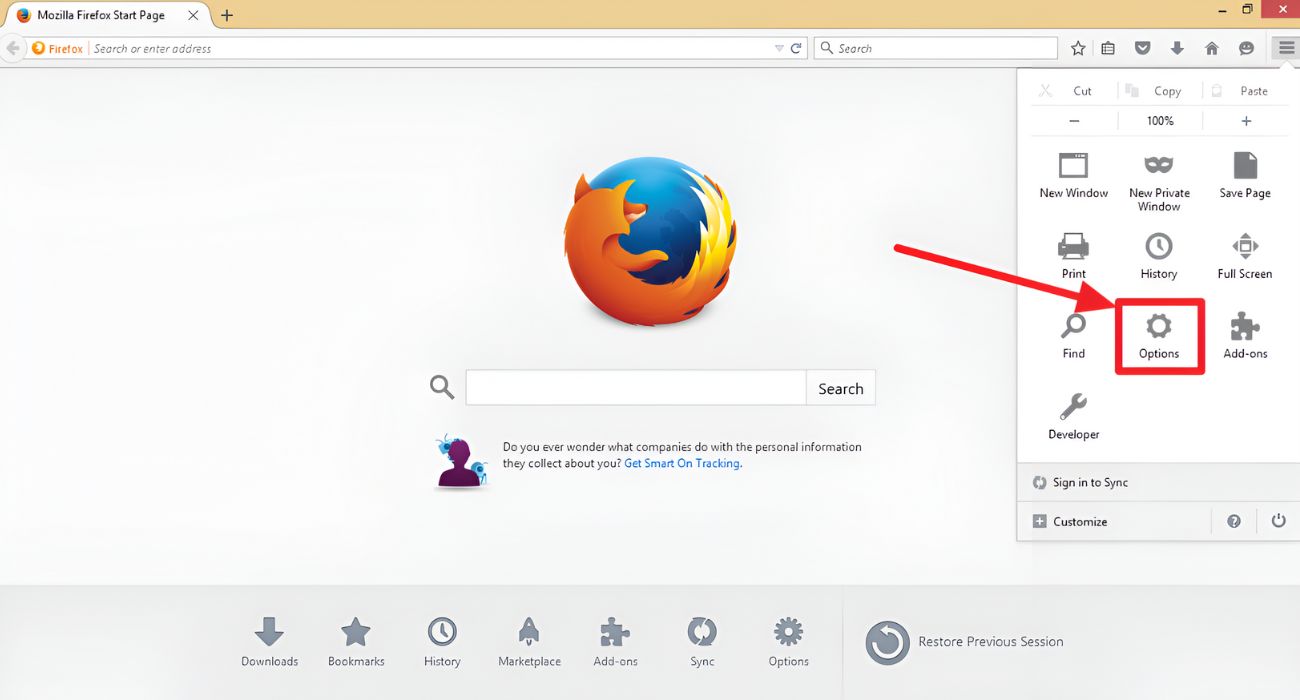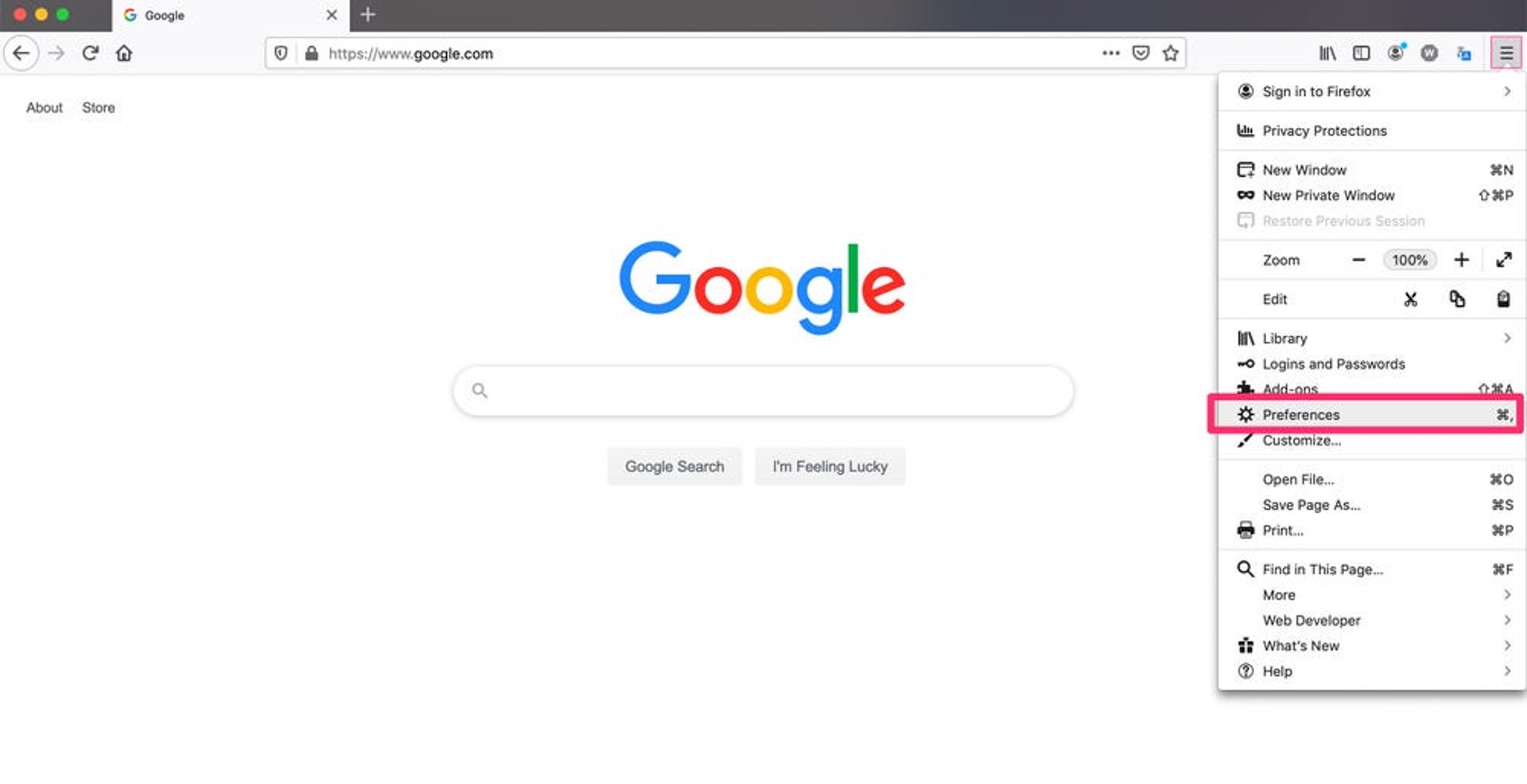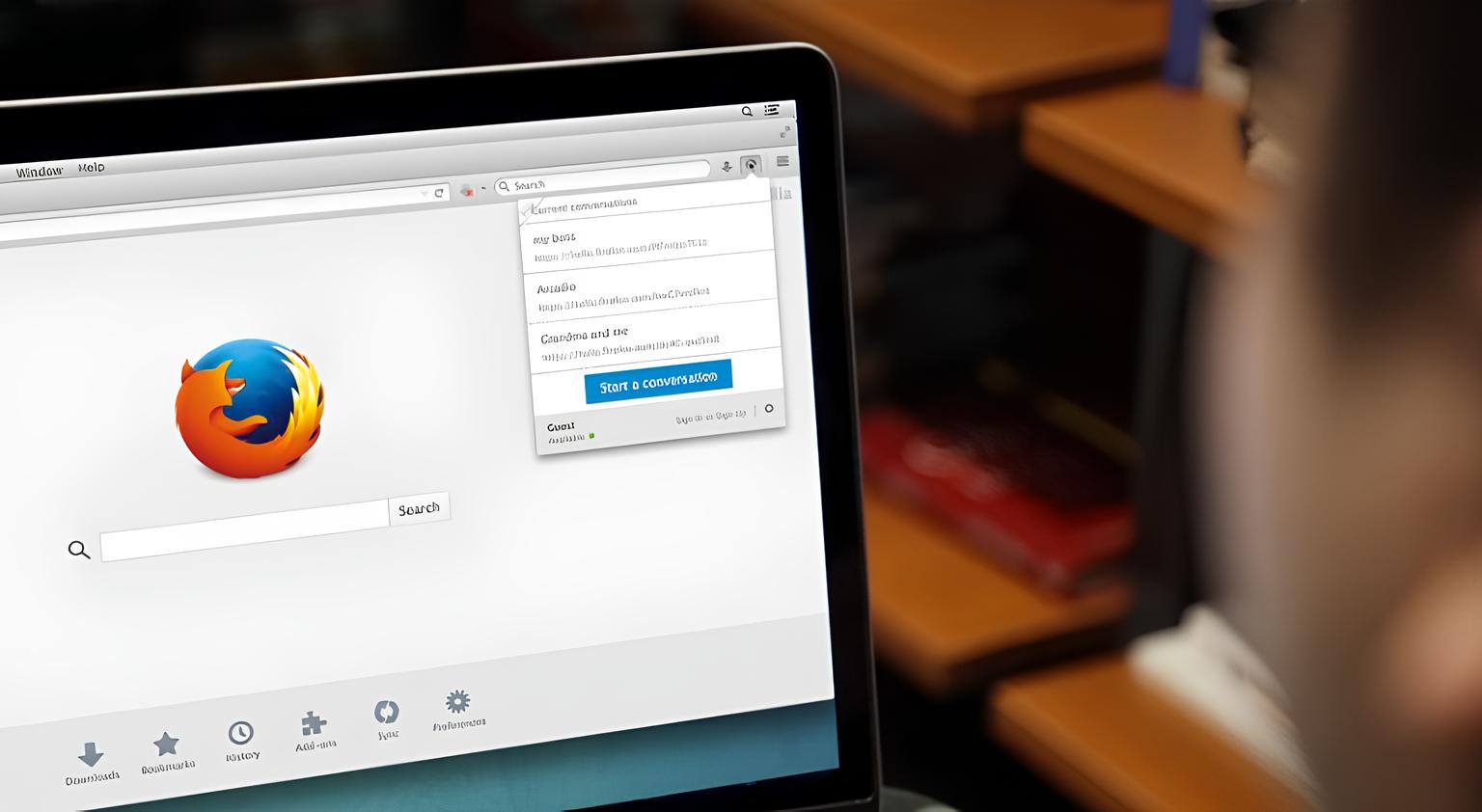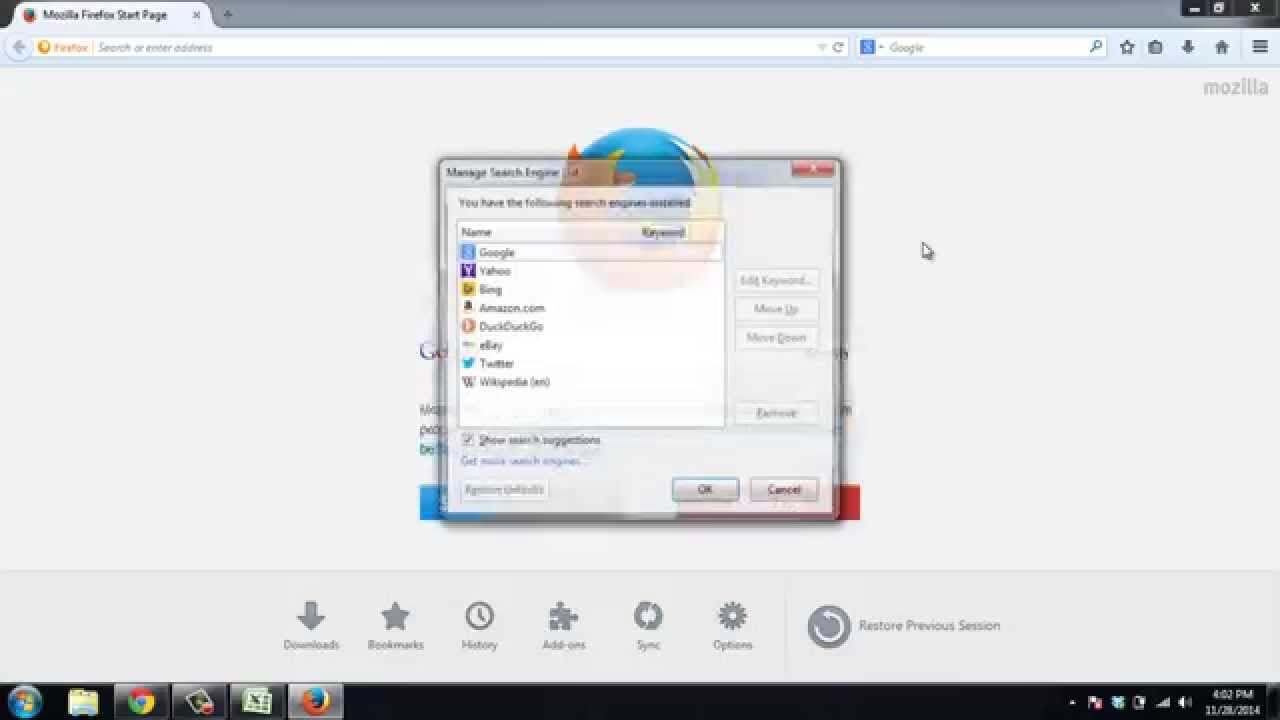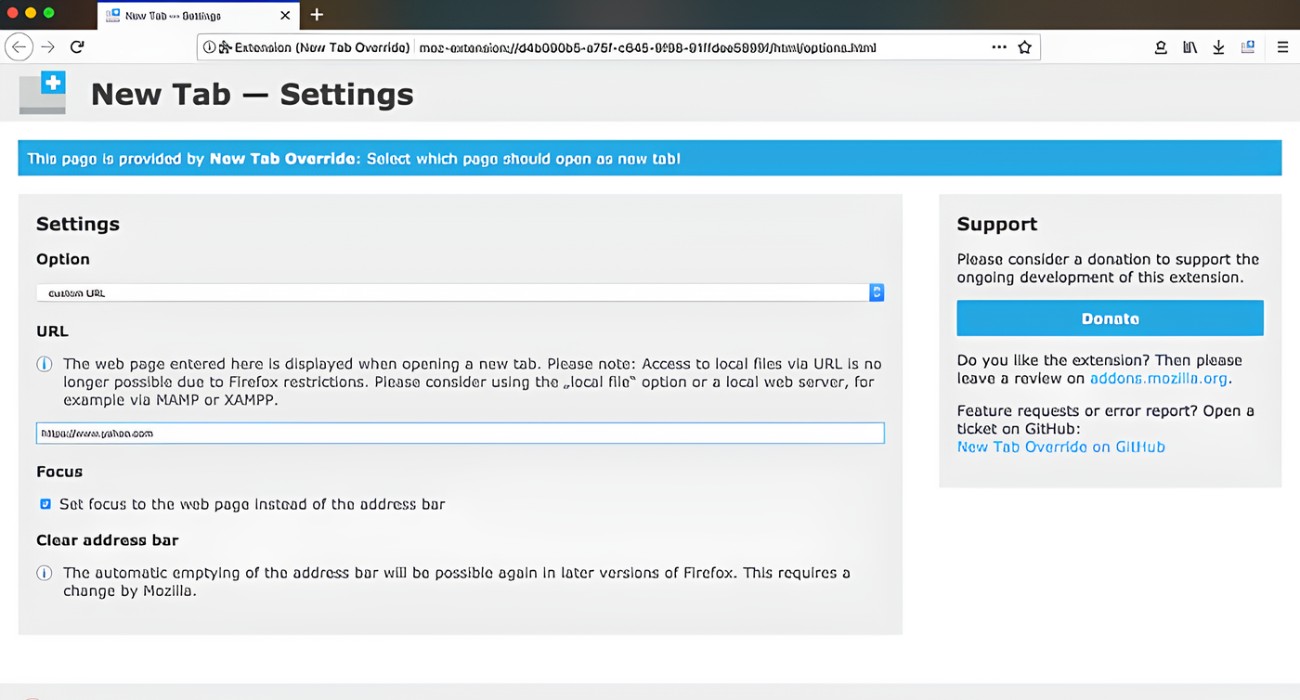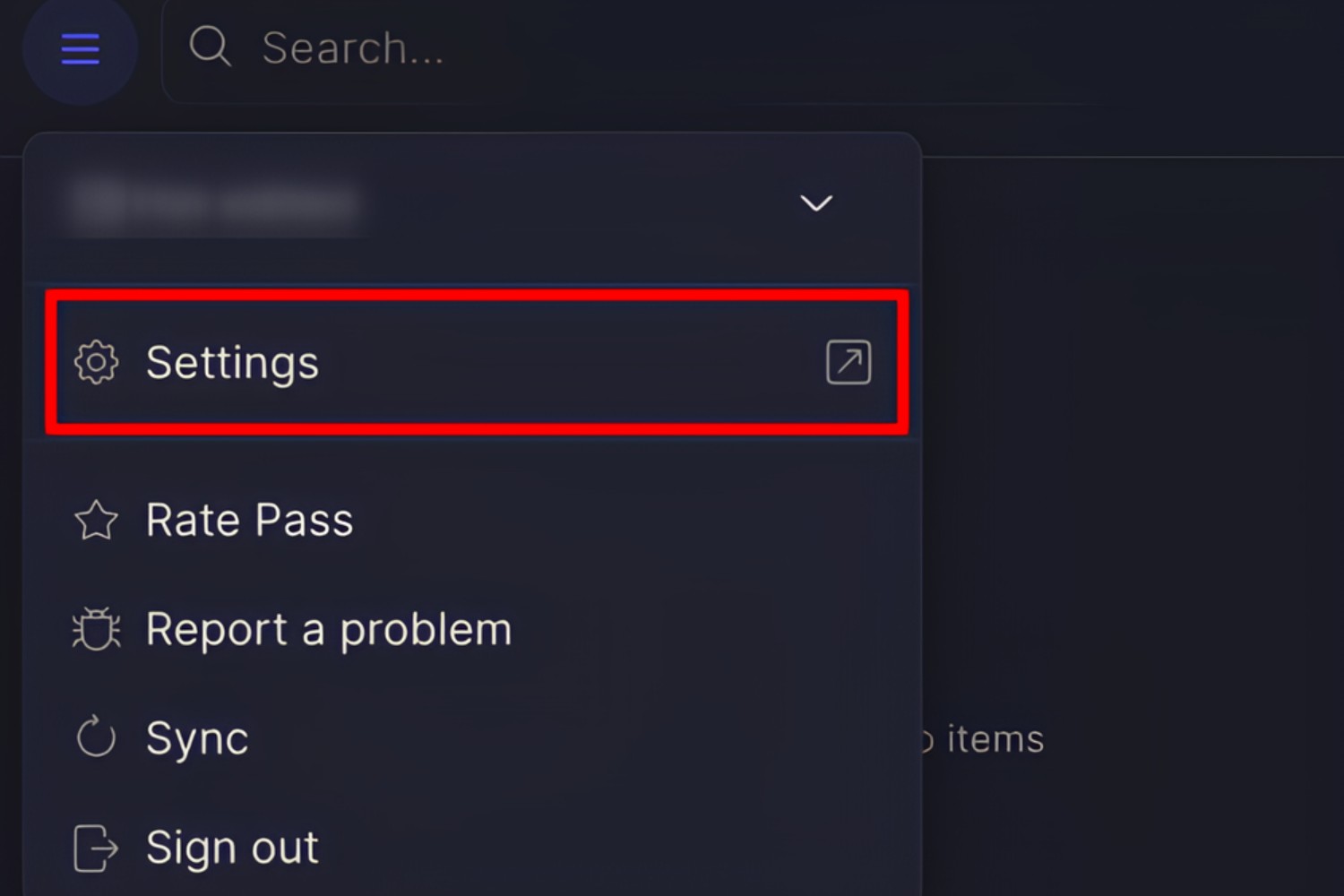Introduction
Setting up a homepage on your Firefox browser can significantly enhance your browsing experience. By customizing your homepage, you can ensure that every time you open your browser, you are greeted with a page that resonates with you. Whether it's a search engine, a news website, or a personal dashboard, having a homepage tailored to your preferences can streamline your online activities and provide a seamless starting point for your browsing sessions.
Firefox, known for its flexibility and user-friendly interface, offers a straightforward process for setting up your homepage. This allows you to personalize your browsing environment to suit your needs and interests. Whether you're a casual internet user or a seasoned web surfer, having a homepage that reflects your preferences can make your online experience more efficient and enjoyable.
In this guide, we will walk you through the simple steps to set up your homepage on Firefox. Whether you're new to Firefox or a long-time user looking to customize your browsing experience, this step-by-step tutorial will equip you with the knowledge to personalize your homepage and make the most of your time spent online. Let's dive into the process of customizing your Firefox homepage to create a browsing environment that aligns with your preferences and interests.
Step 1: Open Firefox
To begin the process of setting up your homepage on Firefox, the first step is to open the Firefox browser on your device. Whether you are using a desktop computer, laptop, or mobile device, launching Firefox is the initial action that sets the stage for customizing your browsing experience.
Opening Firefox is a simple task that varies slightly depending on the device you are using. If you are using a desktop computer or laptop, you can typically find the Firefox icon on your desktop or in the taskbar. Alternatively, you can access Firefox from the Start menu on a Windows computer or the Applications folder on a Mac. Once you locate the Firefox icon, simply click on it to launch the browser.
For mobile devices such as smartphones and tablets, opening Firefox involves tapping the Firefox app icon on your home screen or in the app drawer. Once tapped, the app will launch, and you will be greeted by the familiar Firefox interface on your mobile device.
Upon opening Firefox, you will be presented with the browser's homepage or the last page you were viewing during your previous browsing session. This initial step marks the beginning of the process to customize your browsing experience by setting up a homepage that aligns with your preferences and interests.
By opening Firefox, you are taking the first step toward personalizing your browsing environment and creating a seamless starting point for your online activities. With Firefox now open, you are ready to proceed to the next step of navigating to the homepage settings to begin the customization process.
Opening Firefox is the gateway to a world of possibilities for tailoring your browsing experience, and it sets the stage for the subsequent steps in the process of setting up your homepage on this versatile and user-friendly browser.
Now that you have successfully opened Firefox, let's move on to the next step of navigating to the homepage settings to continue the process of customizing your browsing experience.
Step 2: Navigate to the Homepage Settings
Once you have opened Firefox, the next step in customizing your browsing experience is to navigate to the homepage settings. Firefox provides a user-friendly interface that makes accessing the homepage settings a seamless process.
To begin, look for the menu icon located in the top-right corner of the Firefox window. This icon typically resembles three horizontal lines or dots, symbolizing the menu options. Click on this icon to reveal a dropdown menu containing various settings and options for customizing your browsing experience.
Within the dropdown menu, locate and click on the "Preferences" or "Options" button. This action will direct you to the settings panel, where you can explore and modify various aspects of the Firefox browser to suit your preferences.
Once you have accessed the settings panel, navigate to the "Home" tab. This tab is specifically designed to manage your homepage settings, allowing you to define the page that will appear each time you open Firefox. Clicking on the "Home" tab will present you with a range of options related to your homepage settings, empowering you to personalize your browsing environment according to your preferences.
Within the "Home" tab, you will typically find the option to set your homepage to a specific website, a custom URL, or a blank page. Firefox also offers the flexibility to set multiple pages as your homepage, enabling you to create a personalized dashboard that aligns with your interests and online activities.
As you navigate through the homepage settings, take a moment to consider the type of page you want to set as your homepage. Whether it's a search engine, a news website, a productivity dashboard, or a personal blog, Firefox provides the tools to tailor your browsing experience to your liking.
By navigating to the homepage settings, you are taking a proactive step toward creating a browsing environment that resonates with your interests and preferences. Firefox's intuitive interface and accessible settings panel make the process of customizing your homepage a straightforward and empowering experience.
With the homepage settings now within reach, you are poised to move on to the next step of choosing a homepage that reflects your unique browsing habits and interests. Let's proceed to the following step to continue the process of setting up your homepage on Firefox.
Step 3: Choose a Homepage
After navigating to the homepage settings in Firefox, the next pivotal step is to choose a homepage that aligns with your browsing habits and preferences. Firefox offers a range of options for setting your homepage, allowing you to tailor your browsing environment to suit your unique needs.
When selecting a homepage, consider the type of page that would best serve as your starting point for browsing. This could be a search engine, a news website, a productivity dashboard, or any other site that resonates with your interests. Firefox empowers you to define your browsing experience by choosing a homepage that reflects your online activities and goals.
One popular choice for a homepage is a search engine, such as Google, Bing, or DuckDuckGo. Setting a search engine as your homepage ensures that you have immediate access to a powerful tool for finding information, conducting research, and exploring the web. With a search engine as your homepage, you can kickstart your browsing sessions with the ability to quickly look up topics of interest and navigate to relevant websites.
Another option for a homepage is a news website or a curated news aggregator. By setting a news site as your homepage, you can stay informed about current events, trending topics, and developments in various fields. This allows you to begin your browsing sessions with a pulse on the latest news, enabling you to stay updated and engaged with the world around you.
For individuals focused on productivity and organization, a personalized dashboard or a productivity tool can serve as an ideal homepage. This could include a custom dashboard with widgets for weather updates, calendar events, to-do lists, and quick access to frequently visited websites. By setting up a productivity dashboard as your homepage, you can streamline your online activities and start each browsing session with a clear overview of your tasks and priorities.
Additionally, you may opt to set a specific website that you frequently visit as your homepage. Whether it's a favorite blog, an educational platform, or an entertainment website, choosing a specific site as your homepage allows you to dive straight into content that resonates with your interests and passions.
Firefox also provides the flexibility to set multiple pages as your homepage, enabling you to create a personalized collection of sites that cater to different aspects of your online life. This feature allows you to establish a comprehensive starting point for your browsing sessions, encompassing various websites that are integral to your daily routine.
By choosing a homepage that reflects your interests, goals, and online activities, you are personalizing your browsing experience to align with your unique preferences. Firefox's versatile options for setting a homepage empower you to create a tailored starting point for your online endeavors, ensuring that each browsing session begins with a page that resonates with your individuality.
With the homepage settings now within reach, you are poised to move on to the next step of saving the changes to finalize the process of setting up your homepage on Firefox. Let's proceed to the following step to continue the customization of your browsing environment.
Step 4: Save the Changes
After carefully selecting your preferred homepage in Firefox, the final step in the process of setting up your homepage is to save the changes. This crucial action ensures that your chosen homepage is officially designated as the starting point for your browsing sessions, providing you with a personalized and efficient entryway into the online world.
To save the changes to your homepage settings, look for the option to apply or save your selections within the settings panel. In Firefox, this typically involves locating a button or link that confirms and implements the modifications you have made to your homepage preferences.
Upon finding the option to save the changes, click on it to solidify your selections. This action effectively sets your chosen homepage as the default page that will appear each time you open Firefox, streamlining your browsing experience and aligning the browser with your unique preferences.
By saving the changes to your homepage settings, you are cementing a personalized browsing environment that reflects your interests, goals, and online activities. This proactive step ensures that your browsing sessions commence with a page that resonates with your individuality, providing you with a seamless and tailored entry point into the vast expanse of the internet.
Once the changes are saved, you can confidently close the settings panel and return to the Firefox interface, knowing that your customized homepage is now established as the focal point of your browsing experience. With the changes securely applied, you can proceed to open a new browsing session and witness your chosen homepage greet you upon launching Firefox.
The act of saving the changes to your homepage settings marks the culmination of the customization process, affirming your deliberate choices and preferences within the Firefox browser. This final step ensures that your browsing environment is finely tuned to your liking, setting the stage for productive, engaging, and personalized online experiences.
With the changes saved, you have successfully completed the process of setting up your homepage on Firefox. Your browsing environment is now tailored to your unique preferences, providing you with a seamless and personalized starting point for your online endeavors.
Now that you have saved the changes to your homepage settings, you are ready to embark on your browsing journey with a homepage that reflects your individuality and resonates with your interests. Enjoy the personalized browsing experience that Firefox has empowered you to create, and make the most of your time spent exploring the web from your customized starting point.
Conclusion
In conclusion, the process of setting up a homepage on Firefox is a simple yet impactful endeavor that empowers users to personalize their browsing experience. By following the intuitive steps outlined in this guide, individuals can tailor their Firefox browser to align with their unique interests, goals, and online activities.
Customizing your homepage on Firefox allows you to establish a seamless starting point for your browsing sessions, ensuring that each time you open the browser, you are greeted by a page that resonates with your individuality. Whether it's a search engine, a news website, a productivity dashboard, or a favorite blog, choosing a homepage that reflects your preferences sets the stage for productive, engaging, and personalized online experiences.
The flexibility offered by Firefox in setting a homepage enables users to curate their browsing environment according to their specific needs. Whether you prefer a single page as your homepage or opt for a collection of sites that cater to different aspects of your online life, Firefox provides the tools to create a tailored entryway into the online world.
By navigating to the homepage settings, choosing a preferred homepage, and saving the changes, users can seamlessly integrate their browsing habits and interests into the Firefox browser. This process not only streamlines the initiation of browsing sessions but also reflects the user's individuality and preferences, creating a browsing environment that feels familiar and personalized.
The ability to set up a homepage on Firefox underscores the browser's commitment to user-centric customization and empowerment. Whether you're a casual internet user, a professional seeking efficiency, or an enthusiast with specific interests, customizing your homepage on Firefox allows you to take ownership of your browsing experience and create a digital space that resonates with your unique identity.
In essence, the process of setting up a homepage on Firefox is a testament to the browser's commitment to user empowerment and personalization. By customizing your homepage, you are not only shaping your browsing environment but also setting the stage for a seamless, efficient, and engaging online experience tailored to your individual preferences and interests.